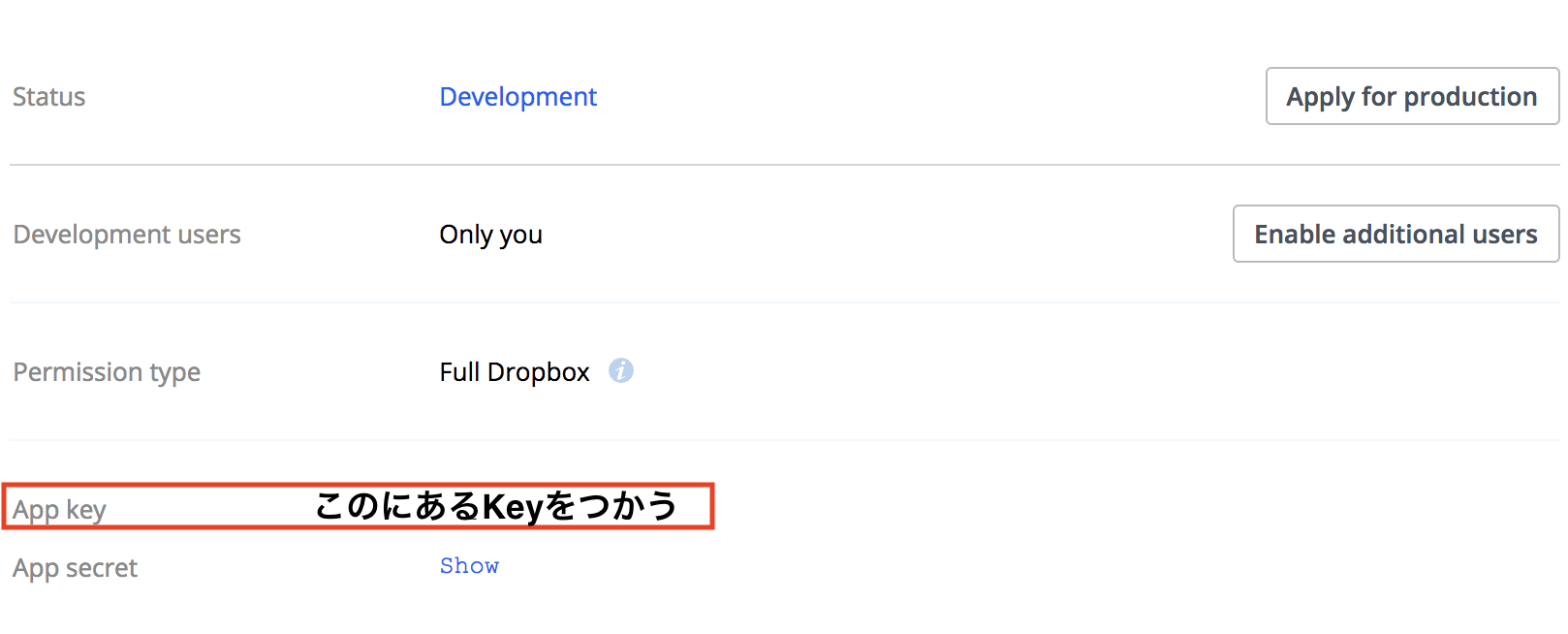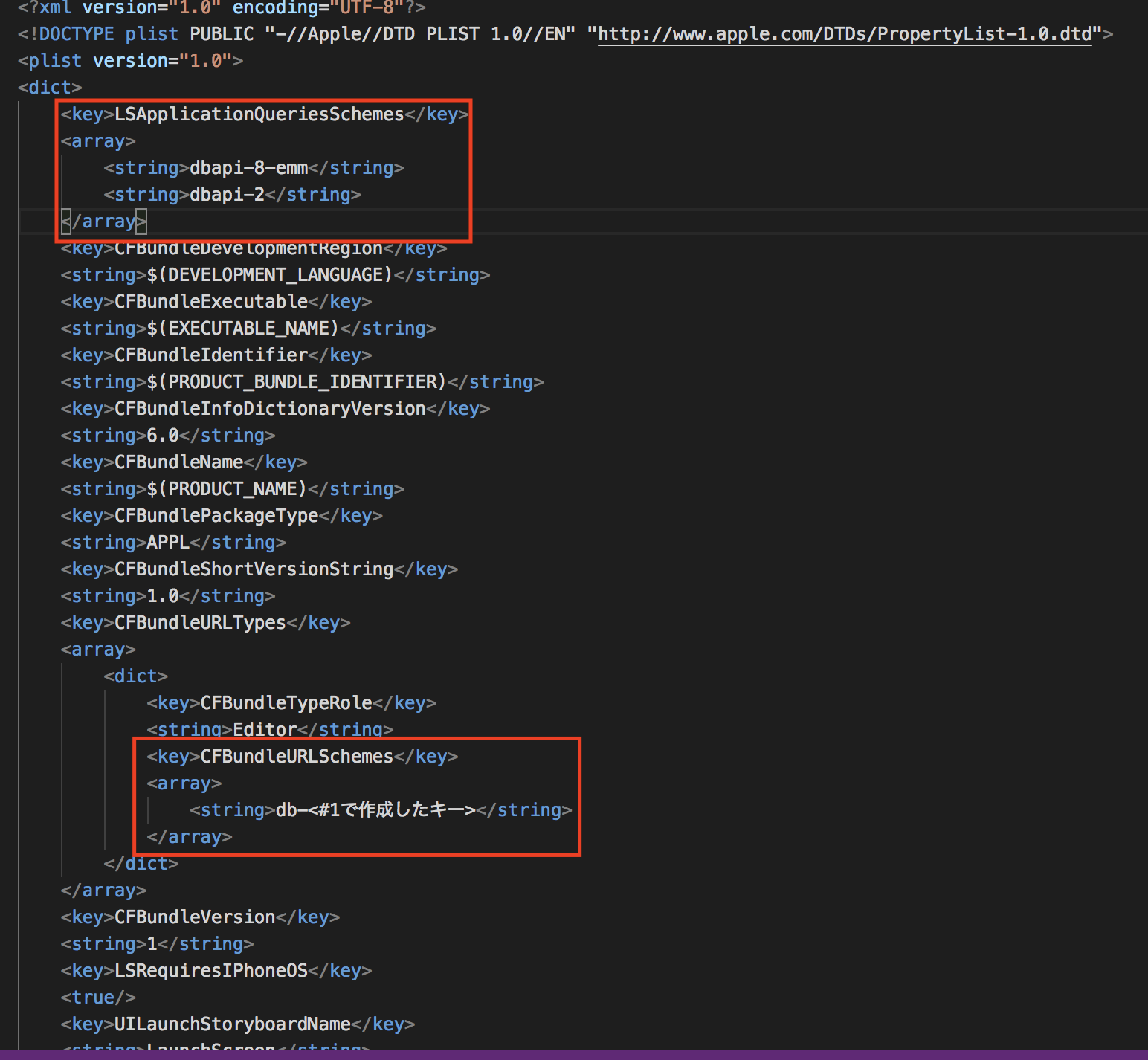DropBoxを使ってiosアプリからテキストファイルを書き換えができるまで頑張ってみた軌跡です。
ご指摘、改善できる箇所があればご教授いただけると幸いです。
下記のSwiftyDropboxリファレンスを参考に作成していきます。
http://dropbox.github.io/SwiftyDropbox/api-docs/latest/
環境
MacBookPro
Xcode : Version 10.1 (10B61)
swift : Version 4.2.1
#1 DropBoxにアプリ登録
*DropBoxアカウントが必要です。
1.DropBoxのホーム画面へ
https://www.dropbox.com/developers/apps
2.My apps画面右上の"Create app"ボタンをクリック
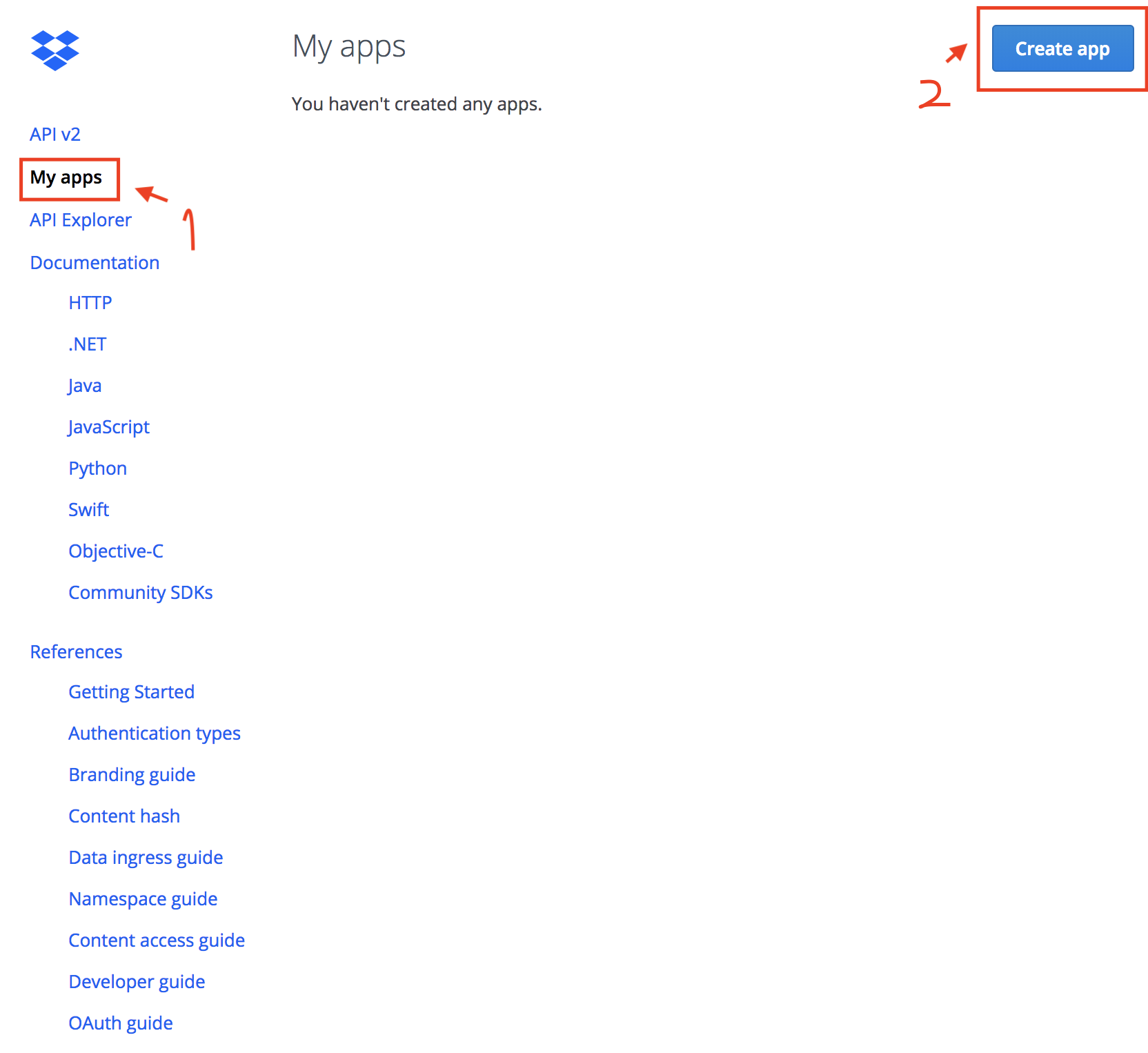
3.Create a new app on the DBX Platform の設定
Choose an API : DropBox API
Choose the type of access you need : Full Dropbox
Name your app : 好きなアプリ名

#2 Xcodeプロジェクト作成
次のステップのcocoapodでライブラリをインストールするので作成、起動できるかテストを行う
#3 cocoapodでDropbox APIのライブラリのインストール
1.ターミナルで#2で作成したプロジェクトの階層まで移動
2.Podfileを生成
pod init
3.Podfile編集
target 'アプリ名' do
# Comment the next line if you're not using Swift and don't want to use dynamic frameworks
use_frameworks!
#追加
pod 'SwiftyDropbox'
end
#4プロジェクトを設定
1.Info.plistファイルをテキスト編集ソフト(私の場合はvisual studio code)で開く
2.下記のコードを追加
<key>LSApplicationQueriesSchemes</key>
<array>
<string>dbapi-8-emm</string>
<string>dbapi-2</string>
</array>
3.CFBundleURLTypes内の配列にCFBundleURLSchemesを追加
db-########となるように記述
<key>CFBundleURLTypes</key>
<array>
<dict>
<key>CFBundleTypeRole</key>
<string>Editor</string>
=============================追加==================================
<key>CFBundleURLSchemes</key>
<array>
<string>db-#1で作成したキー</string>
</array>
=================================================================
</dict>
</array>
以上で下準備は完了です!
次の記事で実装を行なっていきたいと思います!