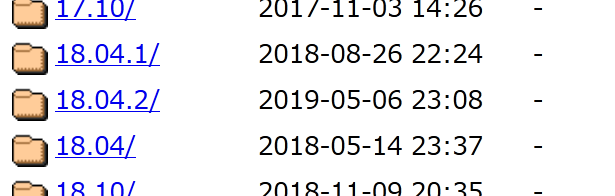自分が再度同じ作業をする時に再利用するためのメモ。
以下ではデスクトップPC上で使用する仮想化ソフトで作る仮想マシンを前提にしてるけど、クラウドPlatform系でもだいたい同様。
※なお、この記事では apt で管理されている rbenv は使わずに github から clone してセットアップする方法を扱う。
1. Ubuntu 18.04-desktop の iso イメージを入手
下記URL等から任意に欲しいisoイメージを取得する
http://cdimage-u-toyama.ubuntulinux.jp/releases/
2. VMware や VirtualBox 等の仮想化ソフトを使ってVMを起動する
新規仮想マシンの作成とかそんなメニューから、インストーラディスクイメージファイルとして上記で取得したisoイメージを指定してインストールを進める。
仮想化ソフト側で「簡易インストール」みたいな機能を持ってれば、それを使うと楽ちん。
3. 作業に必要なパッケージをセットアップする
- 仮想マシンのコンソールでターミナルソフトを起動して以下を実行
ip addr show # 母艦からsshでログインする時に指定するIPアドレスを確認
sudo apt install tasksel
sudo tasksel install openssh-server
service ssh status # sshサーバの起動状態を確認
ss -ln -t4 # sshサーバの使用ポート番号を確認
exit
- 母艦から ssh でログインして以下を実行
cd # HOMEディレクトリで作業
sudo apt install mysql-client libmysqlclient-dev # mysqlを使うrubyプロジェクトだから入れておく
sudo apt install git
sudo apt install curl
sudo apt install autoconf bison build-essential libssl-dev libyaml-dev libreadline6-dev zlib1g-dev libncurses5-dev libffi-dev libgdbm5 libgdbm-dev
git clone https://github.com/rbenv/rbenv.git ~/.rbenv
echo 'export PATH="$HOME/.rbenv/bin:$PATH"' >> ~/.bashrc
. .bashrc
~/.rbenv/bin/rbenv init
echo 'eval "$(rbenv init -)"' >> ~/.bashrc
. .bashrc
curl -fsSL https://github.com/rbenv/rbenv-installer/raw/master/bin/rbenv-doctor | bash # rbenvの状態確認
git clone https://github.com/rbenv/ruby-build.git ~/.rbenv/plugins/ruby-build
rbenv install 2.4.5
curl -fsSL https://github.com/rbenv/rbenv-installer/raw/master/bin/rbenv-doctor | bash # rbenvの状態確認
rbenv rehash
rbenv shell 2.4.5
gem install bundler
あとはプロジェクト次第
ソースをGitリポジトリから取得したり、
母艦とディレクトリを共有する設定をしたり、
RubiMine等のリモートインタープリタ設定などなど、
プロジェクトに応じてあれこれやる。
今回の記事は以上です。