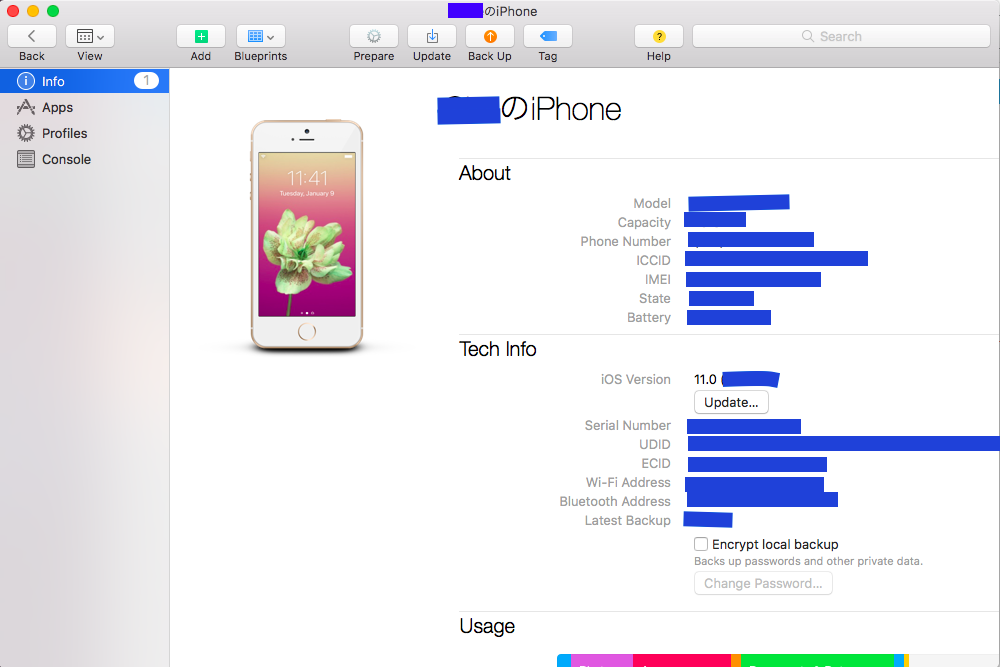はじめに
先日 .ipa fileをiTunes(12.7)経由でインストールしようと思ったら少し手間取ったのでメモとして残しておきたいと思います。
Ad hoc
iOS バージョン:11.0
Xcode バージョン:9.0
iTunes バージョン: 12.7
Swift バージョン:Swift3 - Swift4(funcに@objcを追加)
以前のiTunesではAppというサイドメニューがあり、そこへipa fileをドラッグ&ドロップすれば問題なくインストールできました。
しかし、iTunes12.7からサイドメニューにあったAppが無くなっていました。
そこで使うのが、"Apple Configurator 2.3" です。
下記リンクからオフィシャルサイトで確認してみてください。
https://itunes.apple.com/us/app/apple-configurator-2/id1037126344?mt=12
簡単な使い方
1, Apple Configuratorをインストールします。
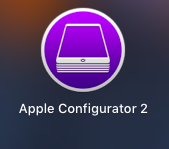
3,フォルダーから作成した.ipa fileをAppsにドラッグ&ドロップします。
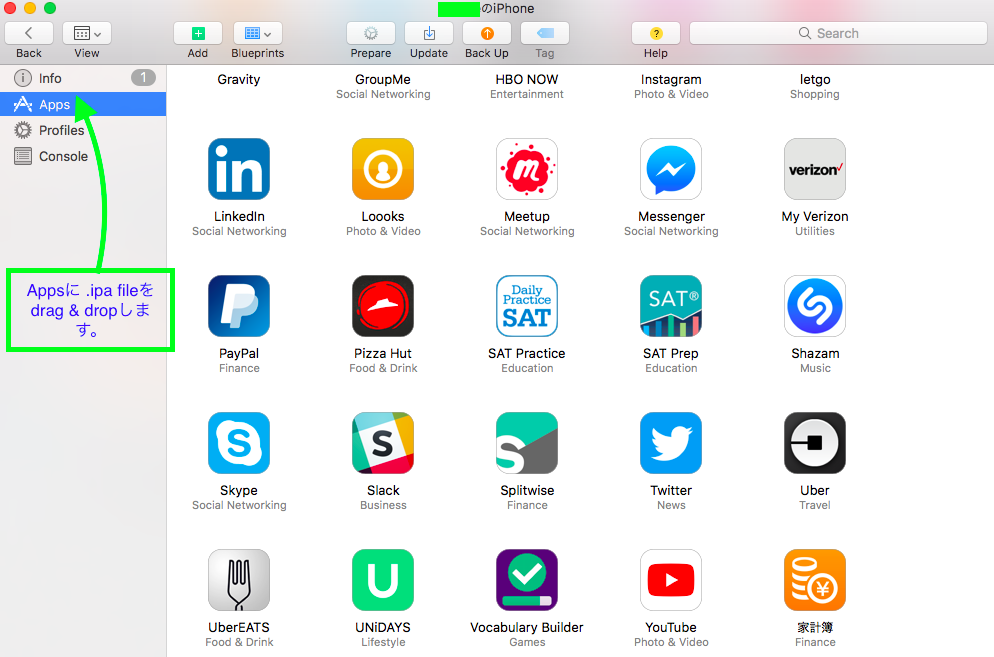
4, うまくインストールが行けば、インストールの状況が表示されます。
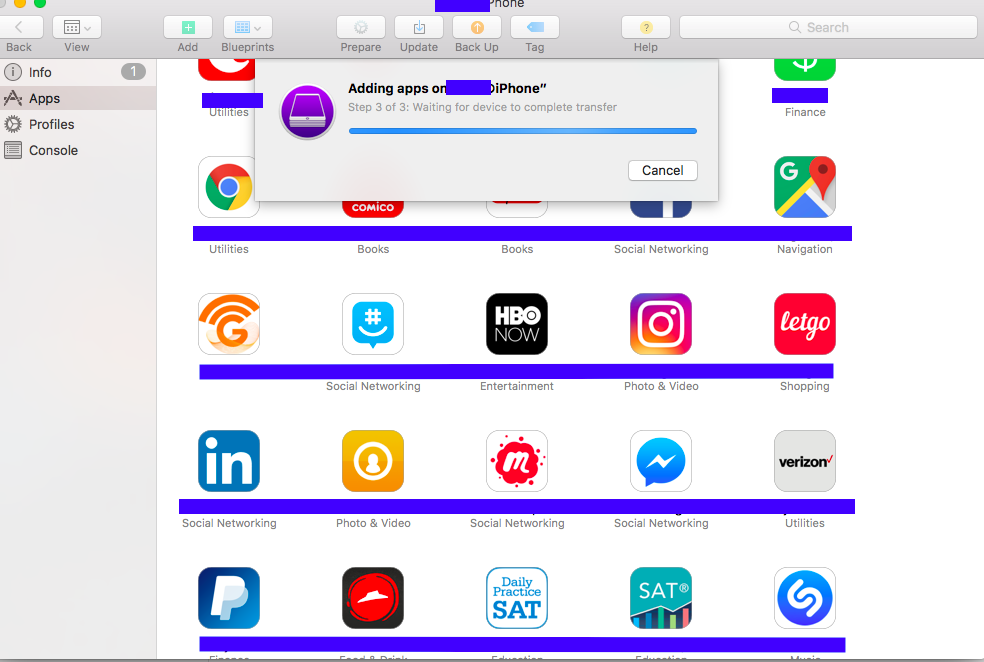
5, iOSデバイスを確認してインストールされていれば、完了です。
*もしインストールがうまくいかなかった場合。
.ipa fileに登録したデバイスのUDIDを確認してみてください。
まとめ
今後、さらに詳しい内容を投稿できれば引き続き編集していきたいと思います。