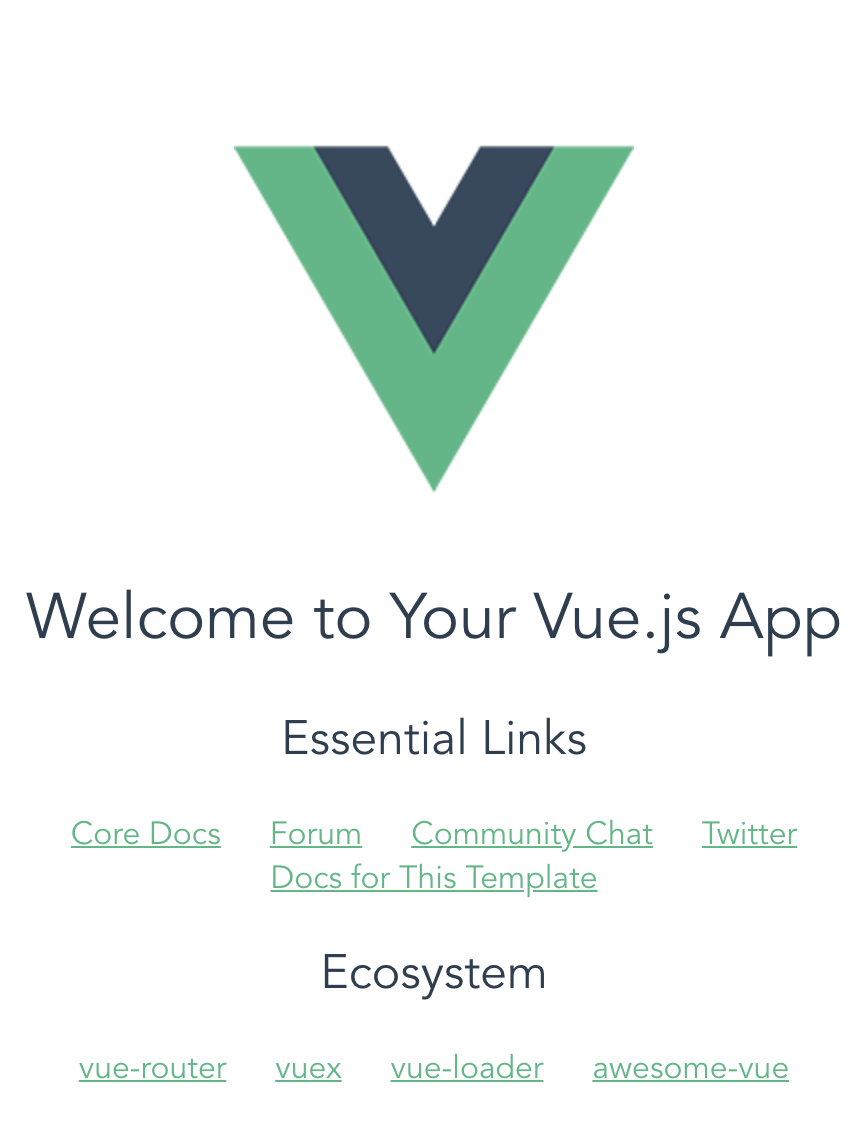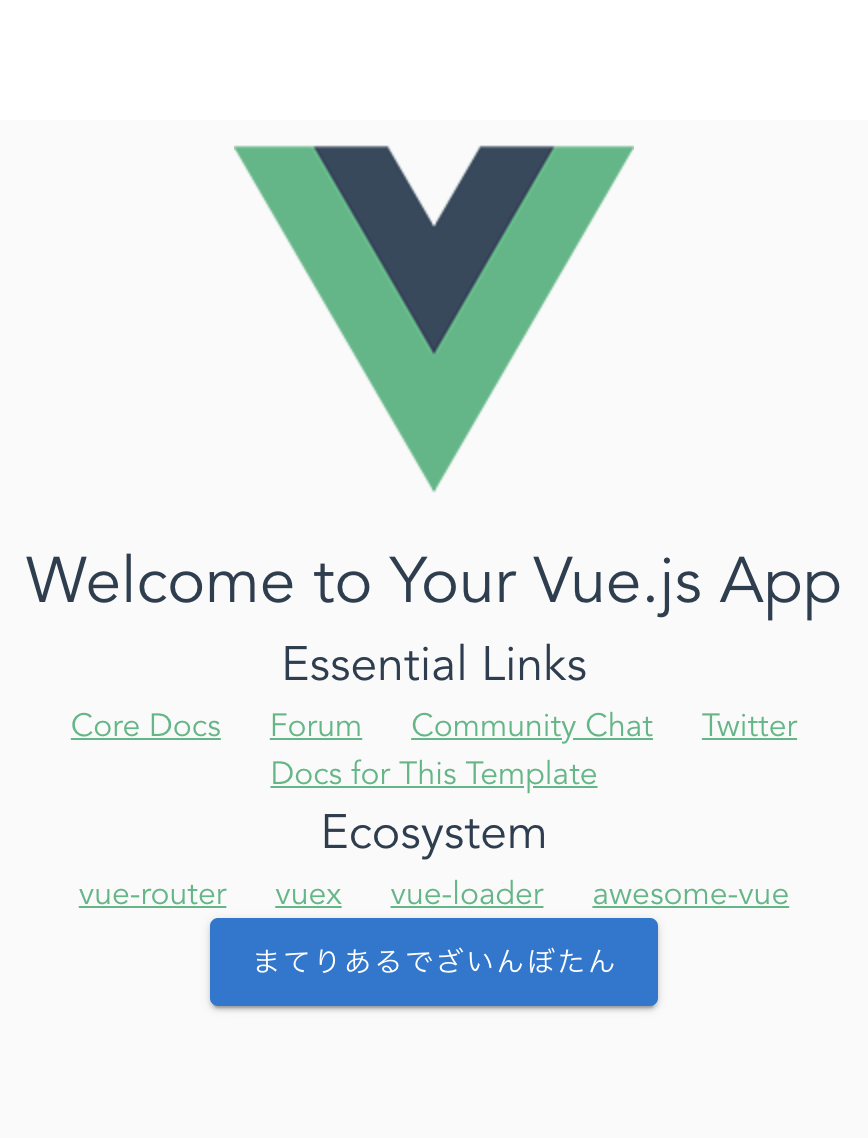<< その1](https://qiita.com/Butterthon/items/95b05c15bce419846f27) | [その3 >>
Vue.jsの設定
vueを使えるようにするため、vue-cliをインストール
(concentratio)concentratio$ npm install -g vue-cli
vue initでプロジェクトを作成するので、vue-initをインストール
(concentratio)concentratio$ npm install -g @vue/cli-init
フロント用のプロジェクトを作成
プロジェクトルート直下にフロント用のディレクトリ「frontend」を作成する。
最初の質問(プロジェクト名の設定)だけ「concentratio」を入力して、後の質問は全部enterでOK。
(concentratio)concentratio$ $ vue init webpack frontend
すると、こうなります
concentratio # プロジェクトルートディレクトリ
├── config
│ ├── __init__.py
│ ├── settings.py
│ ├── urls.py
│ └── wsgi.py
├── frontend # フロント用のプロジェクト(中に色々作られている)
└── manage.py
vue.jsの開発用サーバを起動
frontendディレクトリ直下に移動し、npm run serverを実行してhttp://localhost:8080にアクセス。
(concentratio)concentratio$ frontend
(concentratio)frontend$ npm run dev
npm run devでブラウザも起動するようにする
.
..
...
autoOpenBrowser: true, // false → trueに変更する
...
..
.
これで自動でブラウザも立ち上がるようになります。
ESLintの設定
公式を確認して、任意でfrontend/.eslintrc.jsの設定を書き換えてください。
結構ガチガチにできます。
ガチガチにするとかなりうざいですが、開発者のコードが統一化されるので便利です。
prettierをインストール
(concentratio)frontend$ npm install --save prettier-eslint eslint-plugin-prettier eslint-config-prettier
eslintrc.jsを編集
// https://eslint.org/docs/user-guide/configuring
module.exports = {
...
..
.
extends: [
// https://github.com/vuejs/eslint-plugin-vue#priority-a-essential-error-prevention
// consider switching to `plugin:vue/strongly-recommended` or `plugin:vue/recommended` for stricter rules.
'plugin:vue/essential',
// https://github.com/standard/standard/blob/master/docs/RULES-en.md
'standard',
'plugin:prettier/recommended' // 追記
],
// required to lint *.vue files
plugins: [
'vue'
],
...
..
.
}
TypeScriptを使えるようにする。
typescriptをインストール
(concentratio)frontend$ npm install --save typescript@3.7.4
ts-loaderをインストール
(concentratio)frontend$ npm install --save ts-loader@3.5.0
※webpackが3系なので、ts-loaderもそれに対応した3.5.0をいれています。
webpack rules に ts-loader 相関を添付
webpack.base.conf.jsを編集
module.exports = {
...
..
.
resolve: {
extensions: ['.js', '.vue', '.json', '.ts'], // '.ts'を追加
...
..
.
},
module: {
rules: [
...
..
.
// 以下を追加
{
test: /\.ts$/,
exclude: /node_modules|vue\/src/,
loader: 'ts-loader',
options: {
appendTsSuffixTo: [/\.vue$/]
}
}
...
..
.
]
},
...
..
.
}
d.tsファイルを作成する
frontend/src直下にsfc.d.tsファイルを作成し、コードを記述します。
declare module "*" {
import Vue from 'vue'
export default Vue
}
tsconfig.json を作成する
frontend直下に作成。
{
"compilerOptions": {
"allowSyntheticDefaultImports": true,
"lib": [
"dom",
"es5",
"es2015.promise"
],
"module": "es2015",
"moduleResolution": "node",
"isolatedModules": false,
"target": "es5"
},
"include": [
"./src/**/*.ts"
]
}
main.jsをmain.tsに書き換える
まず、webpack.base.conf.jsを編集
.
..
...
module.exports = {
context: path.resolve(__dirname, '../'),
entry: {
app: './src/main.ts' // main.jsをmain.tsに変更する
},
...
..
.
}
router/index.jsをindex.tsに書き換える
main.ts内のエラーを解消するため。
npm run devできればOK!
vuetifyのインストール
Vue.jsのマテリアルデザインコンポーネントフレームワークです。
これ使うだけでそれっぽい画面を作れるようになります。
vue materialという同じくマテリアルデザインコンポーネントフレームワークを提供しているものも存在しますが、issueが長い期間放置されていたりするのでオススメしません。。。
(concentratio)frontend$ npm install --save vuetify
--save オプションを付けると package.jsonの中に記載されているライブラリ情報もインストールされます。
Djangoでいうところの、pip3 install -r requirements.txtのような感じでしょうか。
package.jsonを共有すれば、開発者間で同じライブラリをインストールすることができます。
vuetifyをプラグインとして登録
// The Vue build version to load with the `import` command
// (runtime-only or standalone) has been set in webpack.base.conf with an alias.
import Vue from "vue";
import App from "./App";
import router from "./router";
import Vuetify from "vuetify"; // 追加
import "vuetify/dist/vuetify.min.css"; // 追加
Vue.config.productionTip = false;
Vue.use(Vuetify); // 追加
/* eslint-disable no-new */
new Vue({
el: '#app',
router,
components: { App },
template: '<App/>',
vuetify: new Vuetify() // 追加(※)
})
App.vue内のdivタグをv-appで囲む
(元々divタグについていたid="app"はv-appのほうに書く)
<template>
<v-app id="app">
<div>
<img src="./assets/logo.png">
<router-view/>
</div>
</v-app>
</template>
<script>
export default {
name: 'App'
}
</script>
<style>
# app {
font-family: 'Avenir', Helvetica, Arial, sans-serif;
-webkit-font-smoothing: antialiased;
-moz-osx-font-smoothing: grayscale;
text-align: center;
color: #2c3e50;
margin-top: 60px;
}
</style>
マテリアルデザインコンポーネントを使用する
<template>
<v-app id="app">
<div>
<img src="./assets/logo.png">
<router-view/>
<!-- 追加 -->
<v-btn large color="primary">まてりあるでざいんぼたん</v-btn>
</div>
</v-app>
</template>
<script>
export default {
name: 'App'
}
</script>
<style>
# app {
font-family: 'Avenir', Helvetica, Arial, sans-serif;
-webkit-font-smoothing: antialiased;
-moz-osx-font-smoothing: grayscale;
text-align: center;
color: #2c3e50;
margin-top: 60px;
}
</style>
vuetifyのマテリアルデザインアイコンを使ってみる
Vuetify2.X系はコレやらないとv-iconが使えないと思います。
$ npm install --save @mdi/font material-design-icons-iconfont
main.tsに追記
// The Vue build version to load with the `import` command
// (runtime-only or standalone) has been set in webpack.base.conf with an alias.
import Vue from 'vue'
import App from './App.vue'
import router from './router'
import Vuetify from "vuetify";
import "vuetify/dist/vuetify.min.css";
import 'material-design-icons-iconfont/dist/material-design-icons.css' # 追加
import '@mdi/font/css/materialdesignicons.css' # 追加
Vue.config.productionTip = false
Vue.use(Vuetify);
/* eslint-disable no-new */
new Vue({
el: '#app',
router,
components: { App },
template: '<App/>',
vuetify: new Vuetify(),
})
あとはv-iconタグ使ってお好きなアイコンを表示させてください!
トップページを作成
PlayScreen.vueを作成
concentratio # プロジェクトルートディレクトリ
├── config
│ ├── ...
│
├── frontend
│ ├── ...
│ ├── ..
│ ├── .
│ └── views
│ └──PlayScreen.vue
└── manage.py
コマンドラインからtouch PlayScreen.vueとかしちゃうと、作成したvueファイルにソースコードを打っていってもうまく読み込んでくれないので、IDE上で作成したほうがいいかも?
<template>
<div>
トップページ
</div>
</template>
<script>
export default {
name: "PlayScreen"
}
</script>
router/index.tsを書き換える
import Vue from 'vue'
import Router from 'vue-router'
import PlayScreen from '@/views/PlayScreen.vue'
Vue.use(Router)
export default new Router({
routes: [
{
path: '/',
name: 'PlayScreen',
component: PlayScreen
}
]
})