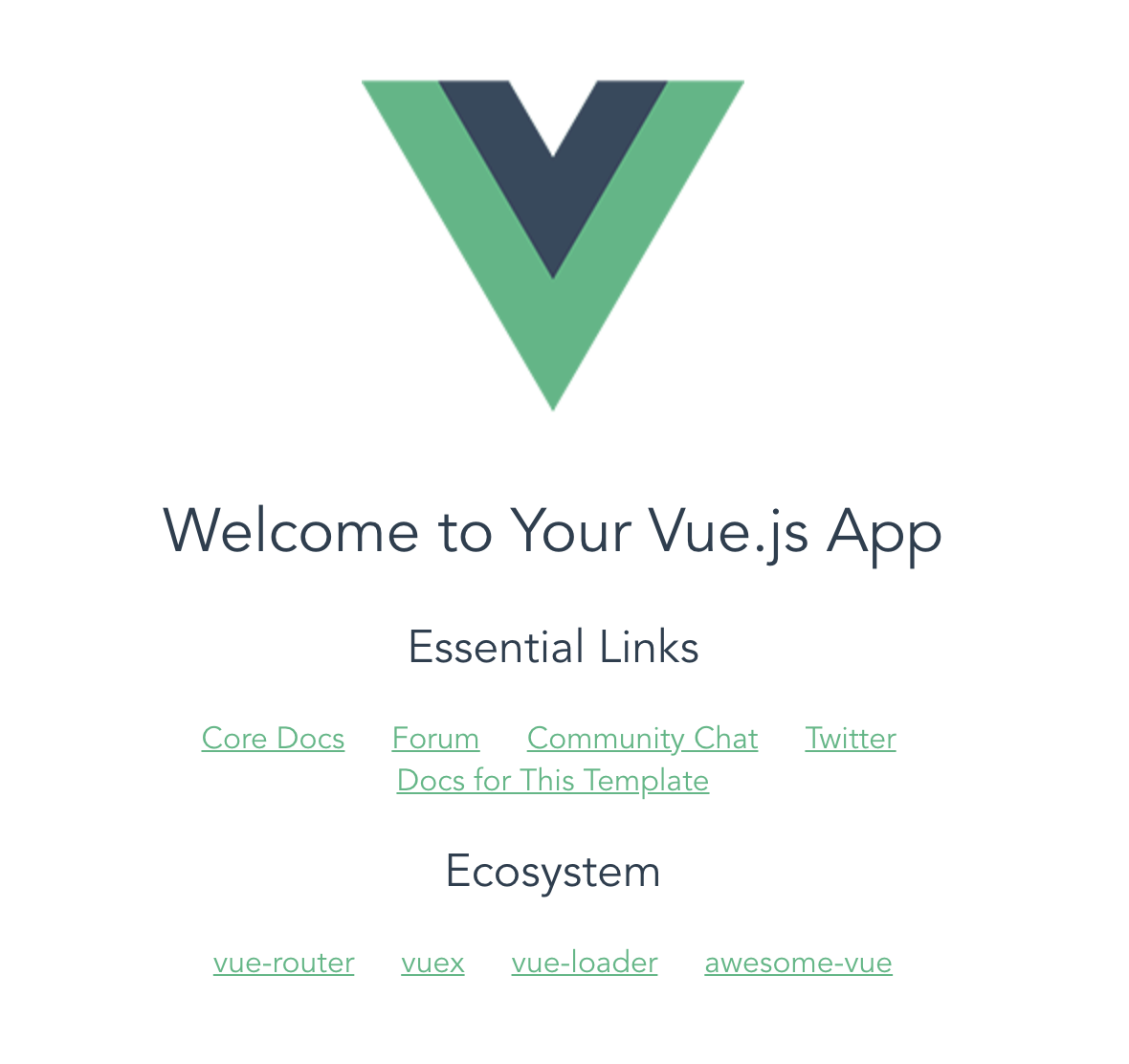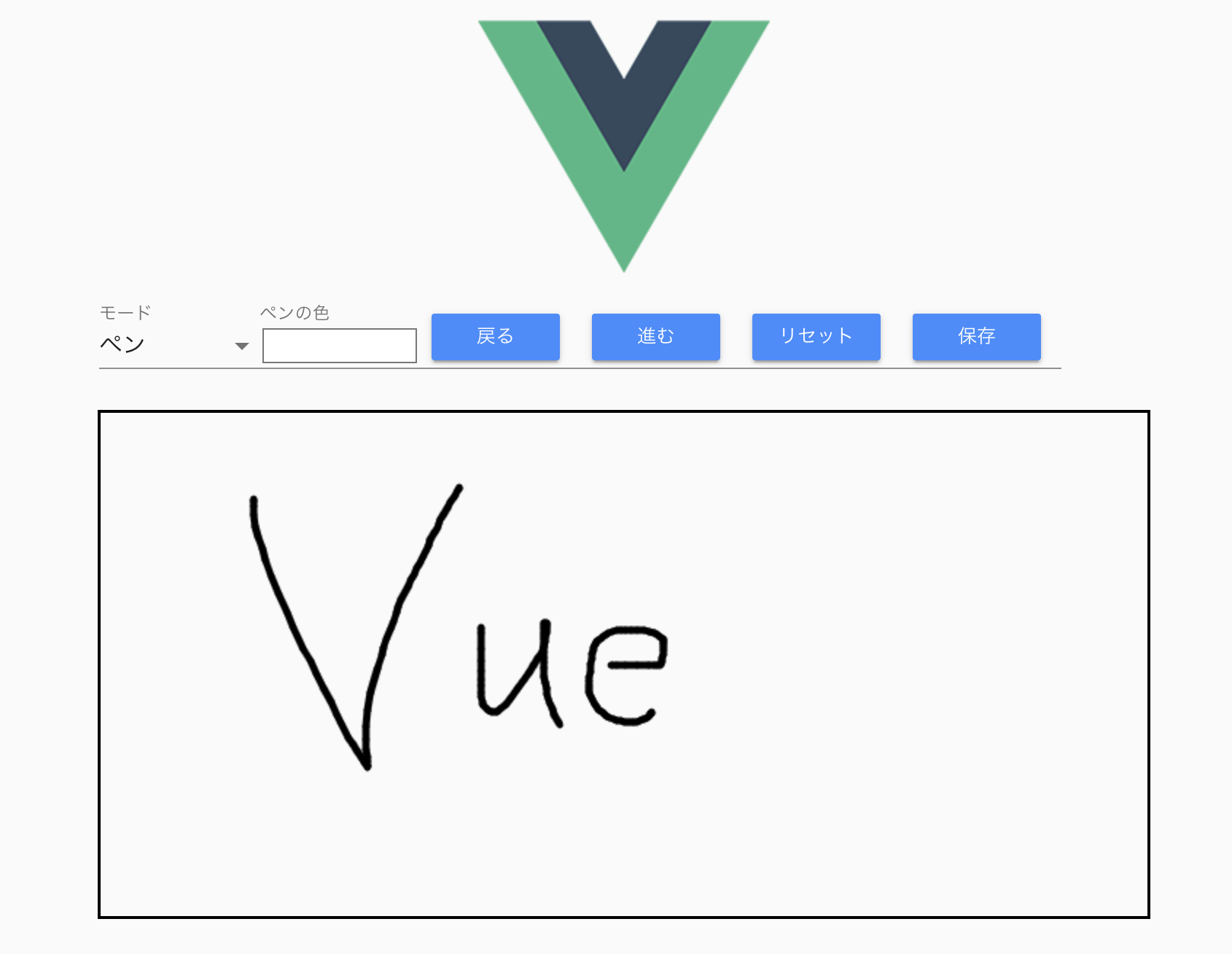vueとkonva.jsを使った記事が全然ないので作ってみました。
(vue-konvaを使ってる記事はちょいちょいあるんですけどね。)
はじめに
その1では、お絵描きできるCanvasの実装まで行います。
その1の内容はこのデモページをvue用に書き換えただけです。
また、MacOSを使って実装してます。
最終的な完成画面イメージはこんなん。
モードでペン、消しゴム、直線を切り替えられるようにして、各種ボタン押下時はそれに応じた処理ができればなと。
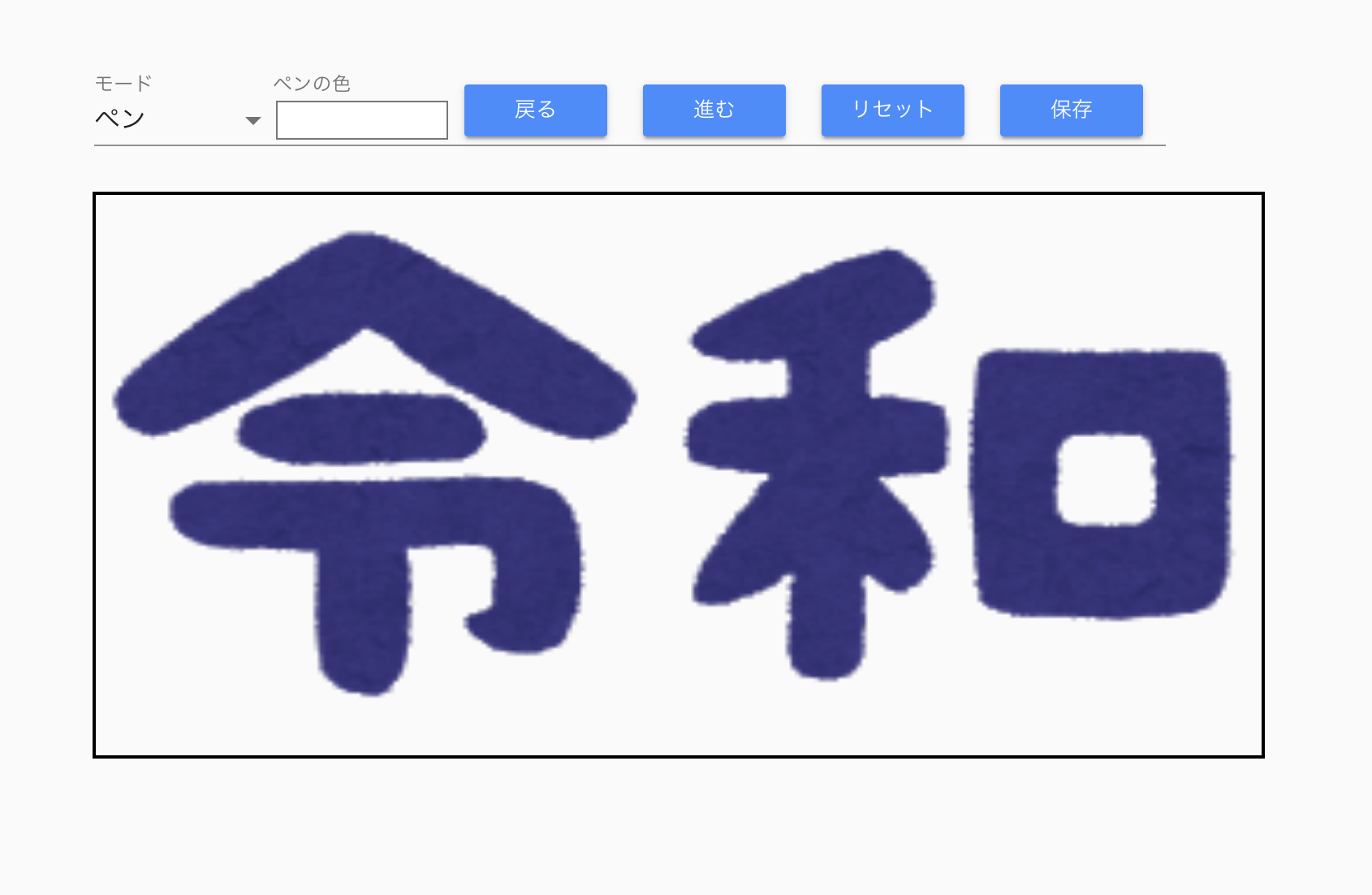
バージョン情報
vue・・・2系
node・・・11.14.0
npm・・・6.7.0
vueプロジェクト作成
「vue init webpack <プロジェクト名>」でvueのプロジェクトを作成します。
最初の質問(Project Name)だけ、vueプロジェクトを作成するプロジェクトの名前を指定してあげて、あとはエンターで問題ないです。
(僕はkonvastudyというプロジェクトに作成したので、「konvastudy」としました。)
$ vue init webpack konvaproject
? Project name konvastudy
? Project description A Vue.js project
? Author Butterthon <~.0805@gmail.com>
? Vue build standalone
? Install vue-router? Yes
? Use ESLint to lint your code? Yes
? Pick an ESLint preset Standard
? Set up unit tests Yes
? Pick a test runner jest
? Setup e2e tests with Nightwatch? Yes
? Should we run `npm install` for you after the project has been created? (recommended) npm
作成できたら、vueプロジェクトのディレクトリに移動してサーバーを起動してみます。
ブラウザが立ち上がって、以下のような画面が表示されれば成功です。
$ cd konvaproject
$ npm run dev
キャンバスの外側を作る
冒頭の完成イメージでいう、モードやペンの色、各種ボタンのことです。
その前に、Vue Materialやkonvaを使う準備をしましょう。
Vue Materialは色々なUIコンポーネントが提供されており、それっぽいデザインが簡単に作れるので便利。
Vue Materialの公式ページはここから
npm install --save vuex vue-material@1.0.0-beta-10.2 babel-plugin-transform-object-rest-spread vue-style-loader ts-loader@3.5.0 css-loader sass-loader node-sass konva
上記プラグインをinstallしたら、main.jsに以下を追記します。
...
..
.
import VueMetarial from 'vue-material'
import 'vue-material/dist/vue-material.min.css'
import 'vue-material/dist/theme/default.css'
Vue.use(VueMetarial)
...
..
.
では外側の作成に入っていきます。
src直下に「paint」フォルダを作成し、その中にCallCanvas.vueを用意します。
中身はこんな感じ
<template>
<div>
<div class="md-layout md-gutter" style="margin-left: 340px">
<div class="md-layout-item">
<md-field style="float: left">
<label for="mode">モード</label>
<md-select v-model="mode" name="mode" id="mode">
<md-option value="brush">ペン</md-option>
<md-option value="eraser">消しゴム</md-option>
<md-option value="line">直線</md-option>
</md-select>
</md-field>
<md-field style="float: left">
<label for="brushColor">ペンの色</label>
<md-input type="color" v-model="brushColor" />
</md-field>
<md-field style="float: left; margin-top: -8px">
<md-button class="md-dense md-raised md-primary">
戻る
</md-button>
</md-field>
<md-field style="float: left; margin-top: -8px">
<md-button class="md-dense md-raised md-primary">
進む
</md-button>
</md-field>
<md-field style="float: left; margin-top: -8px">
<md-button class="md-dense md-raised md-primary">
リセット
</md-button>
</md-field>
<md-field style="float: left; margin-top: -8px">
<md-button class="md-dense md-raised md-primary">
保存
</md-button>
</md-field>
</div>
</div>
</div>
</template>
<script>
export default {
name: 'CallCanvas',
data: () => ({
mode: '',
brushColor: '',
defaultMode: 'brush',
defaultBrushColor: '#FFFFFF'
}),
mounted: function() {
this.init();
},
methods: {
// モードとペンの色を初期状態にする
init: function() {
this.mode = this.defaultMode;
this.brushColor = this.defaultBrushColor;
}
}
}
</script>
<style lang="scss" scoped>
.md-field {
max-width: 110px;
}
</style>
てっとり早くサーバー立ち上げたときに確認したいので、サーバー立ち上げて最初に表示される「HelloWorld.vue」を修正します。
<template>
<div>
<!-- componentに追加したものはタグとして使用できるようになる -->
<CallCanvas />
</div>
</template>
<script>
import CallCanvas from '../paint/CallCanvas.vue' // 作成したCallCanvas.vueをインポート
export default {
name: 'HelloWorld',
components: {
CallCanvas // componentsにインポートしたCallCanvasを追加する。
}
}
</script>
サーバー起動して確かめます(npm run devを実行)。
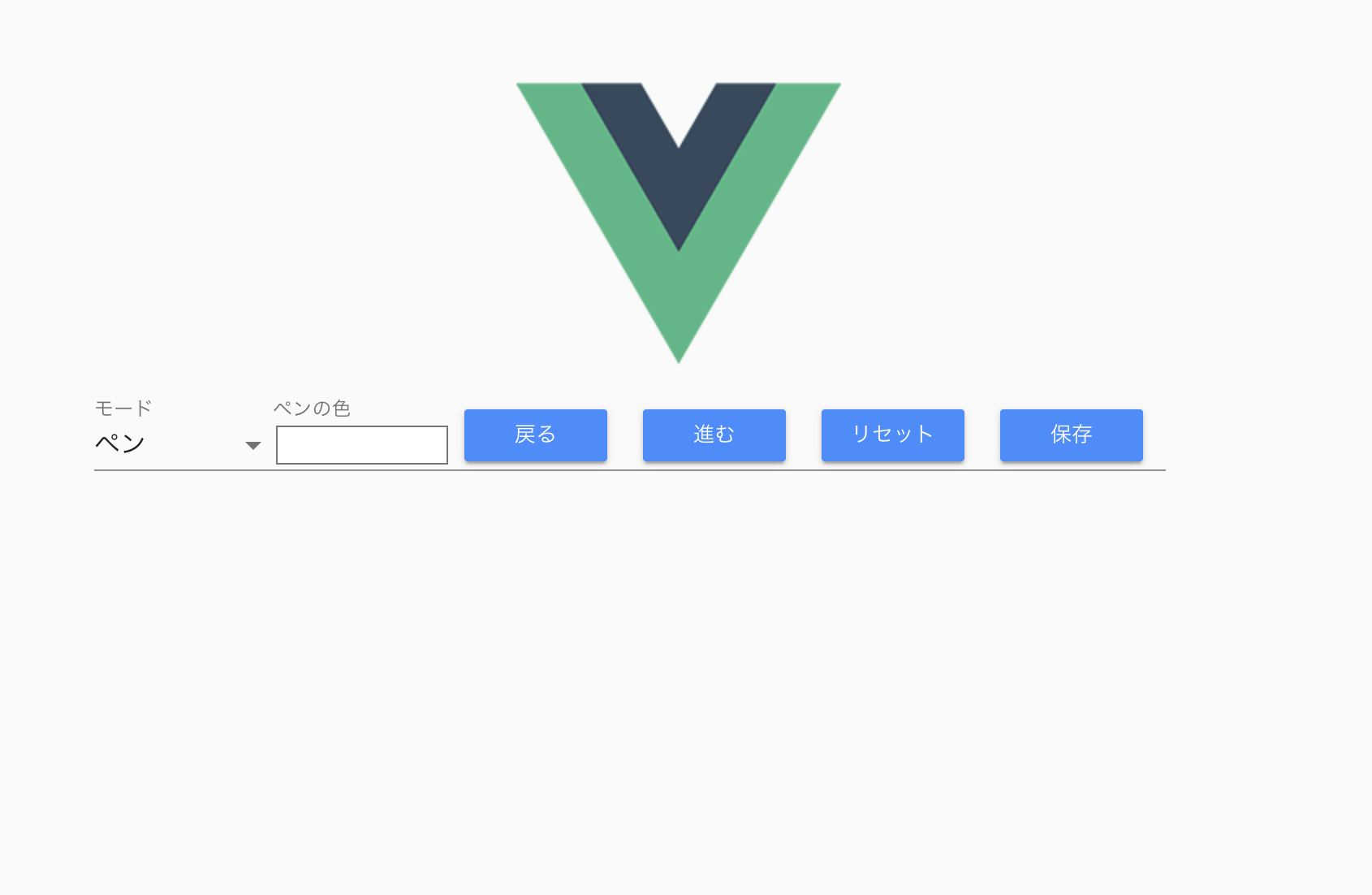
バッチグー。
ロゴが邪魔な人はApp.vueから該当する行を削除したら消えます。
Canvasを実装してお絵描きしてみる
CallCanvas.vueと同じフォルダに、「FreeDrawing.vue」を用意します。
中身はこんな感じ(propsやthis.$emit(...)は今は気にしなくていいです。)
<template>
<div>
<div ref="container">
<canvas
:width="width/2"
:height="height/2"
ref="canvas">
</canvas>
</div>
</div>
</template>
<script>
import Konva from 'konva';
export default {
name: 'FreeDrawing',
// propsは親の「CallCanvas.vue」から値を受け取るためのプロパティ
props: {
mode: {
type: String,
default: ''
},
brushColor: {
type: String,
default: ''
},
backgroundImage: {
type: String,
default: ''
}
},
data: () => ({
width: window.innerWidth,
height: window.innerHeight,
stage: null,
canvas: null,
context: null,
drawingLayer: null,
drawingScope: null,
lastPointerPosition: {},
localPos: {
x: 0,
y: 0
},
pos: null,
isPaint: false
}),
mounted: function () {
var container = this.$refs.container;
this.stage = new Konva.Stage({
container,
width: this.width,
height: this.height
})
this.drawingLayer = new Konva.Layer()
this.stage.add(this.drawingLayer)
this.canvas = this.$refs.canvas
this.drawingScope = new Konva.Image({
image: this.canvas,
x: this.width / 4,
y: 5,
stroke: 'black'
})
this.drawingLayer.add(this.drawingScope)
this.stage.draw()
this.context = this.canvas.getContext('2d')
this.context.strokeStyle = this.brushColor
this.context.lineJoin = 'round'
this.context.lineWidth = 5
// イベント追加
this.drawingScope.on('mousedown', this.mousedown)
this.stage.addEventListener('mouseup', this.mouseup)
this.stage.addEventListener('mousemove', this.mousemove)
this.drawingScope.on('touchstart', this.mousedown)
this.stage.addEventListener('touchend', this.mouseup)
this.stage.addEventListener('touchmove', this.mousemove)
},
methods: {
mousedown: function () {
this.isPaint = true
// マウスダウン時の座標を取得しておく
this.lastPointerPosition = this.stage.getPointerPosition()
},
mouseup: function () {
this.isPaint = false
},
mousemove: function () {
if (!this.isPaint) {
return;
}
// ペンモード時
if (this.isTargetMode('brush') || this.isTargetMode('line')) {
this.context.globalCompositeOperation = 'source-over';
}
// 消しゴムモード時
if (this.isTargetMode('eraser')) {
this.context.globalCompositeOperation = 'destination-out';
}
this.context.beginPath()
this.localPos.x = this.lastPointerPosition.x - this.drawingScope.x()
this.localPos.y = this.lastPointerPosition.y - this.drawingScope.y()
// 描画開始座標を指定する
this.context.moveTo(this.localPos.x, this.localPos.y)
this.pos = this.stage.getPointerPosition()
this.localPos.x = this.pos.x - this.drawingScope.x()
this.localPos.y = this.pos.y - this.drawingScope.y()
// 描画開始座標から、lineToに指定された座標まで描画する
this.context.lineTo(this.localPos.x, this.localPos.y)
this.context.closePath()
this.context.stroke()
this.drawingLayer.draw()
this.lastPointerPosition = this.pos
},
onClearCanvas: function () {
this.context.globalCompositeOperation = 'destination-out'
this.context.fillRect(0, 0, this.width, this.height)
this.drawingLayer.draw()
this.$emit('on-reset')
},
// 現在のモードが指定されたモードと一致するかどうか
isTargetMode: function (targetMode) {
return this.mode === targetMode
}
},
watch: {
// ペンの色変更
brushColor: function () {
this.context.strokeStyle = this.brushColor
}
}
}
</script>
これをCallCanvas.vueに組み込みます。
・FreeDrawing.vueをインポート
・インポートしたものをcomponentsに指定する
・templateに記述する(厳密にはそのなかのdivタグ内)
<template>
<div>
...
..
.
<FreeDrawing />
</div>
</template>
<script>
import FreeDrawing from './FreeDrawing.vue'
export default {
name: 'CallCanvas',
components: {
FreeDrawing
},
...
..
.
}
</script>
...
..
.
サーバー起動してみます。
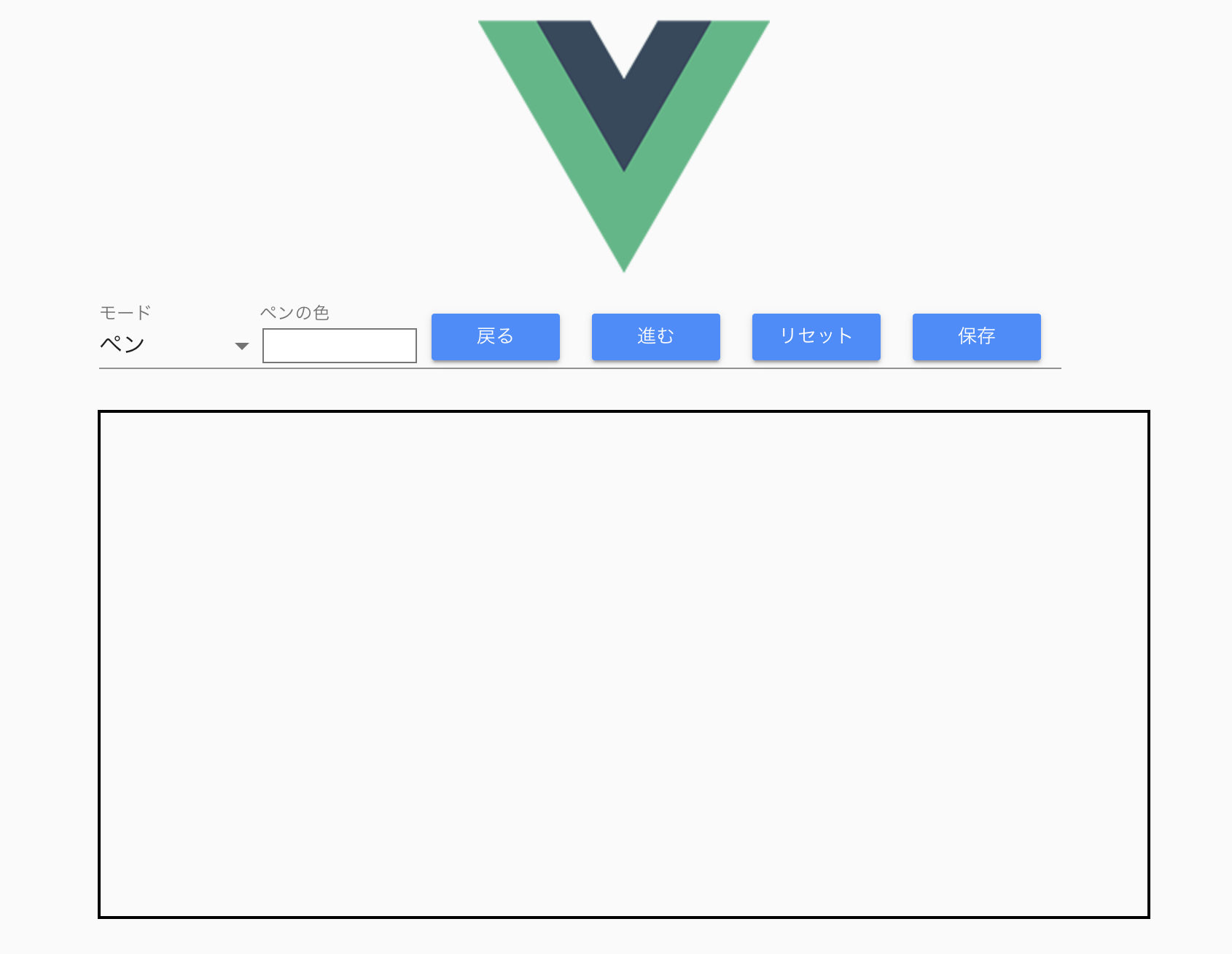
キャンバスが表示されて、描画もできます。
その2ではキャンバスに画像を表示して、その画像に落書きできるようにしたいと思います。
(冒頭の完成イメージでいうと、「令和」に落書きできるようにするイメージ)
その2:キャンバスに画像表示および落書き