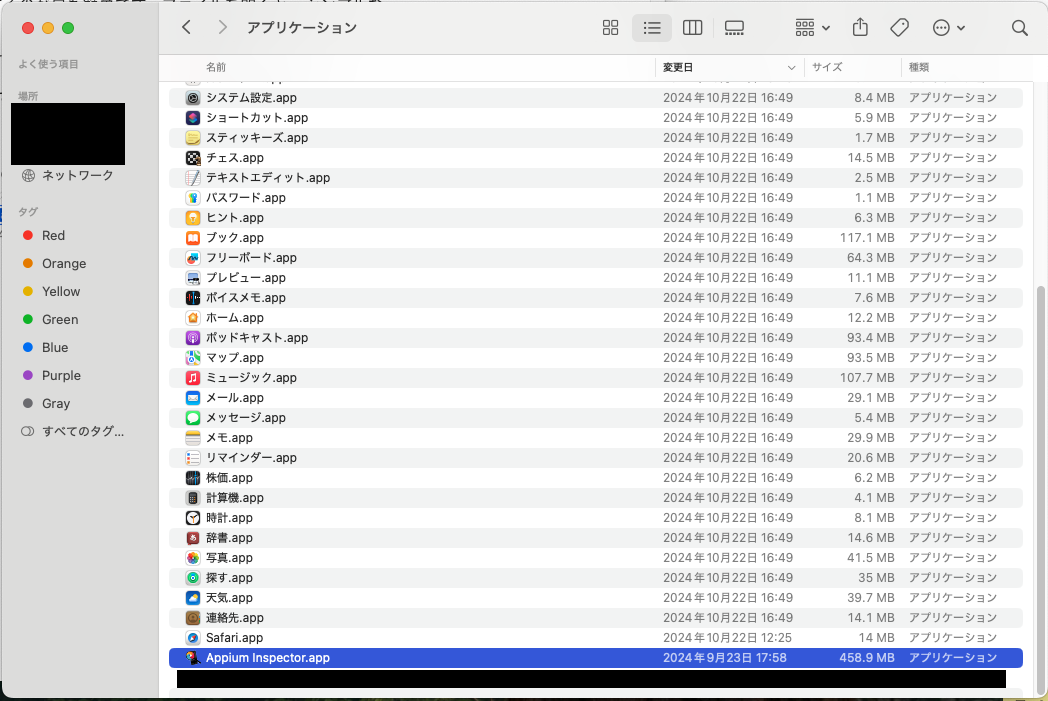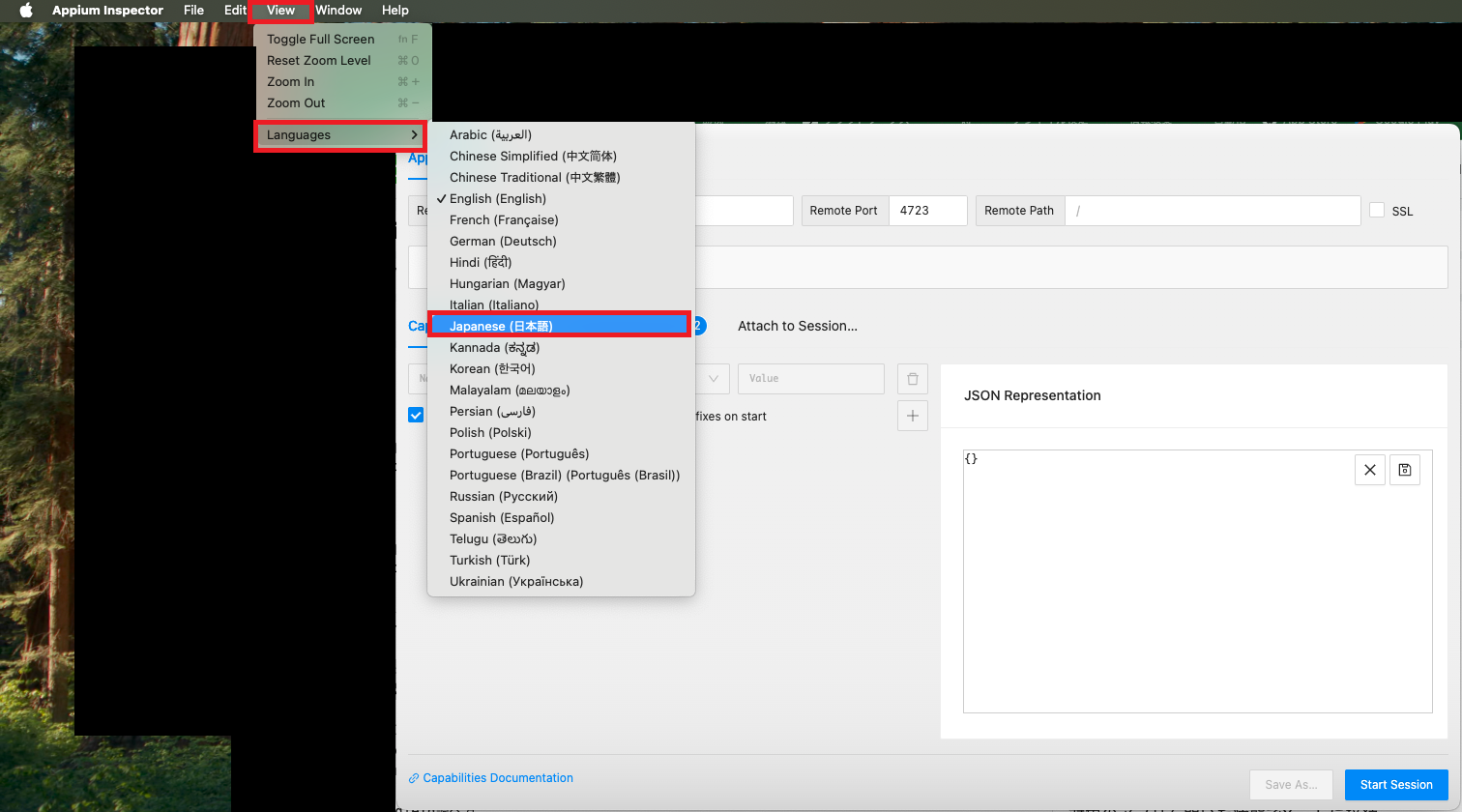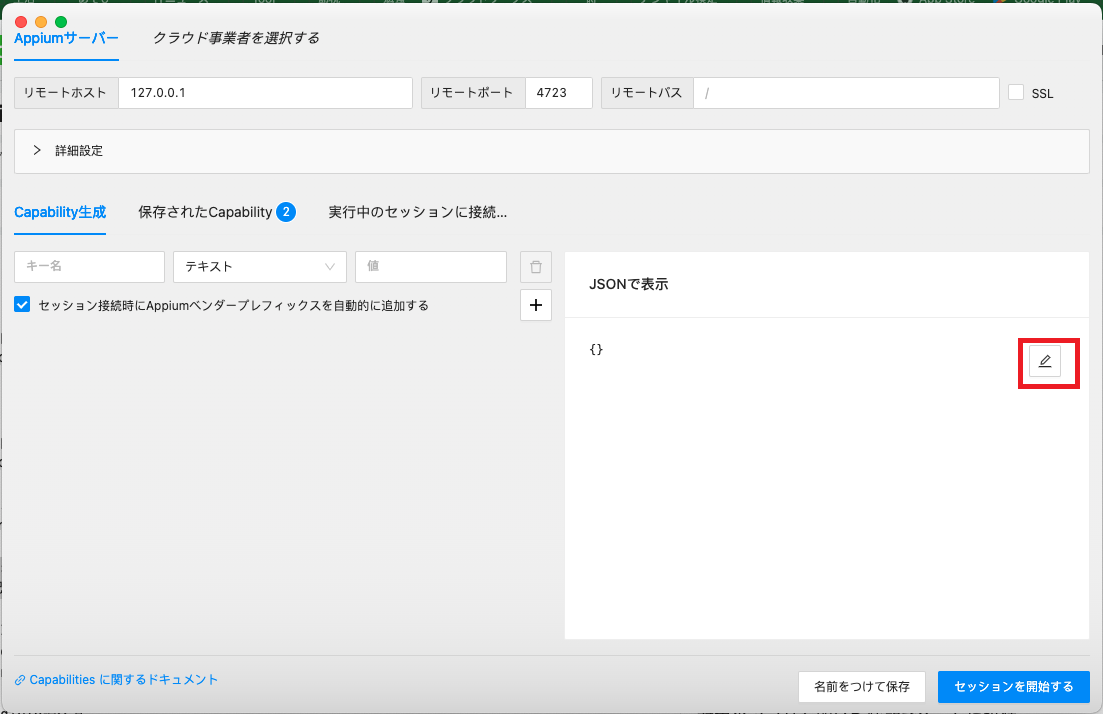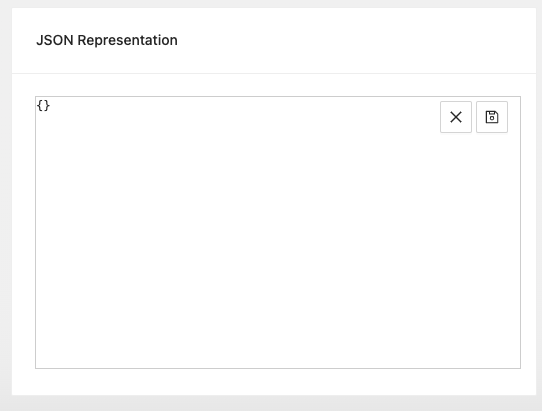2.4.7.Appium Inspectorのインストール
旧)AppiumDesktop
AppiumDesktopはサポート対象外になっているため、こちらを使用
GUIでAppiumの操作が可能なツール
・目次
2.4.7.Appium Inspectorのインストール
2.4.7.1.アプリケーションダウンロード
2.4.7.2.表示言語変更
2.4.7.3.Capabilitiies(キャパビリティ)の設定
2.4.7.3.1.UDIDの調べ方
2.4.7.3.2.bundleId(パッケージ名)調べ方
2.4.7.4.Appiumに接続
2.4.7.4.1.エラー出力の対応
2.4.7.5.Appium Inspector
2.4.7.1.アプリケーションダウンロード
・以下からファイルをダウンロード
https://github.com/appium/appium-inspector/releases
・ファイル解凍
・Finderのアプリケーションフォルダに.APPをコピー
アプリが開けない場合はこちらを参照
https://qiita.com/suzukidog/items/f0e71297ec5307b473fd
・以下コマンドを使用する
xattr -cr "/Applications/Appium Inspector.app"
・ .appを開くで起動
・バージョン確認方法
Appium Inspectorを開いた後、メニューバーから以下の通り開く
メニューバー >Appium Inspector >Appium Inspectorについて
2.4.7.2.表示言語変更
・View > Languages で表示言語変更
2.4.7.3.Capabilitiies(キャパビリティ)の設定
・Jsonの鉛筆マークをクリック
以下の枠に追記する
{}
↓
{
"appium:platformName": "Android",
"appium:automationName": "UiAutomator2",
"appium:udid": "(端末の名前)",
"appium:app": "(起動対象のapkファイルパス)"
}
・Android端末
| Capabilitiies | apkファイルを起動 | 既にインストール済みのアプリを起動 | Chromeを起動 |
|---|---|---|---|
| appium:platformName | Android | Android | Android |
| appium:automationName | UiAutomator2 | UiAutomator2 | UiAutomator2 |
| appium:udid | (端末の名前) | (端末の名前) | (端末の名前) |
| appium:app | (起動対象のapkファイルパス) | -- | -- |
| appium:appPackage | -- | (起動対象のアプリパッケージ) | -- |
| appium:appActivity | -- | (起動対象のアプリActivity) | -- |
| appium:browserName | -- | -- | Chrome |
・iOS端末
| Capabilitiies | iOS端末でappファイルを起動 | iOS端末で既にインストール済みのアプリを起動 | iOS端末でSafariを起動 |
|---|---|---|---|
| appium:platformName | iOS | iOS | iOS |
| appium:automationName | XCUITest | XCUITest | XCUITest |
| appium:udid | identifier欄記載の端末のUDID) | (identifier欄記載の端末のUDID) | (identifier欄記載の端末のUDID) |
| appium:app | (起動対象のapkファイルパス) | -- | -- |
| appium:bundleId | -- | (起動対象アプリケーションのBundleID) | -- |
| appium:browserName | -- | -- | safari |
2.4.7.3.1.UDIDの調べ方
iosの場合
・Xcodeを開く>Window>Devices and Simulators
Identifier欄
Androidの場合(UUID)
・以下コマンドを使用する(複数端末をPCに繋いでいるとエラー)
>adb devices
2.4.7.3.2.bundleId(パッケージ名)調べ方
iosの場合
・対象のアプリを開いた状態でXcodeに接続
Androidの場合
・以下コマンドを使用する(複数端末をPCに繋いでいるとエラー)
>adb shell dumpsys window | grep -E 'mCurrentFocus'
2.4.7.4.Appiumに接続
・以下コマンドを使用する
>appium
以下が表示されたら正常に起動できている
[Appium] XCUITestDriver has been successfully loaded in 0.752s
・Appium Inspectorの「セッションを開始する」をクリック
エラーの内容は 2.4.7.4.1.エラー出力の対応 を参照
以下の画面が表示されれば正常に接続できており、環境構築は完了になります。
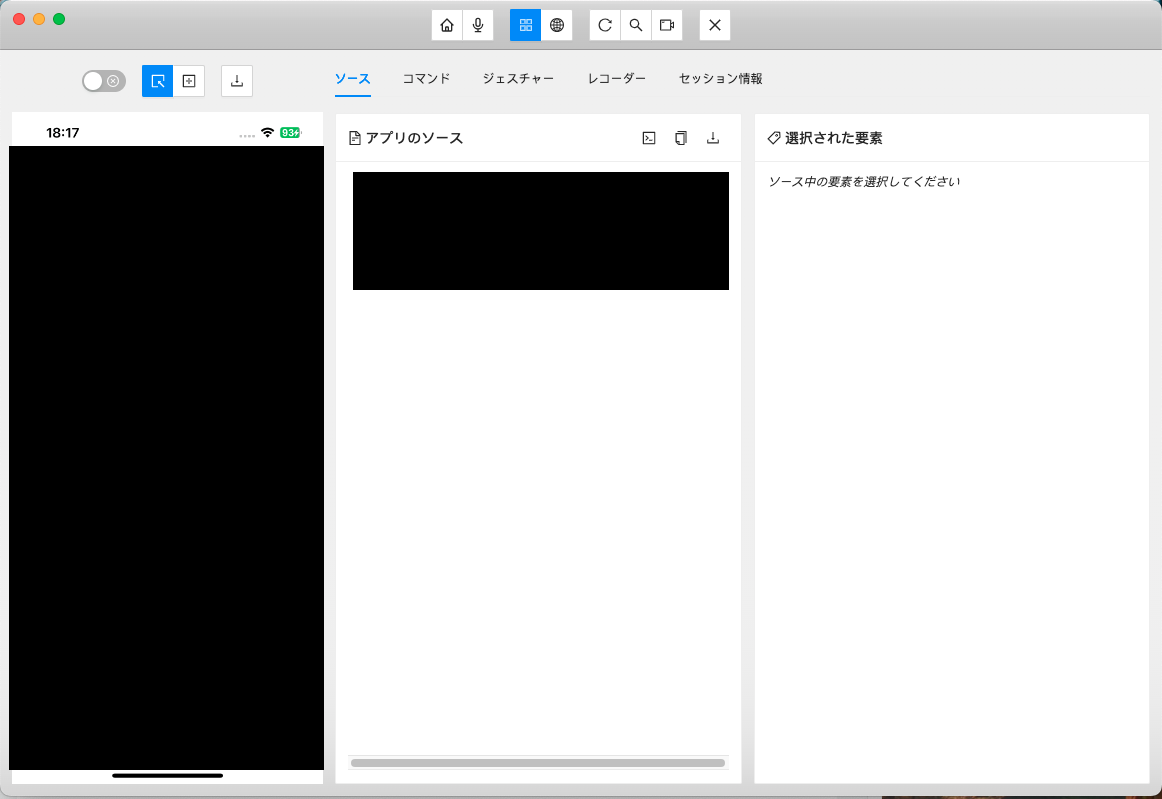
2.4.7.4.1.エラー出力の対応
以上!