Introduction
ML Kit for Firebase is a machine learning toolkit made by Google for Android and iOS. (Well still in Beta version) With this kit you can use on-device pre-trained APIs :- Text recognition
- Face detection
- Barcode scanning
- Image labeling
- Object detection & tracking
- Language identification
- Translation
- Smart reply generator (only in english)
- Text recognition
- Image labeling
- Landmark recognition
Android dependency
In app/build.gradle you should add :android {
//...
aaptOptions {
noCompress "tflite"
}
}
dependencies {
//...
// ml-vision general
implementation 'com.google.firebase:firebase-ml-vision:24.0.1'
// Face Detection (contours)
implementation 'com.google.firebase:firebase-ml-vision-face-model:19.0.0'
// Barcode Scanning
implementation 'com.google.firebase:firebase-ml-vision-barcode-model:16.0.1'
// Image labeling
implementation 'com.google.firebase:firebase-ml-vision-image-label-model:19.0.0'
// Object detection
implementation 'com.google.firebase:firebase-ml-vision-object-detection-model:19.0.3'
// ml-natural general
implementation 'com.google.firebase:firebase-ml-natural-language:22.0.0'
// Langauge identification
implementation 'com.google.firebase:firebase-ml-natural-language-language-id-model:20.0.7'
// Translation
implementation 'com.google.firebase:firebase-ml-natural-language-translate-model:20.0.7'
// Smart Replies
implementation 'com.google.firebase:firebase-ml-natural-language-smart-reply-model:20.0.7'
}
apply plugin: 'com.google.gms.google-services'
If you want to use a custom pre-trained model(AutoML-trined model) to load your own model you will need to add :
implementation 'com.google.firebase:firebase-ml-vision-automl:18.0.3'
Text recognition
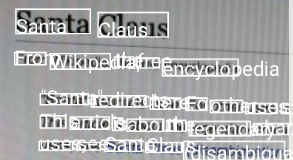
// Create FirebaseVisionImage Object (here from an url)
FirebaseVisionImage image = FirebaseVisionImage.fromFilePath(context, uri);
// Create an instance of FirebaseVisionTextRecognizer with on-device model
FirebaseVisionTextRecognizer detector = FirebaseVision.getInstance().getOnDeviceTextRecognizer();
// Or with cloud model
// FirebaseVisionTextRecognizer detector = FirebaseVision.getInstance().getCloudTextRecognizer();
// Process the image
Task<FirebaseVisionText> result =
detector.processImage(image)
.addOnSuccessListener(new OnSuccessListener<FirebaseVisionText>() {
@Override
public void onSuccess(FirebaseVisionText firebaseVisionText) {
// Task completed successfully
// ...
}
})
.addOnFailureListener(
new OnFailureListener() {
@Override
public void onFailure(@NonNull Exception e) {
// Task failed with an exception
// ...
}
});
FirebaseVisionText will contain bounding box, text, language recognized, paragraph, confidence score.
Face detection


Face detection is done on device only and you can get facial contours too (optional).
// Create FirebaseVisionImage Object (here from an url)
FirebaseVisionImage image = FirebaseVisionImage.fromFilePath(context, uri);
// Set Options
FirebaseVisionFaceDetectorOptions options =
new FirebaseVisionFaceDetectorOptions.Builder()
.setPerformanceMode(FirebaseVisionFaceDetectorOptions.ACCURATE)
.setClassificationMode(FirebaseVisionFaceDetectorOptions.ALL_CLASSIFICATIONS)
.setLandmarkMode(FirebaseVisionFaceDetectorOptions.ALL_LANDMARKS)
.setContourMode(FirebaseVisionFaceDetectorOptions.ALL_CONTOURS)
.build();
// Create an instance of FirebaseVisionFaceDetector
FirebaseVisionFaceDetector detector = FirebaseVision.getInstance().getVisionFaceDetector(options);
// Process the image
Task<List<FirebaseVisionFace>> result =
detector.detectInImage(image)
.addOnSuccessListener(
new OnSuccessListener<List<FirebaseVisionFace>>() {
@Override
public void onSuccess(List<FirebaseVisionFace> faces) {
// Task completed successfully
// ...
}
})
.addOnFailureListener(
new OnFailureListener() {
@Override
public void onFailure(@NonNull Exception e) {
// Task failed with an exception
// ...
}
});
As a result FirebaseVisionFace contains : Face bounds, head rotation, eyes ears, mouth nose coordinate, classification probability (smiling, eyes opened, happy ...)
You can also get a tracking Id in case of video streaming.
Barcode scanning

Many different formats are supported :
Code 128, Code 39, Code 93, Codabar, EAN-13, EAN-8, ITF, UPC-A, UPC-E, QR Code, PDF417, Aztec, Data Matrix.
// Create FirebaseVisionImage Object (here from an url)
FirebaseVisionImage image = FirebaseVisionImage.fromFilePath(context, uri);
// Set Options
FirebaseVisionBarcodeDetectorOptions options =
new FirebaseVisionBarcodeDetectorOptions.Builder()
.setBarcodeFormats(
FirebaseVisionBarcode.FORMAT_QR_CODE,
FirebaseVisionBarcode.FORMAT_AZTEC)
.build();
// Create an instance of FirebaseVisionBarcodeDetector
FirebaseVisionBarcodeDetector detector = FirebaseVision.getInstance().getVisionBarcodeDetector();
// Process the image
Task<List<FirebaseVisionBarcode>> result = detector.detectInImage(image)
.addOnSuccessListener(new OnSuccessListener<List<FirebaseVisionBarcode>>() {
@Override
public void onSuccess(List<FirebaseVisionBarcode> barcodes) {
// Task completed successfully
// ...
}
})
.addOnFailureListener(new OnFailureListener() {
@Override
public void onFailure(@NonNull Exception e) {
// Task failed with an exception
// ...
}
});
The results will depend on the barcode type
Image labeling
 Image labeling can be used on-device with ~400 labels or on-cloud with ~10000 labels
Image labeling can be used on-device with ~400 labels or on-cloud with ~10000 labels
// Create FirebaseVisionImage Object (here from an url)
FirebaseVisionImage image = FirebaseVisionImage.fromFilePath(context, uri);
// Create an instance of FirebaseVisionImageLabeler with on-device model
FirebaseVisionImageLabeler labeler = FirebaseVision.getInstance().getOnDeviceImageLabeler();
// Or with cloud model
// FirebaseVisionCloudImageLabelerOptions options = new FirebaseVisionCloudImageLabelerOptions.Builder().setConfidenceThreshold(0.7f).build();
// FirebaseVisionImageLabeler labeler = FirebaseVision.getInstance().getOnDeviceImageLabeler(options);
// Process the image
labeler.processImage(image)
.addOnSuccessListener(new OnSuccessListener<List<FirebaseVisionImageLabel>>() {
@Override
public void onSuccess(List<FirebaseVisionImageLabel> labels) {
// Task completed successfully
// ...
}
})
.addOnFailureListener(new OnFailureListener() {
@Override
public void onFailure(@NonNull Exception e) {
// Task failed with an exception
// ...
}
});
Return is just a list of FirebaseVisionImageLabel who contains : label and confidence score.
You can use AutoML Vision Edge to use your own model of classification.
Object detection & tracking
 With this you can identify main object and track it (when streaming)
With this you can identify main object and track it (when streaming)
// Create FirebaseVisionImage Object (here from an url)
FirebaseVisionImage image = FirebaseVisionImage.fromFilePath(context, uri);
// Multiple object detection in static images
FirebaseVisionObjectDetectorOptions options =
new FirebaseVisionObjectDetectorOptions.Builder()
.setDetectorMode(FirebaseVisionObjectDetectorOptions.SINGLE_IMAGE_MODE)
.enableMultipleObjects()
.enableClassification() // Optional
.build();
// Create an instance of FirebaseVisionObjectDetector
FirebaseVisionObjectDetector objectDetector = FirebaseVision.getInstance().getOnDeviceObjectDetector(options);
// Process the image
objectDetector.processImage(image)
.addOnSuccessListener(
new OnSuccessListener<List<FirebaseVisionObject>>() {
@Override
public void onSuccess(List<FirebaseVisionObject> detectedObjects) {
// Task completed successfully
// ...
}
})
.addOnFailureListener(
new OnFailureListener() {
@Override
public void onFailure(@NonNull Exception e) {
// Task failed with an exception
// ...
}
});
Result is a list of FirebaseVisionObject who contains: tracking Id, bounds, category, confidence score.
Landmark recognition
 You can recognize well-known landmarks in an image. This api can only be use on-cloud.
You can recognize well-known landmarks in an image. This api can only be use on-cloud.
// Create FirebaseVisionImage Object (here from an url)
FirebaseVisionImage image = FirebaseVisionImage.fromFilePath(context, uri);
// Set the options
FirebaseVisionCloudDetectorOptions options =
new FirebaseVisionCloudDetectorOptions.Builder()
.setModelType(FirebaseVisionCloudDetectorOptions.LATEST_MODEL)
.setMaxResults(15)
.build();
// Create an instance of FirebaseVisionCloudLandmarkDetector
FirebaseVisionCloudLandmarkDetector detector = FirebaseVision.getInstance().getVisionCloudLandmarkDetector(options);
// Process the image
Task<List<FirebaseVisionCloudLandmark>> result = detector.detectInImage(image)
.addOnSuccessListener(new OnSuccessListener<List<FirebaseVisionCloudLandmark>>() {
@Override
public void onSuccess(List<FirebaseVisionCloudLandmark> firebaseVisionCloudLandmarks) {
// Task completed successfully
// ...
}
})
.addOnFailureListener(new OnFailureListener() {
@Override
public void onFailure(@NonNull Exception e) {
// Task failed with an exception
// ...
}
});
Result is a list of FirebaseVisionCloudLandmark who contains: Name, bounds, latitude, longitude, confidence score.
Language identification
This api doesn't use image but String.FirebaseLanguageIdentification languageIdentifier =
FirebaseNaturalLanguage.getInstance().getLanguageIdentification();
languageIdentifier.identifyAllLanguages(text)
.addOnSuccessListener(
new OnSuccessListener<String>() {
@Override
public void onSuccess(List<IdentifiedLanguage> identifiedLanguages) {
for (IdentifiedLanguage identifiedLanguage : identifiedLanguages) {
String language = identifiedLanguage.getLanguageCode();
float confidence = identifiedLanguage.getConfidence();
Log.i(TAG, language + " (" + confidence + ")");
}
}
})
.addOnFailureListener(
new OnFailureListener() {
@Override
public void onFailure(@NonNull Exception e) {
// Model couldn’t be loaded or other internal error.
// ...
}
});
Result is a list of IdentifiedLanguage who contains: Language Code and confidence score.
Translation
Translation can be done with a on-device api but it can be use only for casual and simple translation over 59 languages (Japanese is supported). Model is trained to translate to and from English; so if you choose to translate between non-English languages, English will be used as an intermediate translation, which can affect quality.// Create an English-Japanese translator:
FirebaseTranslatorOptions options =
new FirebaseTranslatorOptions.Builder()
.setSourceLanguage(FirebaseTranslateLanguage.EN)
.setTargetLanguage(FirebaseTranslateLanguage.JP)
.build();
final FirebaseTranslator englishJapaneseTranslator =
FirebaseNaturalLanguage.getInstance().getTranslator(options);
final String text = "Merry Christmas";
// We need to download the model first
// Each model is around 30MB and are stored locally to be reused
FirebaseModelDownloadConditions conditions = new FirebaseModelDownloadConditions.Builder()
.requireWifi()
.build();
englishJapaneseTranslator.downloadModelIfNeeded(conditions)
.addOnSuccessListener(
new OnSuccessListener<Void>() {
@Override
public void onSuccess(Void v) {
// Model downloaded successfully. We can start translation
englishJapaneseTranslator.translate(text)
.addOnSuccessListener(
new OnSuccessListener<String>() {
@Override
public void onSuccess(@NonNull String translatedText) {
// Translation successful.
// translatedText <- "メリークリスマス"
}
})
.addOnFailureListener(
new OnFailureListener() {
@Override
public void onFailure(@NonNull Exception e) {
// Error during the translation.
}
});
}
})
.addOnFailureListener(
new OnFailureListener() {
@Override
public void onFailure(@NonNull Exception e) {
// Model couldn’t be downloaded or other internal error.
}
});
Smart reply generator (only in english)
The model work with the 10 most recent messages and provides a maximum of 3 suggested responses.// Define a conversation history
// Local User speaks to Remote User
// Smart reply is about what Local User may answer.
List<FirebaseTextMessage> conversation = new ArrayList<>();
conversation.add(FirebaseTextMessage.createForRemoteUser("It's Christmas time", System.currentTimeMillis(),"userId1"));
conversation.add(FirebaseTextMessage.createForLocalUser("Kids are happy", System.currentTimeMillis()));
conversation.add(FirebaseTextMessage.createForRemoteUser("Will Santa Claus come tonight ?", System.currentTimeMillis(),"userId1"));
FirebaseSmartReply smartReply = FirebaseNaturalLanguage.getInstance().getSmartReply();
smartReply.suggestReplies(conversation)
.addOnSuccessListener(new OnSuccessListener<SmartReplySuggestionResult>() {
@Override
public void onSuccess(SmartReplySuggestionResult result) {
if (result.getStatus() == SmartReplySuggestionResult.STATUS_NOT_SUPPORTED_LANGUAGE) {
// The conversation's language isn't supported, so the
// the result doesn't contain any suggestions.
} else if (result.getStatus() == SmartReplySuggestionResult.STATUS_SUCCESS) {
// Task completed successfully
for (SmartReplySuggestion suggestion : result.getSuggestions()) {
String replyText = suggestion.getText();
}
}
}
})
.addOnFailureListener(new OnFailureListener() {
@Override
public void onFailure(@NonNull Exception e) {
// Task failed with an exception
}
});
As result a list of SmartReplySuggestion Object. Each one will contain only a text.
