Continueとは
ContinueとはGitHub CopilotやCursorなど、生成AIでコーディングするシステムをオープンソースで提供している拡張機能です。
インストール方法
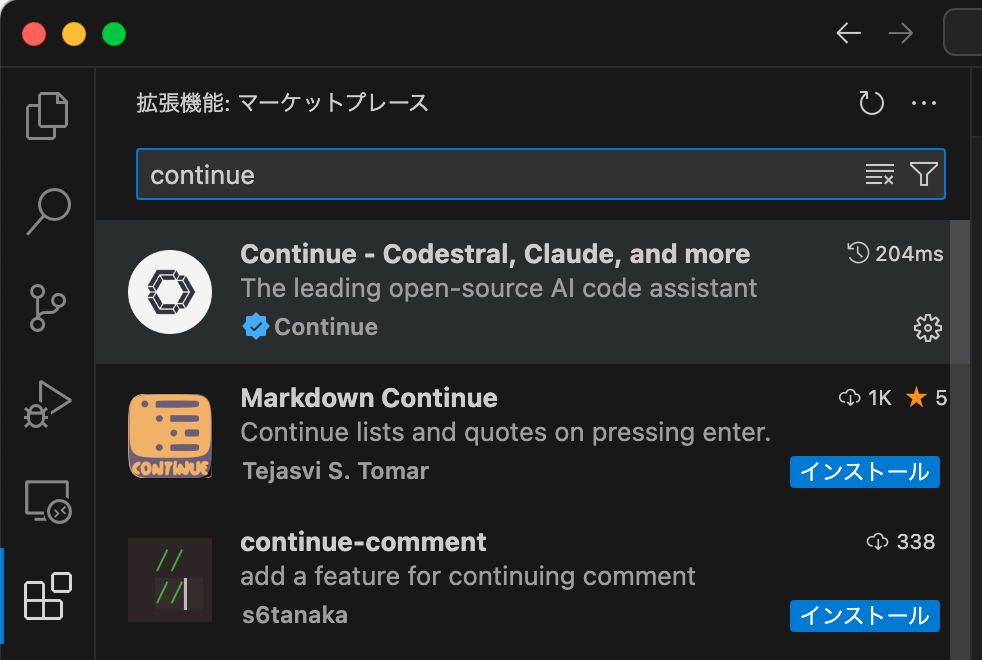
VScodeの拡張機能→検索で「continue」と入れて、インストールします。
※上記はインストール済みです。
操作方法
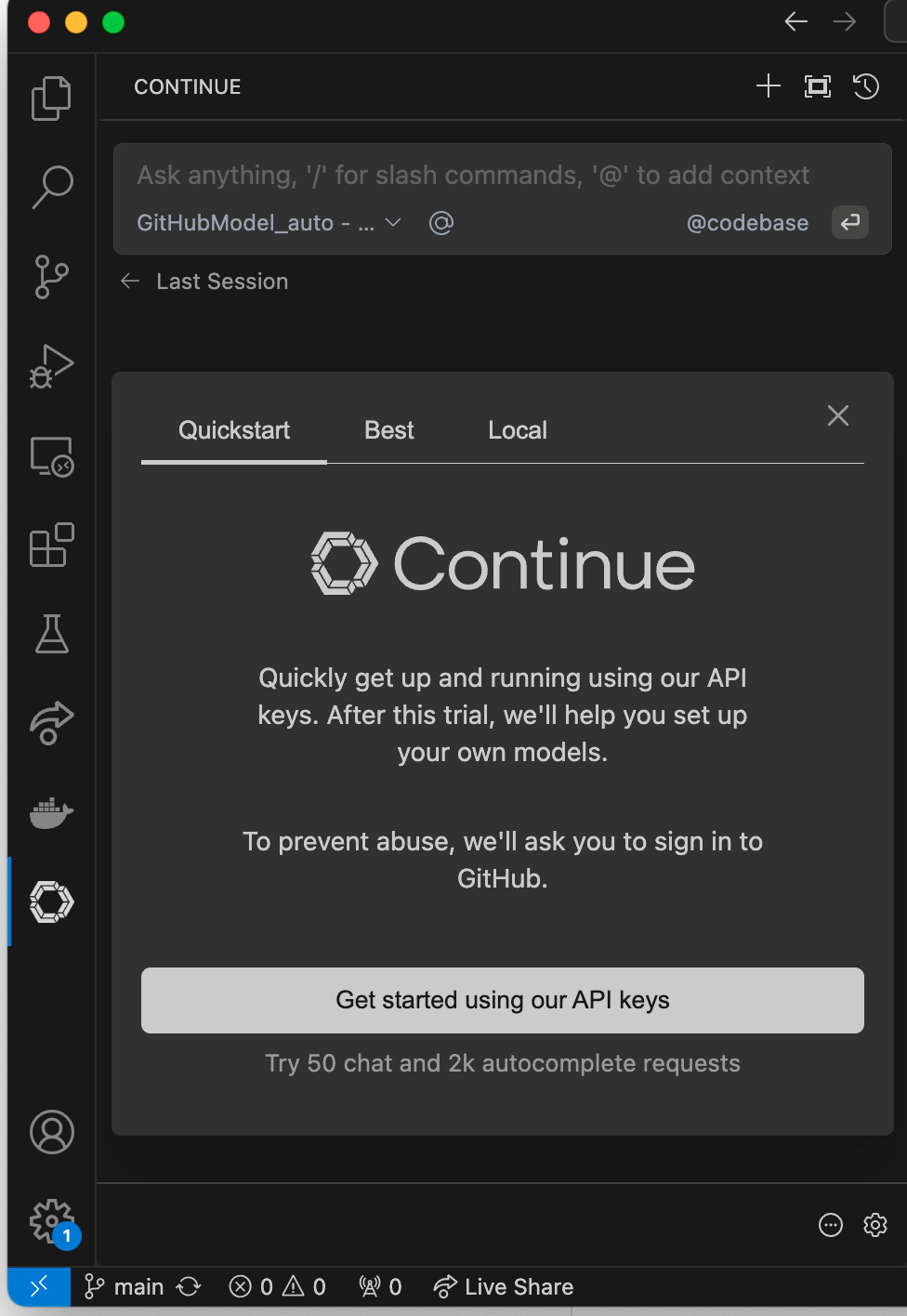
Continueのマーク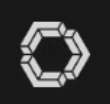
を押すと、メニューが出てきます。
まだ設定をしていない場合は、設定を行います。
QuickStart
→Continueの50回お試しAPIを使う方法。GitHubで登録すると使える
Best
→今おすすめの構成で使う(Claude3.5 Sonnet, Codestralを使うのでAnthropic API keyとCodestral API keyが必要になります。)
Local
→Ollamaを入れて、ローカルで生成AIモデルを使うようにします。
その他のモデル
continueの検索ボックスのモデル名(今はollama_auto_bge-mとなっているモデル名)を押すと、現在登録しているモデルを選べるのですが、この一番下に「Add Chat model」というのがあり、ここからさらに別のベンダーのモデルを追加できます。


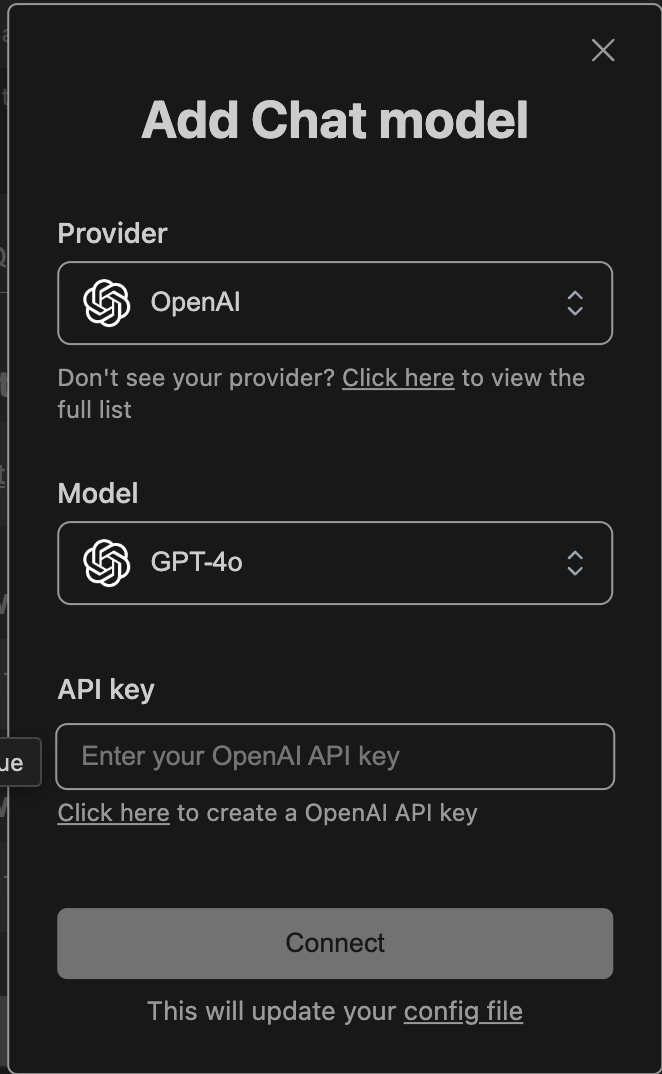
Providerを選ぶと色々なベンダーを選べます。
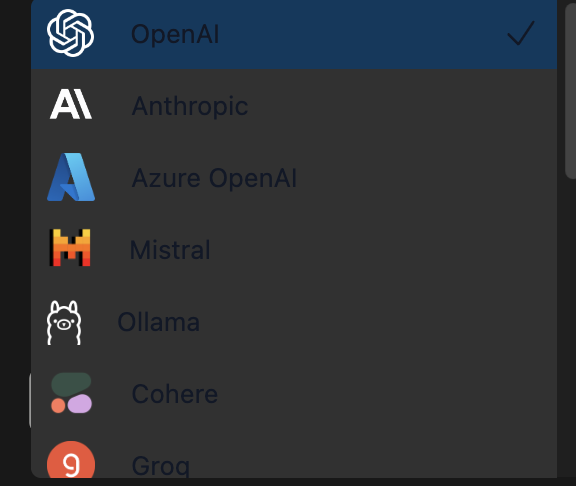
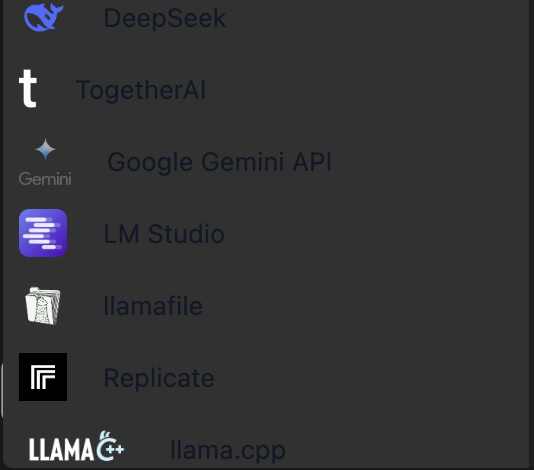
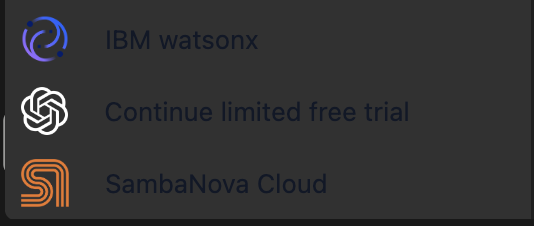
このベンダーのAPIキーを取得して設定すれば利用できるようになります。