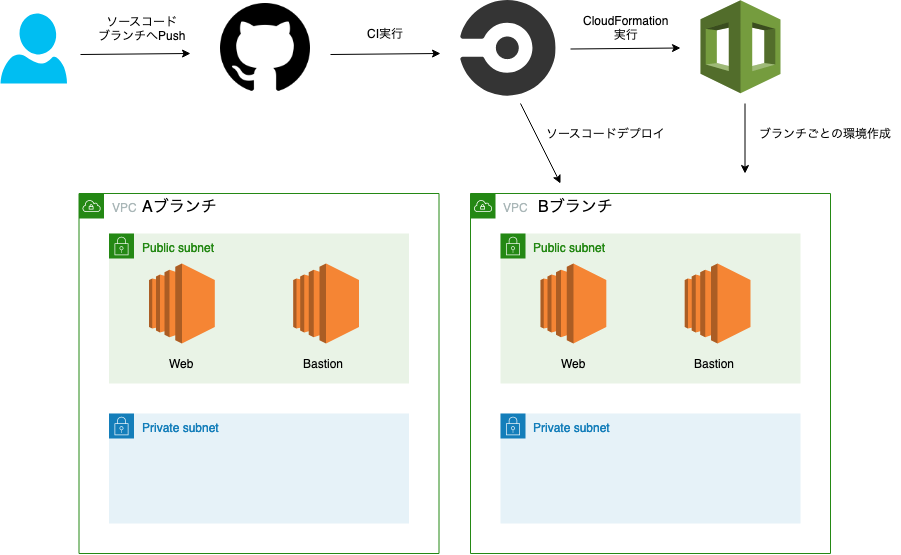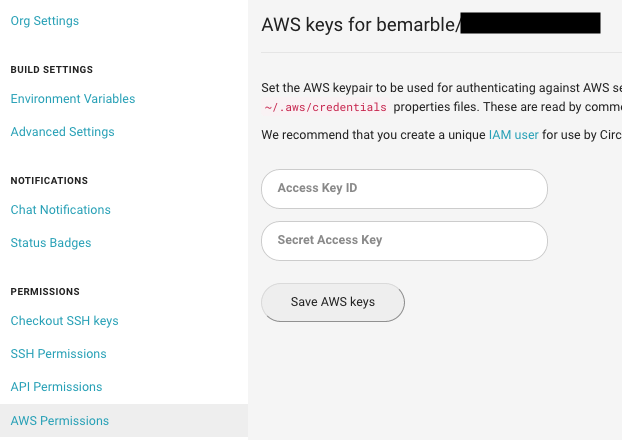ソースコードをgithubのブランチにpushしたタイミングでAWS環境を構築したかったので試しました。
以下サンプルコードに手を加えて作成した備忘録です。
公式ドキュメント
全体構成
事前準備
CDKをローカルにインストール
npm install -g aws-cdk
雛形を作成
言語は、Typescript, Python, Java, C#から選択可能
$ mkdir cdk-ec2-builder
$ cd cdk-ec2-builder
$ cdk init app --language=typescript
ライブラリをインストール
npm i -s @aws-cdk/aws-ec2
ソースコードを編集
bin/cdk-ec2-builder.ts
# !/usr/bin/env node
import "source-map-support/register";
import cdk = require("@aws-cdk/core");
import { CdkEc2BuilderStack } from "../lib/cdk-ec2-builder-stack";
const app = new cdk.App();
new CdkEc2BuilderStack(app, "CdkEc2BuilderStack", {
env: {
region: "ap-northeast-1"
}
});
最初に呼ばれるファイルです。
スタックを増やす場合、ここに記述を追加してファイル読み込みを追加します。
lib/cdk-ec2-builder-stack.ts
import { Vpc } from "@aws-cdk/aws-ec2";
import ec2 = require("@aws-cdk/aws-ec2");
import cdk = require("@aws-cdk/core");
export class CdkEc2BuilderStack extends cdk.Stack {
constructor(scope: cdk.Construct, id: string, props?: cdk.StackProps) {
const nameSuffix = "-" + scope.node.tryGetContext("BRANCH"); // コマンドからパラメータ BRANCH を送信したものを取得
const stackName = "CdkEc2BuilderStack" + nameSuffix;
super(scope, stackName, props);
const cidrIp = "10.0.0.0/16";
const vpc = new Vpc(this, "ExampleVpc" + nameSuffix, {
cidr: cidrIp
});
const bastionSG = new ec2.SecurityGroup(
this,
"BastionSecurityGroup" + nameSuffix,
{
vpc
}
);
bastionSG.addEgressRule(ec2.Peer.anyIpv4(), ec2.Port.allTraffic());
bastionSG.addIngressRule(ec2.Peer.ipv4("0.0.0.0/0"), ec2.Port.tcp(22));
const webSG = new ec2.SecurityGroup(this, "WebSecurityGroup" + nameSuffix, {
vpc
});
webSG.addEgressRule(ec2.Peer.anyIpv4(), ec2.Port.allTraffic());
webSG.addIngressRule(ec2.Peer.ipv4(cidrIp), ec2.Port.tcp(22));
webSG.addIngressRule(ec2.Peer.ipv4("0.0.0.0/0"), ec2.Port.tcp(80));
const ec2Bastion = new ec2.CfnInstance(
this,
"BastionInstance" + nameSuffix,
{
imageId: "ami-xxxxxxxxxxxxx",
// もしAMIを使わずAmazonLinuxの標準イメージを使う場合は下記を使用
// imageId: new ec2.AmazonLinuxImage().getImage(this).imageId,
instanceType: "t2.micro", // インスタンスタイプを設定
keyName: "your-aws-key-pair-name", // あらかじめキーペアを作成しておく
networkInterfaces: [
{
associatePublicIpAddress: true,
deviceIndex: "0",
groupSet: [bastionSG.securityGroupId],
subnetId: vpc.publicSubnets[0].subnetId
}
]
}
);
const ec2Instance = new ec2.CfnInstance(this, "WebInstance" + nameSuffix, {
imageId: "ami-hogehoge",
instanceType: "t2.micro",
keyName: "your-aws-key-pair-name",
networkInterfaces: [
{
associatePublicIpAddress: true,
deviceIndex: "0",
groupSet: [webSG.securityGroupId],
subnetId: vpc.publicSubnets[0].subnetId
}
]
});
new cdk.CfnOutput(this, "WebEC2Id", { value: ec2Instance.ref });
new cdk.CfnOutput(this, "WebPublicIp", { value: ec2Instance.attrPublicIp });
new cdk.CfnOutput(this, "BastionPublicIp", {
value: ec2Bastion.attrPublicIp
});
}
}
ここでVPC、EC2インスタンス、セキュリティグループを作成しています。
ローカルから実行
あらかじめ、アクセスキーを使ってAWS CLIを利用できるようにしておく必要があります。
ビルド
$ yarn build
AWS上へデプロイ
$ cdk deploy -c BRANCH=hogehoge --profile hogehoge
-c オプションを用いることでパラメータを渡すことができます
CircleCIの設定を追加
circleCI で自動的に構築するよう設定をします。
.circleci/config.yml
# Javascript Node CircleCI 2.0 configuration file
#
# Check https://circleci.com/docs/2.0/language-javascript/ for more details
#
version: 2
jobs:
build:
docker:
# specify the version you desire here
- image: circleci/node:10.15
working_directory: ~/repo
steps:
- checkout
# Download and cache dependencies
- restore_cache:
keys:
- v1-dependencies-{{ checksum "package.json" }}
# fallback to using the latest cache if no exact match is found
- v1-dependencies-
- run: yarn install
- save_cache:
paths:
- node_modules
key: v1-dependencies-{{ checksum "package.json" }}
- run:
name: Install aws-cli
command: |
sudo apt update
sudo apt install -y awscli
- run:
name: Build
command: |
yarn run build
- run:
name: doctor
command: |
yarn run cdk doctor
- deploy:
name: Deployment
command: |
yarn run cdk deploy -c BRANCH=${CIRCLE_BRANCH} --require-approval never --profile default
# ソースコードの設置は割愛