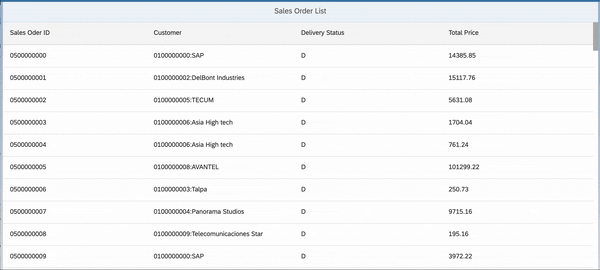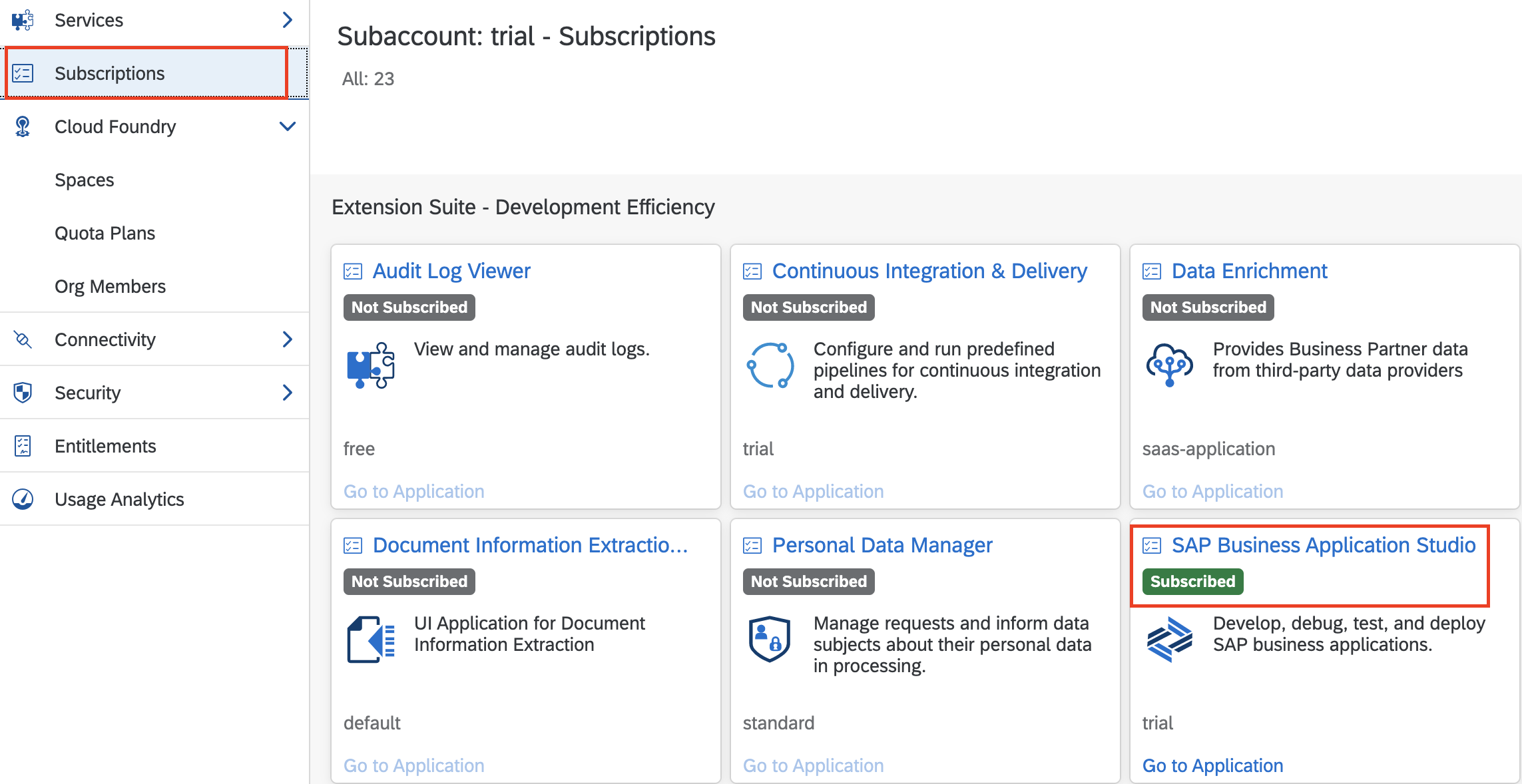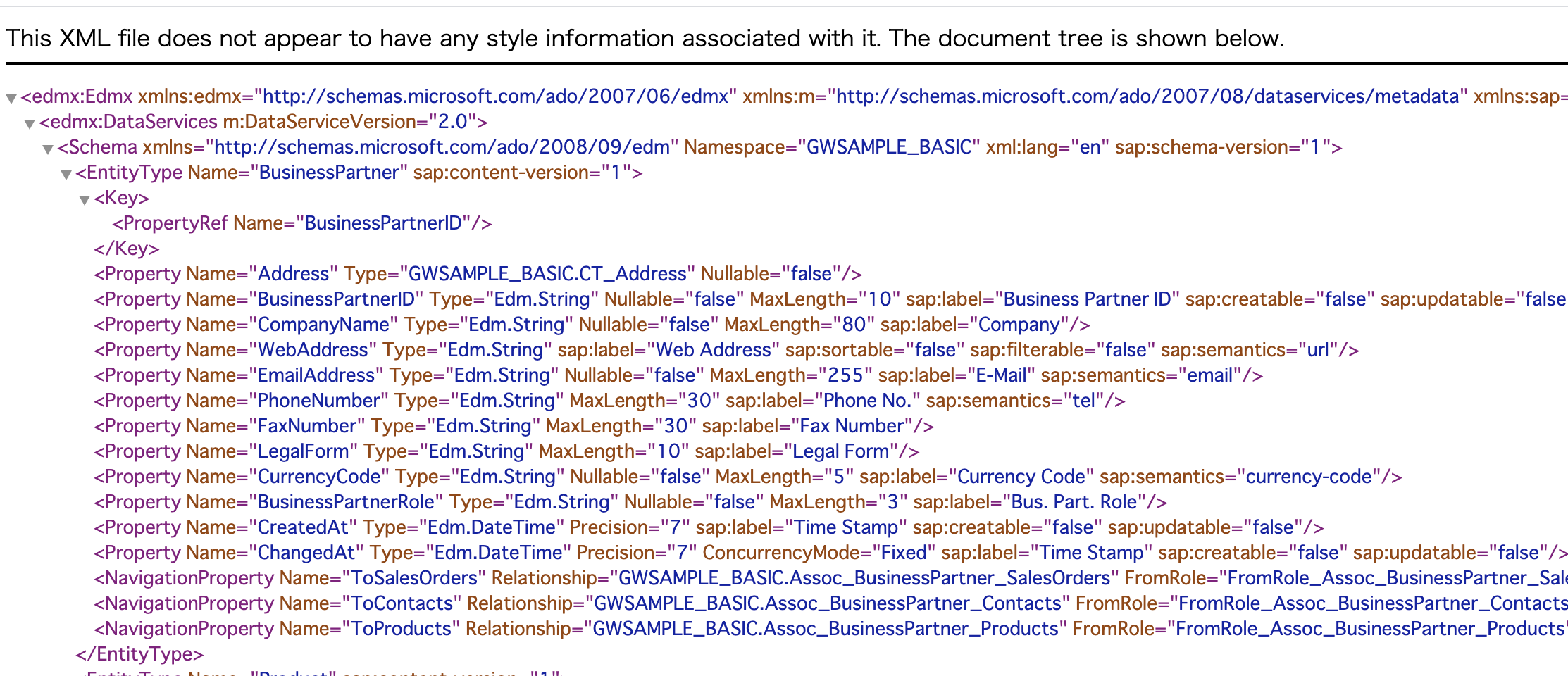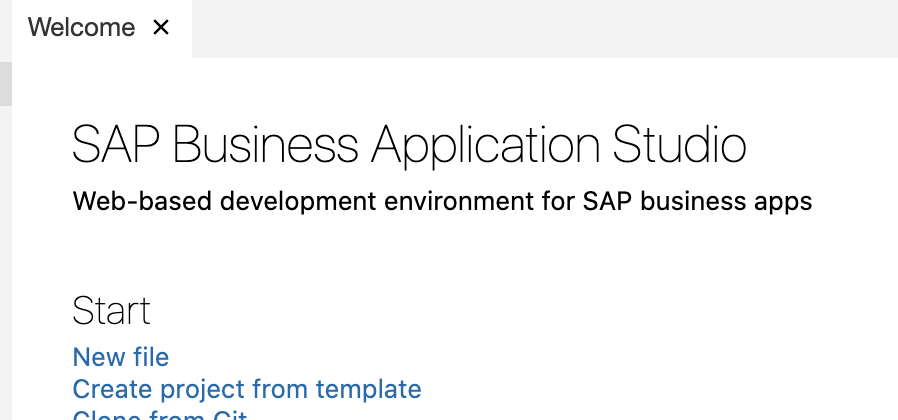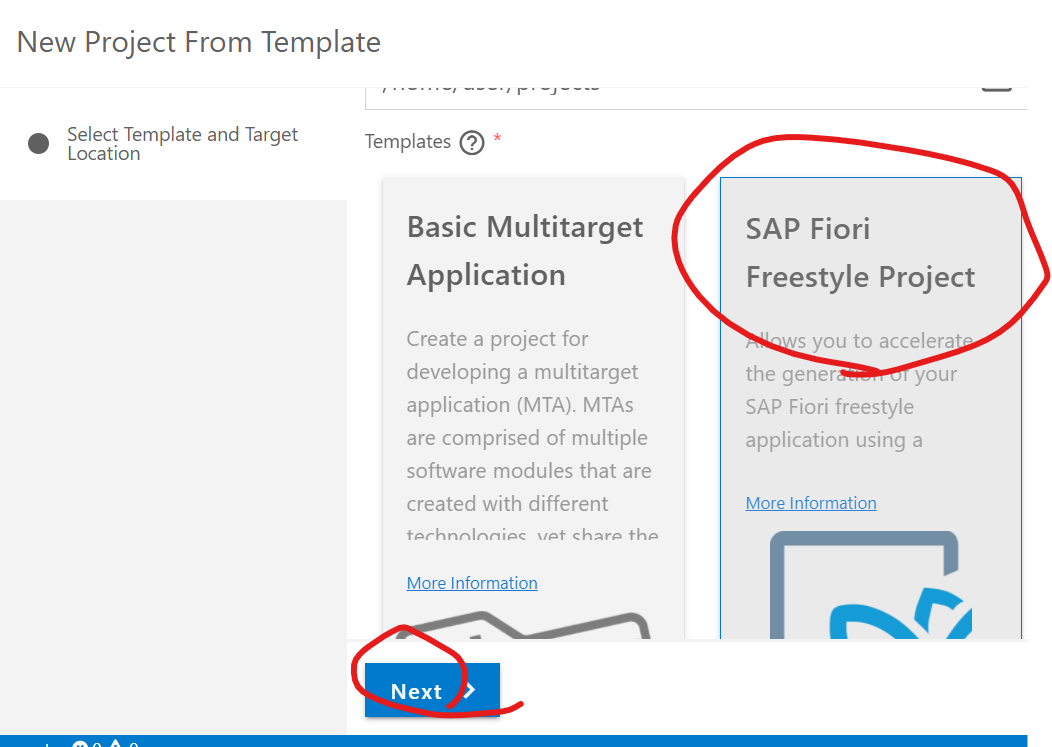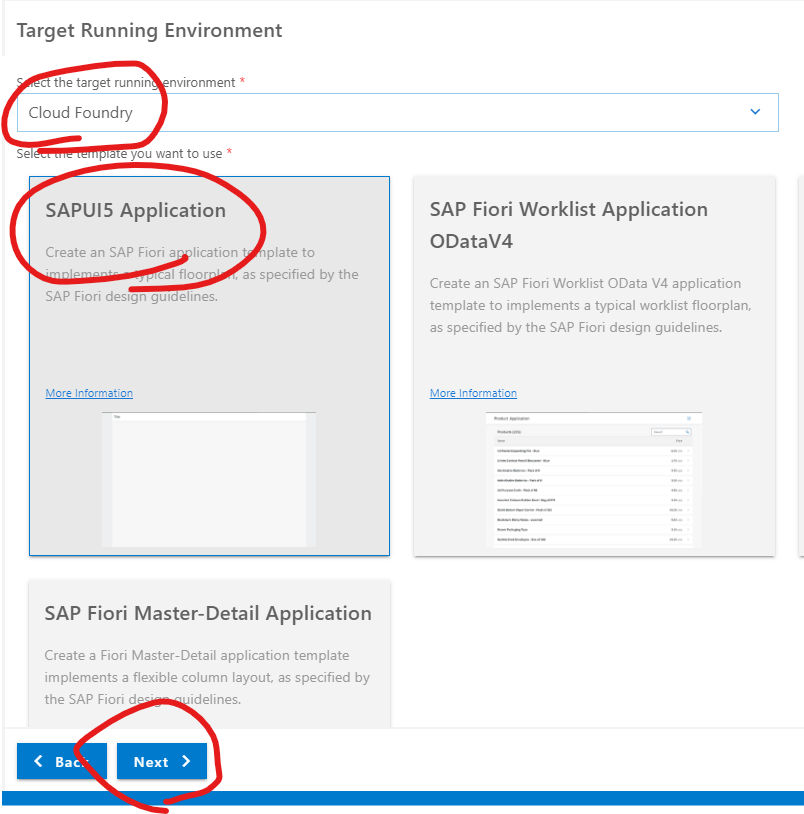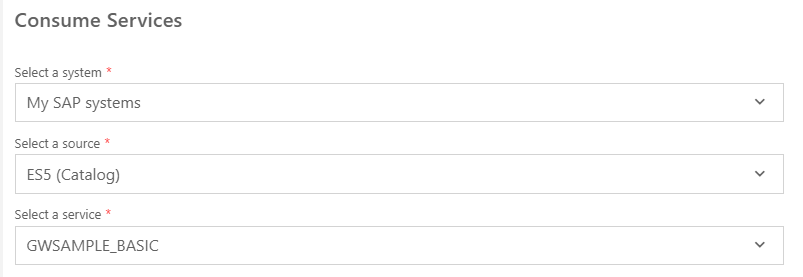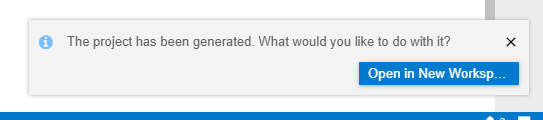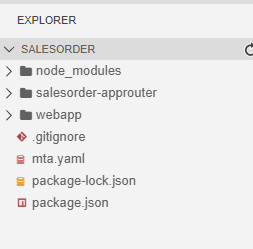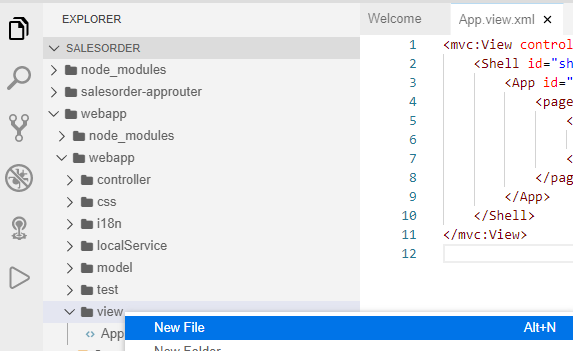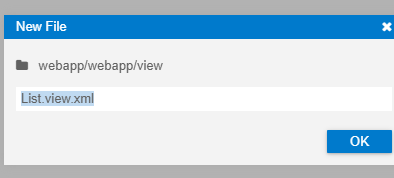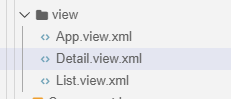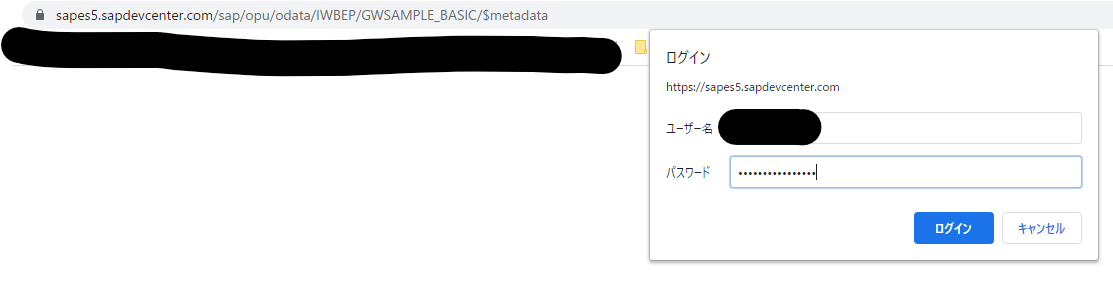1:概要
この記事は SAP Advent Calendar 2020 の12/9分の記事として執筆しています。
SAP社の次世代のUI/UXであるSAP Fioriがリリースされて歳月が経ちましたが、未だに多くの導入現場では従来型のSAP GUIの中でのABAPによるアドオン開発が行われています。
しかし今後は、SAP Fioriによるアドオン開発が主流となってくるとみています。
なぜなら、FioriではSAP GUIでは実現できない以下のメリットがあるためです。
- 様々なSaaSやWebアプリケーションをAPI経由で連結し、統合されたデータソースにアクセス可能
- アクセスするデバイスを問わない。ブラウザ経由であれば、タブレットやスマホからでもアクセス可能
この記事では、SalesOrderList(受注レポート)を、Fioriで開発する方法について解説します。
2:前提
SAP Cloud Platformのアカウントが必要です。
開発環境はローカルでも良いが本記事では、SAP Business Application Studioを使います。
3:完成したプログラム
3:詳細手順
3-1:SAP Cloud PlatformのFree Trial Account作成
下記を参考にSAP Cloud Platformのアカウントを登録します。
【参考手順】
https://developers.sap.com/tutorials/hcp-create-trial-account.html
後の手順と合わせるために、下記のリージョンの選択においては、チュートリアルに合わせてEurope(Frankfurt) - AWSを選択するのがお勧めです。
3-2:SAP Business Application の有効化
下記を参考に、SAP Business ApplicationをSubscribedの状態にします。
【参考手順】
https://developers.sap.com/tutorials/appstudio-onboarding.html
3-3:SAP Gateway Demo Serverの登録
SAPのODataを扱うためのデモ環境である、SAP Gateway Demo Server(ES5)の登録をします。
【参考手順】
https://developers.sap.com/tutorials/gateway-demo-signup.html
https://developers.sap.com/tutorials/cp-portal-cloud-foundry-gateway-connection.html
ぱっと見SAP GUIと同じでTCODEを入れればなんでもできそうな気がしますが、以下のようなことはできません。
- SE38でABAP開発をする
- VA01で受注登録をする
- SE11でTableを作成する
あくまでODataを抽出するためのテスト用の環境と言う事のようです。
登録ができたらODataが取得できるか確認してみましょう。
ブラウザの別タブを開けて下記のURIを入力します。
https://sapes5.sapdevcenter.com/sap/opu/odata/IWBEP/GWSAMPLE_BASIC/$metadata
metadataの読み方や、ODataの値の取得方法については、下記のリンクを参照。
https://qiita.com/Auggie_2345/items/adeb74b09d9d54a8f865
3-4:Dev Spaceの作成
Dev Space(Fiori開発のためにセットアップされた開発環境)の作成を行います。
以下の手順通りに操作してください。
【参考手順】
https://developers.sap.com/tutorials/appstudio-devspace-fiori-create.html
ちなみにこのDevSpaceですが、実体はDebianのインスタンスとなっている模様です。
下記のコマンドで確認してみましょう。
ツールバーからTerminal>New Terminalを選択します。
ターミナルが立ち上がるので、次のコマンドでOSのバージョン確認が可能です。
user: user $ cat /etc/os-release
PRETTY_NAME="Debian GNU/Linux 10 (buster)"
NAME="Debian GNU/Linux"
VERSION_ID="10"
VERSION="10 (buster)"
VERSION_CODENAME=buster
ID=debian
HOME_URL="https://www.debian.org/"
SUPPORT_URL="https://www.debian.org/support"
BUG_REPORT_URL="https://bugs.debian.org/"
3-5:Fioriアプリケーションをプロジェクトテンプレートから作成
【特記事項】
てっとりばやくアプリケーションを動かしたい場合は、下記の方法でGitからCloneし、手順3-5-1~3-6はスキップしても良い。
https://qiita.com/Auggie_2345/items/ae6b8084bbc000d52342
テンプレートからFioriアプリケーションを作成し、一からビューやコントローラーを作成したい場合は以下手順3-5-1~3-6を行う。
【参考手順】
https://developers.sap.com/tutorials/sapui5-101-create-project.html
3-5-1:Create project from template
Welcome画面から、Create project from templateを選択します。
Welcome画面が無い、あるいは×ボタンで消してしまった場合、View>Find Commandを選択。
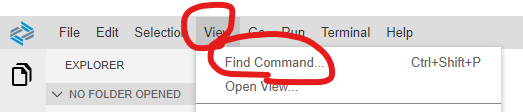
表示されたボックスでweと入力し、WelcomePageを選択する。

3-5-2:Select Template and Target Location
Business Application StudioでテンプレートからFioriを開発する場合、次の選択肢がある。
-
SAP Fiori Elements Application
アプリケーション全体をテンプレートから作成。
今回は触れませんがFioriElementについて学びたい方は書きを参照。
https://developers.sap.com/group.fiori-tools-odata-v4-incident.html -
SAP Fiori Free Style Project
UI5のフレームワークをテンプレートから作成し、ビューやコントローラーなどのファイルはフリースタイルで作成。
今回は、SAP Fiori Free Style Projectを選択してNextを押下する。
※残りは、いじった事ないのでわかりません。
3-5-3:Target Running Environment
次のように選択してNextを押下
| 項目 | 選択 |
|---|---|
| Select the target running environment | Cloud Foundry |
| Select the template you want to use* | SAPUI5 Application |
3-5-4:Project Name
SalesOrderと入力してNextを押下
3-5-5:HTML 5 Application Runtime
下記のように選択してNext
3-5-6:Basic Attributes
下記のように選択してNext
3-5-7:View Name
3-5-8:Consume Services
WebIDEが再起動する。
ファイル群が作成されている事を確認する。
ここで、DevSpaceがDestination(ES5)からデータを取得できているか確認します。
Terminal>New Terminalを選択。

こちらのコマンドで値が取れていれば成功
curl -v -i "ES5.dest/sap/opu/odata/iwbep/GWSAMPLE_BASIC/BusinessPartnerSet?%24top=1"
user: FioriDemo $ curl -v -i "ES5.dest/sap/opu/odata/iwbep/GWSAMPLE_BASIC/BusinessPartnerSet?%24top=1"
* Expire in 0 ms for 6 (transfer 0x558c66349f50)
* Uses proxy env variable no_proxy == 'localhost,127.0.0.1,github.com,.github.com,.npmjs.org,.yarnpkg.com,npm.sap.com,.maven.apache.org'
* Uses proxy env variable http_proxy == 'http://127.0.0.1:8887'
* Trying 127.0.0.1...
* TCP_NODELAY set
* Expire in 200 ms for 4 (transfer 0x558c66349f50)
* Connected to 127.0.0.1 (127.0.0.1) port 8887 (#0)
> GET http://ES5.dest/sap/opu/odata/iwbep/GWSAMPLE_BASIC/BusinessPartnerSet?%24top=1 HTTP/1.1
> Host: ES5.dest
> User-Agent: curl/7.64.0
> Accept: */*
> Proxy-Connection: Keep-Alive
>
< HTTP/1.1 200 OK
HTTP/1.1 200 OK
< Cache-Control: no-store, no-cache
Cache-Control: no-store, no-cache
< Content-Type: application/atom+xml;type=feed; charset=utf-8
Content-Type: application/atom+xml;type=feed; charset=utf-8
< Dataserviceversion: 2.0
Dataserviceversion: 2.0
< Date: Sun, 22 Nov 2020 12:38:30 GMT
Date: Sun, 22 Nov 2020 12:38:30 GMT
< Sap-Metadata-Last-Modified: Sat, 02 Mar 2019 03:01:29 GMT
Sap-Metadata-Last-Modified: Sat, 02 Mar 2019 03:01:29 GMT
< Sap-Processing-Info: ODataBEP=,crp=,st=,MedCacheHub=Table,MedCacheBEP=SHM,codeployed=X,softstate=
Sap-Processing-Info: ODataBEP=,crp=,st=,MedCacheHub=Table,MedCacheBEP=SHM,codeployed=X,softstate=
< Set-Cookie:
(Omission)
< Strict-Transport-Security: max-age=31536000; includeSubDomains; preload;
Strict-Transport-Security: max-age=31536000; includeSubDomains; preload;
< Vary: Accept-Encoding
Vary: Accept-Encoding
< X-Frame-Options: SAMEORIGIN
X-Frame-Options: SAMEORIGIN
< X-Request-Id: 1bd54f39-2edf-46d2-522e-2051569546b0
X-Request-Id: 1bd54f39-2edf-46d2-522e-2051569546b0
< X-Vcap-Request-Id: 1bd54f39-2edf-46d2-522e-2051569546b0
X-Vcap-Request-Id: 1bd54f39-2edf-46d2-522e-2051569546b0
< Transfer-Encoding: chunked
Transfer-Encoding: chunked
<
<feed xmlns="http://www.w3.org/2005/Atom" xmlns:m="http://schemas.microsoft.com/ado/2007/08/dataservices/metadata" xmlns:d="http://schemas.microsoft.com/ado/2007/08/dataservices" xml:base="https://sapes5.sapdevcenter.com/sap/opu/odata/iwbep/GWSAMPLE_BASIC/"><id>https://sapes5.sapdevcenter.com/sap/opu/odata/iwbep/GWSAMPLE_BASIC/BusinessPartnerSet</id><title type="text">BusinessPartnerSet</title><updated>2020-11-22T12:38:30Z</updated><author><name/></author><link href="BusinessPartnerSet" rel="self" title="BusinessPartnerSet"/><entry m:etag="W/"datetime'2020-11-22T03%3A01%3A17.0000000'""><id>https://sapes5.sapdevcenter.com/sap/opu/odata/iwbep/GWSAMPLE_BASIC/BusinessPartnerSet('0100000000')</id><title type="text">BusinessPartnerSet('0100000000')</title><updated>2020-11-22T12:38:30Z</updated><category term="GWSAMPLE_BASIC.BusinessPartner" scheme="http://schemas.microsoft.com/ado/2007/08/dataservices/scheme"/><link href="BusinessPartnerSet('0100000000')" rel="edit" title="BusinessPartner"/><link href="BusinessPartnerSet('0100000000')/ToSalesOrders" rel="http://schemas.microsoft.com/ado/2007/08/dataservices/related/ToSalesOrders" type="application/atom+xml;type=feed" title="ToSalesOrders"/><link href="BusinessPartnerSet('0100000000')/ToContacts" rel="http://schemas.microsoft.com/ado/2007/08/dataservices/related/ToContacts" type="application/atom+xml;type=feed" title="ToContacts"/><link href="BusinessPartnerSet('0100000000')/ToProducts" rel="http://schemas.microsoft.com/ado/2007/08/dataservices/related/ToProducts" type="application/atom+xml;type=feed" title="ToProducts"/><content type="application/xml"><m:properties xmlns:m="http://schemas.microsoft.com/ado/2007/08/dataservices/metadata" xmlns:d="http://schemas.microsoft.com/ado/2007/08/dataservices"><d:Address m:type="GWSAMPLE_BASIC.CT_Address"><d:City>Walldorf</d:City><d:PostalCode>69190</d:PostalCode><d:Street>Dietmar-Hopp-Allee</d:Street><d:Building>16</d:Building><d:Country>DE</d:Country><d:AddressType>02</d:AddressType></d:Address><d:BusinessPartnerID>01* Connection #0 to host 127.0.0.1 left intact
00000000</d:BusinessPartnerID><d:CompanyName>SAP</d:CompanyName><d:WebAddress>http://www.sap.com</d:WebAddress><d:EmailAddress>do.not.reply@sap.com</d:EmailAddress><d:PhoneNumber>0622734567</d:PhoneNumber><d:FaxNumber>0622734004</d:FaxNumber><d:LegalForm>SE</d:LegalForm><d:CurrencyCode>EUR</d:CurrencyCode><d:BusinessPartnerRole>01</d:BusinessPartnerRole><d:CreatedAt>2020-11-22T03:01:17.0000000</d:CreatedAt><d:ChangedAt>2020-11-22T03:01:17.0000000</d:ChangedAt></m:properties></content></entry></feed>
値が取れていなければ、SAP Gateway Demo Server(ES5)にログインし直す。
3-6:View/Routes/Target/Controllerの作成
【参考】
https://developers.sap.com/tutorials/appstudio-fioriapps-create.html
webapp>webapp>viewにファイルを作成する。
以下のURLのソースをList.view.xmlに貼り付ける。
https://github.com/Auggie9010/fiori_salesorder_list/blob/master/webapp/webapp/view/List.view.xml
同様にファイルDetail.view.xmlを作成する。
Detail.view.xmlに以下のURLのソースを貼り付ける。
https://github.com/Auggie9010/fiori_salesorder_list/blob/master/webapp/webapp/view/Detail.view.xml
以下のURLのソースをwebapp>webapp>view.App.view.xmlにコピーする。
https://github.com/Auggie9010/fiori_salesorder_list/blob/master/webapp/webapp/view/App.view.xml
webapp>webapp>controllerにList.controller.jsを作成する。

以下のURLのソースをList.controller.jsにコピーする。
https://github.com/Auggie9010/fiori_salesorder_list/blob/master/webapp/webapp/controller/List.controller.js
webapp>webapp>controllerにDetail.controller.jsを作成する。
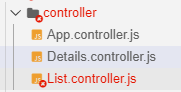
以下のURLのソースをDetail.controller.jsにコピーする。
https://github.com/Auggie9010/fiori_salesorder_list/blob/master/webapp/webapp/controller/Detail.controller.js
webapp>webapp>manifest.jsonを開く。
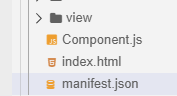
以下のURLのソースをmanifest.jsonにコピーする。
https://github.com/Auggie9010/fiori_salesorder_list/blob/master/webapp/webapp/manifest.json
3-7:Run Configuration/プログラムの実行
下記を参考にプログラムを実行します。
【参考手順】
https://developers.sap.com/tutorials/sapui5-101-create-project.html
もしこんな感じでデータが取れなかった場合、ES5に再度ログインすれば良い。

MetadataのURLを叩いて、ES5のIDPWで認証する。
https://sapes5.sapdevcenter.com/sap/opu/odata/IWBEP/GWSAMPLE_BASIC/$metadata
3-8:プログラムのデプロイ
以下のチュートリアルを参照。
https://developers.sap.com/tutorials/appstudio-fioriapps-mta-build-deploy.html
4:参考
FioriもといUI5の文法についてはこちらのリンクを参照してください。
https://sapui5.hana.ondemand.com/
以上。