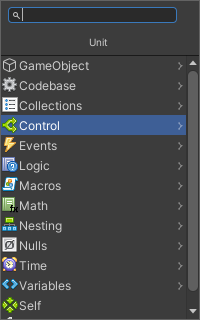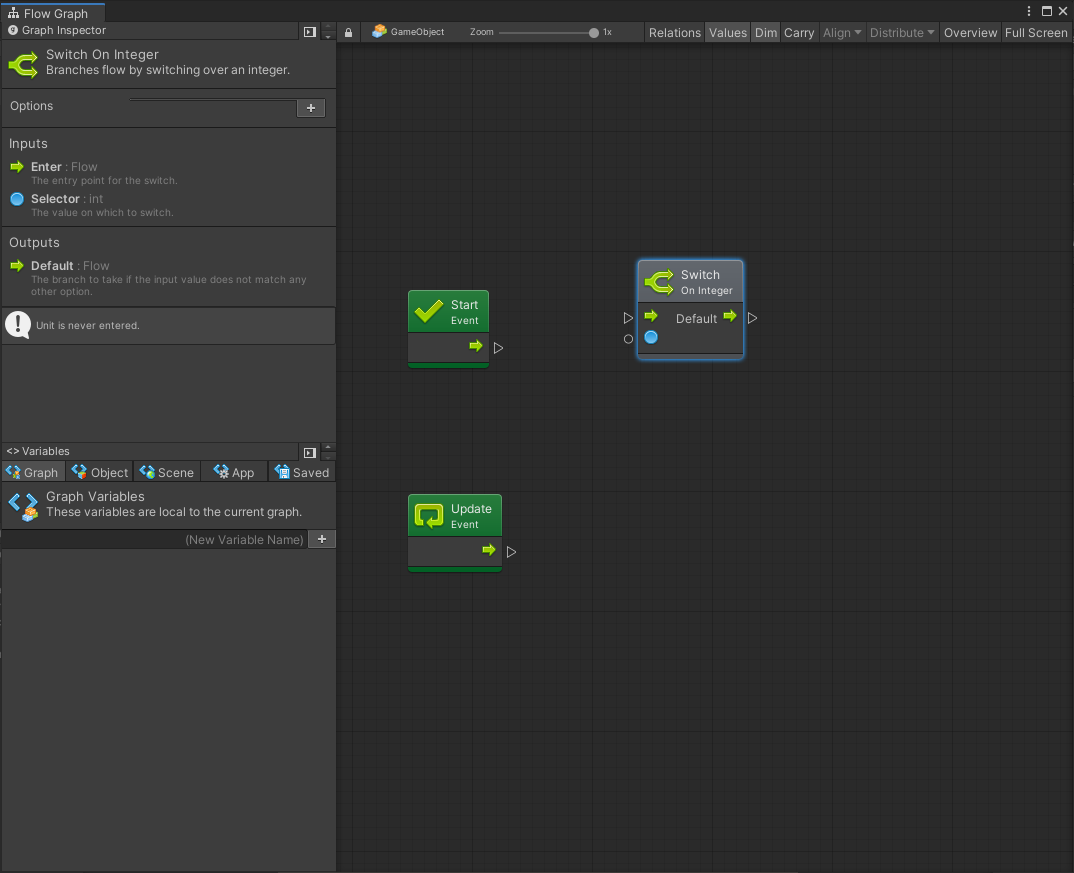UnityのBoltでSwitch文を使う方法
Ver
unity -2018.4
Bolt -1.4.13
(https://assetstore.unity.com/packages/tools/visual-scripting/bolt-163802)
目的
- Switch文をBoltで実装する方法を記述
- Boltの日本語記事があまりないから外向けにも書く
ノード作成方法
(BoltのインストールとFlowGraph作成までは省略)
Flow Graph上で
右クリック→(「Add Unit...」→)「Control」→「Switch on ~」を選択
デフォルトのBoltでは
- Switch on Integer
- Switch on String
- Switch on Enum
が存在します
caseを増やす方法
(例はSwitch on Integerですが、Switch on Stringも同様です)
初期ノードの出力先(Output)は「Default」のみとなっています
これを増やすためFlowGraph上の「Switch on Integer」をクリック
左側のGraph InspectorのOption下部の「+」をクリック
(※FlowGraphのタブが小さいと表示されないため注意!!!!!!!)
(オマケ)Switch on Enumについて
現在VerではenumをInspector上では作成できないみたいです(スクリプトを書いて作るしかないらしいです。未試行)
ただ、Boltに備え付きの列挙型があるので、そこから選ぶのでも事足りるかと思います
用途に合わせてSwitch on EnumのOptionから選びます
- Value type(変数の型によって遷移先を変える)
- Mouse Button(マウスの右クリ左クリのどこを押されたかで遷移先を変える)
- Read Status(ファイル入出力の状況で遷移先を変えられる)
など、コードが書けなくても十分使えそうです!