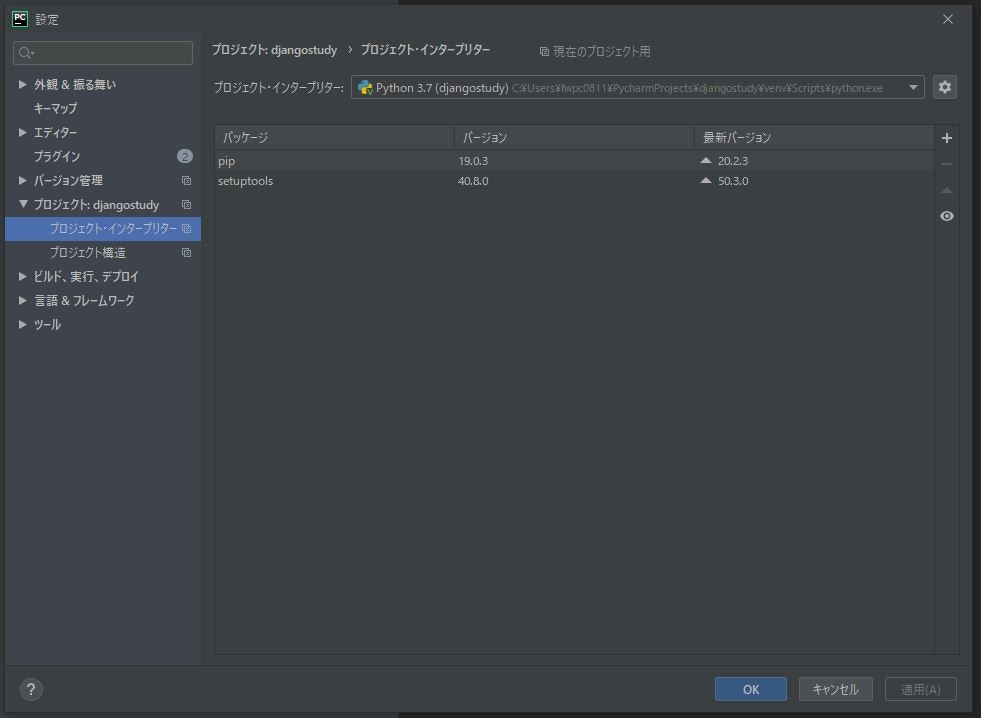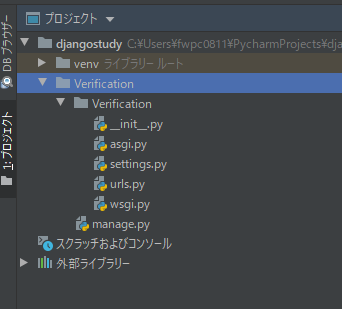目的
①settings.pyにある謎の変数とかをコンソールに出してふーんてなる。
②パスワードとか隠す
OS等
Windows 10 Home
環境構築
PyCharmタイトルにて「新規プロジェクトの作成」クリック。
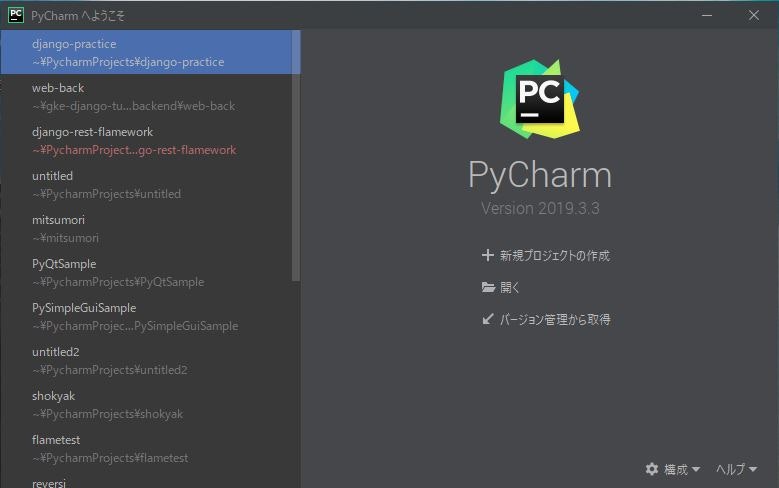
タイトルをつける。今回は"djangostudy"とする。名前を付けたら「作成」をクリック。
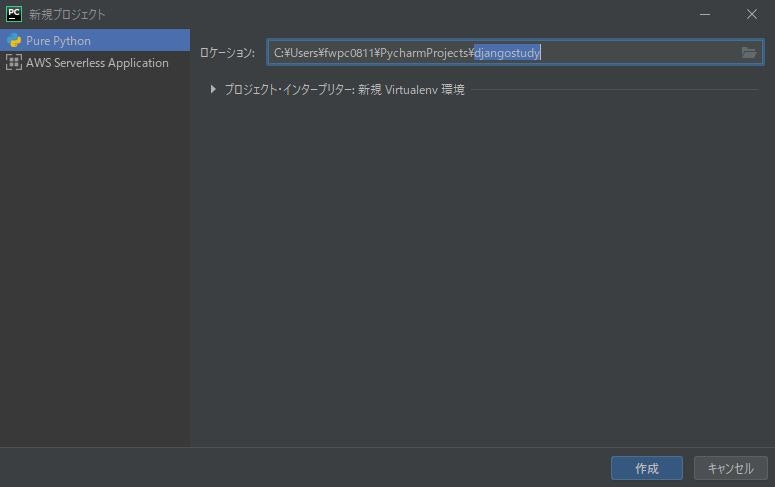
「ファイル」→「設定」(Ctrl + Alt + S) で設定画面を開き、「プロジェクト・インタープリター」を選択。
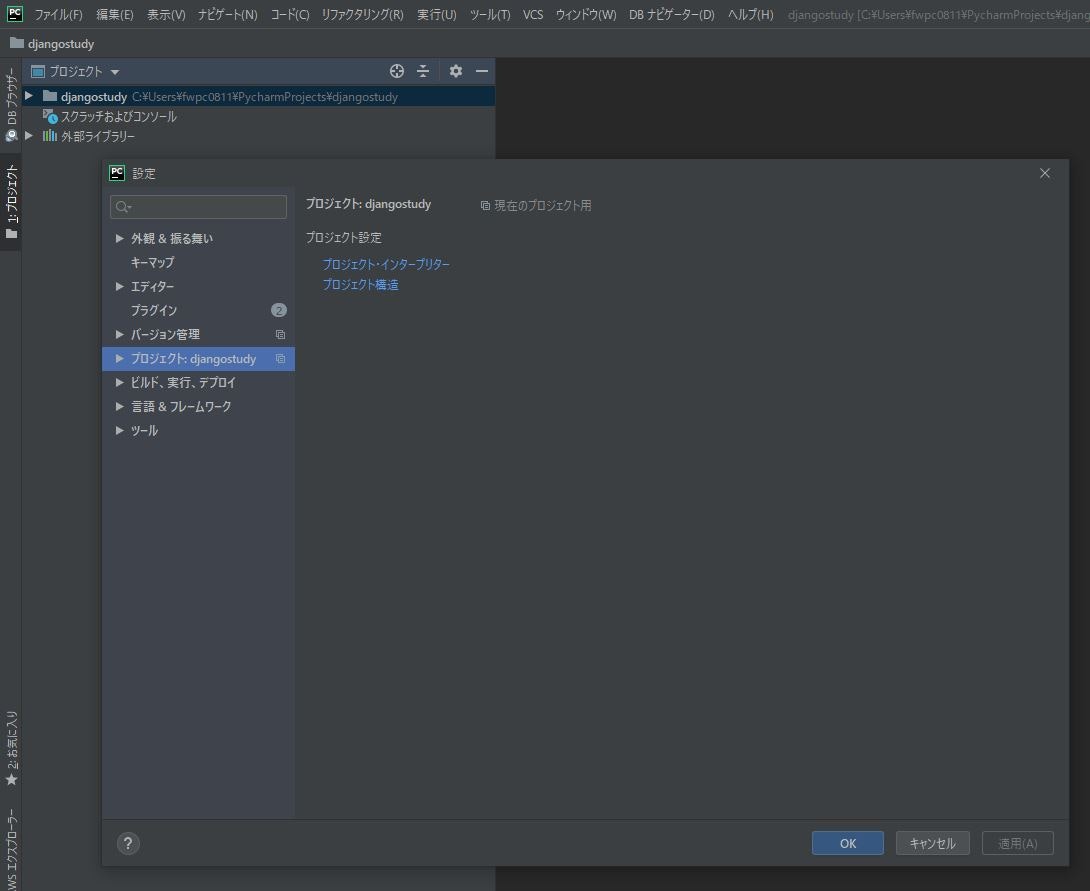
使用可能なパッケージ一覧が出てくる。検索バーにdjangoと入力して出てきたやつを選択。「パッケージのインストール」を押下してちょっと待つ。
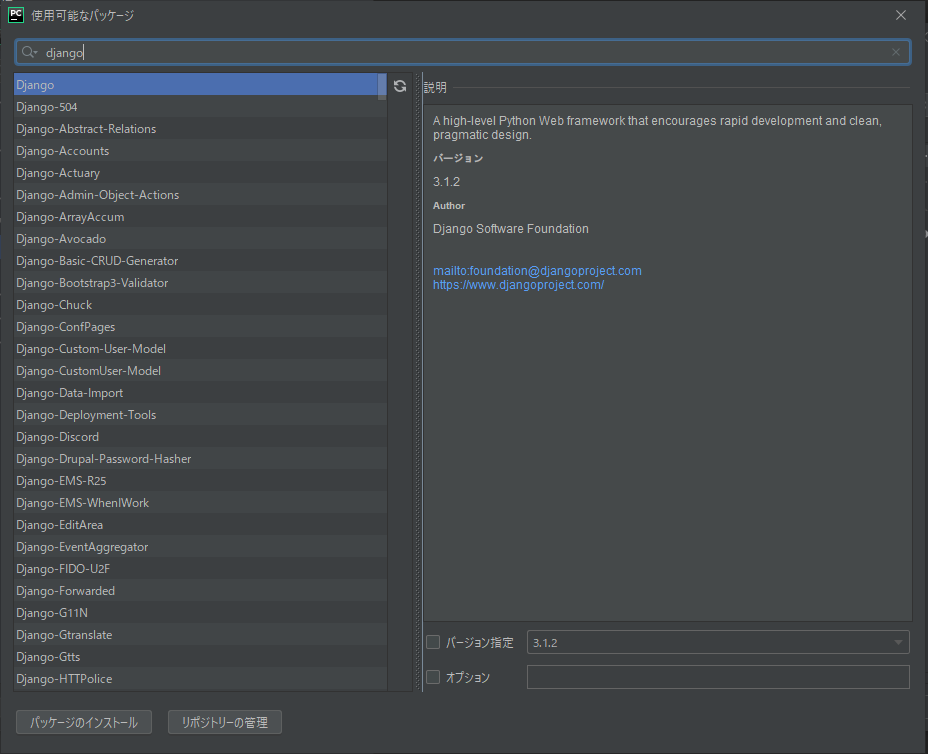
なんか増えてたら成功。下にもinstalled successfullyと出てるのでよし。

下のほうに「ターミナル」というのがあるのでそこをクリック。ターミナルを出す。

ターミナルに入力する。
# "Verification"という名前のプロジェクトを作成する。
(venv) C:\*****\*****\PycharmProjects\djangostudy> django-admin startproject Verification
ターミナルに以下を入力する。
# Verificationフォルダ内の"manage.py"に用があるので移動する。
(venv) C:\*****\*****\PycharmProjects\djangostudy> cd Verification
# webサーバーを起動し、Verificationプログラムを実行する。
(venv) C:\*****\*****\PycharmProjects\djangostudy\Verification> python manage.py runserver
ターミナルの表示がこんなんなるので、青くなってるurlをクリックする。
http://127.0.0.1:8000
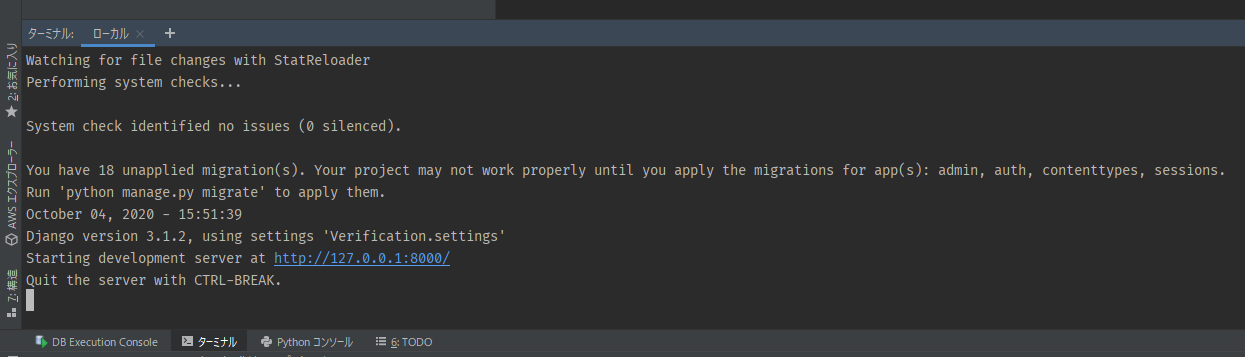
ロケットがでてたら成功。webサーバーはターミナルをCtrl + c で停止できる。
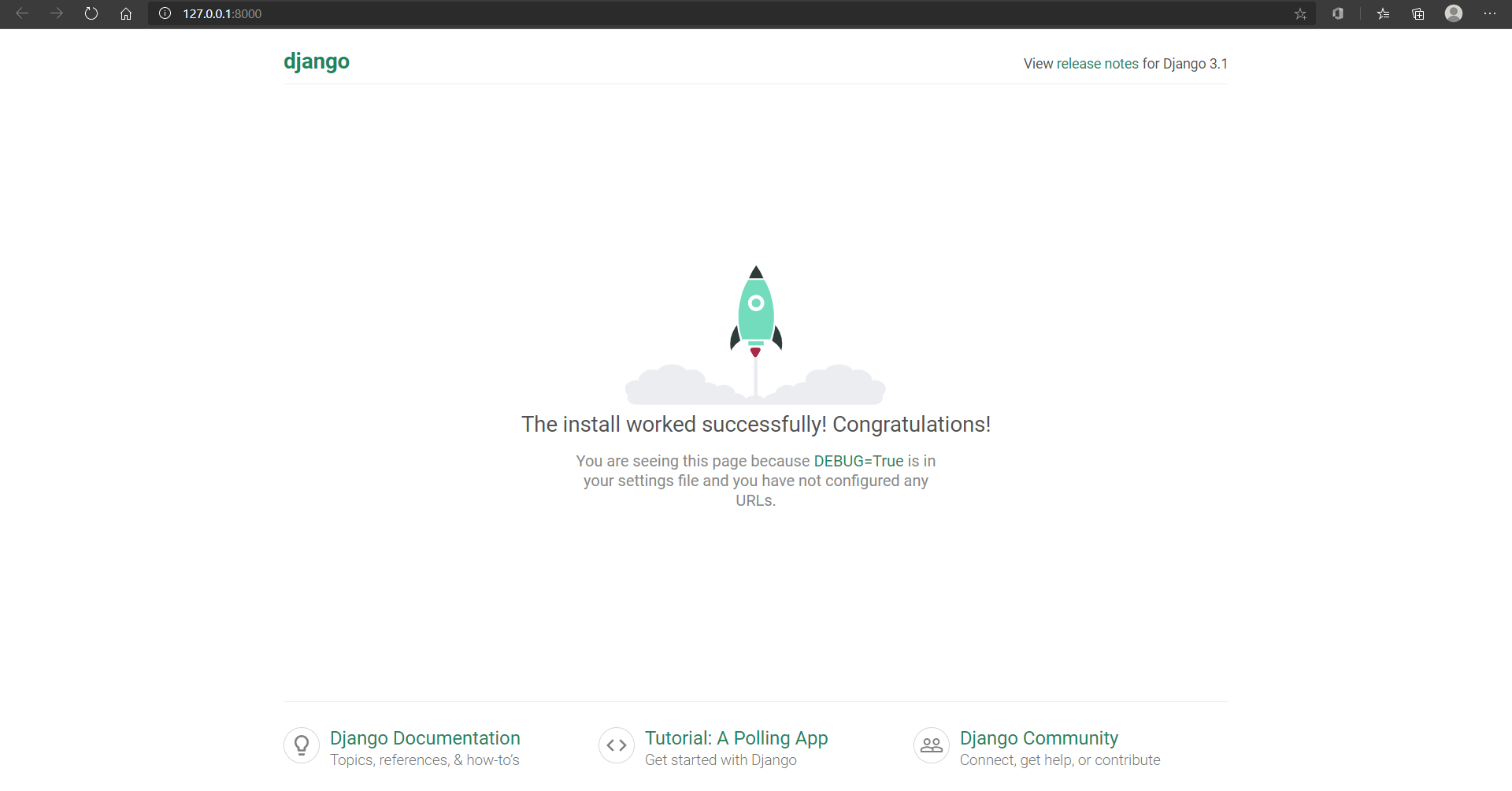
ターミナルに以下を入力する。
# "testapp"という名前のアプリケーションを作成する。
(venv) C:\ ~ \Verification> python manage.py startapp testapp
settings.pyの中身
Verification/settings.pyの中身。なんのこっちゃわからん。
"""
Django settings for Verification project.
Generated by 'django-admin startproject' using Django 3.1.2.
For more information on this file, see
https://docs.djangoproject.com/en/3.1/topics/settings/
For the full list of settings and their values, see
https://docs.djangoproject.com/en/3.1/ref/settings/
"""
from pathlib import Path
# Build paths inside the project like this: BASE_DIR / 'subdir'.
BASE_DIR = Path(__file__).resolve().parent.parent
# Quick-start development settings - unsuitable for production
# See https://docs.djangoproject.com/en/3.1/howto/deployment/checklist/
# SECURITY WARNING: keep the secret key used in production secret!
# セキュリティなんちゃらと上に書いてあるので隠します。
SECRET_KEY = 'hogehogehogehogehogehogehogehogehogehogehogehogeho'
# SECURITY WARNING: don't run with debug turned on in production!
DEBUG = True
ALLOWED_HOSTS = []
# Application definition
INSTALLED_APPS = [
'django.contrib.admin',
'django.contrib.auth',
'django.contrib.contenttypes',
'django.contrib.sessions',
'django.contrib.messages',
'django.contrib.staticfiles',
]
MIDDLEWARE = [
'django.middleware.security.SecurityMiddleware',
'django.contrib.sessions.middleware.SessionMiddleware',
'django.middleware.common.CommonMiddleware',
'django.middleware.csrf.CsrfViewMiddleware',
'django.contrib.auth.middleware.AuthenticationMiddleware',
'django.contrib.messages.middleware.MessageMiddleware',
'django.middleware.clickjacking.XFrameOptionsMiddleware',
]
ROOT_URLCONF = 'Verification.urls'
TEMPLATES = [
{
'BACKEND': 'django.template.backends.django.DjangoTemplates',
'DIRS': [],
'APP_DIRS': True,
'OPTIONS': {
'context_processors': [
'django.template.context_processors.debug',
'django.template.context_processors.request',
'django.contrib.auth.context_processors.auth',
'django.contrib.messages.context_processors.messages',
],
},
},
]
WSGI_APPLICATION = 'Verification.wsgi.application'
# Database
# https://docs.djangoproject.com/en/3.1/ref/settings/#databases
DATABASES = {
'default': {
'ENGINE': 'django.db.backends.sqlite3',
'NAME': BASE_DIR / 'db.sqlite3',
}
}
# Password validation
# https://docs.djangoproject.com/en/3.1/ref/settings/#auth-password-validators
AUTH_PASSWORD_VALIDATORS = [
{
'NAME': 'django.contrib.auth.password_validation.UserAttributeSimilarityValidator',
},
{
'NAME': 'django.contrib.auth.password_validation.MinimumLengthValidator',
},
{
'NAME': 'django.contrib.auth.password_validation.CommonPasswordValidator',
},
{
'NAME': 'django.contrib.auth.password_validation.NumericPasswordValidator',
},
]
# Internationalization
# https://docs.djangoproject.com/en/3.1/topics/i18n/
LANGUAGE_CODE = 'en-us'
TIME_ZONE = 'UTC'
USE_I18N = True
USE_L10N = True
USE_TZ = True
# Static files (CSS, JavaScript, Images)
# https://docs.djangoproject.com/en/3.1/howto/static-files/
STATIC_URL = '/static/'
settings.pyの変数をprintしてターミナル上に出してみる
# Build paths inside the project like this: BASE_DIR / 'subdir'.
BASE_DIR = Path(__file__).resolve().parent.parent
早速なんのこっちゃわからんBASE_DIRを表示してみる
以下の関数をsettings.pyに追加
def verifyConst(varname, var):
# 変数:変数の中身をターミナル上に表示する。
varname += ' : '
print(varname + str(var))
# BASE_DIR の中身
verifyConst('__file__', __file__)
verifyConst('Path(__file__)', Path(__file__))
verifyConst('Path(__file__).resolve()', Path(__file__).resolve())
verifyConst('Path(__file__).resolve().parent', Path(__file__).resolve().parent)
verifyConst('BASE_DIR', BASE_DIR)
print()
BASE_DIR = Path(file).resolve().parent.parent
BASE_DIRとはmanage.pyファイルがおかれている場所だそうで、それを求めるために色々やってるみたいです。
Path(file).resolve():settings.pyのパス
Path(file).resolve().parent:settings.pyの親フォルダ
Path(file).resolve().parent.parent: settings.pyの親フォルダの親フォルダ
.parentというのが親フォルダを表すようだ。