ファイルのリスト化が面倒くさかったから作ったVBAのメモ用記事
エクセルファイルを開いたら、次の画面が表示される
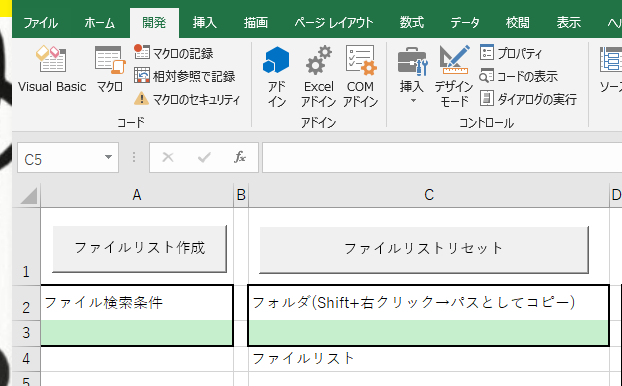
まず、ほしいアイテムが入っているフォルダのフルパスをShift+右クリックで取得し、フォルダの欄にコピペする。なお、フォルダを空欄にした場合はこのエクセルが保管されているフォルダがデフォルトパスとなる。
次にファイル検索条件にほしいアイテムのファイル名のキーワードを入れる。拡張子で検索するなら
『txt』や『.txt』、キーワードで検索するなら『(キーワード)』や『(キーワード)』など。
例として
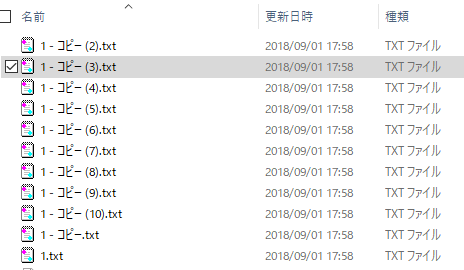
のようにtxtをリスト化にしたい場合は、ファイル検索条件の欄に『.txt』を入力し
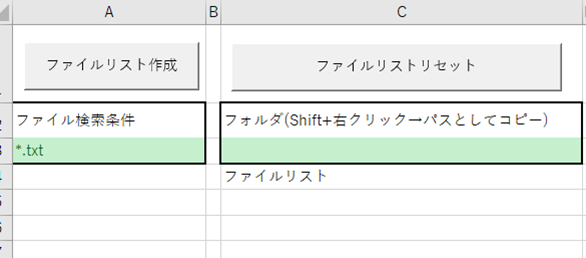
ファイルリスト作成をクリックすると
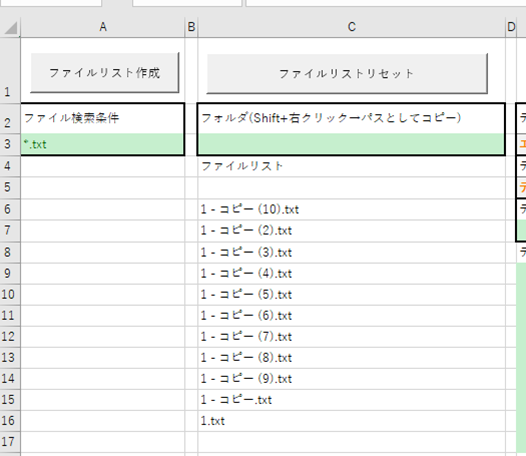
が得られる。
以下、VBAのソースコードのメモ
このVBAは3つのサブプロシージャによって構成されるが、特に分ける意味はないのでクラスオブジェクトのシート1に書き込んだものとする。
一々オブジェクトの定義が面倒くさいので、
Dim twb(5) As Object
Sub ob()'シートオブジェクトの略称を定義
For i = 1 To Worksheets.Count
Set twb(i) = ThisWorkbook.Worksheets(i).Cells
Next
'オブジェクトの略称を定義
End Sub
で略称の定義をしておく。用途によってシートまででも良さげ。
Sub dataexp() 'ファイルリストを作成
Dim pt, fkw, fnm, fpt As String
Call ob
'シートオブジェクトの略称を呼び出す
pt = twb(1).Cells(3, 3)
If Len(pt) < 1 Then
pt = ThisWorkbook.Path
End If
'フォルダパスの定義。未定義の場合はこのエクセルファイルの格納フォルダがデフォルトパスとなる
fkw = Dir(pt & "\" & Cells(3, 1))
i = 1
Do While fkw <> ""
twb(1).Cells(5 + i, 3) = fkw
fkw = Dir()
i=i+1
Loop
'条件を満たすファイルのパスを取得する
End Sub
Sub dataexp2() 'ファイルリストをリセット
Call ob
twb(1).Range("C6").CurrentRegion.ClearContents
End Sub