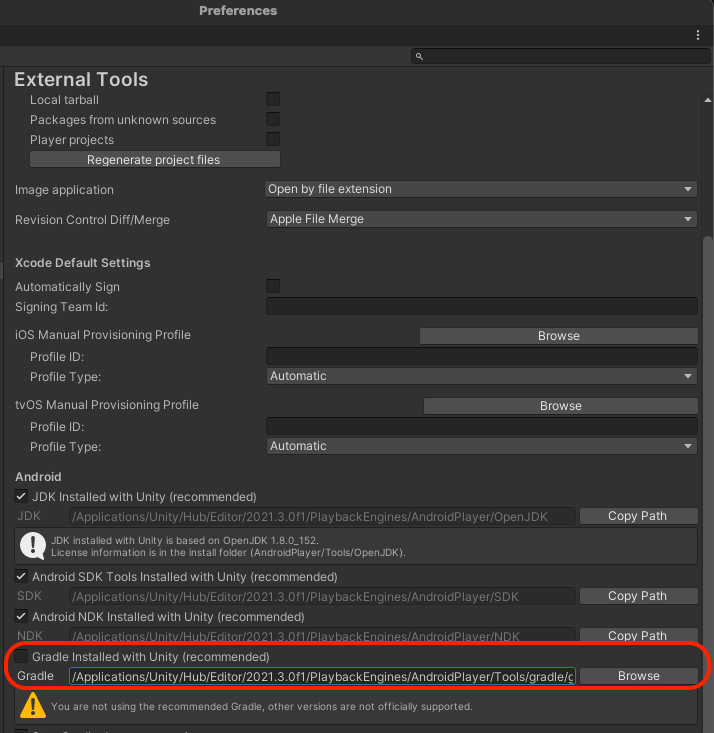はじめに
Google様の「今度からTargetAPILevelを〇〇以上にしてね。古いの使ってたらアプリリリースさせないから」に対応する際、役に立つかもしれない情報を書き留めておく。
環境
OS: macOS Ventura 13.0
CPU: M1
Unity: 2021.3.0f1 (2020.3.41f1でも確認済み)
やったこと
- ProjectSettings > Player > Other Settings for Android にある「Target API level」を 33 に変更
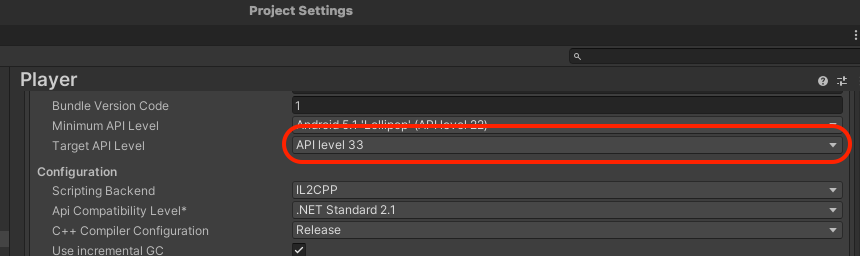
- /Applications/Unity/Hub/Editor/2021.3.0f1/PlaybackEngines/AndroidPlayer/SDK/platforms内に、他のエディタ等から引っ張ってきたSDK(android-33)をディレクトリごとコピー
(SDKがどこにもない場合は、AndroidStudioなどを利用してDLできる) - ビルド
エラー
java.io.IOException: Can't read [/Applications/Unity/Hub/Editor/2021.3.0f1/PlaybackEngines/AndroidPlayer/SDK/platforms/android-33/optional/android.car.jar] (Can't process class [android/car/Car$CarServiceLifecycleListener.class] (Unsupported version number [55.0] (maximum 54.0, Java 10))) See the Console for details.
> Configure project :launcher
WARNING: The option setting 'android.enableR8=false' is deprecated.
It will be removed in version 5.0 of the Android Gradle plugin.
You will no longer be able to disable R8
他にも、gradleが読み込めないみたいなことを言われるかもしれない
解決方法
-
ProjectSettings > Player > Publishing Settings for Android にある「Custom Launcher Gradle Template」と「Custom Base Gradle Template」にチェックを入れる
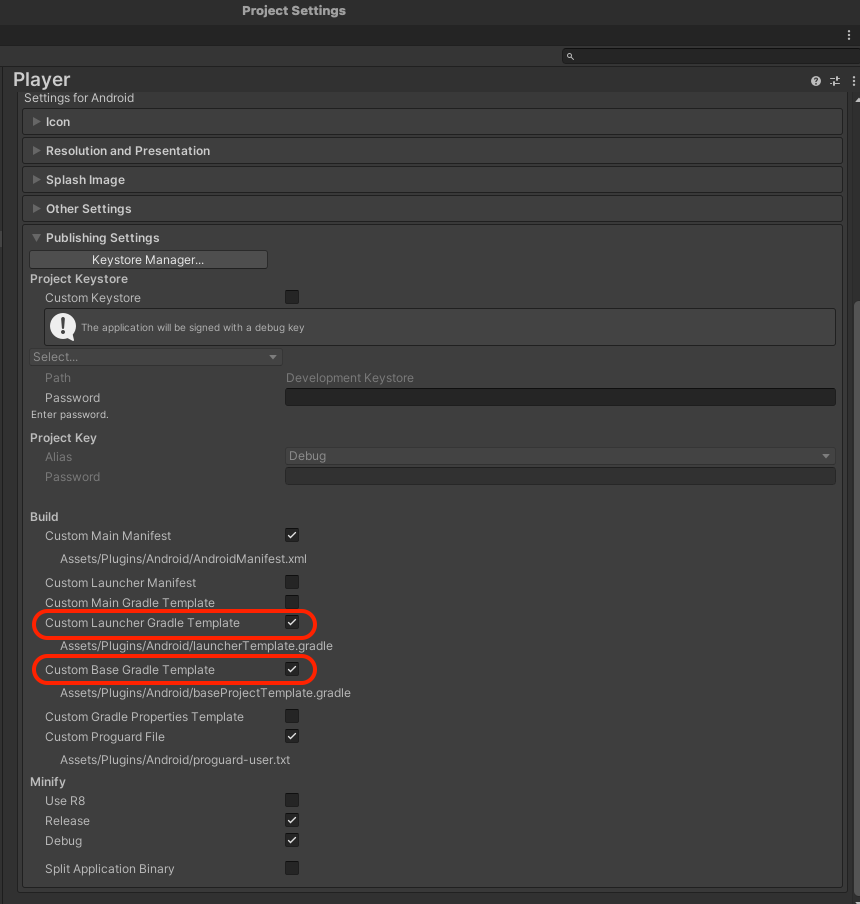
-
Assets/Plugin/Android 内に生成された
launcherTemplate.gradleとbaseProjectTemplate.gradleをそれぞれ次のように書き換える
launcherTemplate.gradle
apply plugin: 'com.android.application'
dependencies {
implementation project(':unityLibrary')
}
android {
compileSdkVersion **APIVERSION**
buildToolsVersion '**BUILDTOOLS**'
compileOptions {
sourceCompatibility JavaVersion.VERSION_1_8
targetCompatibility JavaVersion.VERSION_1_8
}
defaultConfig {
minSdkVersion **MINSDKVERSION**
targetSdkVersion **TARGETSDKVERSION**
applicationId '**APPLICATIONID**'
ndk {
abiFilters **ABIFILTERS**
}
versionCode **VERSIONCODE**
versionName '**VERSIONNAME**'
}
+ packagingOptions {
+ exclude "META-INF/kotlinx_coroutines_core.version"
+ }
aaptOptions {
noCompress = **BUILTIN_NOCOMPRESS** + unityStreamingAssets.tokenize(', ')
ignoreAssetsPattern = "!.svn:!.git:!.ds_store:!*.scc:.*:!CVS:!thumbs.db:!picasa.ini:!*~"
}**SIGN**
lintOptions {
abortOnError false
}
buildTypes {
debug {
minifyEnabled **MINIFY_DEBUG**
proguardFiles getDefaultProguardFile('proguard-android.txt')**SIGNCONFIG**
jniDebuggable true
}
release {
minifyEnabled **MINIFY_RELEASE**
proguardFiles getDefaultProguardFile('proguard-android.txt')**SIGNCONFIG**
}
}**PACKAGING_OPTIONS****PLAY_ASSET_PACKS****SPLITS**
**BUILT_APK_LOCATION**
bundle {
language {
enableSplit = false
}
density {
enableSplit = false
}
abi {
enableSplit = true
}
}
}**SPLITS_VERSION_CODE****LAUNCHER_SOURCE_BUILD_SETUP**
baseProjectTemplate.gradle
allprojects {
buildscript {
repositories {**ARTIFACTORYREPOSITORY**
google()
- jcenter()
+ mavenCentral()
}
dependencies {
// If you are changing the Android Gradle Plugin version, make sure it is compatible with the Gradle version preinstalled with Unity
// See which Gradle version is preinstalled with Unity here https://docs.unity3d.com/Manual/android-gradle-overview.html
// See official Gradle and Android Gradle Plugin compatibility table here https://developer.android.com/studio/releases/gradle-plugin#updating-gradle
// To specify a custom Gradle version in Unity, go do "Preferences > External Tools", uncheck "Gradle Installed with Unity (recommended)" and specify a path to a custom Gradle version
- classpath 'com.android.tools.build:gradle:4.0.1'
+ classpath 'com.android.tools.build:gradle:4.2.2'
+ classpath 'com.guardsquare:proguard-gradle:7.1.0'
**BUILD_SCRIPT_DEPS**
}
}
repositories {**ARTIFACTORYREPOSITORY**
google()
- jcenter()
+ mavenCentral()
flatDir {
dirs "${project(':unityLibrary').projectDir}/libs"
}
}
}
task clean(type: Delete) {
delete rootProject.buildDir
}
- Gradle6.7.1をこちらからダウンロードし、適切な場所に配置した後、Preferences > External Tools 内の「Gradle Installed with Unity (recommended)」のチェックを外してパスを設定する
再ビルド!
上記の設定が終わったら、もう一度ビルドしてみる。
エラーなく完了したら成功。