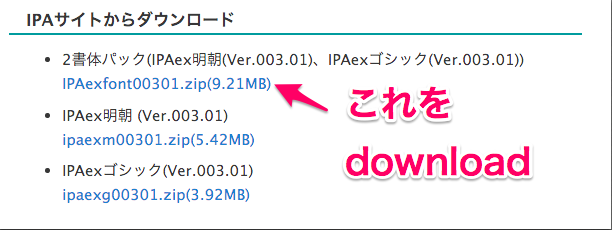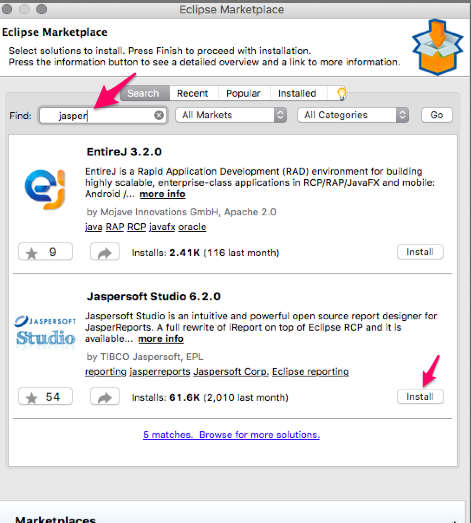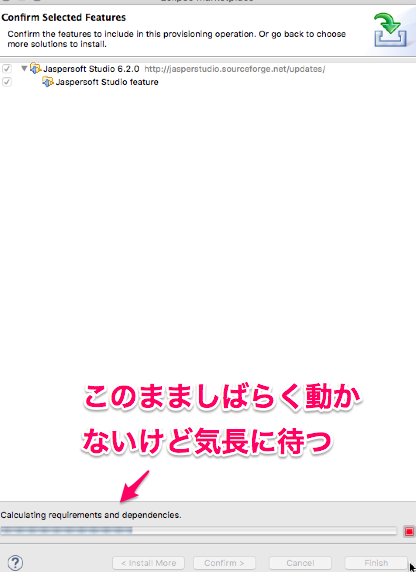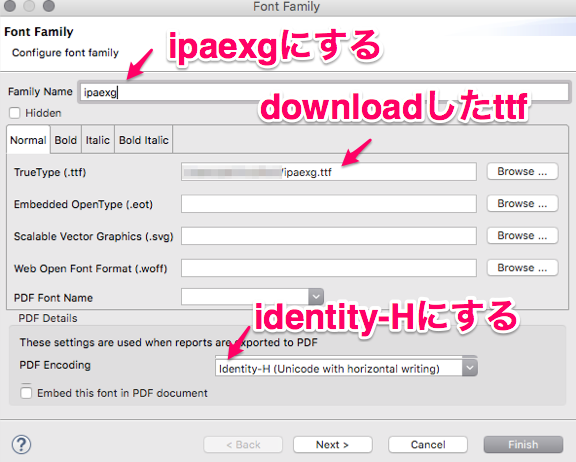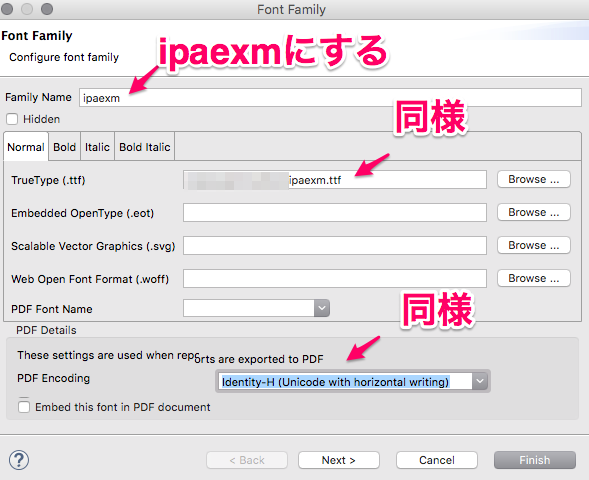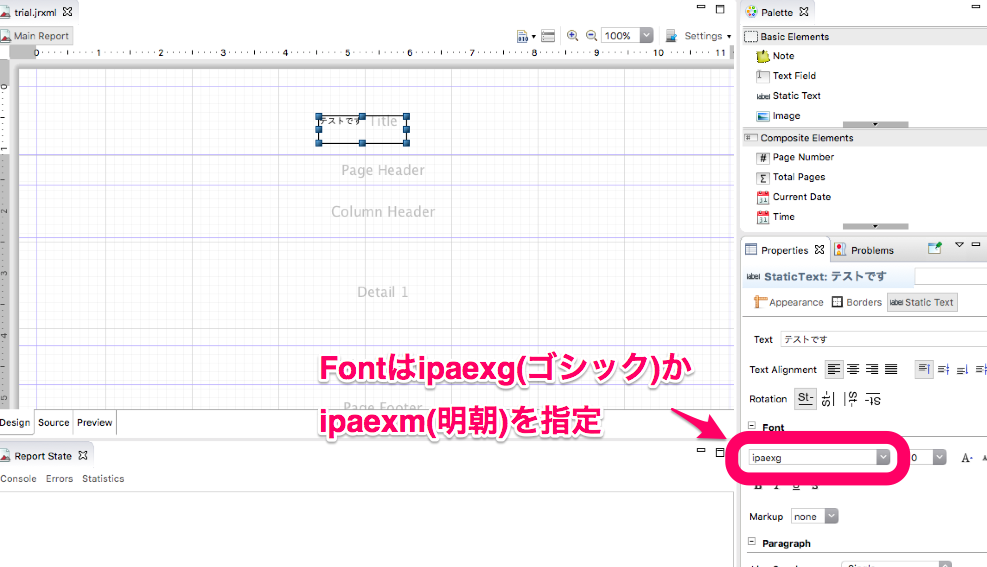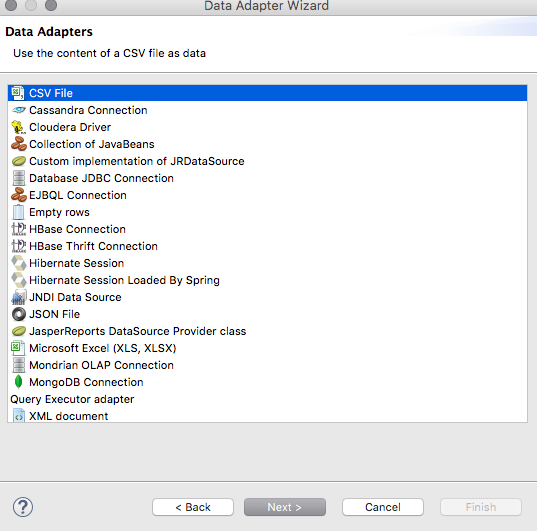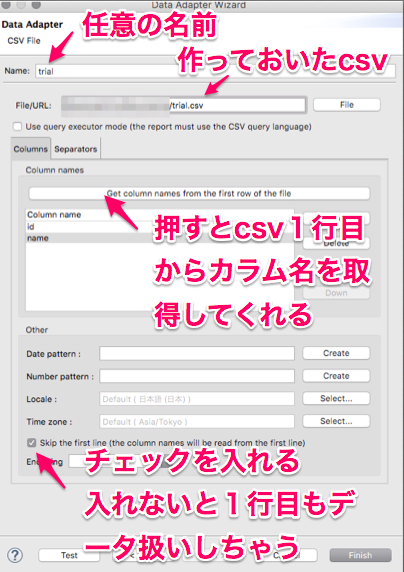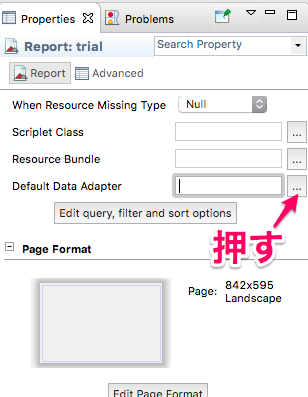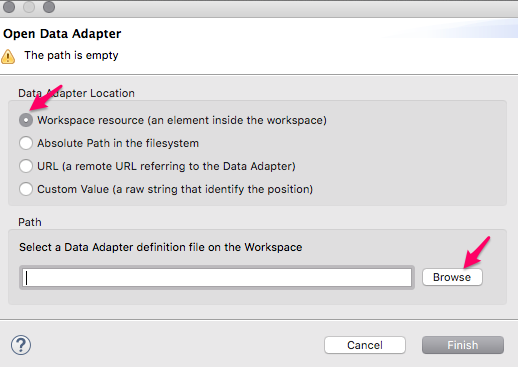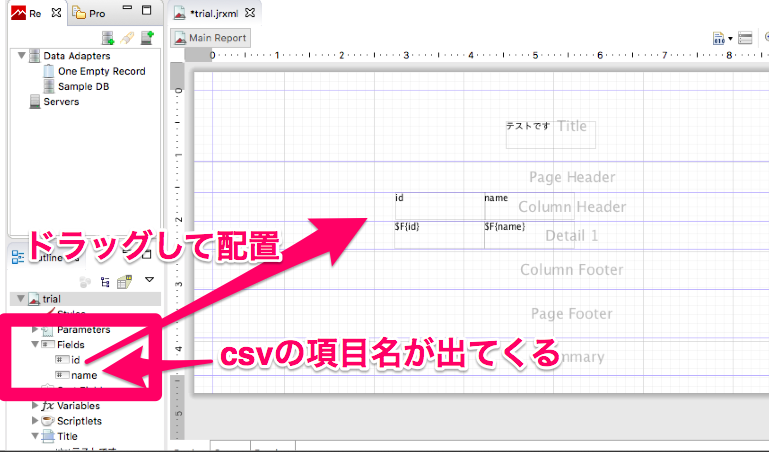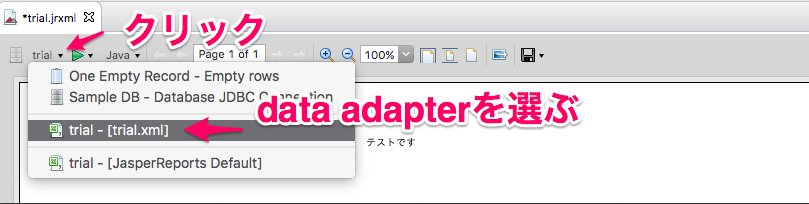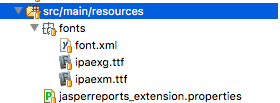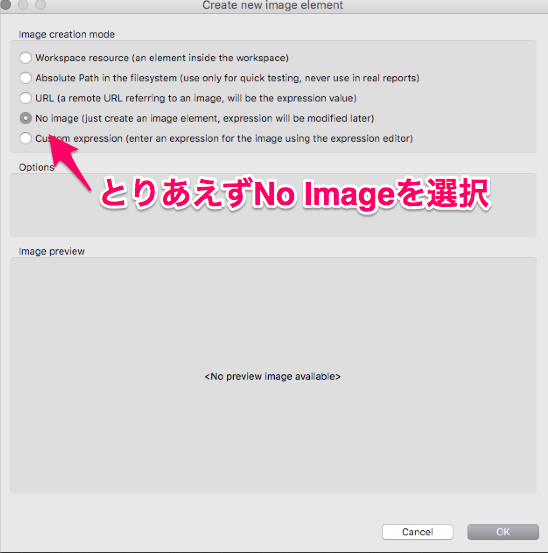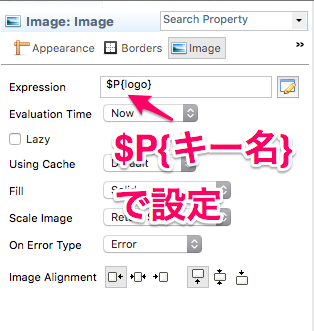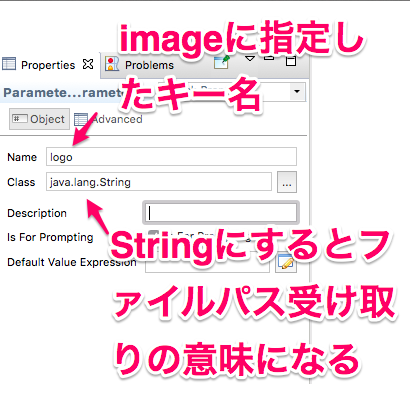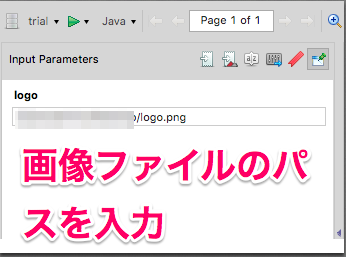概要
- 帳票デザイナはJasper Studioを利用
- フォントはIPAフォントを利用
- 帳票デザイナ側でコンパイル
- コンパイルした帳票定義体を使ってJava経由でPDF出力
インストール
IPAフォントのインストール
- ライセンス的に利用可能なIPAフォントを使う
- IPAフォントダウンロードサイトからダウンロード
- 解凍すると
ipaexg.ttfとipaexm.ttfが出てくるので任意の場所に格納- システムフォントへのインストールは不要
Jaspersoft Studioのインストール
-
Jaspersoft Studioは単体インストールとEclipseに組み込む方式の2通りがある
- 単体インストールの場合はここからダウンロードしてインストーラに従えばOK
- 今回はEclipse組み込みで利用する
-
Eclipseを開き、Help -> Eclipse MarketPlaceを開く
-
Findのところに
jasperで検索 -
Jaspersoft Studioのinstallを押す
- あとは流れでインストール。インストール後、eclipse再起動
- 途中、
Calculating requirements and dependencies.で30分とか(もっと?)待たされるけど気長に待つ
- 途中、
Jaspersoft Studioにfontの設定
-
preference -> Jaspersoft Studio -> Fonts
-
Addを押して以下のように2つ登録
レポート作成
projectの作成
-
File -> New -> Other -> JasperReport Project
-
任意の名前でprojectを作成
- 今回はデザイナ用のprojectで分けたかったので
- 既存のjava projectに帳票を作っていくのでもOK
-
Window -> Open Perspective -> Other -> Report Design でJasper用perspectiveを開く
お試しreportの作成
- project右クリック -> New -> Jasper Report
- 任意のファイル名.jrxmlを作成
- 適当な
Static Textを配置して日本語を記入
-
PDFフォントやPDF Embedded設定は不要
-
保存するとjasperファイルが出来上がる
データセットの作成
- CSVファイルを読み込み、プレビューさせるようにする
- 任意の場所にcsvファイルを作成。今回は以下のように
id, name
1, hoge
2, fuga
- Project右クリック -> New -> Data Adapter
- Filenameに任意の名前.xmlを設定してNext
- 1帳票1Data Adapterの方がわかりやすいので帳票名と合わせたほうがよい
- Data Adaptersから
csvを選択
- Data Adapterの設定をする
- Report側にData Adapterの設定をする
- 帳票の何もないところをクリックしてPropertiesを見る
- Reportタブの
Default Data Adapterを開く
- これでOutLineとかに
FieldsとしてCSVで定義した項目が表示されるのでドラッグアンドドロップで配置
- Previewタブを開き、dataadapterの設定をする
- ちゃんとpreviewできていることを確認
PDF出力Javaモジュールの作成
project作成
- Gradleを利用して作ってみる
- New -> Project -> Gradle Project
- 任意の名前でprojectを作成
Gradle設定
- Jasperレポート実行に必要な依存ライブラリを定義
- 一部、mavenCentralにないものもあるのでリポジトリもいくつか追加してる
- buildしたら実行可能jarを作りたいのでmanifest定義もここでしている
- jarにまとめた時、bcmailやbctspといった依存ライブラリが悪さをするのでexclude指定している
buildscript {
repositories {
mavenCentral artifactUrls: [
'http://jasperreports.sourceforge.net/maven2',
'http://jaspersoft.artifactoryonline.com/jaspersoft/third-party-ce-artifacts/'
]
maven {
url "https://plugins.gradle.org/m2/"
}
}
dependencies {
}
}
plugins {
id 'us.kirchmeier.capsule' version '0.10.0'
}
apply plugin: 'java'
apply plugin: 'eclipse'
apply plugin: 'application'
sourceCompatibility = 1.8
archivesBaseName = 'jasperConverter'
repositories {
mavenCentral artifactUrls: [
'http://jasperreports.sourceforge.net/maven2',
'http://jaspersoft.artifactoryonline.com/jaspersoft/third-party-ce-artifacts/'
]
}
configurations {
all*.exclude module: 'bcmail-jdk14'
all*.exclude module: 'bctsp-jdk14'
all*.exclude module: 'bcprov-jdk14'
}
dependencies {
compile 'commons-collections:commons-collections:3.2'
compile 'net.sf.jasperreports:jasperreports:6.2.1'
compile 'com.lowagie:itext:2.1.7'
testCompile 'junit:junit:4.+'
}
mainClassName = 'sample.Main'
task fatCapsule(type: FatCapsule) {
applicationClass mainClassName
}
task executableCapsule(type: FatCapsule) {
applicationClass mainClassName
reallyExecutable
archiveName = 'jasperConverter'
}
PDFフォント埋め込み用の設定
- resources配下に以下の感じでファイルを配置
- resources/font配下にipaフォントのttfを配置
-
jasperreports_extension.propertiesは以下のように記述
net.sf.jasperreports.extension.registry.factory.fonts=net.sf.jasperreports.engine.fonts.SimpleFontExtensionsRegistryFactory
net.sf.jasperreports.extension.simple.font.families.font=fonts/font.xml
-
font.xmlは以下のように- この時、fontFamilyに指定する名前=レポート側で設定したフォント名であるようにする
- このフォント名でttfファイルとのひも付けをする
<?xml version="1.0" encoding="UTF-8"?>
<fontFamilies>
<fontFamily name="ipaexg">
<normal>fonts/ipaexg.ttf</normal>
<pdfEncoding>Identity-H</pdfEncoding>
<pdfEmbedded>true</pdfEmbedded>
</fontFamily>
<fontFamily name="ipaexm">
<normal>fonts/ipaexm.ttf</normal>
<pdfEncoding>Identity-H</pdfEncoding>
<pdfEmbedded>true</pdfEmbedded>
</fontFamily>
</fontFamilies>
PDF出力javaメイン処理
-
コマンドラインより起動されるとして
-
パラメータが以下を渡されるものとする
- 帳票定義体ファイル(*.jasper)のパス
- 入力するCSVファイルのパス
- 出力するPDFファイルのパス
-
として記述したもの
package sample.jasperconverter;
import java.io.File;
import java.io.FileInputStream;
import java.util.HashMap;
import java.util.Map;
import net.sf.jasperreports.engine.JasperRunManager;
import net.sf.jasperreports.engine.data.JRCsvDataSource;
public class Main {
public static void main(String[] args) throws Exception {
Map<String, Object> parameters = new HashMap<>();
if (!validateArgs(args)) {
System.out.println("parameter error");
System.exit(9);
}
String jasperPath = args[0];
String inputFilePath = args[1];
String outputFilePath = args[2];
JRCsvDataSource dataSource = new JRCsvDataSource(new FileInputStream(new File(inputFilePath)));
dataSource.setUseFirstRowAsHeader(true);
JasperRunManager.runReportToPdfFile(jasperPath, outputFilePath, parameters, dataSource);
}
private static boolean validateArgs(String[] args) {
if (args.length != 3) {
System.out.println("parameter length error expected 3 but " + args.length);
return false;
}
for(int i=0; i<args.length; i++){
System.out.println("execute parameter " + i + ":" + args[i]);
switch(i) {
case 0:
// jasper file path
String jasperpath = args[i];
if (!isFileExists(jasperpath)) {
System.out.println("not found jasper file. path:" + jasperpath);
return false;
}
break;
case 1:
// input csv file path
String inputpath = args[i];
if (!isFileExists(inputpath)) {
System.out.println("not found input file. path:" + inputpath);
return false;
}
break;
case 2:
// output pdf file path
break;
}
}
return true;
}
private static boolean isFileExists(String filepath) {
return (new File(filepath)).exists();
}
}
- これをGradleから
fatCapsuleして出来上がったjasperConverter-capsule.jarを実行すればOK
java -jar jasperConverter-capsule.jar ./trial.jasper ./input.csv ./output.pdf
帳票に外部イメージファイルを渡す(2016.3.22追記)
- ロゴ等のイメージファイルを帳票上表示させたい
- ファイルは後から置き換えられるように外部リソースにする
デザイナ側
Imageを配置
-
imageをドラッグアンドドロップで配置
-
画像ファイルの指定ダイアログが出るがとりあえずNo Imageを選択して後で指定させる
- 配置したImageのpropertiesから配置やサイズを指定
- propertiesのImageタブにあるExpressionに以下のように記述
- ここで指定したキー名が帳票実行時のパラメタのキー名と対応する
パラメタの追加
-
Outline -> Parameters右クリック -> Create Parameterを選択
-
作成したparameterのpropertiesで以下のように設定
Previewで確認
- Previewを出そうとするとパラメータ
logoを求められるのでここに画像ファイルパスを入力する
- これでプレビューに画像イメージが表示される
Java側
-
parameterにキー名とパスをセットするだけ
-
抜粋で記載
Map<String, Object> parameters = new HashMap<>();
parameters.put("logo", "path-to-logo.png");
...
JasperRunManager.runReportToPdfFile(jasperPath, outputFilePath, parameters, dataSource);