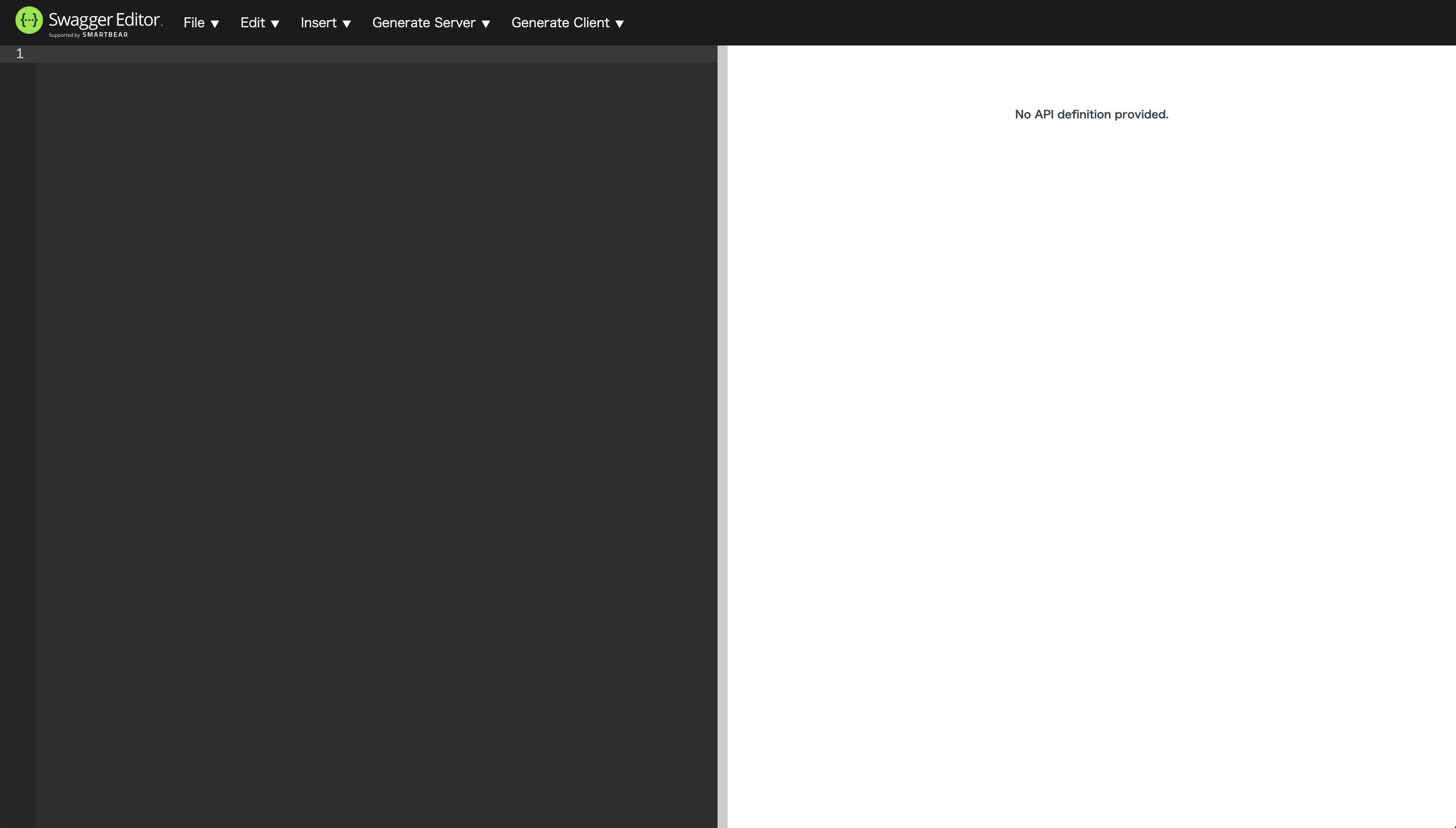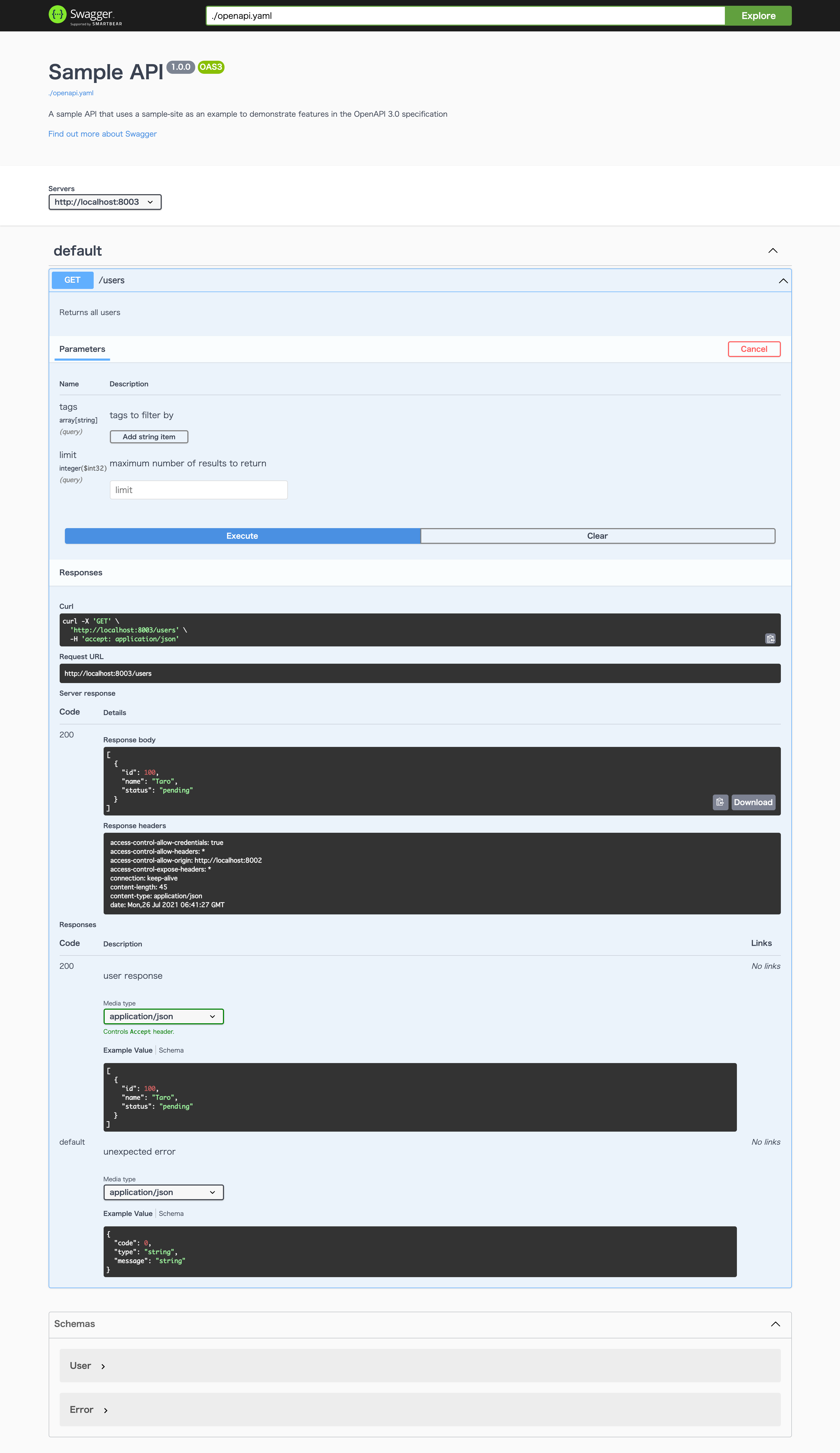概要
Docker上で動くSwagger環境の構築方法をご紹介します。
成果物
Editor
画面左側がエディター、右側がSwagger UIとなっておりリアルタイムで記法のチェックや定義書を確認できます。
後述するサンプルを左側にコピペすると、右側に結果が表示されますので試してみてください。
UI
API
アクセスURL: http://localhost:8003/users
[{"id":100,"name":"Taro","status":"pending"}]
環境
- macOS Big Sur 11.4
- Docker 20.10.7
- Docker Compose version v2.0.0-beta.6
構成
今回用意するのは以下の2ファイルだけです!
.
├── api
│ └── openapi.yaml
└── docker-compose.yml
手順
1. docker-compose.yml作成
今回は、swaggerのエディタ・UI・APIモックのコンテナをそれぞれ用意します。
docker-compose.yml
version: '3.9'
services:
swagger-editor:
image: swaggerapi/swagger-editor
container_name: "swagger-editor"
ports:
- "8001:8080"
swagger-ui:
image: swaggerapi/swagger-ui
container_name: "swagger-ui"
ports:
- "8002:8080"
volumes:
- ./api/openapi.yaml:/openapi.yaml
environment:
SWAGGER_JSON: /openapi.yaml
swagger-api:
image: stoplight/prism:3
container_name: "swagger-api"
ports:
- "8003:4010"
command: mock -h 0.0.0.0 /openapi.yaml
volumes:
- ./api/openapi.yaml:/openapi.yaml
2. openapi.yaml作成
サンプル用のAPI設計書を用意します。
こちらをもとに
openapi.yaml
openapi: 3.0.0
info:
version: 1.0.0
title: Sample API
description: >-
A sample API that uses a sample-site as an example to demonstrate features in
the OpenAPI 3.0 specification
servers:
- url: 'http://localhost:8003'
paths:
/users:
get:
description: >
Returns all users
operationId: findUsers
parameters:
- name: tags
in: query
description: tags to filter by
required: false
style: form
schema:
type: array
items:
type: string
- name: limit
in: query
description: maximum number of results to return
required: false
schema:
type: integer
format: int32
responses:
'200':
description: user response
content:
application/json:
schema:
type: array
items:
$ref: '#/components/schemas/User'
default:
description: unexpected error
content:
application/json:
schema:
$ref: '#/components/schemas/Error'
components:
schemas:
User:
type: "object"
required:
- "name"
properties:
id:
type: "integer"
format: "int64"
example: 100
name:
type: "string"
example: "Taro"
status:
type: "string"
description: "user status"
enum:
- "pending"
- "active"
- "inactive"
Error:
type: "object"
properties:
code:
type: "integer"
format: "int32"
type:
type: "string"
message:
type: "string"
externalDocs:
description: "Find out more about Swagger"
url: "http://swagger.io"
3. 起動
docker-compose up -d
確認用URL
| 名称 | URL |
|---|---|
| Swagger Editor | http://localhost:8001/ |
| Swagger UI | http://localhost:8002/ |
| Swagger API mock | http://localhost:8003/users |