なぜこの記事を書こうと思ったのか
先日、Rust + Bevyで作ったゲームをWebAssembly (以後Wasm) 化してGithubPagesに公開してみたのですが、
その時に意外と簡単に出来るものだなと思った反面、Wasm化のときに音が鳴らない問題に悩まされて困っておりました。
自分の他にも困っている人がいるかなと思い、今回記事にしてみました。
以下の人には参考になるかもしれません。
- Rust + Bevy でゲームを作ってサクッとウェブに公開したい人
- Wasm化したときに音が鳴らなくて困っている人
出来上がったもの
https://8bittd.github.io/test_wasm/
![]() クリックすると音楽が流れます
クリックすると音楽が流れます![]()
実行環境
- Window10
事前準備
- Rust をインストール
- Visual Studio Codeをインストール
- Github Desktopをインストール
- Github アカウントを作成
Rustのプロジェクトを作成
cargo new test_wasm
cd test_wasm
code .
#Cargo.toml
[package]
name = "test_wasm"
version = "0.1.0"
edition = "2024"
[dependencies]
bevy = "0.15.3"
//main.rs
use bevy::{color::palettes::basic, prelude::*};
fn main() {
App::new()
.add_plugins(DefaultPlugins)
.add_systems(Startup, setup)
.run();
}
fn setup(
mut commands: Commands,
mut meshes: ResMut<Assets<Mesh>>,
mut materials: ResMut<Assets<ColorMaterial>>,
asset_server: Res<AssetServer>,
) {
commands.spawn(Camera2d);
commands.spawn(AudioPlayer::new(
asset_server.load("sounds/Windless Slopes.ogg"),
));
commands.spawn((
Mesh2d(meshes.add(Rectangle::default())),
MeshMaterial2d(materials.add(Color::from(basic::GRAY))),
Transform::default().with_scale(Vec3::splat(128.)),
));
}
![]() プロジェクトフォルダ/assets/soundsフォルダに以下のファイルを配置しておいてください
プロジェクトフォルダ/assets/soundsフォルダに以下のファイルを配置しておいてください
https://github.com/bevyengine/bevy/blob/main/assets/sounds/Windless Slopes.ogg
cargo run —release でビルドするとグレーの図形が表示されて、音楽が流れていると思います
Wasm化の手順
プロジェクトフォルダに以下のファイルを配置してください
<html lang="en">
<head>
<meta charset="UTF-8" />
<style>
body {
background-color: #181818;
}
</style>
<title>jump_cube</title>
</head>
<script type="module">
import init from './wasm/target/test_wasm.js'
init().catch((error) => {
if (!error.message.startsWith("Using exceptions for control flow, don't mind me. This isn't actually an error!")) {
throw error;
}
});
</script>
</html>
rustup target add wasm32-unknown-unknown
cargo install wasm-bindgen-cli
cargo build --release --target wasm32-unknown-unknown
wasm-bindgen --out-name test_wasm --out-dir wasm/target --target web ./target/wasm32-unknown-unknown/release/test_wasm.wasm
cargo install basic-http-server
basic-http-server -a "127.0.0.1:4000" ./
build.batを実行してサーバーを起動する
ブラウザでhttp://localhost:4000 にアクセスする

図形は表示されてますが、音が鳴っていないことに気づくと思います。
コンソールで調べてみると…

と書いてあって、Audioの再生が止めらているのがわかると思います。
(筆者は、ここで数週間ハマりました。。。orz)
公式のGithubにも記載がありまして、
In browsers, audio is not authorized to start without being triggered by an user interaction.
と書いてありました。。
解決方法なのですが、リンクにあるGoogleChromeのブログにヒントが乗っておりました。
新しい AudioContext オブジェクトの作成をインターセプトし、ユーザーがさまざまなユーザー操作を実行したときに、これらのオブジェクトの resume 関数を自動的にトリガーします。
記載されているjsコードをWasmが呼ばれる前に実行すると音が鳴るみたいです。
早速jsを配置してindex.htmlを修正してみます。
(function () {
// An array of all contexts to resume on the page
const audioContextList = [];
// An array of various user interaction events we should listen for
const userInputEventNames = [
'click',
'contextmenu',
'auxclick',
'dblclick',
'mousedown',
'mouseup',
'pointerup',
'touchend',
'keydown',
'keyup',
];
// A proxy object to intercept AudioContexts and
// add them to the array for tracking and resuming later
self.AudioContext = new Proxy(self.AudioContext, {
construct(target, args) {
const result = new target(...args);
audioContextList.push(result);
return result;
},
});
// To resume all AudioContexts being tracked
function resumeAllContexts(event) {
let count = 0;
audioContextList.forEach(context => {
if (context.state !== 'running') {
context.resume();
} else {
count++;
}
});
// If all the AudioContexts have now resumed then we
// unbind all the event listeners from the page to prevent
// unnecessary resume attempts
if (count == audioContextList.length) {
userInputEventNames.forEach(eventName => {
document.removeEventListener(eventName, resumeAllContexts);
});
}
}
// We bind the resume function for each user interaction
// event on the page
userInputEventNames.forEach(eventName => {
document.addEventListener(eventName, resumeAllContexts);
});
})();
<html lang="en">
<head>
<meta charset="UTF-8" />
<style>
body {
background-color: #181818;
}
</style>
<title>test_wasm</title>
</head>
<script type="module">
import './wasm/target/restart-audio-context.js' <!--←この1行を追加-->
import init from './wasm/target/test_wasm.js'
init().catch((error) => {
if (!error.message.startsWith("Using exceptions for control flow, don't mind me. This isn't actually an error!")) {
throw error;
}
});
</script>
</html>
build.batを実行後に、ブラウザで http://localhost:4000 にアクセスすると音が鳴っていることを確認できると思います。(※クリックするか、キーボードのボタンを押すなど1アクションを起こさないと音は鳴らないみたいです)
Githubにリポジトリを作成
- GithubDesktopを起動する
File → Add local repositoryで先程作った test_wasm プロジェクトのフォルダを指定する - ブラウザで https://github.com/ユーザー名 にアクセスして、リポジトリを作成する
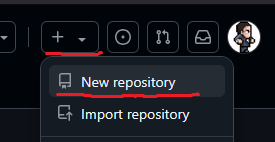
Ripository Name を test_wasm、Publicにチェックを入れて Create repositoryボタンを押す - GithubDesktopを再起動して、右上のFetch originをクリック

Publish branchをクリックしてプッシュする

-
https://github.com/ユーザー名/test_wasm にアクセスすると↓この形になっていると思います

GithubPagesに公開する手順
Settingsタブをクリックする

左側のPagesをクリック

Build and deploymentのSourceをGithub Actionsに設定
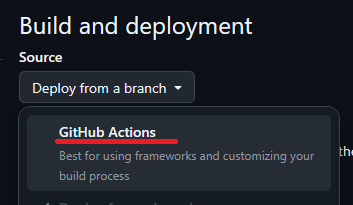
GitHub Pages JekyllのConfigureボタンを押す
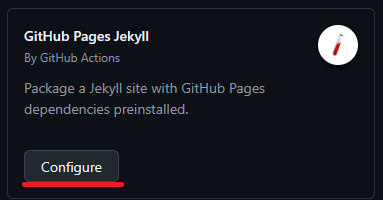
右上の Commit changes… ボタンを押す

以上で、公開する手順が終了です。https://ユーザー名.github.io/リポジトリ名 にアクセスすると表示されます。
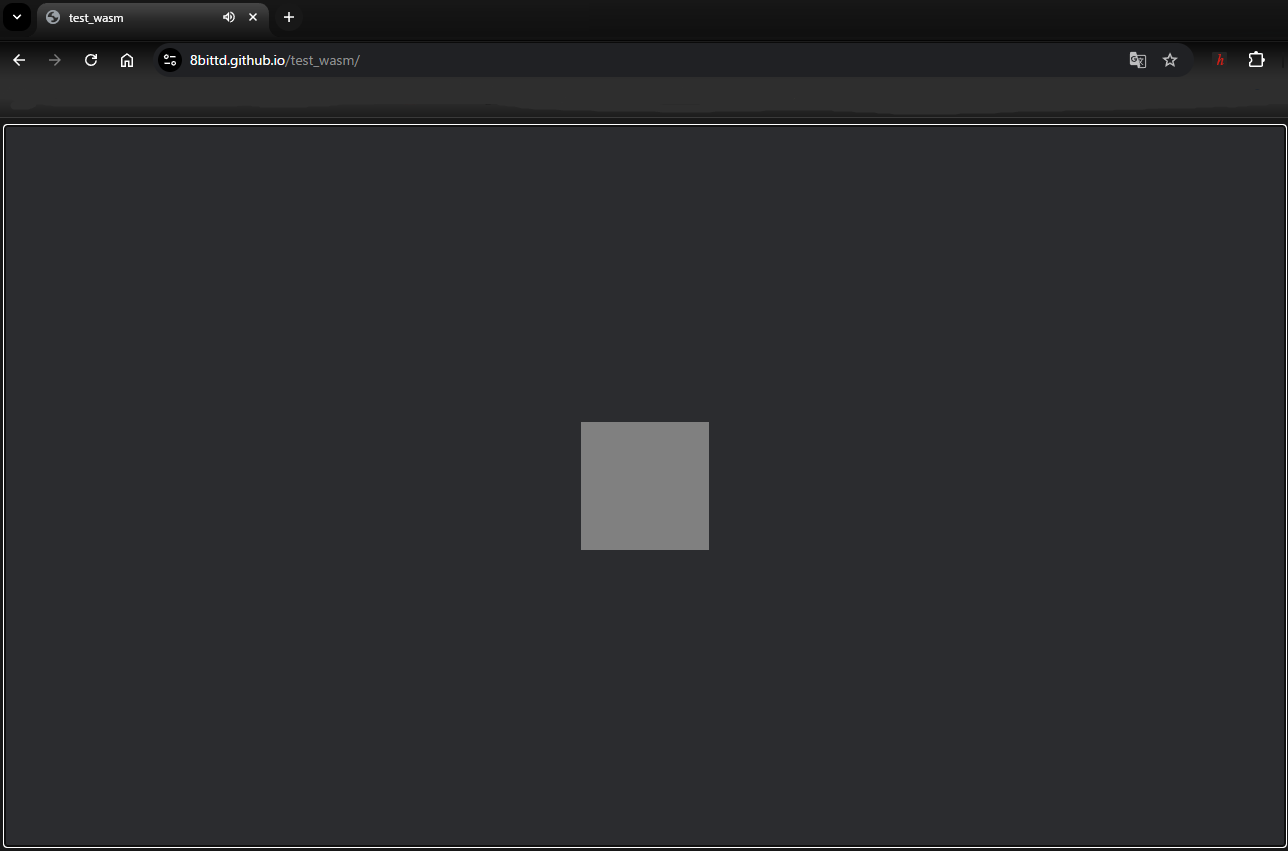
参考にさせていただいたURL
