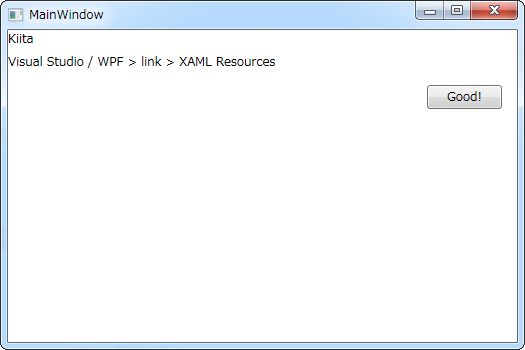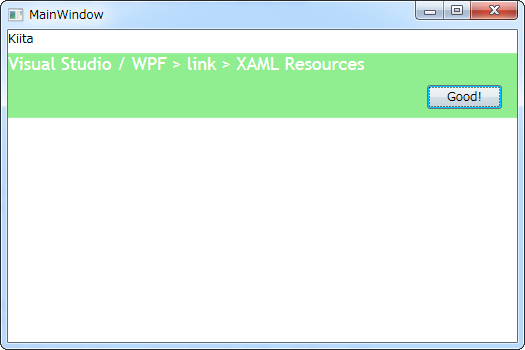動作環境
Windows 7 Pro (32bit)
Microsoft Visual Studio 2017 Community
link
XAML Resources
Resources and Code
実装
Resourceを定義して、ボタンを押したときにStyleを割り当てる実装をしてみた。
MainWindow.xaml.cs
using System;
using System.Collections.Generic;
using System.Linq;
using System.Text;
using System.Threading.Tasks;
using System.Windows;
using System.Windows.Controls;
using System.Windows.Data;
using System.Windows.Documents;
using System.Windows.Input;
using System.Windows.Media;
using System.Windows.Media.Imaging;
using System.Windows.Navigation;
using System.Windows.Shapes;
namespace _170614_t1939_resourceStyle
{
/// <summary>
/// MainWindow.xaml の相互作用ロジック
/// </summary>
public partial class MainWindow : Window
{
public MainWindow()
{
InitializeComponent();
}
private void GoodButton_Click(object sender, RoutedEventArgs e)
{
uxTitle.Style = this.FindResource("TitleText") as Style;
}
}
}
MainWindow.xaml
<Window x:Class="_170614_t1939_resourceStyle.MainWindow"
xmlns="http://schemas.microsoft.com/winfx/2006/xaml/presentation"
xmlns:x="http://schemas.microsoft.com/winfx/2006/xaml"
xmlns:d="http://schemas.microsoft.com/expression/blend/2008"
xmlns:mc="http://schemas.openxmlformats.org/markup-compatibility/2006"
xmlns:local="clr-namespace:_170614_t1939_resourceStyle"
mc:Ignorable="d"
Title="MainWindow" Height="350" Width="525">
<Window.Resources>
<Style TargetType="TextBlock" x:Key="TitleText">
<Setter Property="Background" Value="LightGreen"/>
<Setter Property="FontSize" Value="18"/>
<Setter Property="Foreground" Value="White"/>
<Setter Property="FontFamily" Value="Trebuchet MS"/>
</Style>
</Window.Resources>
<Grid>
<Grid.RowDefinitions>
<RowDefinition Height="10*"/>
<RowDefinition Height="28*"/>
<RowDefinition Height="8*"/>
<RowDefinition Height="89*"/>
</Grid.RowDefinitions>
<TextBlock TextWrapping="Wrap"
Text="Kiita"/>
<TextBlock Grid.Row="1" TextWrapping="Wrap" Height="Auto"
x:Name="uxTitle"
Text="Visual Studio / WPF > link > XAML Resources"/>
<Button Content="Good!"
x:Name="GoodButton"
Click="GoodButton_Click"
HorizontalAlignment="Left" Margin="419,32,0,0" Grid.Row="1" VerticalAlignment="Top" Width="75"/>
</Grid>
</Window>
実行例
link
以下のリンクは今後参考になるかもしれません。
ViewModelでStyleを指定する方法。StyleConverterでFindResource汚染を回避
TryFindResource
FindResource raises an exception; TryFindResource will not raise an exception but returns null.