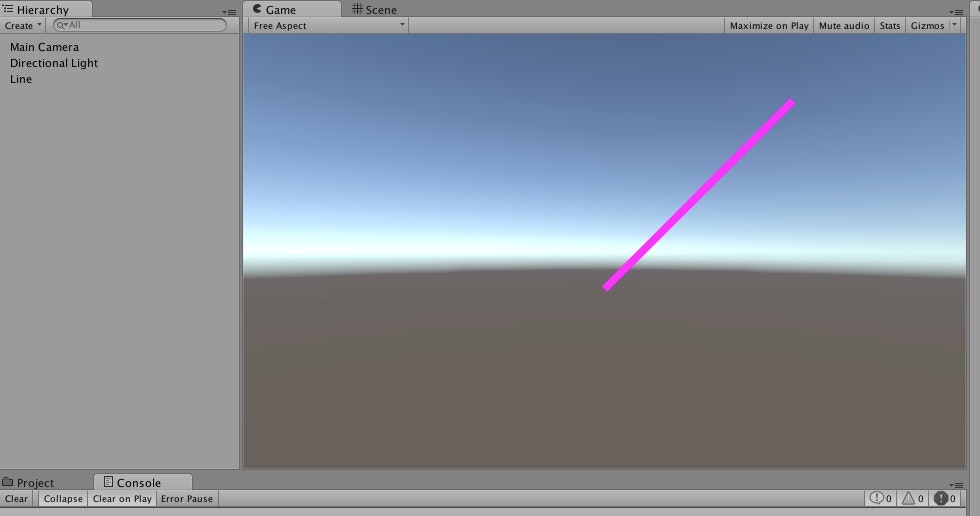Unity 5.1.2 on MacOS X
LineRendererでグラフを描画したい。
第一歩として、1本の線を描く。
Main Cameraに以下のスクリプトを関連づける。
(LR: LineRenderer)
GenerateLR.cs
using UnityEngine;
using System.Collections;
public class GenerateLR : MonoBehaviour {
void Start () {
GameObject newLine = new GameObject ("Line");
LineRenderer lRend = newLine.AddComponent<LineRenderer> ();
lRend.SetVertexCount(2);
lRend.SetWidth (0.2f, 0.2f);
Vector3 startVec = new Vector3 (0.0f, 0.0f, 0.0f);
Vector3 endVec = new Vector3 (5.0f, 5.0f, 0.0f);
lRend.SetPosition (0, startVec);
lRend.SetPosition (1, endVec);
}
void Update () {
}
}
成果はこちら。
同じことをListを使って実装したもの
using UnityEngine;
using System.Collections;
using System.Collections.Generic; // for List<>
public class GenerateLR : MonoBehaviour {
void Start () {
List<Vector3> myPoint = new List<Vector3>();
myPoint.Add (new Vector3 (0.0f, 0.0f, 0.0f));
myPoint.Add (new Vector3 (5.0f, 5.0f, 0.0f));
GameObject newLine = new GameObject ("Line");
LineRenderer lRend = newLine.AddComponent<LineRenderer> ();
lRend.SetVertexCount(2);
lRend.SetWidth (0.2f, 0.2f);
Vector3 startVec = myPoint[0];
Vector3 endVec = myPoint [1];
lRend.SetPosition (0, startVec);
lRend.SetPosition (1, endVec);
}
void Update () {
}
}