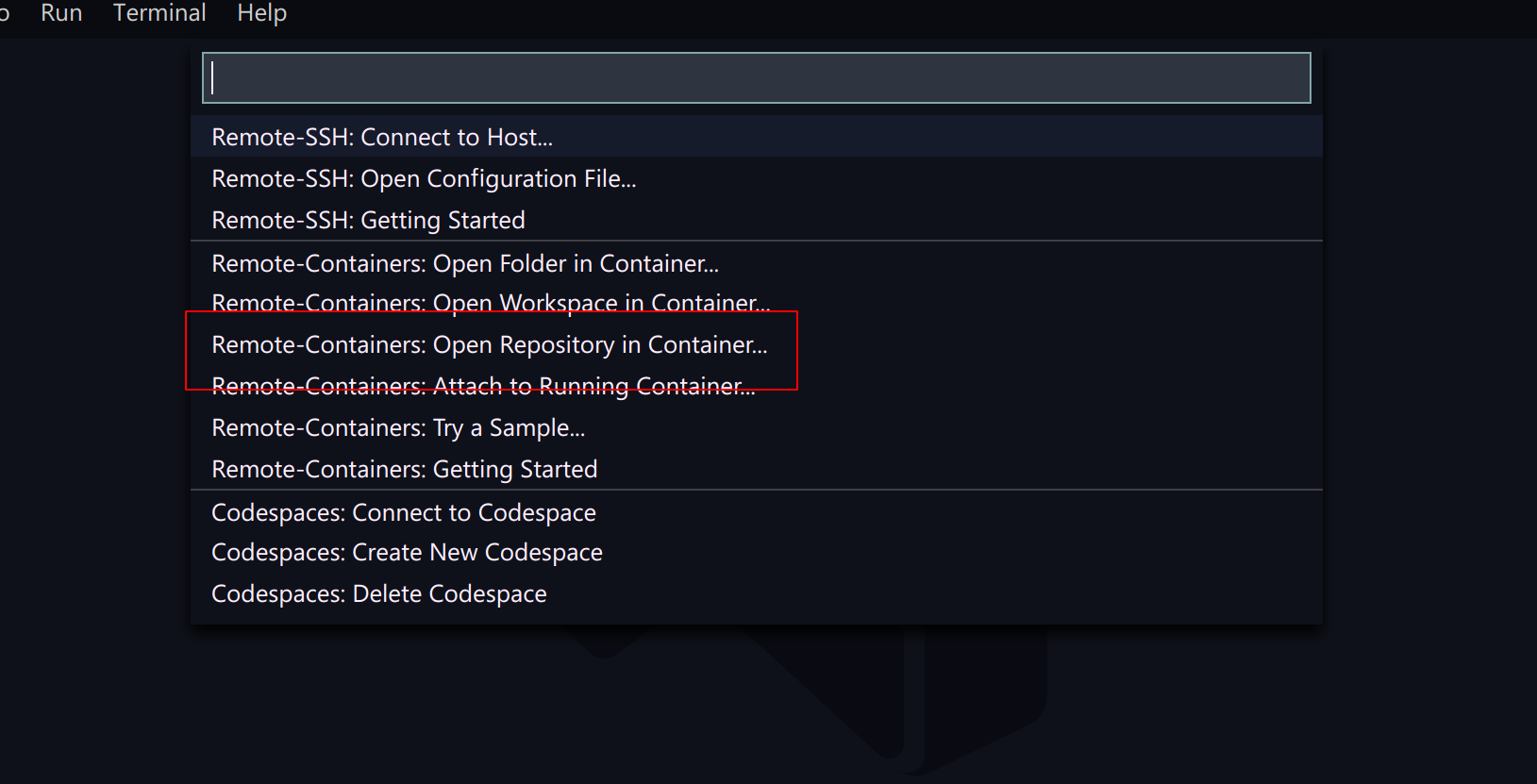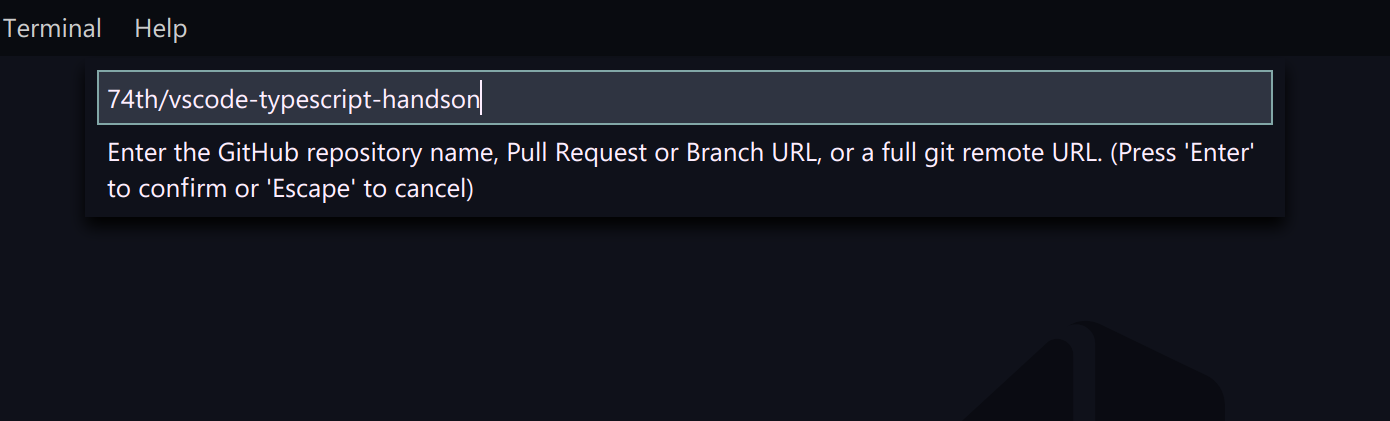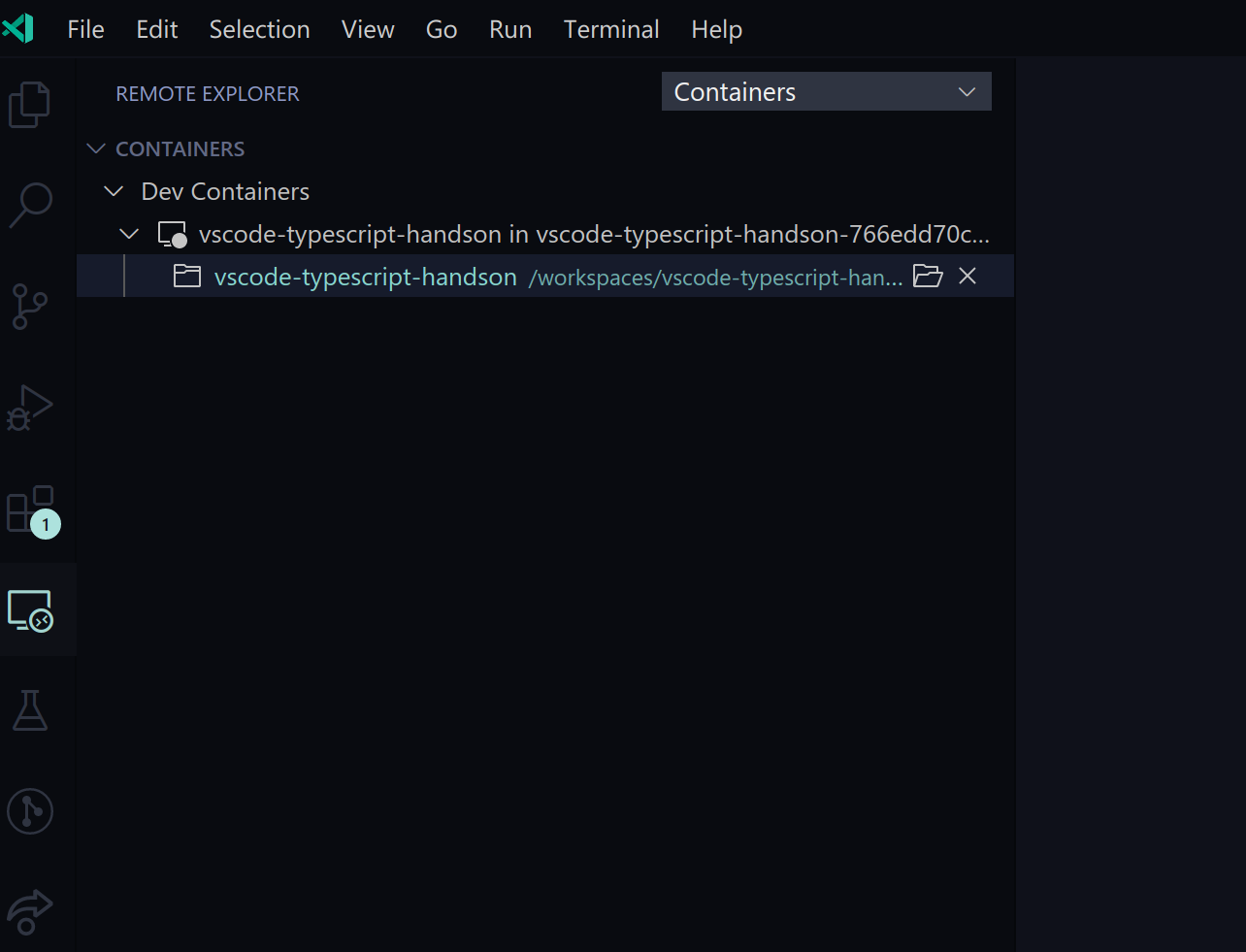tl;dr
- 環境変数
DOCKER_HOST、設定docker.hostは使わない - docker contextを使ってSSH接続先のdockerを使えるようにする
docker context create remote --docker 'host=ssh://user@remote-hostdocker context use remote
- コマンド "Remote-Containers: Open Repository in Container..."でリポジトリを直接開く
目的
macOSではDocker Desktop for macが多少性能が辛いので、やはり外部マシンやVM(以降、リモートホストと呼ぶ)上のDockerを使いたくなる。
Docker Desktop を使っている場合、コマンド"Remote-Containers: Reopen in Container"を実行すればすぐに利用できるが、リモートホストのDockerを使う場合の方法をまとめる。
一次情報
Googleで検索すると、環境変数 DOCKER_HOST や、設定 docker.hostを使った方法が見つかるが、現在はそれは推奨されていない様子。
環境準備
以下の準備が整っているとする。
- リモートホストにsshで認証鍵を使ってアクセスできる状態であること。
- リモートホストでdockerがrootで実行され、そのdockerにログインユーザの権限でアクセスできること。
- Rootlessは未対応だった
- sudoを付けずにdockerコマンドが使えること(
sudo usermod -aG docker $USERが実行されていること)
- ローカルにdockerクライアントがインストールされていること(Docker Desktopが、起動はしていなくともインストールされていること)
- リポジトリはgithub.comでほすとされていること
- リモートホストからリポジトリにアクセスできること
手順
docker contextでリモートホストのdockerにアクセスできるようにする
リモートホストのDockerを使う場合、パラメータ-Hを使って使う先のDockerデーモンを指定する。
この時、必ずuser名を指定する(リモートホストと同じユーザ名出会っても必要)。
docker -H ssh://user@remote-host ps
これを、docker contextを使って、この設定をコンテキストremoteとして保存する。
docker context create remote --docker 'host=ssh://user@remote-host'
コンテキストのリストはdocker context lsで確認できる。
docker context ls
NAME DESCRIPTION DOCKER ENDPOINT KUBERNETES ENDPOINT ORCHESTRATOR
default Current DOCKER_HOST based configuration unix:///var/run/docker.sock swarm
remote * ssh://nnyn@remote-host
rootless unix:///run/user/1000/docker.sock
コンテキストを有効にするため、docker context useを実行する。すると、パラメータ-HなしにリモートホストのDockerデーモンにアクセスできるようになる。
docker context use remote
docker ps
リモートホストに複数のDockerデーモンがある場合、一度SSHでログインし、その中でdocker contextで指定する。
ssh remote-host
docker context ls
NAME DESCRIPTION DOCKER ENDPOINT KUBERNETES ENDPOINT ORCHESTRATOR
default Current DOCKER_HOST based configuration unix:///var/run/docker.sock https://104.198.114.144 (default) swarm
rootless * unix:///home/nnyn/var/run/docker.sock
docker use default
.devcontainer/devcontainer.json を作成する
一旦ローカルでリポジトリをチェックアウトし、リポジトリにDevContainerの設定である.devcontainer/devcontainer.jsonを追加し、コミットし、リポジトリにpushする。
このサンプルは https://github.com/microsoft/vscode-dev-containers/tree/master/containers のリポジトリで公開されているため、このリポジトリからDockerfile含めてコピーしてくると良い(後から編集可能)。
リモートホスト上でDevContainerを開く
ローカルのVS Code(リモートSSH状態ではない)で、コマンド"Remote-Containers: Open Repository in Container..."を実行し、リポジトリを指定する。github.comの場合、74th/vscode-typescript-handsonのようにgithub.comは省略する。
すると、リモートホスト上でリポジトリのチェックアウトが行われ、DevContainerとして起動する。
終了する
VS CodeのWindowを閉じると、接続は切れるが、Dockerコンテナ自体は起動したままになっている。
ssh remote-host
docker ps
CONTAINER ID IMAGE COMMAND CREATED STATUS PORTS NAMES
a5a03aabd34c vsc-vscode-typescript-handson-766edd70c4c481fbe7625792ad38d7e2 "/bin/sh -c 'echo Co…" 48 minutes ago Up 48 minutes loving_bassi
そのため、docker stopで停止させる。
docker stop loving_bassi
続きから開発を行う
停止させた状態から、DevContainerを起動して開発を始めるには、リモートタブから目的のコンテナを選択する。
これで、コンテナの起動から接続まで自動で行ってくれる。