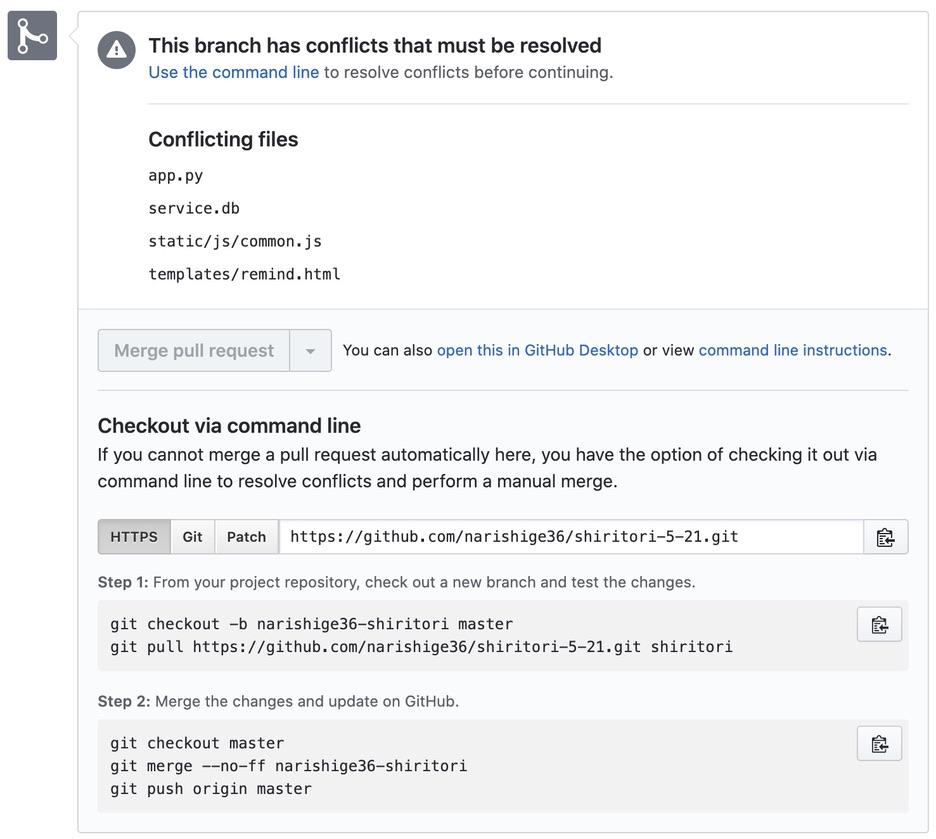GitHubで丁寧に手順とコマンドを教えてもらった。
もらったプルリクエストをマージしようとしたけど、自分がそれに気づかずプッシュしててコンフリクトを起こしたらしい。
データベースの違いだったのですぐ直せたけど、この表示は初めてだったのでメモ代わりに残す。
GitHubでの表示
Checkout via command line
If you cannot merge a pull request automatically here, you have the option of checking it out via command line to resolve conflicts and perform a manual merge.
Step 1: From your project repository, check out a new branch and test the changes.
git checkout -b xxx(新しいブランチ) master
git pull https://github.com/xxx(プルリク元のURL、HTTPとか) master
Step 2: Merge the changes and update on GitHub.
git checkout master
git merge --no-ff xxx(新しく作ったブランチ名)
git push origin master
日本語訳
グーグル翻訳最高!
コマンドラインによるチェックアウト
ここでプルリクエストを自動的にマージできない場合は、コマンドラインからチェックアウトして競合を解決し、手動でマージするオプションがあります。
ステップ1:プロジェクトリポジトリから新しいブランチをチェックアウトし、変更をテストします。
git checkout -b xxx(新しいブランチ) master
git pull https://github.com/yyy(プルリク元のURL、HTTPとか) master
ステップ2:変更をマージし、GitHubで更新します。
git checkout master
git merge --no-ff xxx(新しく作ったブランチ名)
git push origin master
具体的に何したか
ターミナルでローカルリポジトリに移動
git checkout -b xxx(新しいブランチ) master
git pull https://github.com/yyy(プルリク元のURL、HTTPとか) master
うまくいかないので修正する。
VScode、DB Browserで。
修正したらもう一度プル。git statusとかで確認して、
git checkout master
git merge --no-ff xxx(新しく作ったブランチ名)
変更をaddしてなかったので上手くいかなかったっぽいのでaddしてもう一度した。
あとはstatus見て、
git push origin master
完成!
developブランチとかある場合はそれもマージしておく。
ここで新しく作ったブランチはもう削除してもいい