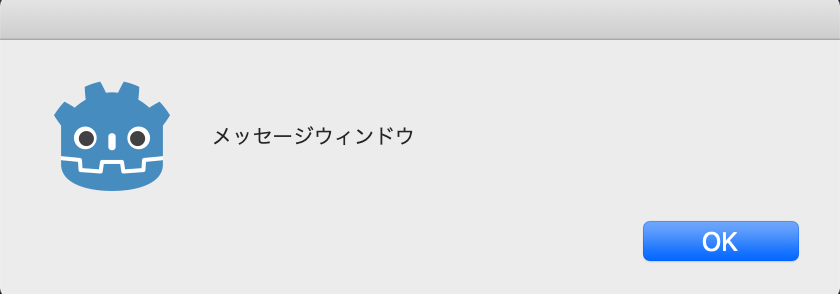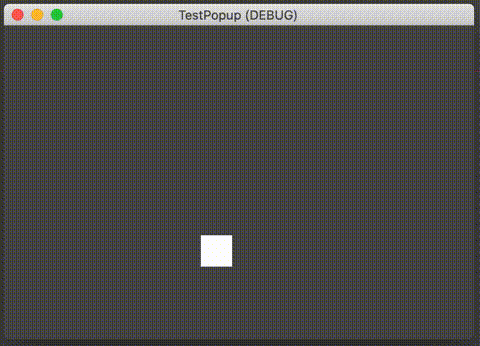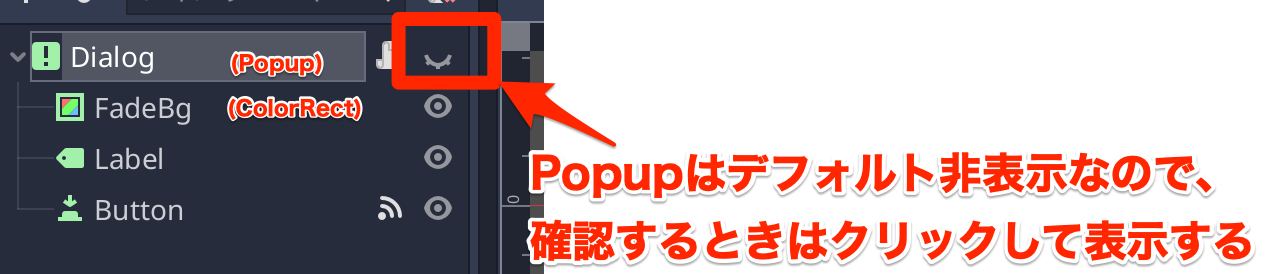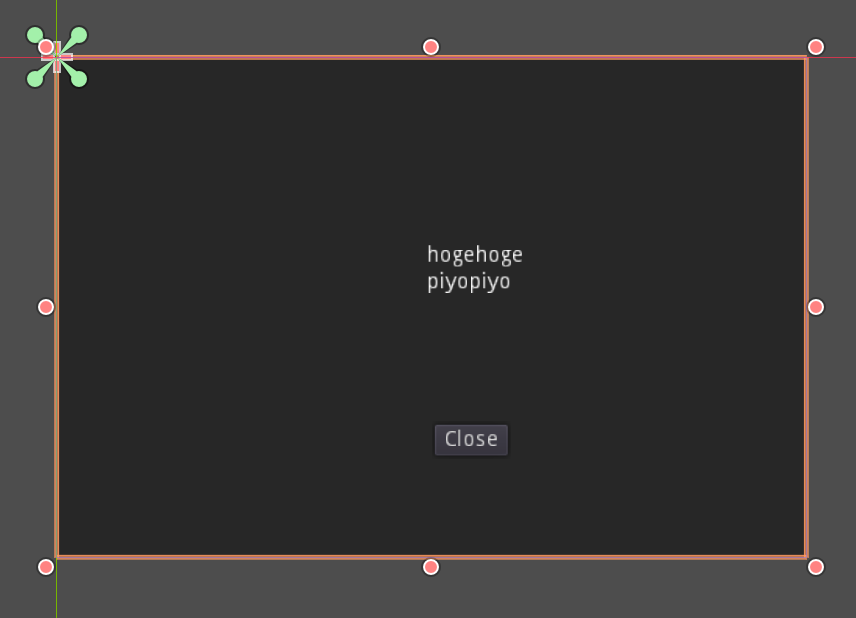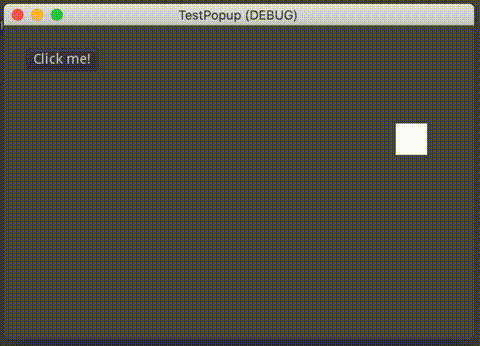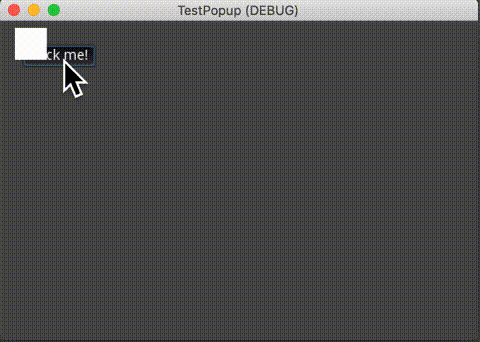概要
この記事では、ゲームを一時停止するポップアップウィンドウを実装します。
最も簡単なポップアップウィンドウ
OS.alert() と書くとゲームを止めて、ウィンドウがポップアップ表示されます。
OS.alert("メッセージウィンドウ", "")
ただこれでは見栄えが良くないので、あくまでテスト用ですね。
ゲームを止めるには get_tree().paused に true を指定すると、ゲーム全体が停止します。ただ全部止まってしまうと解除できないので、ポップアップウィンドウはこの停止を無効にする設定をしておき、ウィンドウが閉じたら一時停止を解除する……という流れになるようにします。
動き回るオブジェクトを作成する
ゲームが一時停止されていることを確認するため、画面を動き回るオブジェクトを作ります。
例えば、Area2D ノード(シーン)を作成してスクリプトを以下のように記述します。
extends Node2D
var velocity = Vector2(200, 100)
func _ready():
pass
func _process(delta):
position += velocity * delta
if position.x < 0:
position.x = 0
velocity.x *= -1
if position.y < 0:
position.y = 0
velocity.y *= -1
if position.x > 480:
position.x = 480
velocity.x *= -1
if position.y > 320:
position.y = 320
velocity.y *= -1
画面内を動き回ります。
ポップアップウィンドウ(シーン)の作成
次にポップアップウィンドウ(シーン)を作成します。
ノード構成は以下のようにしました
Dialog (Popup): ポップアップ(シーン)
+-- FadeBg (ColorRect): 暗転用の板
+-- Label: メッセージテキスト
+-- Button: OKボタン
テスト用なので、テキスト内容やボタンテキストは最低限のものとなります。
このポップアップウィンドウを一時停止させないようにするため、Dialog ノードの Pause > Mode を Process に変更しておきます。
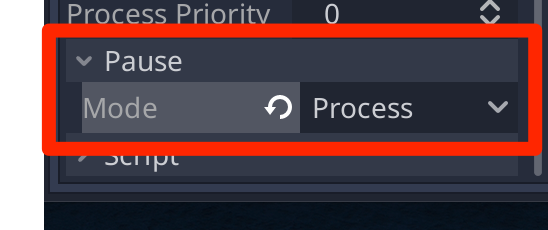
ボタンクリックのスクリプト
Dialogノードにスクリプトをアタッチして以下のように記述します。
extends Popup
func _on_Button_pressed():
# ボタンがクリックされたらインスタンスを消す
queue_free()
ボタン(Button)の pressed シグナルに _on_Button_pressed() を接続しています。
ボタンクリック時は hide() で非表示にするか、queue_free() でインスタンスを削除するか、好みがわかれそうですが、今回は削除する方法としました。
メインシーンからポップアップウィンドウを呼び出す。
Mainシーンを作成して、動き回るオブジェクトとボタンを配置します。
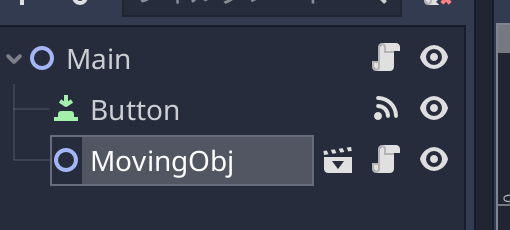
Mainシーンにスクリプトをアタッチして以下のように記述します。
extends Node2D
# ポップアップウィンドウをプリロード
var Popup = preload("res://Dialog.tscn")
func _on_Button_pressed():
# ポップアップウィンドウ呼び出し
var popup = Popup.instance()
# ポーズ開始。ゲームを止める
get_tree().paused = true
add_child(popup)
popup.show_modal(true)
# popup終了時に "_resume()" を呼び出す
popup.connect('tree_exited', self, '_resume')
func _resume():
# ウィンドウを閉じたときのコールバック
var tree = get_tree()
if tree:
# ポーズ解除
tree.paused = false
ボタンの press() シグナルに _on_Button_pressed() を接続しておきます。
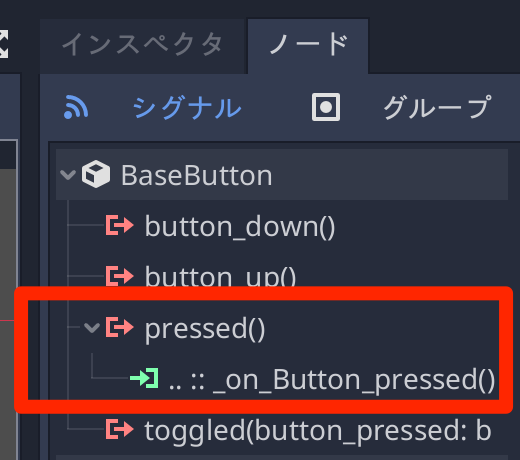
ポップアップウィンドウを閉じた場合に、"tree_exited" シグナルに "_resume()" を接続しています。
そして、"resume()" でポーズを解除するようにしています。