はじめに
VSCode で LaTeX を使うとき,LaTeX Workshop という拡張機能を入れることが多いです.しかし,LaTeX Workshop のデフォルト設定では,日本語文書のコンパイルはできません.本記事では,その原因と対処法について説明します.
環境
- TeXLive
- Windows10
- VSCode
環境構築
コンパイルエラーの話に重点を置くので簡単に
- TeXLiveをインストール
- VSCodeをインストール
- VSCodeでLaTeX Workshopをインストール
デフォルト設定とコンパイルエラー
Vscode で latex を使うときには,さまざまな設定を settings.json で編集する必要があります.LaTeX のコンパイルで重要なのは,
- latex-workshop.latex.recipes
- latex-workshop.latex.tools
です.文書コンパイル時,LaTeX Workshop は設定された recipe にしたがって一連のコマンド(tool)を順次実行します.デフォルトでは次の2種類のrecipeが定義されています.
"latex-workshop.latex.recipes": [
{
"name": "latexmk 🔃",
"tools": [
"latexmk"
]
},
{
"name": "pdflatex ➞ bibtex ➞ pdflatex × 2",
"tools": [
"pdflatex",
"bibtex",
"pdflatex",
"pdflatex"
]
}
]
“name”で定義した"latexmk 🔃"と"pdflatex ➞ bibtex ➞ pdflatex × 2"がrecipeとしてCOMMANDS内に表れます.
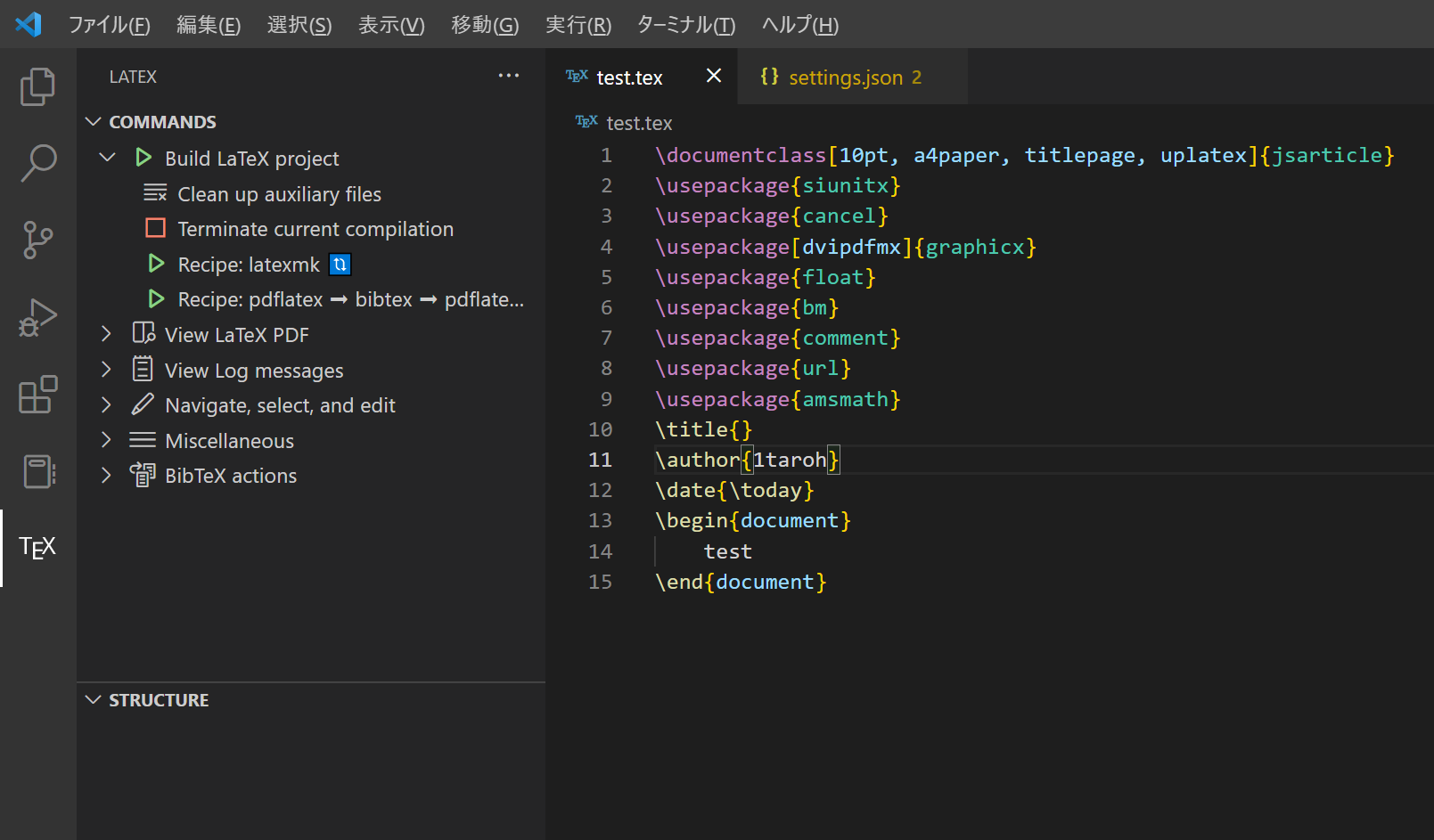
それぞれのアイコンをクリックすると,nameに対応したtoolが実行されます.また,"Build LaTeX project"をクリックした場合には,一番上の recipe (今回はlatexmk 🔃)が実行されます.recipe 内の tool の詳細は,latex-workshop.latex.toolsに定義されています.デフォルトでは以下のようになります.
"latex-workshop.latex.tools": [
{
"name": "latexmk",
"command": "latexmk",
"args": [
"-synctex=1",
"-interaction=nonstopmode",
"-file-line-error",
"-pdf",
"%DOC%"
]
},
{
"name": "pdflatex",
"command": "pdflatex",
"args": [
"-synctex=1",
"-interaction=nonstopmode",
"-file-line-error",
"%DOC%"
]
},
{
"name": "bibtex",
"command": "bibtex",
"args": [
"%DOCFILE%"
]
}
]
例えば,latexmk 🔃 をクリックして test.tex をコンパイルした場合には,次のコマンドを terminal で実行したのと同じです.
>latexmk -synctex=1 -interaction=nonstopmode -file-line-error -pdf test.tex
このとき,test.tex は日本語非対応の pdflatex を用いてコンパイルされます.多くの場合,このせいで日本語の tex ファイルはコンパイルできないでしょう.一方,次のような英語の tex ファイルはこれでコンパイルできます.
\documentclass[12pt]{article}
\title{How to Set Up LaTeX on VSCode}
\begin{document}
Hello \LaTeX!
\end{document}
日本語の tex ファイルをコンパイルする場合,pdflatex ではなく platex, uplatex, lualatex などを用いてコンパイルする必要があります.
日本語文書をコンパイルする
本記事では,近年の主流である uplatex でコンパイルする際の方法を2通り説明します.
latexmk と .latexmkrc ファイルを用いる
C:\Users\USERNAME フォルダに次の .latexmkrc ファイルを置きます.
#!/usr/bin/env perl
# LaTeX
$latex = 'uplatex %O -halt-on-error -interaction=nonstopmode -file-line-error -synctex=1 %S';
# BibTeX
$bibtex = 'upbibtex -kanji=uft8 %O %B';
$biber = 'biber --bblencoding=utf8 -u -U --output_safechars %O %S';
# index
$makeindex = 'mendex %O -o %D %S';
# DVI / PDF
$dvipdf = 'dvipdfmx %O -o %D %S';
$max_repeat = 5;
$pdf_mode = 3;
$pvc_view_file_via_temporary = 0;
settings.json に次を書き加えます.
"latex-workshop.latex.tools": [{
"name": "latexmk(.latexmkrc)",
"command": "latexmk",
"args": [
"-cd",
"%DOCFILE%"
]
}],
"latex-workshop.latex.recipes": [{
"name": "latexmk(.latexmkrc)",
"tools": [
"latexmk(.latexmkrc)"
]
}]
この場合,.latexmkrc ファイルに書かれているようにコンパイルが行われます.
latexmk を用いるが,settings.json に直接 option を記述する
デフォルトの latex-workshop.latex.tools を次のように書き換えます.
"latex-workshop.latex.tools": [
{
"name": "latexmk",
"command": "latexmk",
"args": [
"-e",
"$latex=q/uplatex %O -halt-on-error -kanji=utf8 -no-guess-input-enc -synctex=1 -interaction=nonstopmode -file-line-error %S/",
"-e",
"$bibtex=q/upbibtex -kanji=utf-8 %O %B/",
"-e",
"$biber=q/biber --bblencoding=utf8 -u -U --output_safechars %O %S/",
"-e",
"$makeindex=q/upmendex %O -o %D %S/",
"-e",
"$dvipdf=q/dvipdfmx %O -o %D %S/",
"-norc",
"-gg",
"-pdfdvi",
"%DOC%"
]
}
.latexmkrc ファイルに書かれていたことを latex-workshop.latex.tools に直接書きました.
こちらの方法は .latexmkrc ファイルが不要なので楽です.
参考文献
https://texwiki.texjp.org/?Visual%20Studio%20Code%2FLaTeX
https://texwiki.texjp.org/?Latexmk
https://texwiki.texjp.org/?dvipdfmx
http://www2.yukawa.kyoto-u.ac.jp/~koudai.sugimoto/dokuwiki/doku.php?id=latex:latexmk%E3%81%AE%E8%A8%AD%E5%AE%9A
https://blog.sh4869.sh/post/2019/10/10/vscode-latexmk-setting/
https://github.com/James-Yu/LaTeX-Workshop/wiki/Compile
https://marketplace.visualstudio.com/items?itemName=James-Yu.latex-workshop
https://znuko.github.io/nukodocs/tex/latexmk/
https://qiita.com/wtsnjp/items/76557b1598445a1fc9da
https://qiita.com/Rumisbern/items/d9de41823aa46d5f05a8