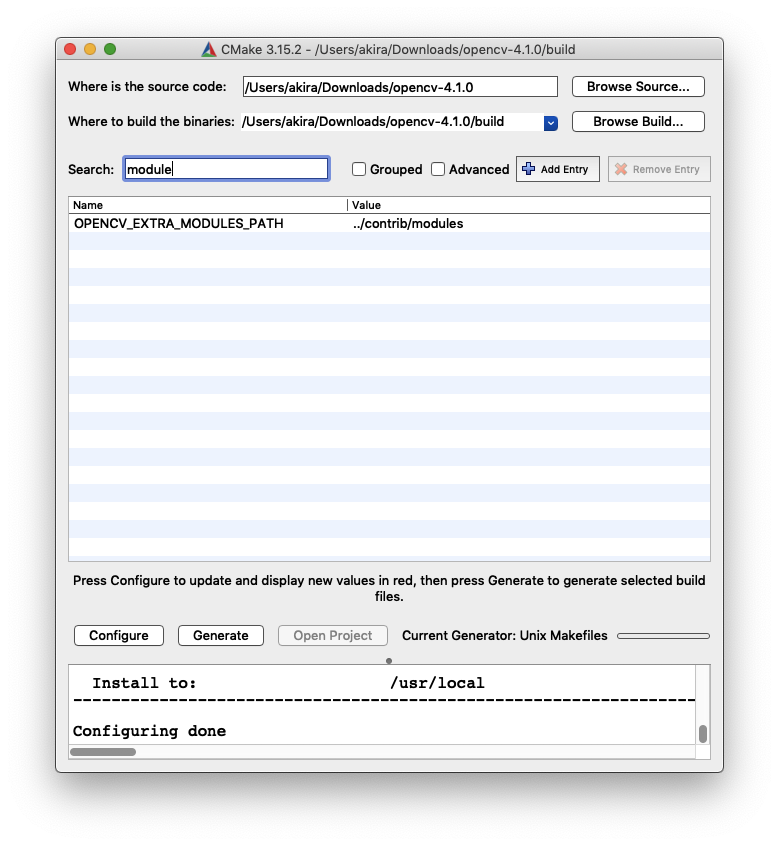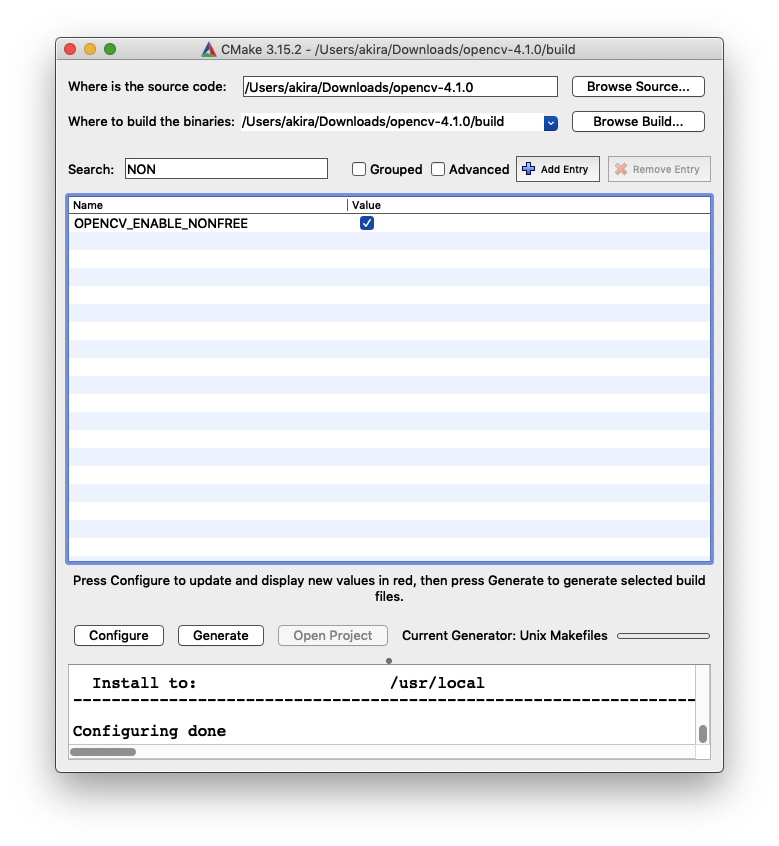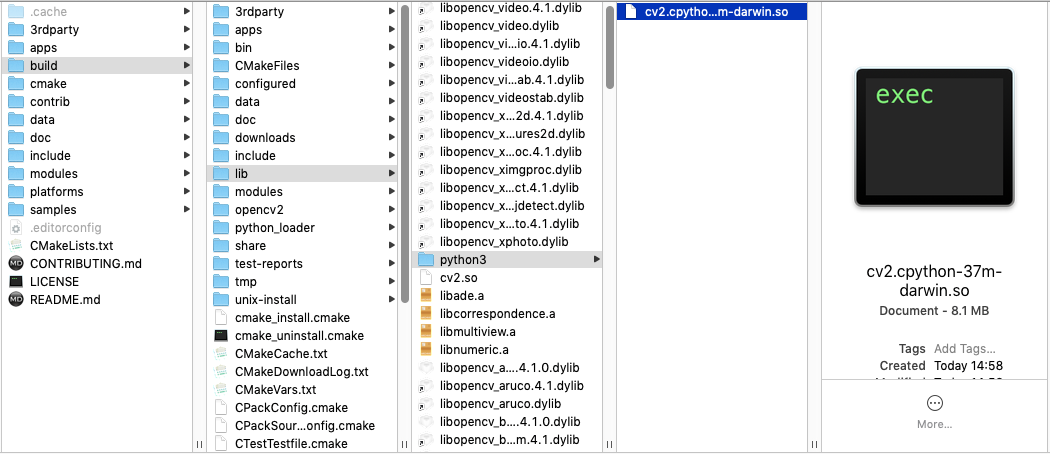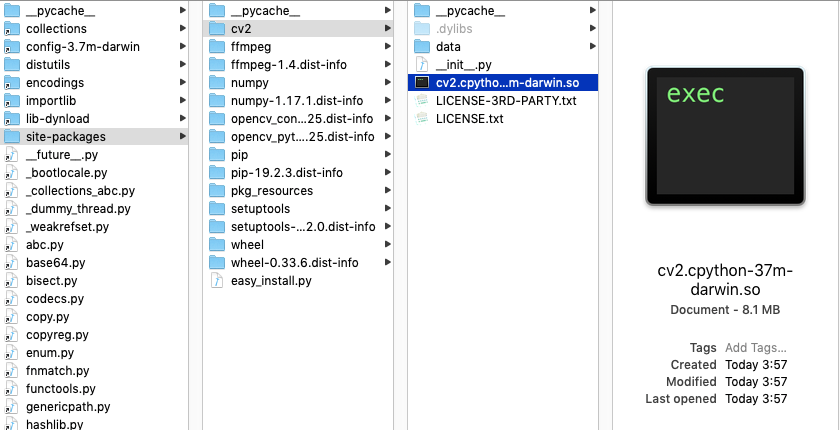背景
macOSではOpenCVをbrew経由でインストール可能だが、SIFTなどcontribに含まれる機能を使うことはできない(昔はcontribもインストールできたが今はできなくなってしまった)。
contribの機能を使うには自前でOpenCVをビルドしなければならない。
自分の作業メモ的に記録しておく。
この記事ではOpenCV4(4.1.0)のインストールを想定している。
1. OpenCVのダウンロード
下記URLからOpenCVのソースコードをダウンロード
https://github.com/opencv/opencv/releases
適当な場所に解凍する
2. OpenCV contribのダウンロード
下記URLからOpenCV contribのソースコードをダウンロード
https://github.com/opencv/opencv_contrib/releases
適当な場所に解凍する。OpenCVの解凍して出てきたフォルダ直下に適当な名前で解凍しておくとよい(contribなど)。
3. cmakeの設定
ついでにcmakeもインストール
https://cmake.org/download/
OpenCVのビルドのために必要。
4. OpenCVのビルド
cmakeを起動し、ビルドの設定を行う。
-
- Configure、Generateをクリックしてmakeファイルを生成
-
- コマンドラインから
make、ビルドが終わったらmake installを実行する
- コマンドラインから
5. opencv-python, opencv-contrib-pythonをインストール
Python経由でOpenCVを触るために下記のソフトをpipでインストール