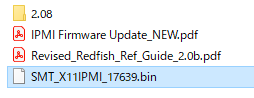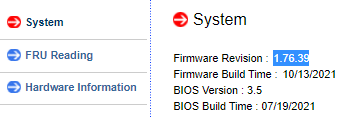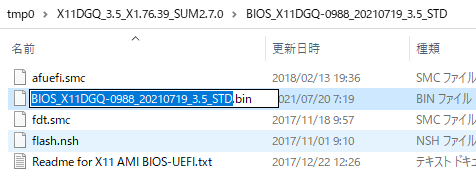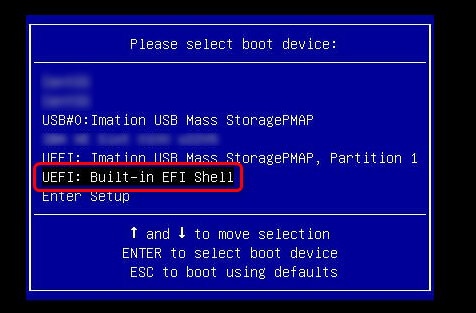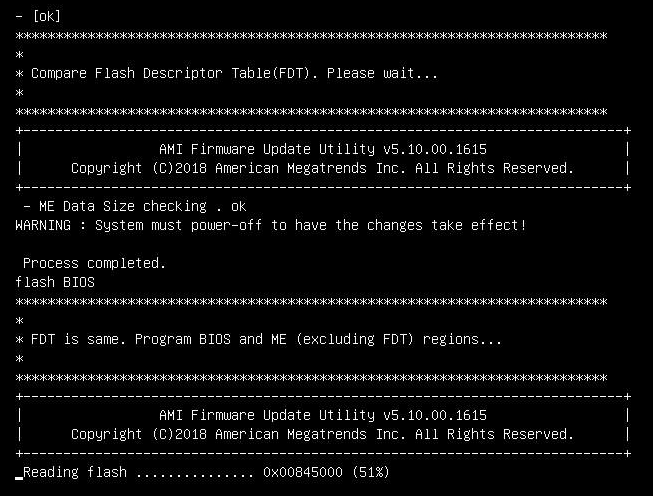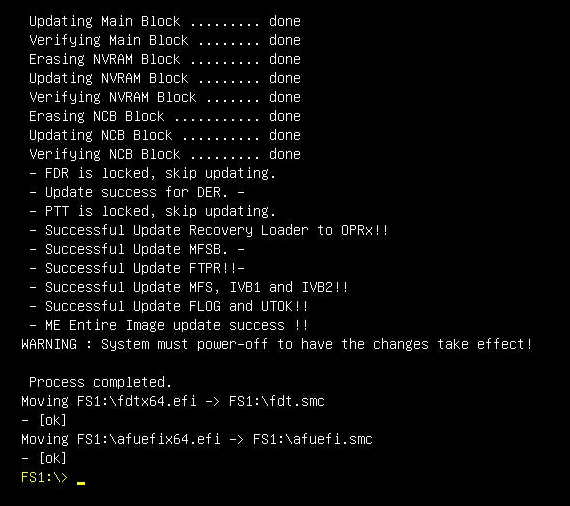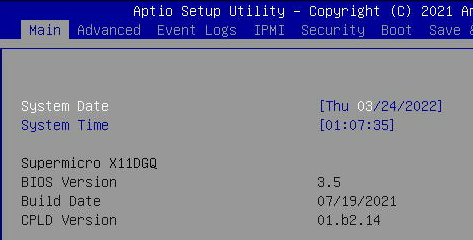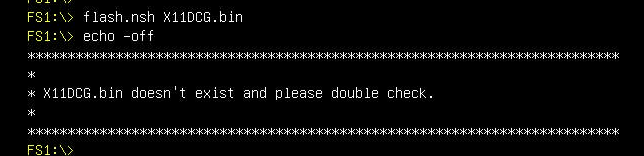X11系サーバーについての作業手順 (2022/3)
■Supermicroの用語
- BMC : Baseboard Management Controller
- IPMI : Intelligent Platform Management Interface
■ファームウェアのアップデート
BMC/IPMPの管理画面から作業可能
■BIOSのアップデート
(電源Off必須 ※BIOS設定が初期化されます)
IPMIのライセンスにもよりますが、私の環境では、USBにてアップデートが必要でした。
①USBの準備
・FAT32フォーマットのUSB直下に、以下のファイルをコピーしました。
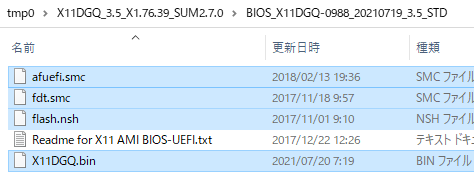
②電源投入後 [F11]キーをON
②USBではなく、 "UEFI:Built-in EFI Shell" を選択
③次の画面でコマンド入力します。
しかしながら、私の環境では、コマンドの入力例にある
fs0 ではなく fs1になっていました。
また環境によっては、日本語キーボードと認識されませんので、":"の入力につまずきます。
※[shift]+";" で入力します。
#説明のコマンド見本
Shell> fs0:
fs0:\> cd UEFI
fs0:\UEFI> flash.nsh X11DPU7.218
↓説明通りに入力しますが、fs0 に該当ファイルがないので焦ります。
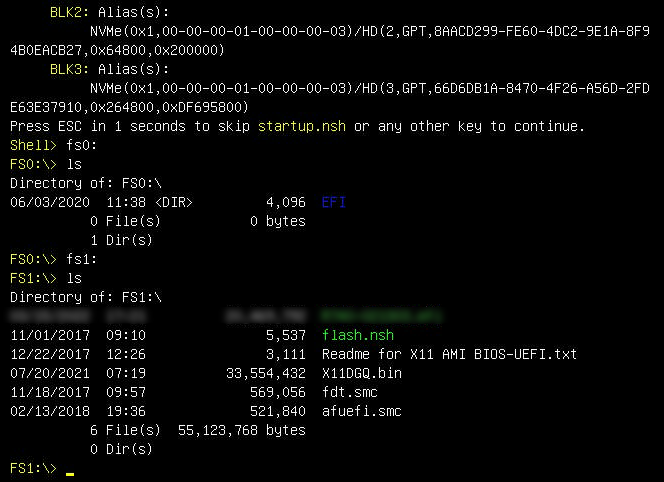
↓以下の様に入力しました。
Shell> fs1:
fs1:\> flash.nsh X11DGQ.bin
■最終確認 更新予定のVer3.5に反映されています。
注意事項:ファイル名の入力ミスの場合、このような画面になります。
参考にさせていただいたサイト