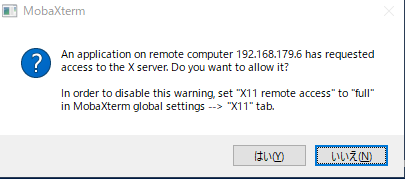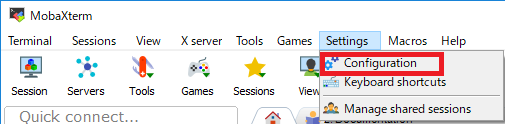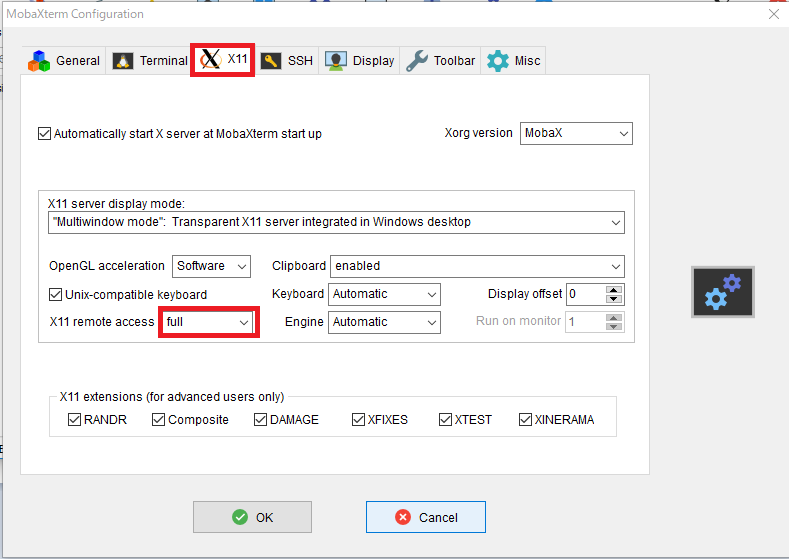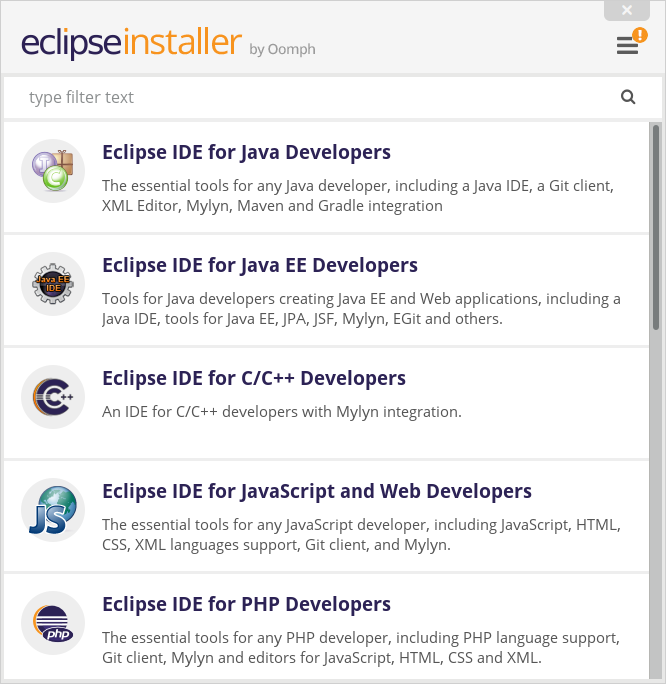環境
Windows 10 Pro 1709(16299.192)
Docker version 17.12.0-ce, build c97c6d6
CentOS Linux release 7.4.1708 (Core)
MobaXterm Persomal Edition Build 3582
Eclipse Installer version: 1.7.0 Build 3059
前提
Dockerイメージ「centosjp」を元に、Eclipseをインストールした「dev_eclipse」イメージを作成します。
Dockerイメージ「centosjp」の作り方は、Window10に日本語対応CentOS7のdockerコンテナを作ってみたを参照。
0.「MobaXterm」をインストール
ドキュメントURL
ダウンロードURL
追加の設定(起動時ダイアログの抑制)
表示されないように、X11 remote accessをFullにする。
1.「Dockerfile」を作成
FROM centosjp
LABEL maintainer "michiru <0ashina0@gmail.com>"
# キャッシュクリア
RUN yum clean all
# "Development and Creative Workstation"グループのインストール
RUN yum clean all
RUN yum -y install deltarpm
RUN yum -y groupinstall "Development and Creative Workstation"
# Eclipseダウンロード
RUN wget -q -O /tmp/eclipse-inst-linux64.tar.gz "https://www.eclipse.org/downloads/download.php?file=/oomph/epp/oxygen/R/eclipse-inst-linux64.tar.gz&mirror_id=1"
RUN tar xavf /tmp/eclipse-* -C /opt/
RUN ln -s /opt/eclipse-installer /usr/bin
2.「Dockerイメージ」devの作成(Eclipseインストール直前のイメージ)
PS C:\Users\UserName> docker build ./ -t dev
3.「Dockerコンテナ」の作成&起動
PS C:\Users\UserName> docker run -it -e DISPLAY=<ホストのIPアドレス>:0.0 dev
例) docker run -it -e DISPLAY=192.168.11.12:0.0 dev
ホストのIPアドレスは、ipconfigコマンドで確認できる。
以下の場合、192.168.11.12
PS C:\Users\UserName> ipconfig
xxxxxxxxx アダプター xxxxxxxxxx:
接続固有の DNS サフィックス . . . . .: xxxx.xx.xx
リンクローカル IPv6 アドレス. . . . .:
IPv4 アドレス . . . . . . . . . . . .: 192.168.11.12
サブネット マスク . . . . . . . . . .: 255.255.255.0
デフォルト ゲートウェイ . . . . . . .: 192.168.11.1
PS C:\Users\0ashi>
4.Eclipseのインストール
[root@275f75a472cb ~]# /usr/bin/eclipse-installer/eclipse-inst
Refer to Eclipse IDE Downloads
5.「Dockerイメージ」dev_eclipseの作成(Eclipseインストール後のイメージ)
docker commitで「Dockerイメージ」の作成する。
PS C:\Users\UserName> docker ps
CONTAINER ID IMAGE COMMAND CREATED STATUS PORTS NAMES
275f75a472cb dev "/bin/bash" 15 minutes ago Up 15 minutes tender_poitras
PS C:\Users\UserName> docker commit -m "Eclipse Installed" 275f75a472cb dev_eclipse
メモ
-
yum -y groupinstall "Development and Creative Workstation"
したときに、deltarpmが見つからないエラーが出たので、
yum -y install deltarpmを追加した。 -
CentOS上で起動した画面を表示するために、MobaXtermをインストール。また、CentOSのDISPLAY環境変数にWindowsのIPアドレスを指定する。
docker run -it -e DISPLAY=<WindowsのIPアドレス>:0.0 dev_eclipse -
eclipse-cpp-neonのダウンロード
wget "http://ftp.yz.yamagata-u.ac.jp/pub/eclipse/technology/epp/downloads/release/neon/3/eclipse-cpp-neon-3-linux-gtk-x86_64.tar.gz"