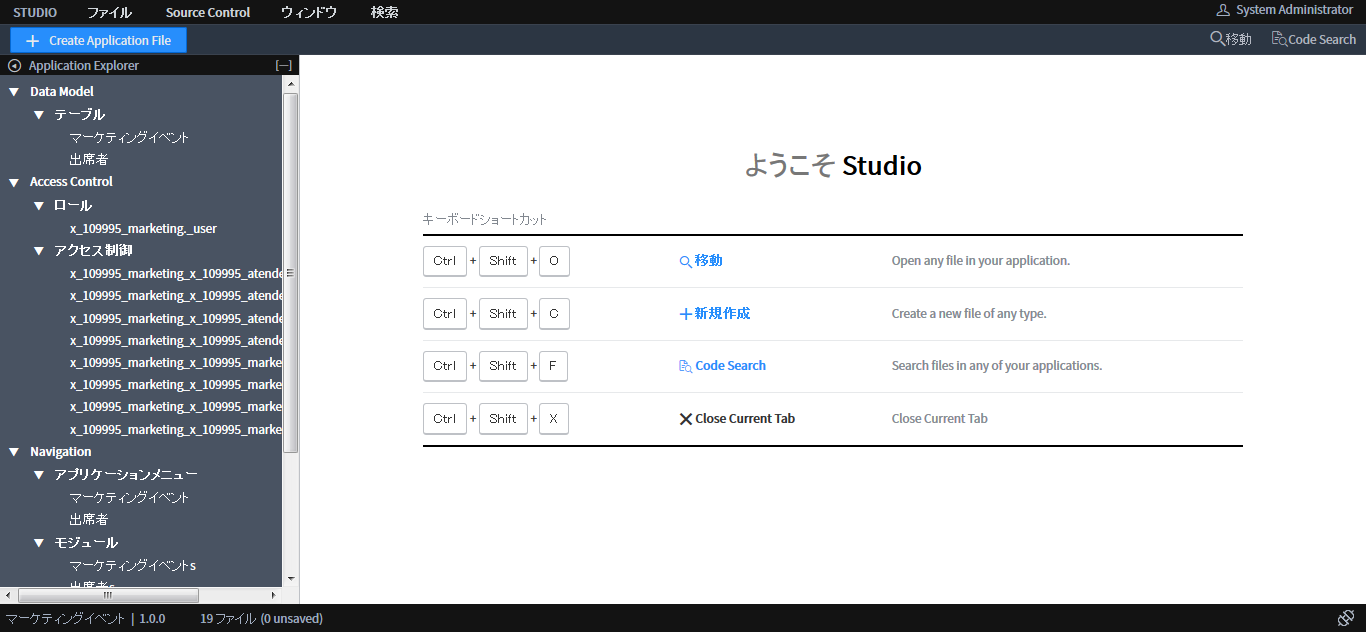前回はアプリケーションにテーブルを追加した。今回も引き続きテーブルを追加するが、前回と違い拡張テーブルを作成する。
インスタンスのビルドタイプはIstanbul。
拡張テーブルとは
拡張テーブルとは、ServiceNowに既にある別のテーブルをコピーして(引き継いで)、それを拡張したものを指します。引き継げる内容はカラムだけでなく、フローやメール通知設定、スクリプトなども含まれます。公式が言うには、デフォルトで入っているタスクテーブルはその汎用性から様々なテーブルに拡張されているとのこと。要件によって使い分けるようにしましょう。
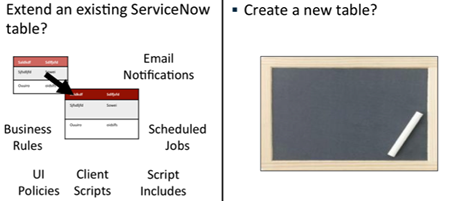
拡張テーブルを追加する
今回は機器利用申請テーブルを追加する。
ショートカットキー『 Ctrl + Shift + C 』
「Data Model」タブから「テーブル」を選択し「作成」ボタンをクリックする。
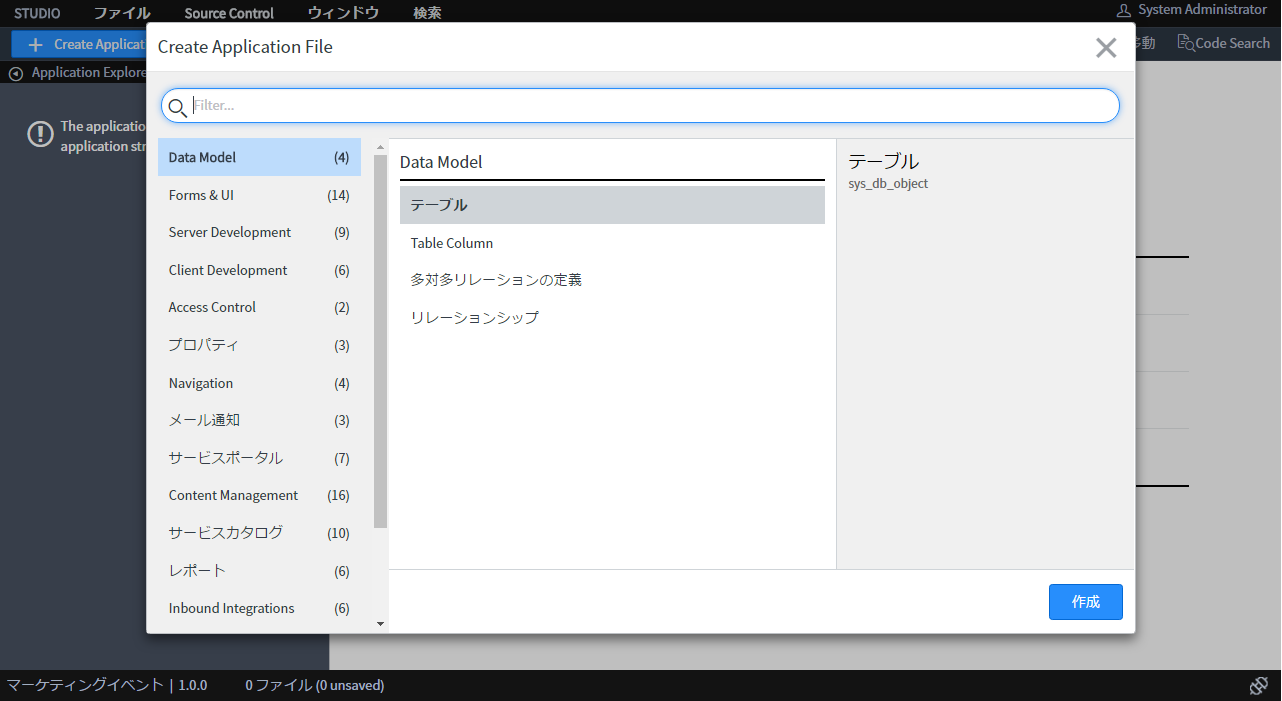
ラベル、名前に加えて拡張テーブル欄に「タスク」と入力し、「送信」ボタンをクリックする。
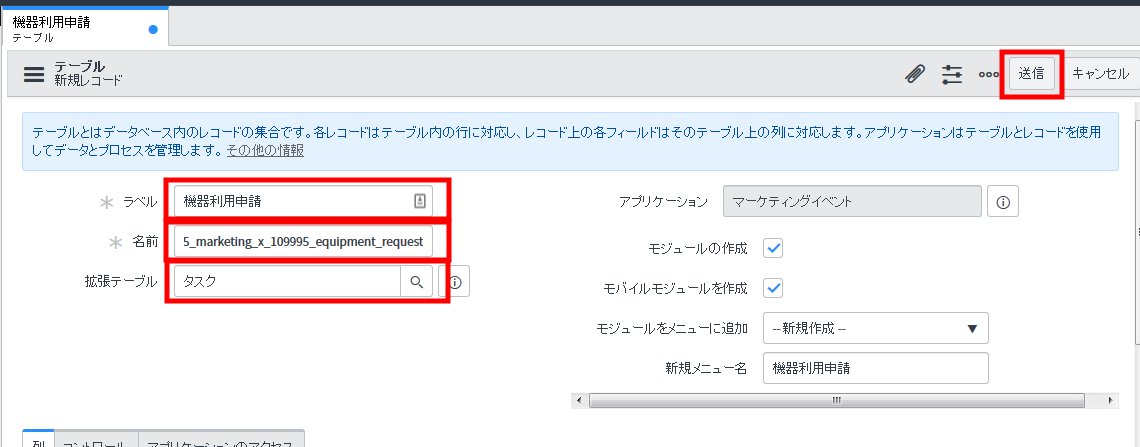
タスクテーブルから様々なカラムがコピーされたことを確認することが出来る。
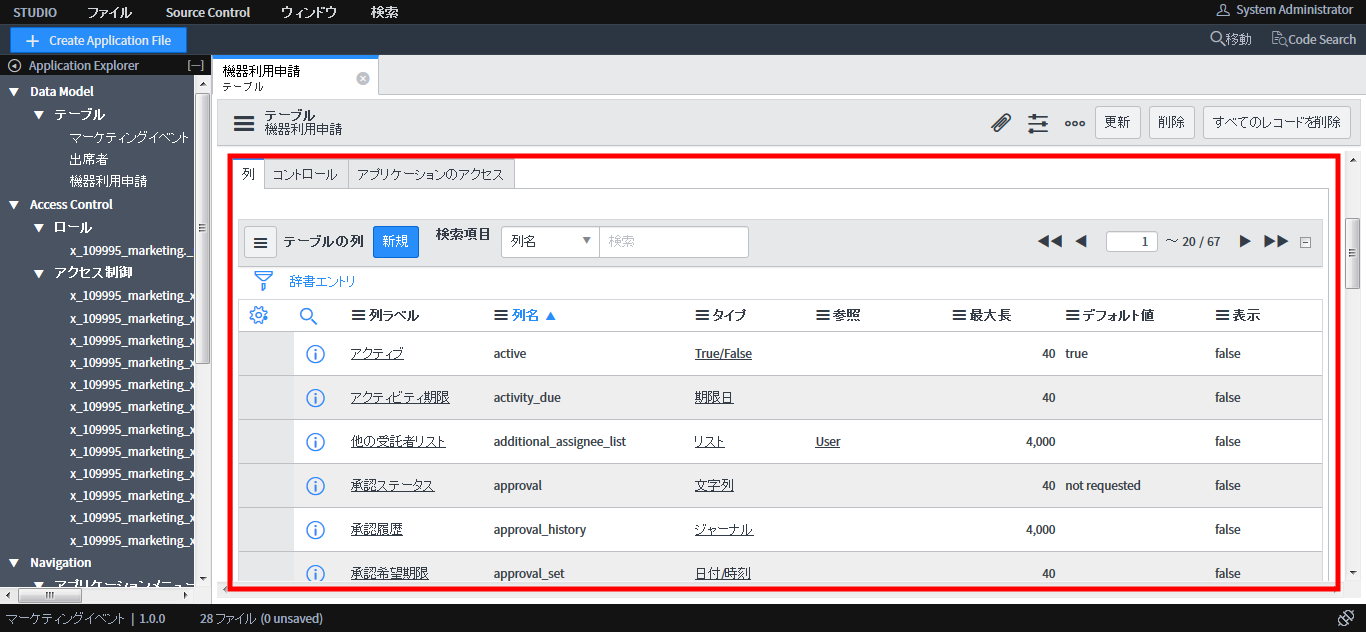
その他
説明は割愛しますが、以下のカラムを本テーブルに追加しています。もし本記事を元にサンプルアプリケーションを作成している方がいらっしゃいましたら追加しておいて下さい。
| 列ラベル | 列名 | タイプ | 最大長 | 参照 |
|---|---|---|---|---|
| 種類 | type | 文字列 | 40 | |
| コスト | cost | 通貨 | 40 | |
| 貸出希望日 | needed_from | 日付 | 40 | |
| 返却予定日 | needed_until | 日付 | 40 | |
| マーケティングイベント | marketing_event | 参照 | 32 | マーケティングイベント |
Next
次回は今まで作成した各テーブルのユーザインタフェースを整理します。
関連記事
参考サイト
『ServiceNow Wiki (Product Documentation) - System Dictionary 』 ※ カラムの辞書エントリに関する説明
http://wiki.servicenow.com/index.php?title=System_Dictionary#Modifying_Dictionary_Entries
『ServiceNow Developers ― Training』
https://developer.servicenow.com/app.do#!/training/landing