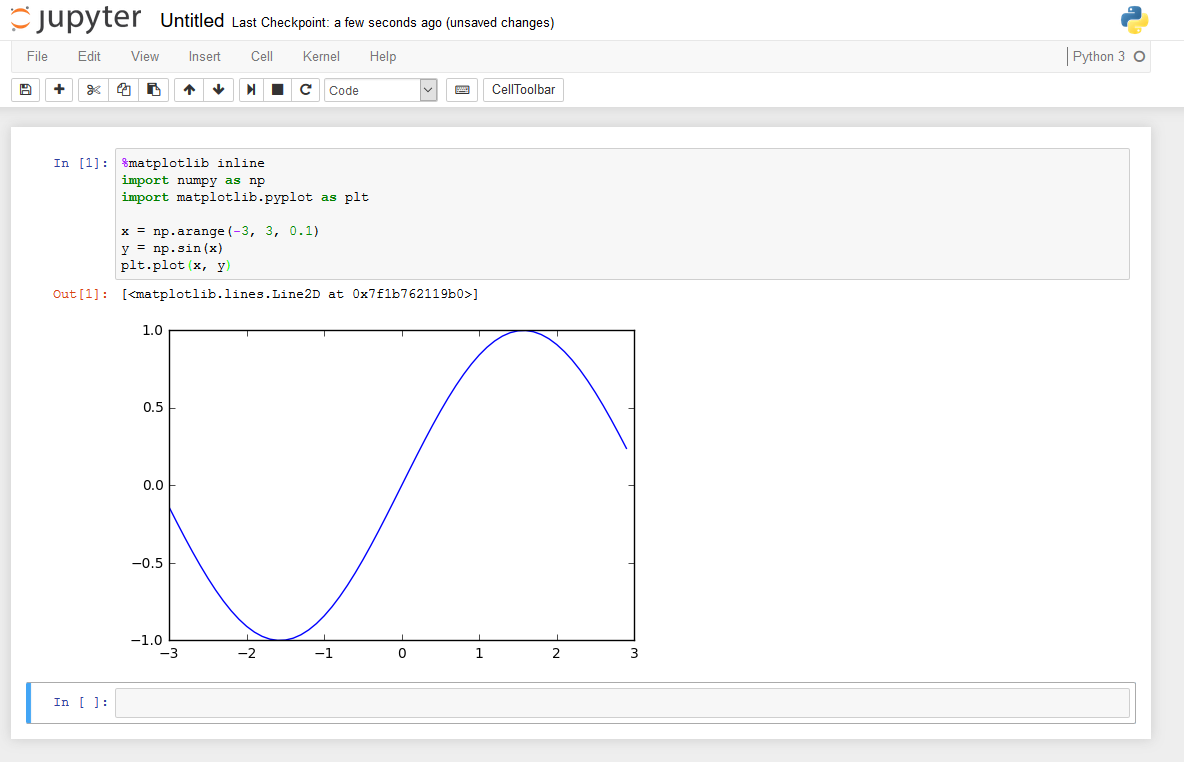環境
- Python 3.5.2
- matplotlib 1.5.3
- ipython 5.1.0
- jupyter 4.2.0
- vagrant
- CentOS7.1
関連記事
Jupyter LabをDockerで環境構築する
Vagrantで環境構築する場合
install matplotlib
$ pip install matplotlib
install jupyter
$ pip install jupyter
vagrant sshでポートフォワーディング設定
PCのブラウザから、vagrant上のjupyterにアクセスするためポートフォワーディングさせる。
$ vagrant ssh -- -L 8888:localhost:8888
それか、Vagrantfileに以下を追記
Vagrantfile
Vagrant.configure("2") do |config|
# *snip*
config.vm.network "forwarded_port", guest: 8888, host: 8888
# *snip*
end
jupyterを起動
--ip=0.0.0.0 はlocalhost以外でのアクセスをする場合に必要。
$ jupyter notebook --no-browser --ip=0.0.0.0
もしくは
$ ipython notebook --no-browser --ip=0.0.0.0
ブラウザからjupyter-notebookへアクセス
http://localhost:8888
もしくはvagrantのIPアドレスでアクセス
http://192.168.33.10:8888
右上のプルダウンメニューを下記のようにたどっていく
New -> Python 3
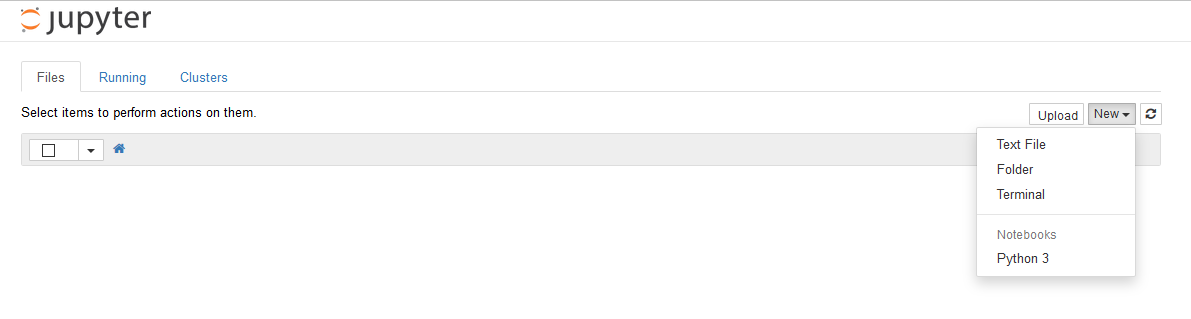
sample codeを実行
%matplotlib inline
import numpy as np
import matplotlib.pyplot as plt
x = np.arange(-3, 3, 0.1)
y = np.sin(x)
plt.plot(x, y)
No module named _tkinterとかtkinter関連のエラーが出る場合はこちらを参照
matplotlib使うなら下記も先にインストール
以上
[参考]
vagrant で ipython notebook 環境を構築した話
vagrantで作ったVMでipython notebookを立ち上げてローカルからアクセスする
jupyter (ipython) notebook でグラフが出ない時の対応方法