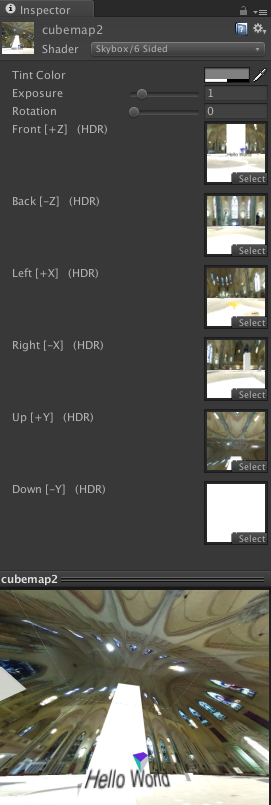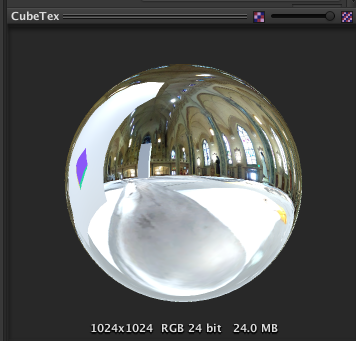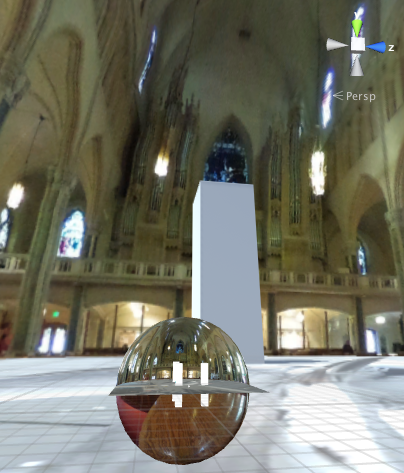追記:Unity2018以降はもっと簡単に作成できます
今までは無料のアセットを使ってやっていたのですが、
Camera.RenderToCubemap
機能:カメラからキューブマップにレンダリングします。
こんな便利な機能があったなんて知らなかった!
そして使ってみて超便利だったので共有します。
キューブマップにしたいシーンを作成
キューブマップを作るのに「まずキューブマップを用意します」では本末転倒になってしまうので、Sphereに全天球画像を貼り付けたりして作成します。

ダミーのキューブマップ用テクスチャを用意
適当なテクスチャをプロジェクトにドロップします。
このテクスチャは後でキューブマップを作る際に上書きされてしまうので、消えてもいいものを使ってください。
- 追記:cubemapは、後でセーブされたものに差し替える必要があります。
ダミーのキューブマップ用テクスチャの設定を変更
ダミーのキューブマップ用テクスチャを選択し、Inspectorから設定を変更します。
- Texture Type を Cubemap に変更
CubeMapマテリアルを用意
Create > Material でマテリアルを作成し、Shader > Skybox > 6Sided を選択、テクスチャにダミーのキューブマップテクスチャを指定します。
エディタースクリプトを用意
Editorフォルダを作成し、その中にこちらのUnityサンプルスクリプトを作成します。
- 追記:サンプルのままだと保存されないので、こちらを参考にスクリプトを修正しました(天地逆に出力されていたのを修正)。
// // http://docs.unity3d.com/ja/current/ScriptReference/Camera.RenderToCubemap.html
// http://stackoverflow.com/questions/34458622/unity-save-cubemap-to-one-circle-image
using UnityEngine;
using UnityEditor;
using System.Collections;
using System.Linq;
using System.IO;
public class RenderCubemapWizard : ScriptableWizard {
public Camera camera;
public Cubemap cubemap;
void OnWizardUpdate () {
string helpString = "Select transform to render from and cubemap to render into";
bool isValid = (camera != null) && (cubemap != null);
}
void OnWizardCreate () {
if (camera == null) {
camera = Camera.main;
}
// render into cubemap
camera.RenderToCubemap( cubemap );
cubemap.Apply ();
ConvertToPng ();
}
[MenuItem("GameObject/Render into Cubemap")]
static void RenderCubemap () {
ScriptableWizard.DisplayWizard<RenderCubemapWizard>(
"Render cubemap", "Render!");
}
void ConvertToPng()
{
Debug.Log(Application.dataPath + "/" +cubemap.name +"_PositiveX.png");
var tex = new Texture2D (cubemap.width, cubemap.height, TextureFormat.RGB24, false);
var bytes = getPlanePixels(tex,CubemapFace.PositiveX);
File.WriteAllBytes(Application.dataPath + "/" + cubemap.name +"_PositiveX.png", bytes);
bytes = getPlanePixels(tex,CubemapFace.NegativeX);
File.WriteAllBytes(Application.dataPath + "/" + cubemap.name +"_NegativeX.png", bytes);
bytes = getPlanePixels(tex,CubemapFace.PositiveY);
File.WriteAllBytes(Application.dataPath + "/" + cubemap.name +"_PositiveY.png", bytes);
bytes = getPlanePixels(tex,CubemapFace.NegativeY);
File.WriteAllBytes(Application.dataPath + "/" + cubemap.name +"_NegativeY.png", bytes);
bytes = getPlanePixels(tex,CubemapFace.PositiveZ);
File.WriteAllBytes(Application.dataPath + "/" + cubemap.name +"_PositiveZ.png", bytes);
bytes = getPlanePixels(tex,CubemapFace.NegativeZ);
File.WriteAllBytes(Application.dataPath + "/" + cubemap.name +"_NegativeZ.png", bytes);
DestroyImmediate(tex);
}
byte[] getPlanePixels(Texture2D _tex, CubemapFace _face){
Texture2D tmpTex = new Texture2D (cubemap.width, cubemap.height, TextureFormat.RGB24, false);
tmpTex.SetPixels(cubemap.GetPixels(_face));
Color[] vline;
for (int x = 0; x < cubemap.width; ++x) {
vline = tmpTex.GetPixels (x, 0, 1, cubemap.height);
_tex.SetPixels (x, 0, 1, cubemap.height,vline.Reverse().ToArray());
}
return _tex.EncodeToPNG();
}
}
スクリプトを実行する
GameObjectメニューから Render into Cubemap を実行します。
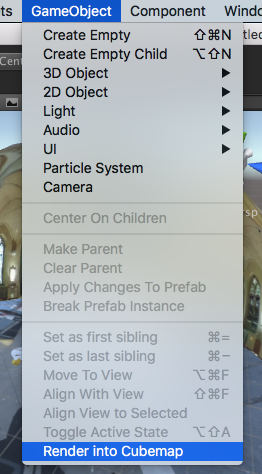
ダイアログウインドウが現れるので、
Render From Position にカメラを、Cubemapにダミーのキューブマップ用テクスチャを指定して実行します
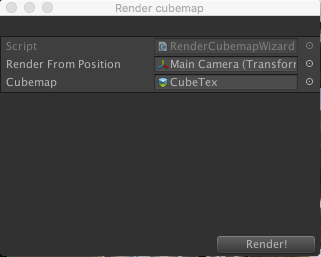
完成!
- 追記:最終的に出力された6枚の画像をキューブマップのそれぞれの面に設定して完成です。
- Window > Lighting > Skyboxでキューブマップマテリアルを指定します。