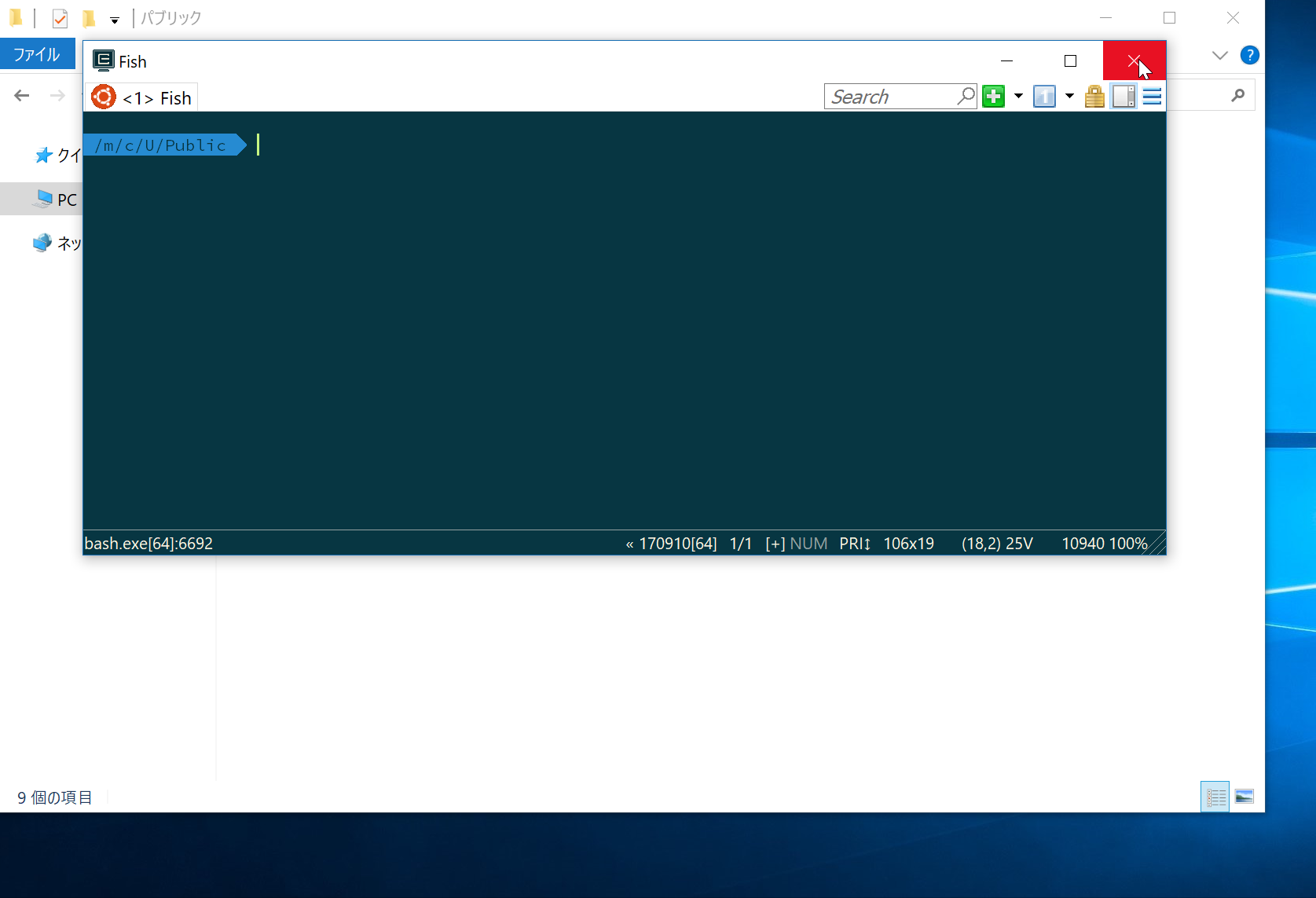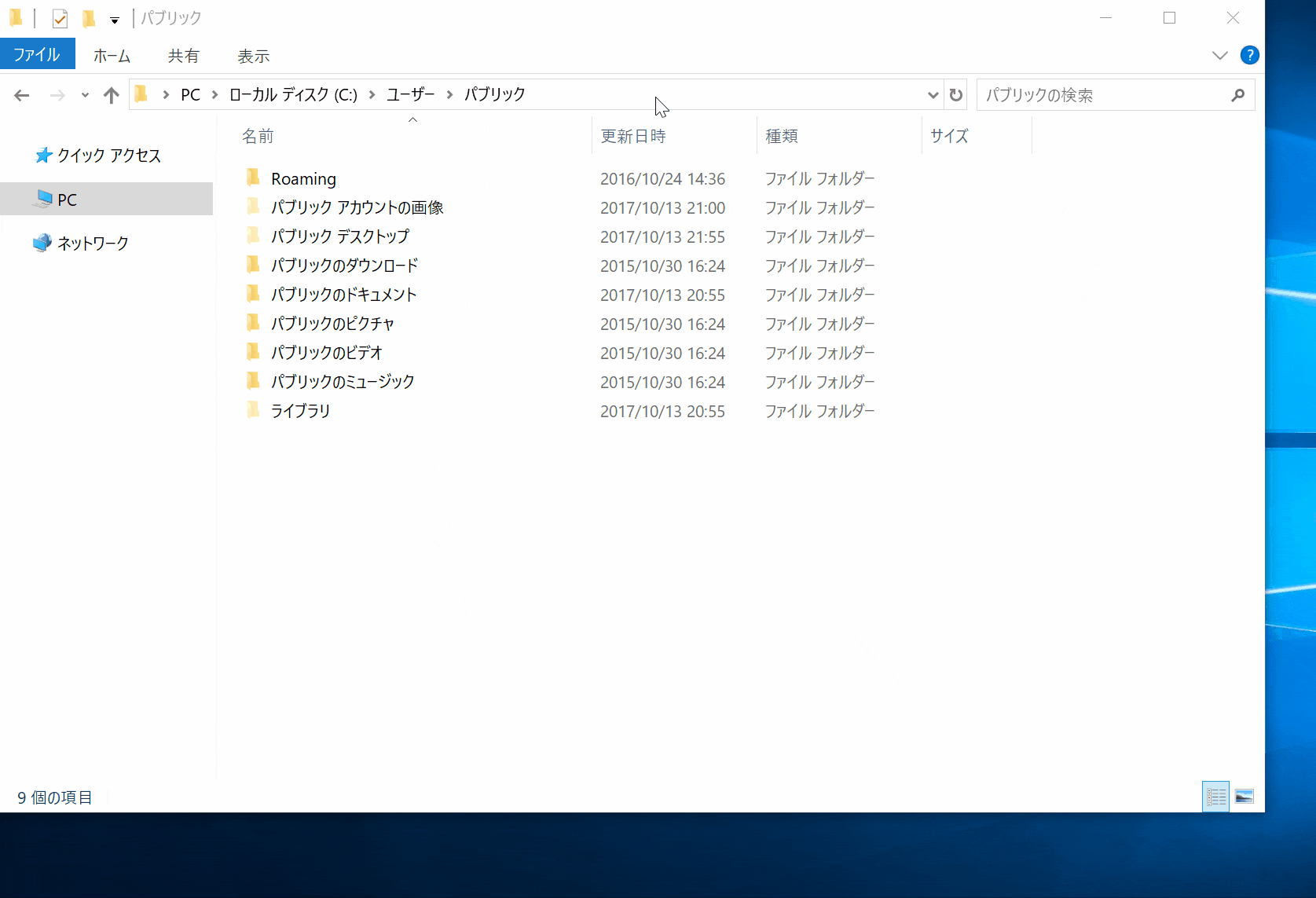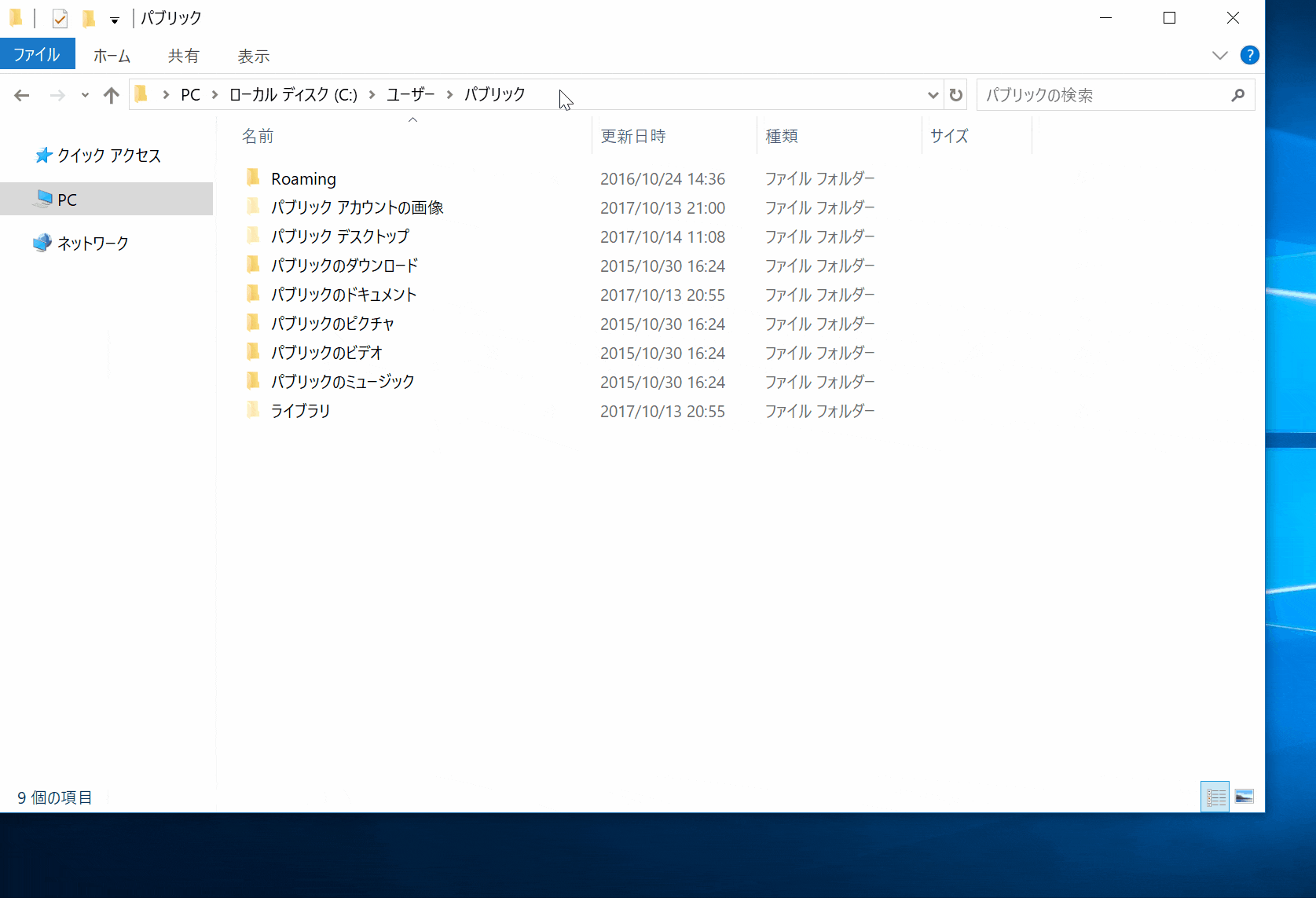はじめに
ターミナル使っているときに
CDコマンドでカレントディレクトリを移動するのが地味に面倒ですね。
本記事では、Windowsのエクスプローラで表示しているディレクトリで
bashを開くことでこの問題を解決します。
前提
[TIPS] Windowsエクスプローラからコマンドプロンプトを開く
アドレスバーに「cmd」と入力して [Enter]
現在開いているフォルダのパスから使えるのが便利。
⇒ Windowsエクスプローラから Git-bash , Bash on Ubuntu on Windowsを開けると更に捗る。
0. 2016/05/14(初稿)時点の方法(Git-bash)
0-1. 以下のバッチファイルを作り、パスを通したディレクトリに配置
@echo off
if "%CD%" == "C:\WINDOWS\system32" (
cd %HOMEDRIVE%%HOMEPATH%
)
start "" "C:\Program Files\Git\git-bash.exe"
0-2. アドレスバーに「bash」と入力して [Enter]
2017/10/13追記
windows10では、アドレスバーに 「bash」 と入力すると
Bash on Ubuntu on Windows が起動する。
というか、BoW あれば特に Git-bash 要らない気も。。。
というわけで、
ConEmu使用のfish shellを開く
1. Windows10で快適なfishシェル環境構築
以下に従い、ConEmuでfishシェルを使用できるようにする。
2. ConEmuのtasks設定を編集
1.の記事の
6.ConEmuの設定 のtasksの設定で HOMEDIRに移動させている ~ を削除する
-%windir%¥system32¥bash.exe ~ -new_console:t:"Fish" -cur_console:p -c fish
+%windir%¥system32¥bash.exe -new_console:t:"Fish" -cur_console:p -c fish
3. バッチファイルを作り、パスを通したディレクトリに配置
※ *1 を参考に作成。
本記事では、task名は Fish::Bash on Ubuntu on Windows としています。
@echo off
rem
rem fish shellをエクスプローラから開くためのバッチ
rem
setlocal
rem CONEMU_PATHは自身の環境に合わせて変更してください。
set CONEMU_PATH=C:\Program Files\ConEmu\
set CONEMU_EXE=ConEmu.exe
if "%PROCESSOR_ARCHITECTURE%" NEQ "x86" (
set CONEMU_EXE=ConEmu64.exe
)
set CONEMU=%CONEMU_PATH%%CONEMU_EXE%
rem /cmd { } は ConEmuに設定した task名 を入力してください。
start "" "%CONEMU%" /dir "%CD%" /cmd "{Fish::Bash on Ubuntu on Windows}" -new_console
endlocal
3. アドレスバーに「fish」と入力して [Enter]
参考
*1) エクスプローラで開いているフォルダをConEmu上のnyagosで開く
https://qiita.com/bamchoh/items/431b9c7a8d8e9143016b