新しいテキストエディターをインストールしたらまずはじめにやることの一つといっても過言ではない「行番号の表示」。Arduino IDEでは標準で非表示なのでデバッグしづらい、、、
コンパイル時にエラーが発生しました。
コンパイル時にエラーを検出してくれます。
が、行番号がないとどこのことやら、、、と(キャプチャはBlinkのスケッチなのでわかりやすいですが)。
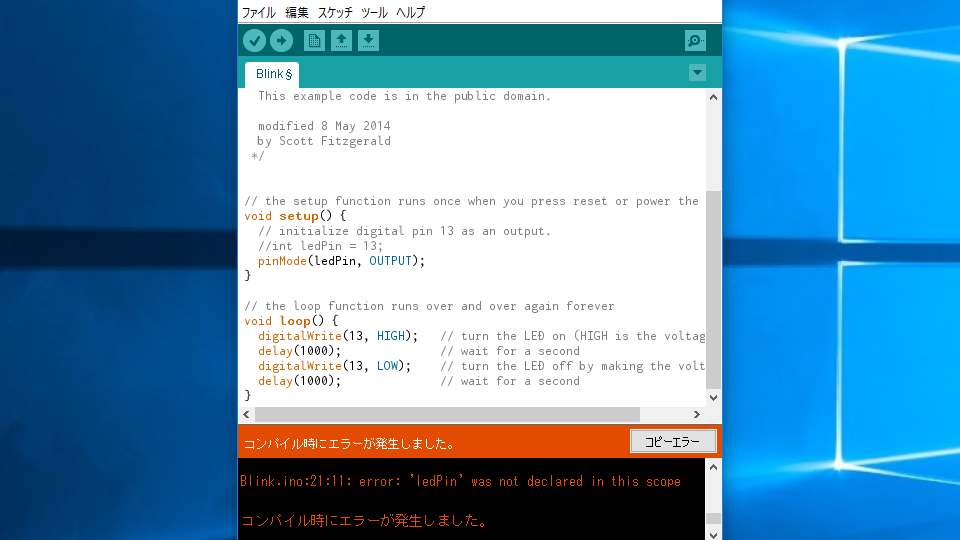
行番号を表示する
Arduino IDEのメニューから[ファイル]→[環境設定]で環境設定画面を開きます。行番号のチェックボックスがあるのでチェックを入れます。
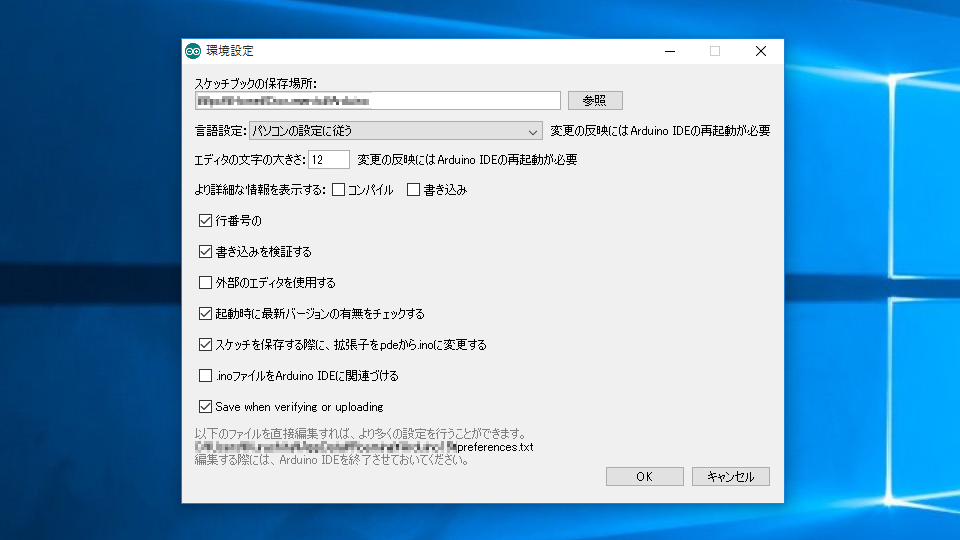
エラーも一目瞭然!
かなり追いやすくなりますね。ledPinという変数が無いですよと。
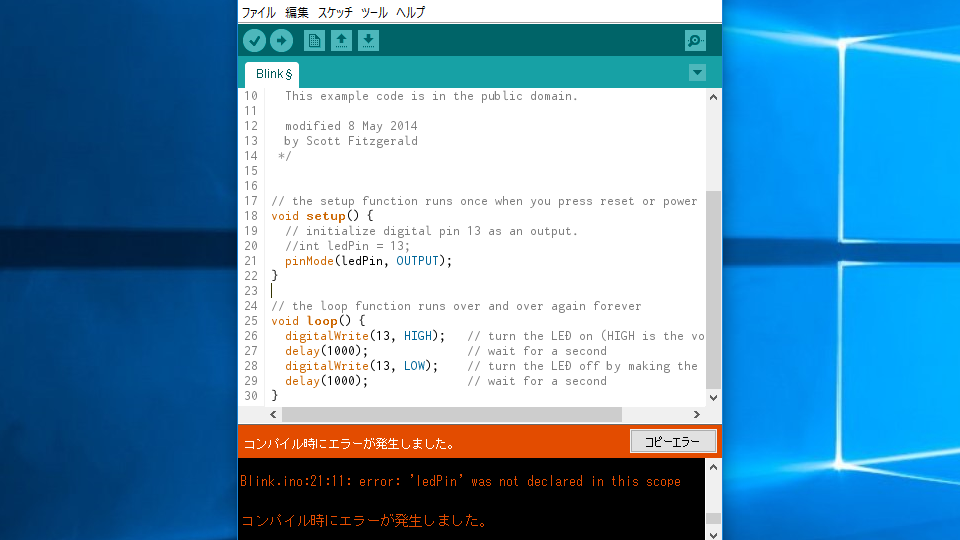
すでにみなさんやってますよね、、、
この記事で取り上げることもなかったかもしれませんが、きっと誰かの役になってくれるはず!