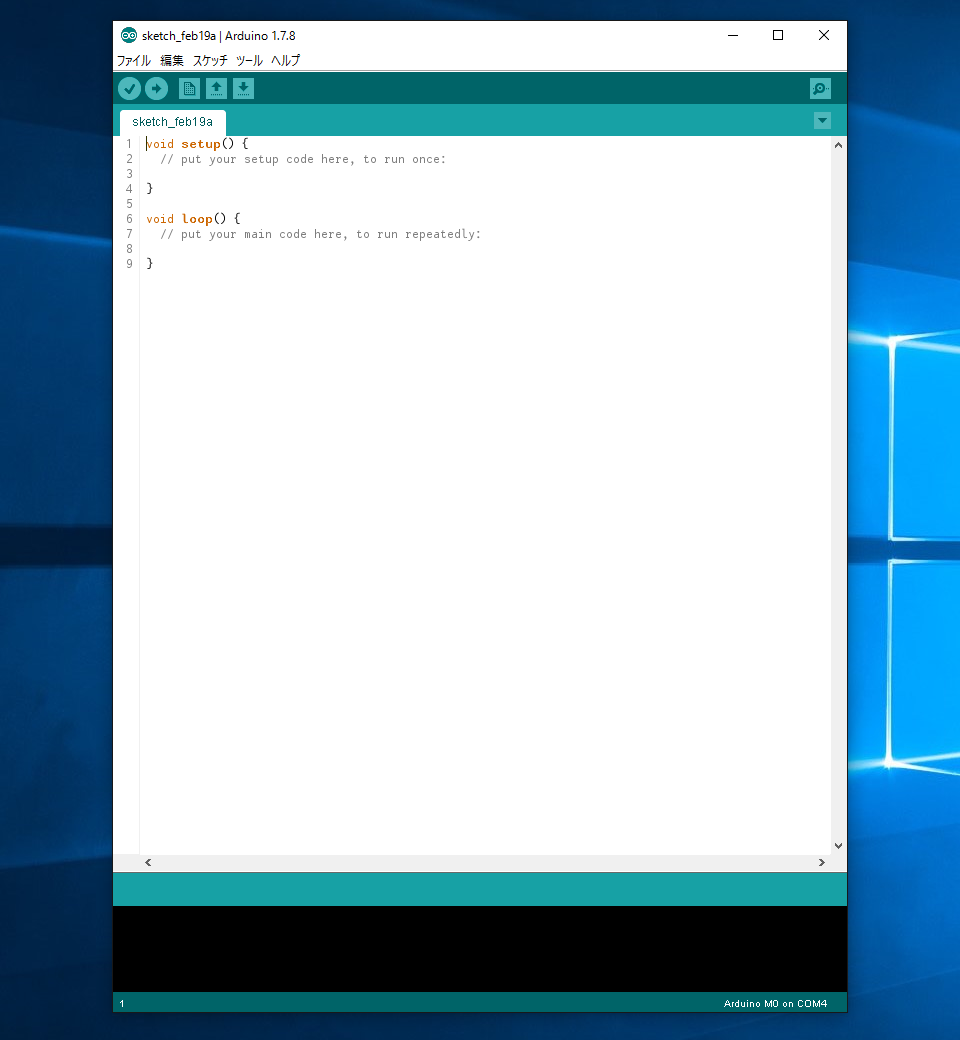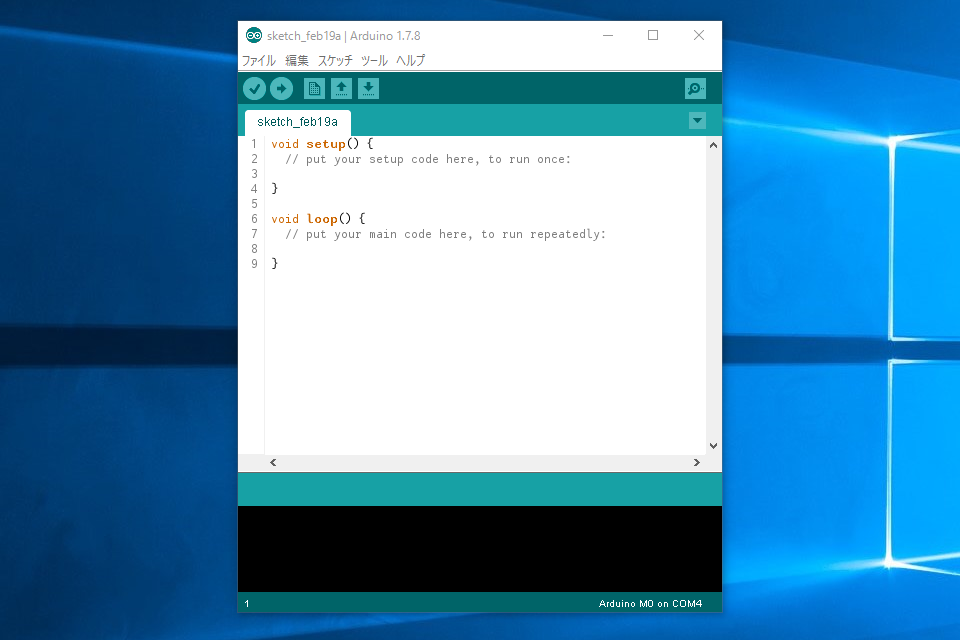Arduino IDEを起動するとウィンドウが表示されるのですが、小さくて毎回手動で引き伸ばしていました。preferences.txtファイルを編集すると起動時のウィンドウサイズが変更できるのでぜひお試しください。
Arduino IDEの設定ファイルを開く
Arduino IDEのメニューから[ファイル]→[環境設定]で環境設定画面を開きます。画面下に[preferences.txt]の記述があるのでクリックします。するとpreferences.txtファイルが格納されているフォルダが開くのでファイルを開きます。
※Arduino IDEは閉じた状態で編集してください。
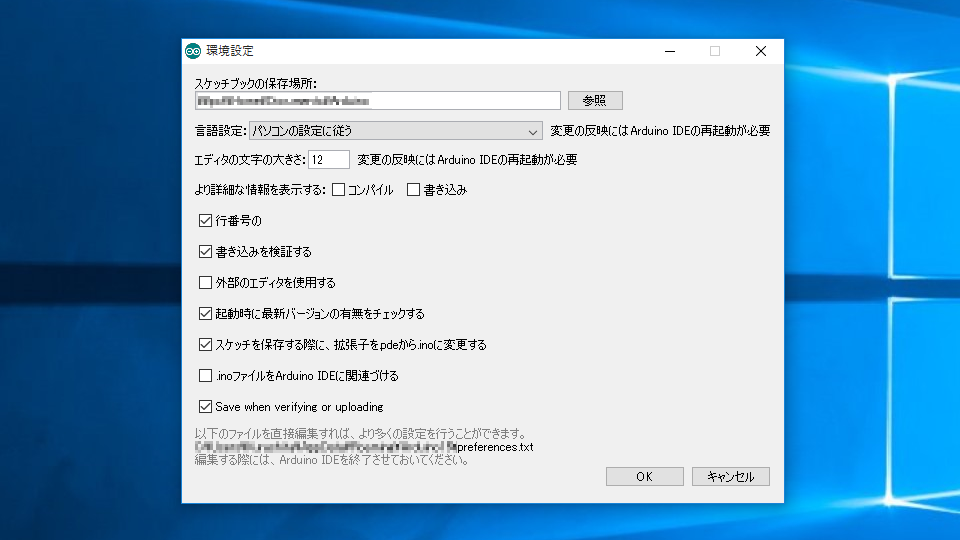
preferences.txtファイルの初期ウィンドウサイズ指定部分を編集
preferences.txtファイルの26・28行目に下記の記述があるので編集します。pxを抜いた整数を入力します。
26行目
editor.window.height.default=600
28行目
editor.window.width.default=500
大きくなった!
1000x750pxで設定してみました。これならある程度ソースをかいても大丈夫でしょう。