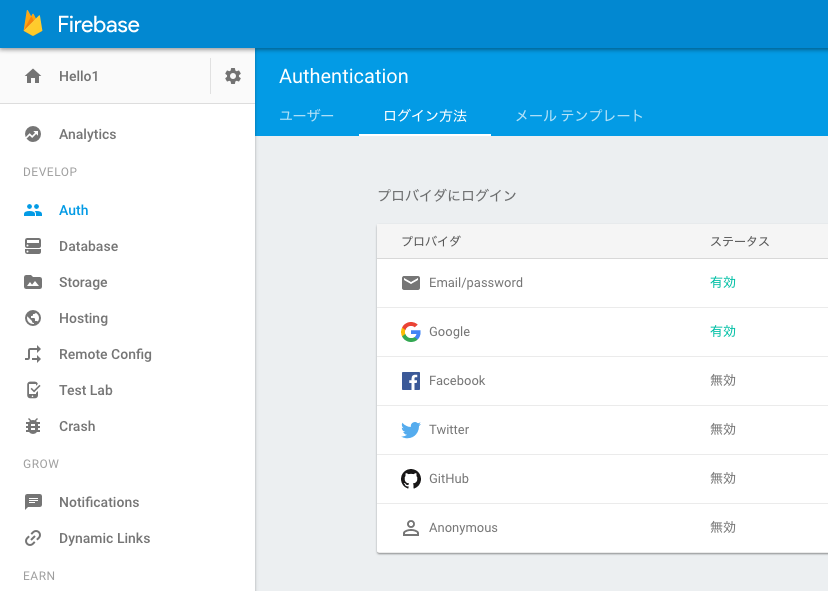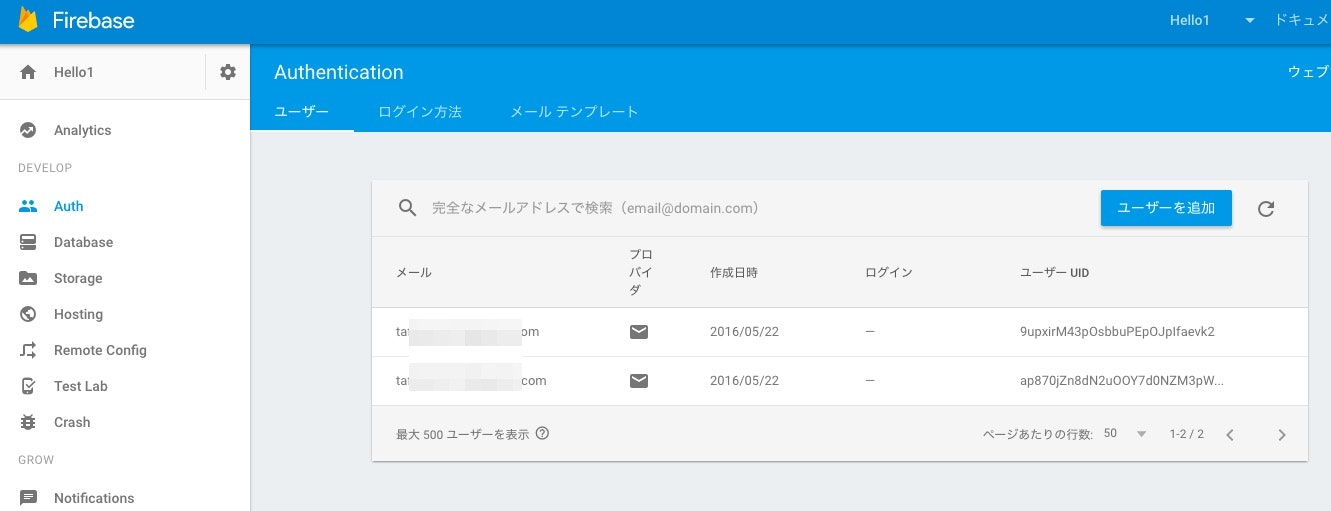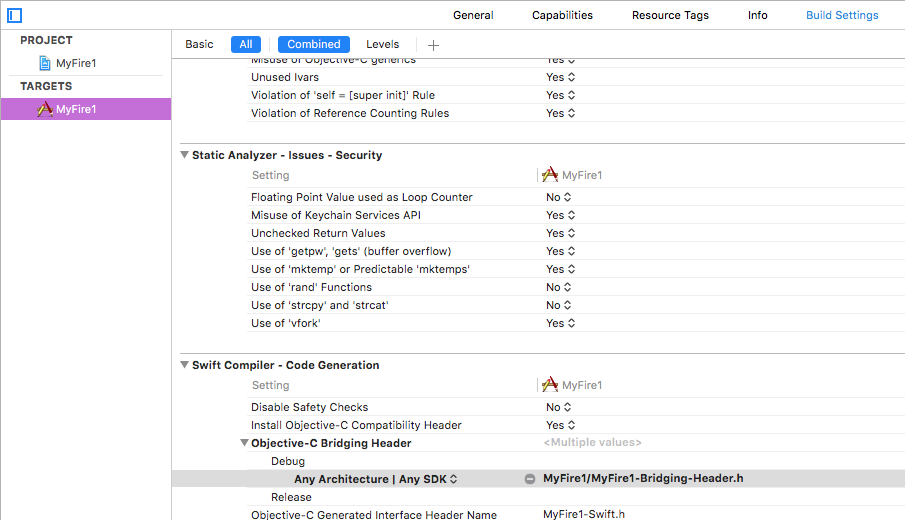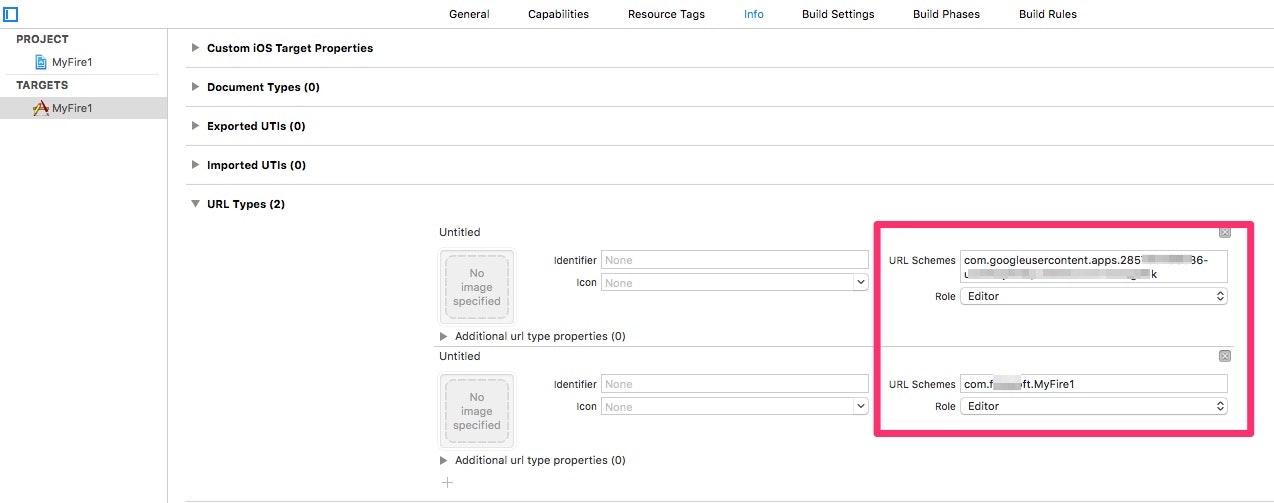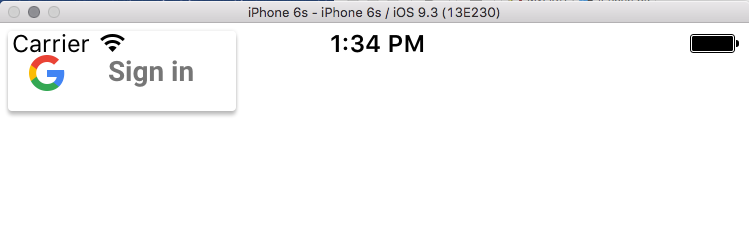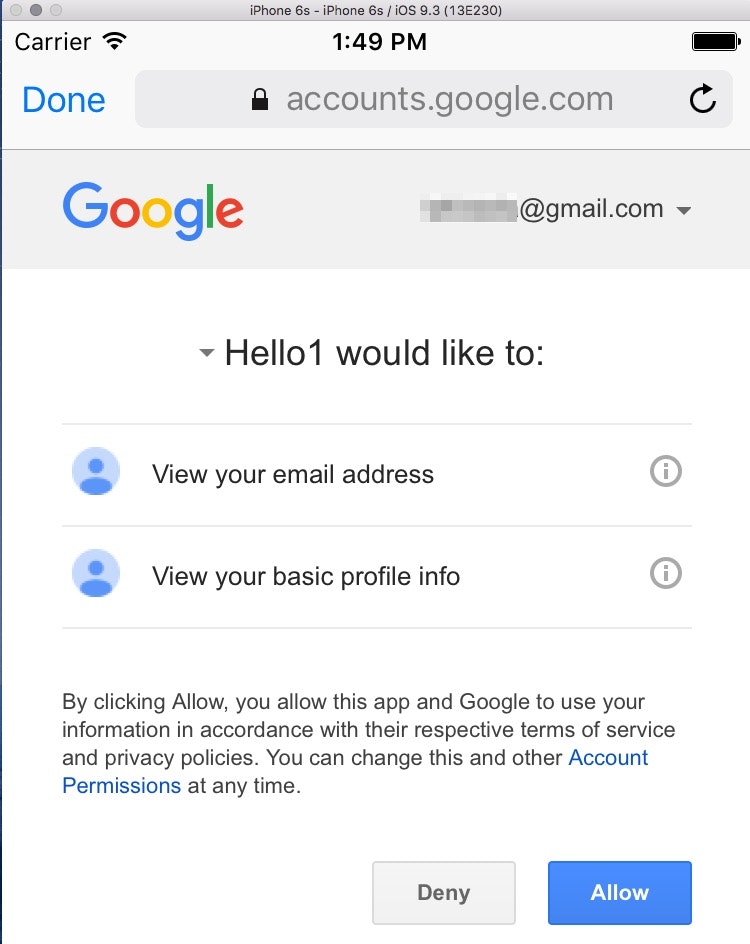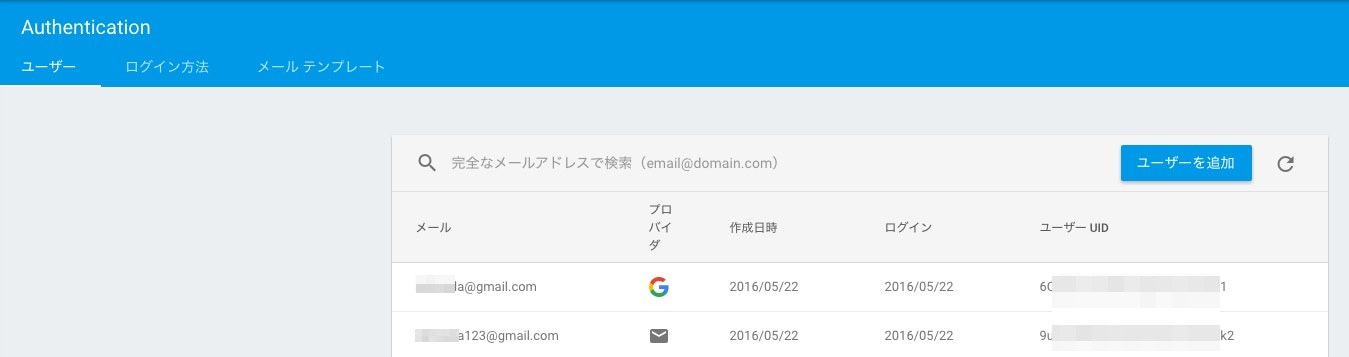Firebaseとは
私はiOSデベロッパーですので、WWDCはジョブス時代から見てますが、Google I/Oは一度も見たことがありませんでした。野外コンサート会場みたいなんですね。。。グーグルのCEOスンダーはインド人です。マイクロソフトのCEOもインド人ですね。ティムクックもインドを訪問し、インドで4000人のエンジニアを採用すると発表しましたが、インドの勢いはすごいですね。
Parseサービス終了に伴う、受け皿のFirebaseです。AWSサービスにもかぶります。Google I/Oにて、リノベートされたとのことでしたので、メール&パスワードログインと、Googleログインを使ってみました。
メール&パスワードログイン
Podでプロジェクトを作成するまではkoogawaさんのページをご覧ください。
Podfileに下記を追加し、pod update してください。
pod 'Firebase/Auth'
Firebaseのコンソールから、Auth>ログイン方法を選択し、Email/passwordとGoogleを有効にします。
Storyboardで、メール、パスワード用のUITextFieldを適当に作成します。(email,passwdとします)
実装します。
ここで、メールアドレスはなんでもいいようですが、gmailやyahooドメインの場合は存在チェックをしているようです。
FIRAuth.auth()?.createUserWithEmail(email.text!, password: passwd.text!, completion: { (user:FIRUser?, error:NSError?) in
if let error = error {
print("Creating the user failed! \(error)")
return
}
if let user = user {
print("user : \(user.email) has been created successfully.")
}
})
実行します。
Firebaseのコンソールから、アカウントが作成されたか確認します。
Auth > ユーザ を開きます。
ログインの処理も同じように、signInWithEmail() を使用します。
先ほど作成したアカウントでログインしてみてください。
FIRAuth.auth()?.signInWithEmail(email.text!, password: passwd.text!, completion: { (user:FIRUser?, error:NSError?) in
if let error = error {
print("login failed! \(error)")
return
}
if let user = user {
print("user : \(user.email) has been signed in successfully.")
}
})
Googleログイン
次は、Googleに飛ばしてログインさせる方法です。
Podfileに以下を追加します。
pod 'GoogleSignIn'
ブリッジヘッダーファイルを作成し、プロジェクトに追加します。
# import <GoogleSignIn/GoogleSignIn.h>
Info > URL Typeに、以下の2つのエントリを追加します。
- GoogleService-Info.plist の
REVERSED_CLIENT_IDの値 - Bundle ID
AppDelegateを以下のように修正します。
import UIKit
import Firebase
import FirebaseAuth
@UIApplicationMain
class AppDelegate: UIResponder, UIApplicationDelegate, GIDSignInDelegate {
var window: UIWindow?
func application(application: UIApplication, didFinishLaunchingWithOptions launchOptions: [NSObject: AnyObject]?) -> Bool {
FIRApp.configure()
GIDSignIn.sharedInstance().clientID = FIRApp.defaultApp()!.options.clientID
GIDSignIn.sharedInstance().delegate = self
return true
}
func application(_ app: UIApplication, open url: URL, options: [UIApplicationOpenURLOptionsKey : Any] = [:]) -> Bool {
return GIDSignIn.sharedInstance().handle(url,
sourceApplication: options[UIApplicationOpenURLOptionsKey.sourceApplication] as? String,
annotation: options[UIApplicationOpenURLOptionsKey.annotation])
}
func sign(_ signIn: GIDSignIn!, didSignInFor user: GIDGoogleUser!, withError error: Error!) {
if let error = error {
print("Error: \(error.localizedDescription)")
return
}
let authentication = user.authentication
// Googleのトークンを渡し、Firebaseクレデンシャルを取得する。
let credential = FIRGoogleAuthProvider.credential(withIDToken: (authentication?.idToken)!,
accessToken: (authentication?.accessToken)!)
// Firebaseにログインする。
FIRAuth.auth()?.signIn(with: credential) { (user, error) in
print("Sign on Firebase successfully")
// performSegue でログイン後のVCへ遷移させる。
}
}
func sign(_ signIn: GIDSignIn!, didDisconnectWith user: GIDGoogleUser!, withError error: Error!) {
print("Sign off successfully")
}
ViewControllerに、Googleに飛ばすボタンを設置します。
import UIKit
import FirebaseAuth
import Firebase
class ViewController: UIViewController, GIDSignInUIDelegate {
...
override func viewDidLoad() {
super.viewDidLoad()
GIDSignIn.sharedInstance().uiDelegate = self
// ログインボタンを追加
let signInButton = GIDSignInButton()
self.view.addSubview(signInButton)
}
シミュレータで実行します。
Googleへのサインインボタンが表示されます。タップします。
Googleのログインページに飛びます。ご自身のGmailアカウントでログインします。成功すると元のページにリダイレクトします。
Firebaseコンソールのユーザから、ログインしたユーザが確認できます。
プロバイダのアイコンがグーグルのアイコンになっているのが、Googleで認証したユーザです。
参考