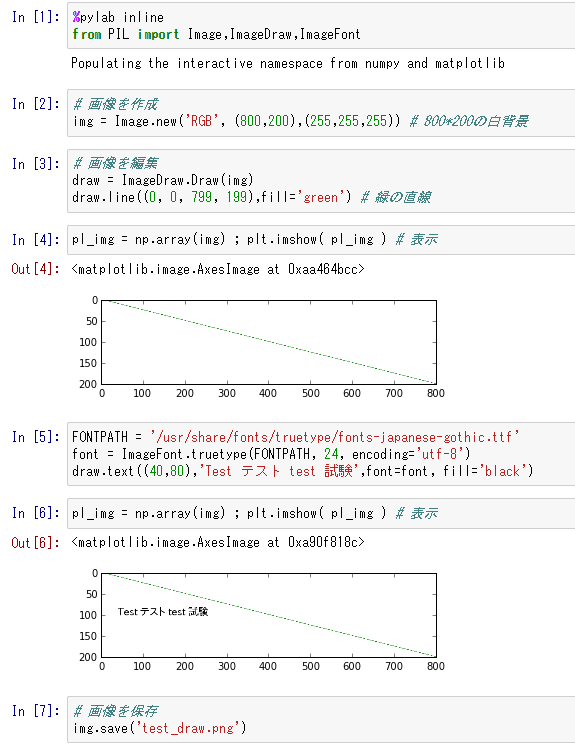Pillowの作業フロー(その1)
- Image.new で画像を作成する
- ImageDraw等で画像をゴニョゴニョする
- Image.save で編集した画像を保存する
実例
%pylab inline
from PIL import Image,ImageDraw,ImageFont
# 画像を作成
img = Image.new('RGB', (800,200),(255,255,255)) # 800*200の白背景
# 画像を編集
draw = ImageDraw.Draw(img)
draw.line((0, 0, 799, 199),fill='green') # 緑の直線
pl_img = np.array(img) ; plt.imshow( pl_img ) # 表示
FONTPATH = '/usr/share/fonts/truetype/fonts-japanese-gothic.ttf'
font = ImageFont.truetype(FONTPATH, 24, encoding='utf-8')
draw.text((40,80),'Test テスト test 試験',font=font, fill='black')
pl_img = np.array(img) ; plt.imshow( pl_img ) # 表示
# 画像を保存
img.save('test_draw.png')
自分で言うのもなんだが、あんまりおもしろくないな。
↓ノートブックをこっちに上げてみました
nbviewer.ipython.org/github/suto3/git-public/blob/master/python/notebook/Pillow-workflow01.ipynb
↓作業環境については、こちら
Pillow環境構築 -- virtualenvによる仮想環境、iPythonによるインタラクティブ環境 - Qiita