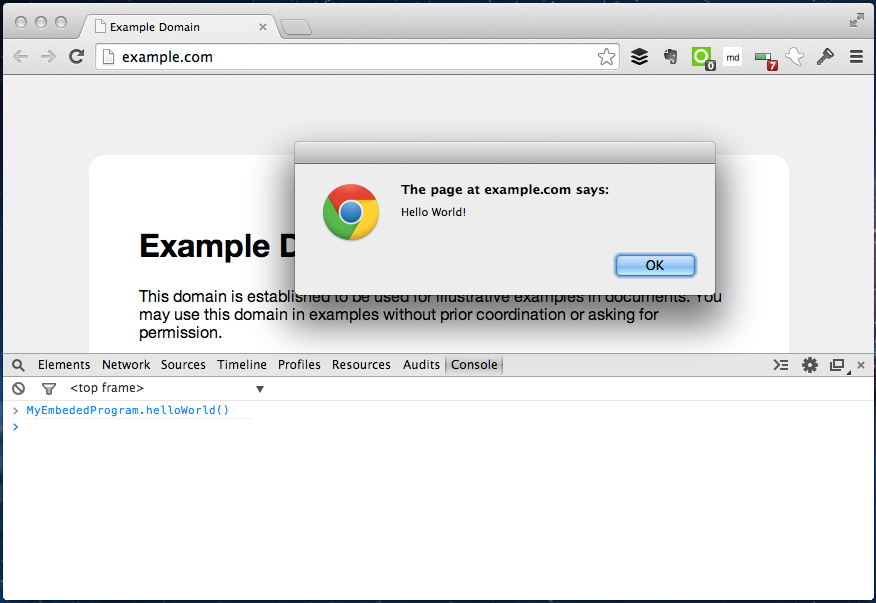ゴール
Google Chrome拡張から、閲覧中のページにJavaScriptを送り込んで、そのページのWindowオブジェクトにオブジェクトを追加する拡張を作る。なお、今回の成果物はGitHubで見ることができる。
1. 拡張を作る
ファイル構成は、マニフェスト、アイコン画像、2つのJavaScriptからなる。
├── content-script.js
├── embeded-script.js
├── icons
│ ├── icon128.png
│ ├── icon16.png
│ ├── icon19.png
│ └── icon48.png
└── manifest.json
content-script.js
ページを開いた時に実行するスクリプト。このスクリプトはChrome拡張の閉じた環境で実行されるので、ページの Windowオブジェクトにオブジェクトを追加することはできない。そのため、ページに <script> タグを描画することで、Window オブジェクトを変更するスクリプトを送り込む。
var injectScript;
injectScript = function(file, node) {
var s, th;
th = document.getElementsByTagName(node)[0];
s = document.createElement('script');
s.setAttribute('type', 'text/javascript');
s.setAttribute('src', file);
return th.appendChild(s);
};
injectScript(chrome.extension.getURL('/embeded-script.js'), 'body');
embeded-script.js
送り込まれるスクリプト。このスクリプトは Window オブジェクトを操作できる。
window.MyEmbededProgram = {
helloWorld: function() {
alert("Hello World!")
}
};
注意点として、送り込まれたスクリプトは拡張から提供されたと言え、ただのJavaScriptになるので、直接拡張の機能やAPIをコールすることはできない。これを解決する方法は次回で紹介するので、ここでは割愛する。
manifest.json
ページにスクリプトを送り込みたいので、それができる設定を manifest.json に宣言する必要がある。まず、すべてのページで content-script.js が実行されるように matches を <all_urls> にする。permissions についても <all_urls> を設定しておく。次に、ページ上で拡張のJSを読み込めるようにするために、 web_accessible_resources に embeded-script.js を設定する。
{
"name": "Example 1: Embed Scripts to All Web Pages",
"version": "0.0.1",
"manifest_version": 2,
"description": "This is an example to embed scripts to all web pages",
"icons": {
"16": "icons/icon16.png",
"48": "icons/icon48.png",
"128": "icons/icon128.png"
},
"content_scripts": [
{
"matches": [
"<all_urls>"
],
"js": [
"content-script.js"
]
}
],
"web_accessible_resources": [
"embeded-script.js"
],
"permissions": [
"<all_urls>"
]
}
2. 実行してみる
適当なウェブサイトに行き、インスペクタを開いたら、そこで MyEmbededProgram.helloWorld() を実行してみる。すると、「Hello World!」とアラートが出てくるはずだ。
Chrome拡張開発シリーズ
前回: Hello Worldするだけの拡張を作りたい
次回: ???