これはなに
「OpenStackクラウドインテグレーション オープンソースクラウドによるサービス構築入門」の実習をSoftLayerの無料ベアメタルで行う記録である。
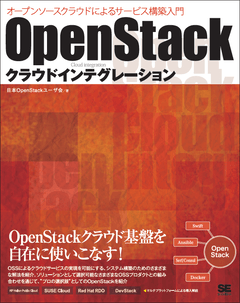
Nested KVMとiptablesの設定確認
実はサーバーをrebootしたところアクセスできなくなった。いくら待っても、PublicもPrivateもどちらからもアクセスできない。sshはもちろんpingにも応答が無い orz。 確認したいこともあったので、OSのRELOADから再挑戦。OSのRELOADは、SoftLayerのポータルからボタンひとつで完了する。
今回は、環境の変化を確認しながら、すこしずつ行っていく。
今回、書きたいのは、SoftLayerの無料ベアメタルでOpenStackの学習をする(2) - サーバー環境の確認とDevStack環境の用意の2.4.3 ホストLinuxの環境設定と2.4.4 ホストLinuxの環境設定の仮想ネットワーク作成までの部分。
Reload直後
まず、Nested KVMの設定の確認。設定ファイルはなく、初期導入時は、nested=N になっている。
root@test:~# ls /etc/modprobe.d/kvm-nested.conf
ls: cannot access /etc/modprobe.d/kvm-nested.conf: No such file or directory
root@test:~# cat /sys/module/kvm_intel/parameters/nested
N
ubuntuでは、iptablesが初期導入・起動されるがルールはなし。
root@test:~# iptables -L
Chain INPUT (policy ACCEPT)
target prot opt source destination
Chain FORWARD (policy ACCEPT)
target prot opt source destination
Chain OUTPUT (policy ACCEPT)
target prot opt source destination
まずは、更新。
root@test:~# sudo apt-get update
root@test:~# sudo apt-get -y upgrade
ここでも、Nested KVMやiptablesの設定変更なし。
virtinstの導入
virtinstを導入
root@test:~# sudo apt-get -y install virtinst
設定ファイルは無いが、nested=Nのままだか、iptablesのルールが変わっている。
root@test:~# cat /sys/module/kvm_intel/parameters/nested
N
root@test:~# iptables -L
Chain INPUT (policy ACCEPT)
target prot opt source destination
ACCEPT udp -- anywhere anywhere udp dpt:domain
ACCEPT tcp -- anywhere anywhere tcp dpt:domain
ACCEPT udp -- anywhere anywhere udp dpt:bootps
ACCEPT tcp -- anywhere anywhere tcp dpt:bootps
Chain FORWARD (policy ACCEPT)
target prot opt source destination
ACCEPT all -- anywhere 192.168.122.0/24 ctstate RELATED,ESTABLISHED
ACCEPT all -- 192.168.122.0/24 anywhere
ACCEPT all -- anywhere anywhere
REJECT all -- anywhere anywhere reject-with icmp-port-unreachable
REJECT all -- anywhere anywhere reject-with icmp-port-unreachable
Chain OUTPUT (policy ACCEPT)
target prot opt source destination
ACCEPT udp -- anywhere anywhere udp dpt:bootpc
リブートしてみる
root@test:~# reboot
Broadcast message from root@test
(/dev/pts/0) at 0:24 ...
The system is going down for reboot NOW!
再接続に、問題ない。
qemu-kvmの導入
qemu-kvm を導入する
root@test:~# sudo apt-get -y install qemu-kvm
設定ファイルはできていないが、nested=Yになっている。
root@test:~# ls /etc/modprobe.d/kvm-nested.conf
ls: cannot access /etc/modprobe.d/kvm-nested.conf: No such file or directory
root@test:~# cat /sys/module/kvm_intel/parameters/nested
Y
仮想ネットワークの作成
gitをいれ、サポートファイルを導入する。
root@test:~# sudo apt-get -y install git
root@test:~# git clone https://github.com/josug-book1-materials/ubuntu-virtinst.git
openstack.xmlで仮想ネットワークを作成する。作成用のシェルも用意されている。
root@test:~/ubuntu-virtinst/network# ./net-define.sh
Network openstack defined from openstack.xml
Network openstack started
Network openstack marked as autostarted
Name State Autostart Persistent
----------------------------------------------------------
default active yes yes
openstack active yes yes
iptablesのルールが追加されている。
root@test:~# iptables -L
Chain INPUT (policy ACCEPT)
target prot opt source destination
ACCEPT udp -- anywhere anywhere udp dpt:domain
ACCEPT tcp -- anywhere anywhere tcp dpt:domain
ACCEPT udp -- anywhere anywhere udp dpt:bootps
ACCEPT tcp -- anywhere anywhere tcp dpt:bootps
ACCEPT udp -- anywhere anywhere udp dpt:domain
ACCEPT tcp -- anywhere anywhere tcp dpt:domain
ACCEPT udp -- anywhere anywhere udp dpt:bootps
ACCEPT tcp -- anywhere anywhere tcp dpt:bootps
Chain FORWARD (policy ACCEPT)
target prot opt source destination
ACCEPT all -- anywhere 192.168.100.0/24 ctstate RELATED,ESTABLISHED
ACCEPT all -- 192.168.100.0/24 anywhere
ACCEPT all -- anywhere anywhere
REJECT all -- anywhere anywhere reject-with icmp-port-unreachable
REJECT all -- anywhere anywhere reject-with icmp-port-unreachable
ACCEPT all -- anywhere 192.168.122.0/24 ctstate RELATED,ESTABLISHED
ACCEPT all -- 192.168.122.0/24 anywhere
ACCEPT all -- anywhere anywhere
REJECT all -- anywhere anywhere reject-with icmp-port-unreachable
REJECT all -- anywhere anywhere reject-with icmp-port-unreachable
Chain OUTPUT (policy ACCEPT)
target prot opt source destination
ACCEPT udp -- anywhere anywhere udp dpt:bootpc
ACCEPT udp -- anywhere anywhere udp dpt:bootpc
もう一度、リブートしてみる。
root@test:~# reboot
Broadcast message from root@test
(/dev/pts/1) at 1:13 ...
The system is going down for reboot NOW!
いくら待っても、PublicもPrivateもどちらからもアクセスできない。sshはもちろんpingにも応答が無い orz。 VPNで接続して、IPMIインターフェースにアクセスしてコンソールを見ると、もちろん起動している。結局、IPMIのコンソールから、iptablesのルールをいじって外部アクセスからのアクセスを可能にした。
次回は本当に5章に進みたい。