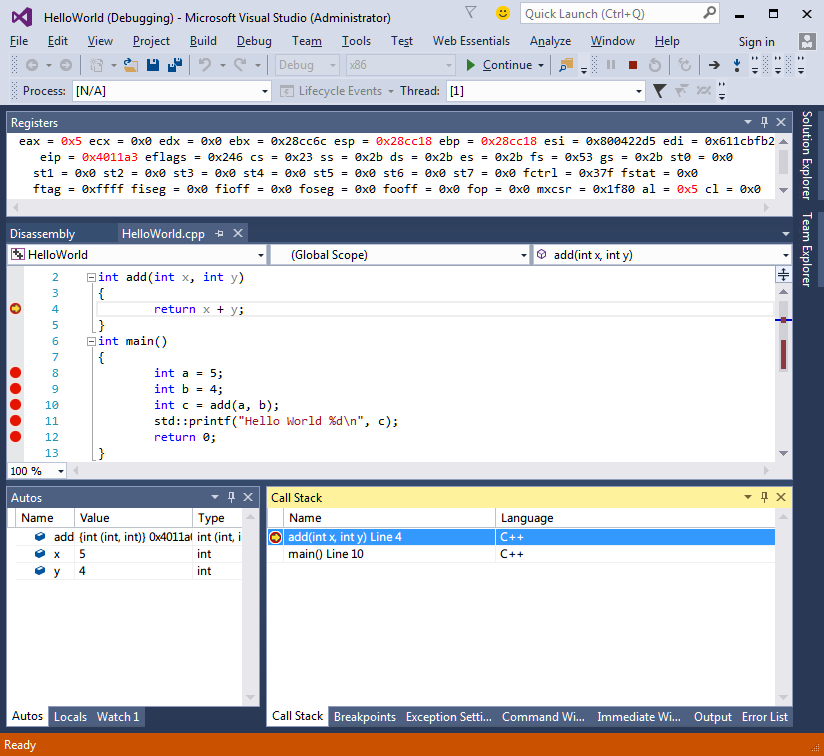MIEngineを使って、Visual Studio 2015から、Linuxのgdbに接続して、VSのIDEのユーザインターフェースで、デバッグ。
- ラズパイでやってみた記事はこちら VS2015でRaspberryPiデバッグ
- mingw/cygwinのgcc/gdbで、ローカルでもできました(追記10/6:おまけ)
- gdbとなんかやってるぽいですね
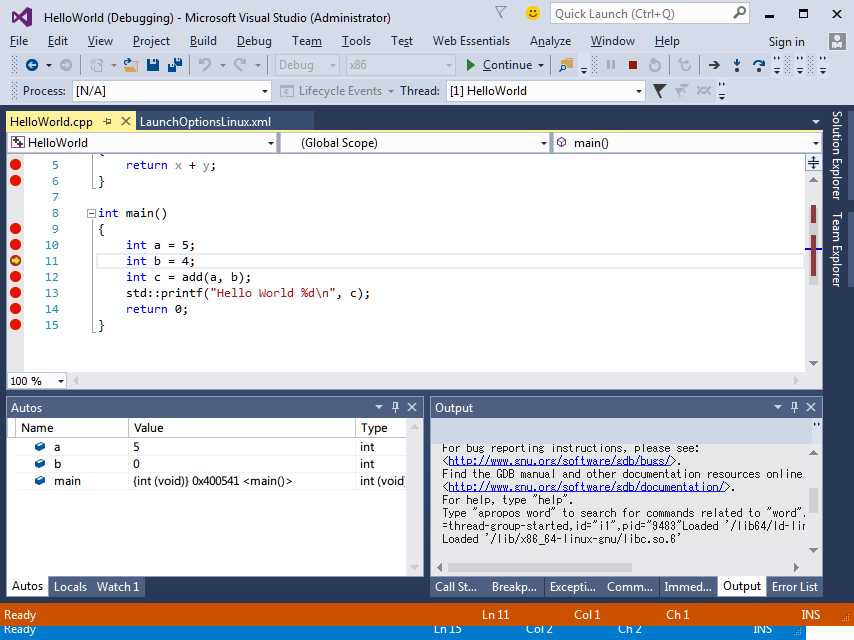
下準備
- Windows
- Visual Studio 2015
- MIDebugEngine を入れとく。 (関連記事 : Visual Studio 2015 へ MIEngineのインストール )
- PuTTY (鍵作って、linux側の ~/.ssh/authorized_keysに登録しておく。
chmod 600 authorized_keysじゃといけないよ
- Linux環境
-
openssh-server
-
開発環境: gccとかgdbとか、(build-essential)入れとく。
-
sambaいれて、Windowsのネットワークドライブにマウントできるようにしておく。=> 今回は linuxのユーザホーム
~をJ:\に マウントしました。 -
上でわからないことは、 ググるか、コメントでたずねると、詳しく知ってる、親切な人が... きっと...
Windowsから、Plink.exeにて接続確認
- ↓をためして、
Hello World!がかえってくると、OK.
C:\Tools\PuTTY\PLINK.EXE -i putty_private_key.ppk user01@linux_ip_address echo Hello World!
Hello World!
ファイルの準備
/home/user01/HelloWorld/HelloWorld.cpp
# include <cstdio>
int add(int x, int y)
{
return x + y;
}
int main()
{
int a = 5;
int b = 4;
int c = add(a, b);
std::printf("Hello World %d\n", c);
return 0;
}
VSで普通にビルドして、うごかみる。
- VS2015起動
- File > New > Project From Existing Code...から
- Visual C++
[Next] - Project file location:
J:\HelloWorld - Project name:
HelloWorld - で
[Next]
3.とりあえず.. -
Use Visual Studioで、 [Console application project]- で
[Next]
[Next][Finish]- HelloWorld.cppを開いて、適当なとこに、Breakpointおいて、[F5]おして、通常動作するか確認。
- Security Alertがでたら、[ ] チェックをはずして
[OK]
Linux 上でビルド
-
- ファイル確認。
ls
- ファイル確認。
linux-console
user01@hostname:~/HelloWorld$ cd ~/HelloWorld/
user01@hostname:~/HelloWorld$ ls -1
Debug
HelloWorld.cpp
HelloWorld.sln
HelloWorld.vcxproj
HelloWorld.vcxproj.filters
LaunchOptionsLinux.xml
user01@hostname:~/HelloWorld$
-
- ビルドして、実行
user01@hostname:~/HelloWorld$ gcc -o HelloWorld HelloWorld.cpp -g -O0
user01@hostname:~/HelloWorld$ ls -1
Debug
HelloWorld
HelloWorld.cpp
HelloWorld.sln
HelloWorld.vcxproj
HelloWorld.vcxproj.filters
LaunchOptionsLinux.xml
user01@hostname:~/HelloWorld$ ./HelloWorld
Hello World 9
user01@hostname:~/HelloWorld$
VSからデバック
MIDebugEngineへのオプションファイルを準備
- Plinkへのパスとか、
- ppkへのパスとか、
- linux host addressとか、
- linuxユーザ名とか うまく編集してください。
/home/user01/HelloWorld/LaunchOptionLinux.xml
<PipeLaunchOptions xmlns="http://schemas.microsoft.com/vstudio/MDDDebuggerOptions/2014"
PipePath="C:\Tools\PuTTY\PLINK.EXE"
PipeArguments="-i C:\Users\User01\.ssh\putty_private_key.ppk user01@linux_ip_address -batch -t gdb --interpreter=mi"
ExePath="/home/user01/HelloWorld/HelloWorld"
ExeArguments=""
TargetArchitecture="X64"
WorkingDirectory="/home/user01/HelloWorld"
AdditionalSOLibSearchPath="">
</PipeLaunchOptions>
Win:VS2015から
- HelloWorld.cppをひらいて、ブレークポイントをはる。
- View > Other Windows > Command Window (Ctrl+Alt+A)でコマンドウインドウを開く(下)
- Command Windowに
Debug.MIDebugLaunch /Executable:HelloWorld /OptionsFile:J:\HelloWorld\LaunchOptionsLinux.xmlといれて...
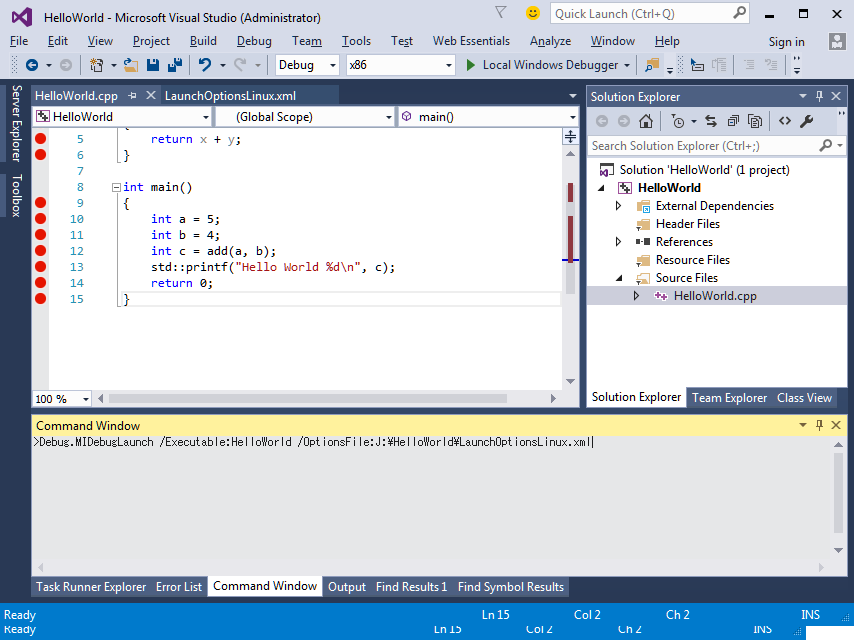
- [Enter]をおす
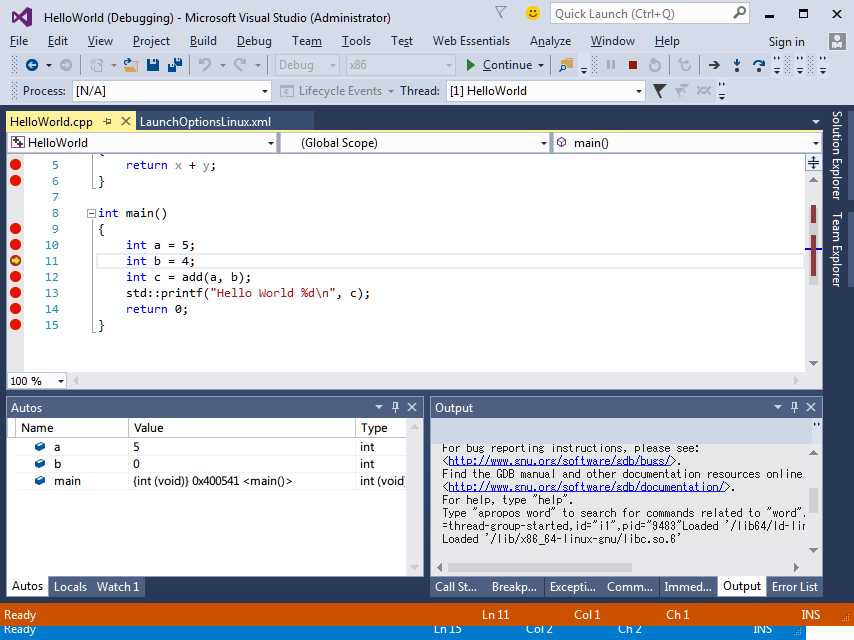
- Visual Studio 2015のUIで、デバッガがうごきます。
- [F10] Step Over
- [F11] Step Into
- Shift+[F11] Step Out
- 変数の値を変更したり、Call Stackみたりできます。
- main関数のあたまにbreakpointはってもとまらない???
- CommandWindowからでなく、[F5]から、いけるといいんだが...
- VSで編集 => Linux側でのBuild => VSからデバッグ ... が簡単にできると...
- RasPiをホストにして、つないでみるのもよいか、と。
(次回のネタ?)書きました => VS2015でRaspberryPiデバッグ
おまけ:mingwとかcygwinのgccとgdb使って、ローカルWindowsで同様にデバッグできるようです。
LaunchOptionMinGW.xml
<PipeLaunchOptions xmlns="http://schemas.microsoft.com/vstudio/MDDDebuggerOptions/2014"
PipePath="C:\Qt\Tools\mingw491_32\bin\gdb.exe"
PipeArguments=" --interpreter=mi"
ExePath="C:\VS2015\Projects\hello-mingw\HelloWorld.exe"
ExeArguments=""
TargetArchitecture="X86"
WorkingDirectory="C:\VS2015\Projects\hello-mingw"
AdditionalSOLibSearchPath="">
</PipeLaunchOptions>