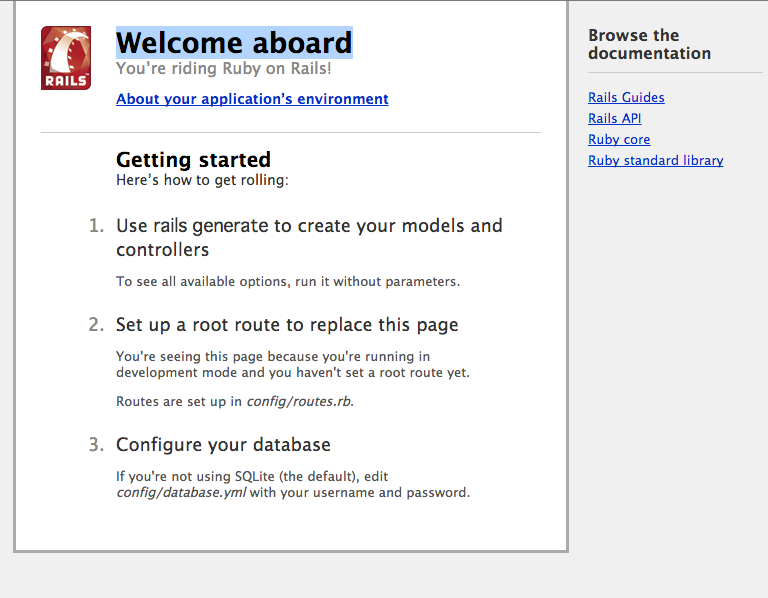環境
- Vagrant の VM が動くこと
- version 1.5 以上
- vagrant share を使えるようにする
Vagrant 内の環境
- rails がインストール済み
$ rails -v
Rails 4.1.5
- nginx がインストール済み
$ nginx -v
nginx version: nginx/1.4.6 (Ubuntu)
Rails アプリケーションの配置
- 今回はテスト用のアプリを作成する
$ pwd
/home/vagrant
$ rails new test_app
$ cd test_app
Nginx の設定ファイル編集
- 設定ファイルを下記のように編集
/etc/nginx/nginx.conf
user nginx;
worker_processes 1;
error_log /var/log/nginx/error.log warn;
pid /var/run/nginx.pid;
events {
worker_connections 1024;
}
http {
include /etc/nginx/mime.types;
default_type application/octet-stream;
log_format main '$remote_addr - $remote_user [$time_local] "$request" '
'$status $body_bytes_sent "$http_referer" '
'"$http_user_agent" "$http_x_forwarded_for"';
access_log /var/log/nginx/access.log main;
sendfile on;
#tcp_nopush on;
keepalive_timeout 65;
#gzip on;
# デフォルトで読み込む設定ファイルを読まないようにする
# include /etc/nginx/conf.d/*.conf;
server {
# リクエストを受けるポート
listen 80;
server_name localhost;
location / {
# 80 ポートで受けたリクエストを 3000 ポートに中継する
proxy_pass http://127.0.0.1:3000;
}
}
}
- 設定ファイルの再読み込み
$ sudo service nginx reload
$ sudo service nginx restart
- うまく再読み込み出来ない場合は Vagrant を再起動する
# ホスト側で操作
$ vagrant halt
$ vagrant up
Rails アプリケーションのバックグラウンド実行と share
- Rails アプリケーションをバックグラウンドで実行する
$ pwd
/home/vagrant/test_app
$ nohup rails s &
- vagrand share を実行する
# ホスト側で操作
$ vagrant login
In a moment we'll ask for your username and password to Vagrant Cloud.
After authenticating, we will store an access token locally. Your
login details will be transmitted over a secure connection, and are
never stored on disk locally.
If you don't have a Vagrant Cloud account, sign up at vagrantcloud.com
Username or Email:
Password (will be hidden):
You're now logged in!
$ vagrant share
vagrant share
==> default: Detecting network information for machine...
default: Local machine address: 192.168.33.10
default: Local HTTP port: 3000
default: Local HTTPS port: disabled
==> default: Checking authentication and authorization...
==> default: Creating Vagrant Share session...
default: Share will be at: generous-mandrill-8127
==> default: Your Vagrant Share is running! Name: generous-mandrill-8127
==> default: URL: http://generous-mandrill-8127.vagrantshare.com
- 一番下に表示されている URL : http://generous-mandrill-8127.vagrantshare.com にアクセスする
** Welcome aboard ページが表示される
- Ctrl + c で vagrant share を終了する