NumPyのndarrayから2次元グラフ
準備するデータはこれ
import numpy as np
x = np.linspace(0, 10)
y1 = np.sin(x)
y2 = np.cos(x) * 2
Matplotlib
import matplotlib.pyplot as plt
# Notebook出力には次の1行が必要
%matplotlib inline
plt.figure(figsize=(8, 6)) # グラフのサイズ指定(この行は省略可)
plt.plot(x, y1)
plt.plot(x, y2)
Bokeh
bokeh.plottingモジュールの場合
from bokeh.plotting import output_notebook, figure, show
output_notebook() # <- Notebook出力にはこの1行が必要
fig = figure(width = 600, height=400) # width, heightは省略可
fig.line(x, y1)
fig.line(x, y2)
show(fig)

Matplotlibに近い感じで覚えやすいけど、色を個別に指定する必要があるのが面倒。
公式ドキュメント:Plotting with Basic Glyphs
bokeh.chartsモジュールの場合
from bokeh.charts import output_notebook, Line, show
output_notebook() # <- Notebook出力にはこの1行が必要
chart = Line(data={'x': x, 'y1': y1, 'y2': y2}, x='x',
width=600, height=400) # width, heightは省略可
show(chart)
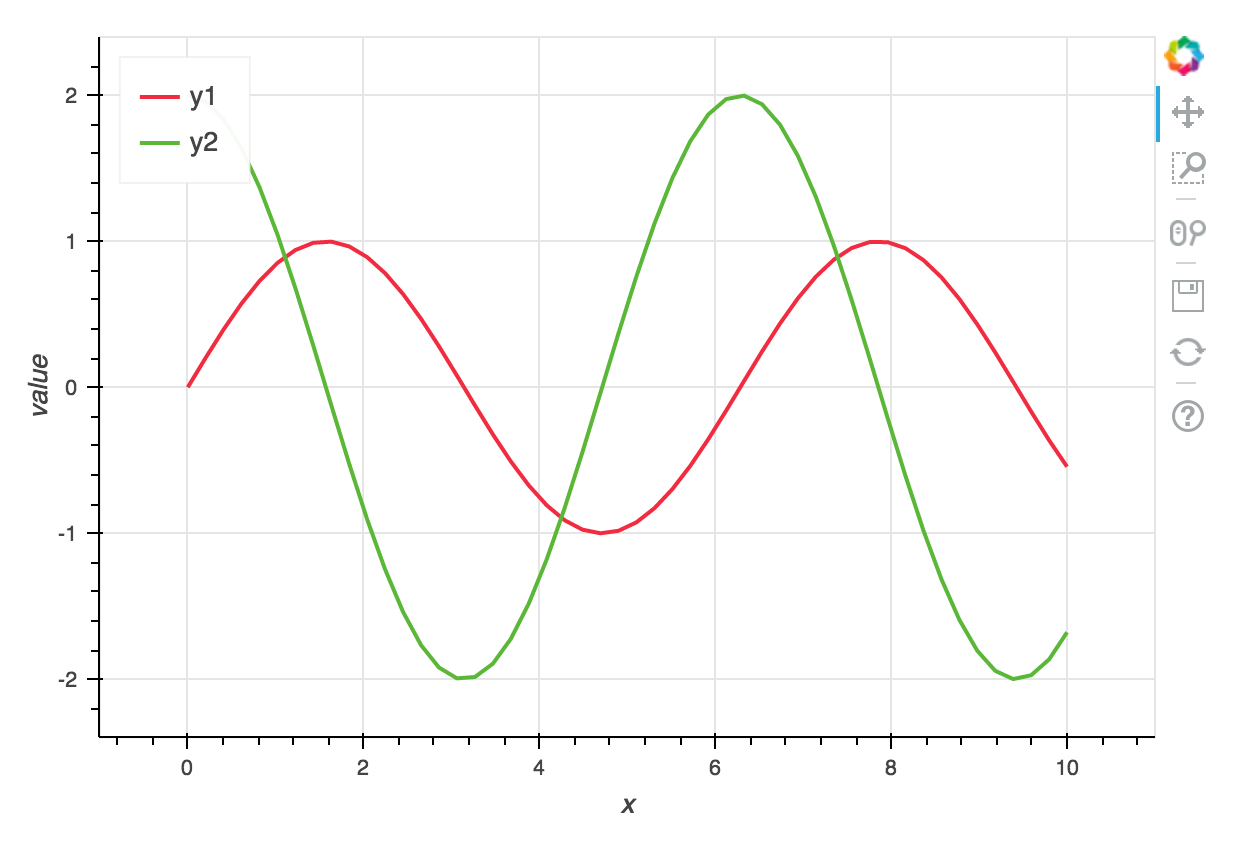
単純なデータを素早くプロットするには向いていないけど、自動的に軸ラベルやレジェンドが入ったりと気が利いている。
公式ドキュメント:Making High-level Charts
MatplotlibからにBokehに変換
import matplotlib.pyplot as plt
from bokeh.plotting import output_notebook, show
from bokeh.mpl import to_bokeh
output_notebook() # <- Notebook出力にはこの1行が必要
plt.plot(x, y1)
plt.plot(x, y2)
show(to_bokeh())
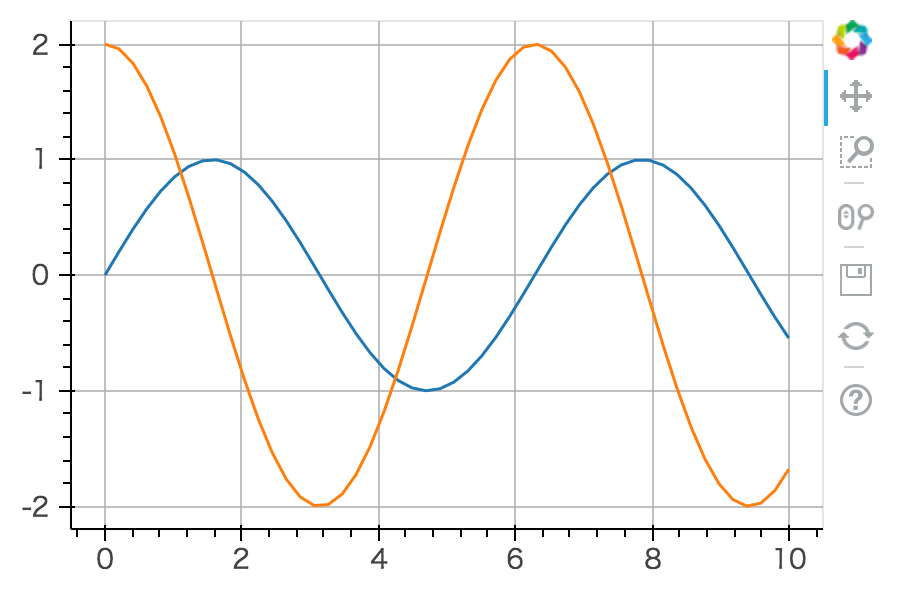
公式ドキュメント:Leveraging Other Libraries
Plotly
グラフのサイズを指定しない場合
from plotly.graph_objs import Scatter
from plotly.offline import init_notebook_mode, iplot
init_notebook_mode() # <- Notebook出力にはこの1行が必要
scatter1 = Scatter(x=x, y=y1)
scatter2 = Scatter(x=x, y=y2)
iplot([scatter1, scatter2]) # <- Notebookに出力するにはiplot関数を使う
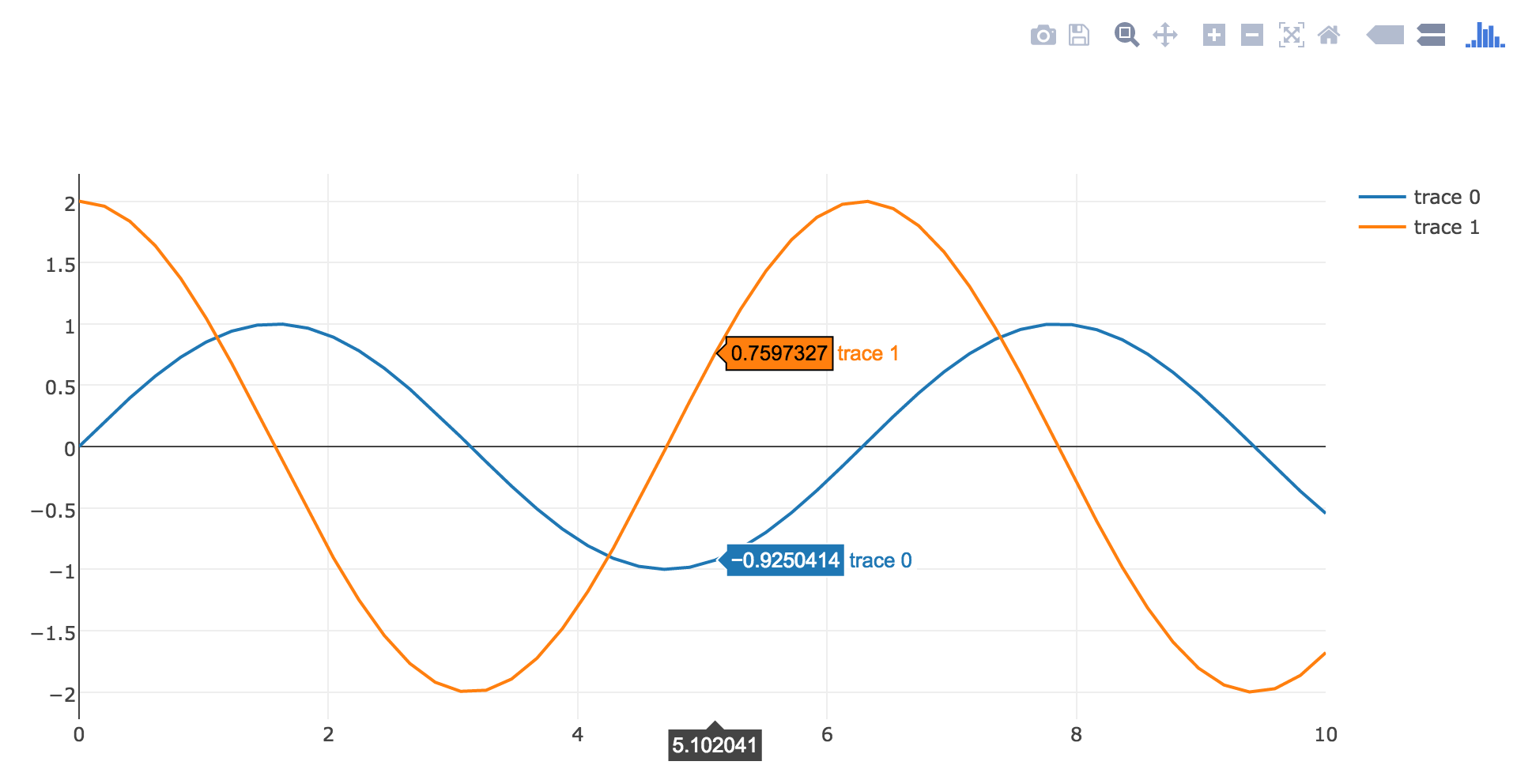
公式ドキュメント:Plotly Offline for IPython Notebooks
グラフのサイズを指定する場合
from plotly.graph_objs import Scatter, Figure, Layout
from plotly.offline import init_notebook_mode, iplot
init_notebook_mode() # <- Notebook出力にはこの1行が必要
scatter1 = Scatter(x=x, y=y1)
scatter2 = Scatter(x=x, y=y2)
fig = Figure(data=[scatter1, scatter2], layout=Layout(width=600, height=400))
iplot(fig) # <- Notebookに出力するにはiplot関数を使う

公式ドキュメント:Python Setting Graph Size
MatplotlibからPlotlyに変換
import matplotlib.pyplot as plt
from plotly.offline import init_notebook_mode, iplot_mpl
init_notebook_mode() # <- Notebook出力にはこの1行が必要
plt.plot(x, y1)
plt.plot(x, y2)
iplot_mpl(plt.gcf()) # <- MatplotlibのグラフをNotebookに出力するにはiplot_mpl関数を使う
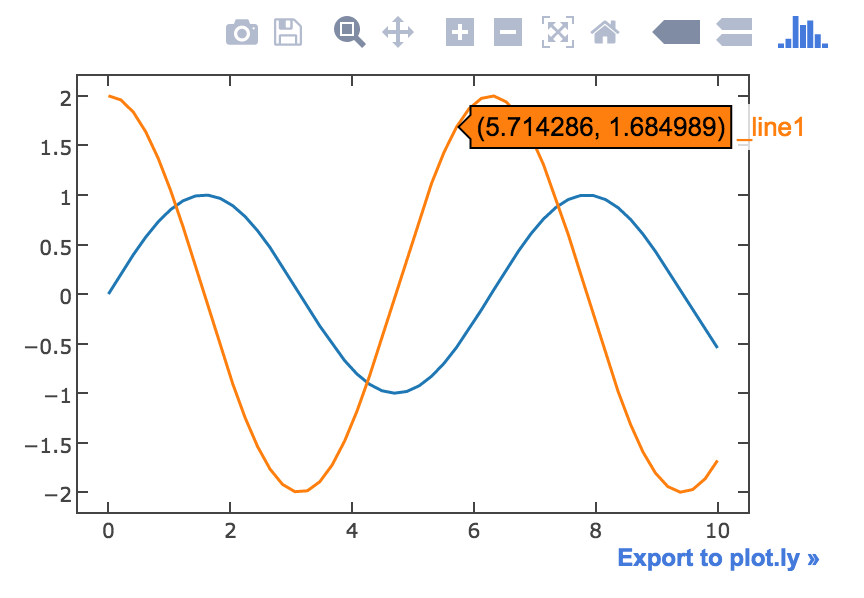
pandasのDataFrameから散布図
Bokehのライブラリに最初からDataFrameになっているサンプルデータが含まれているのでそれを使ってプロットする。
from bokeh.sampledata import iris
df = iris.flowers
df.head()

Matplotlib
import matplotlib.pyplot as plt
# Notebook出力には次の1行が必要
%matplotlib inline
plt.scatter(df['sepal_length'], df['sepal_width'])
Bokeh
from bokeh.charts import output_notebook, Scatter, show
output_notebook() # <- Notebook出力にはこの1行が必要
chart = Scatter(data=df, x='sepal_length', y='sepal_width',
width=600, height=400) # width, heightは省略可
show(chart)
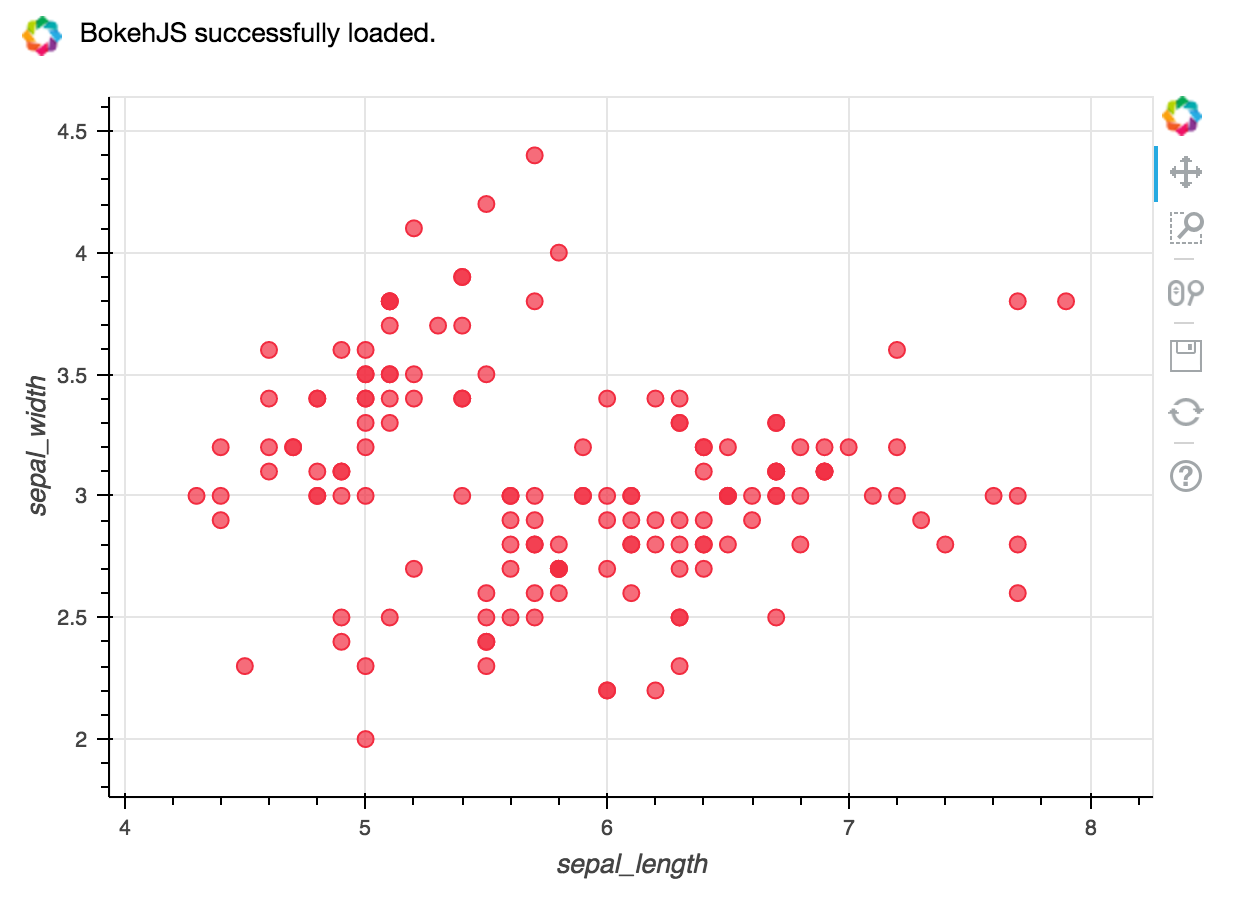
公式ドキュメント:Making High-level Charts - Scatter Plots
pandas
import matplotlib.pyplot as plt
# Notebook出力には次の1行が必要
%matplotlib inline
df.plot.scatter(x='sepal_length', y='sepal_width')
seaborn
import seaborn
# Notebook出力には次の1行が必要
%matplotlib inline
seaborn.jointplot(x='sepal_length', y='sepal_width', data=df)
参考リンク:
Pythonの可視化パッケージの使い分け - Qiita
なんでもかんでもJupyter Notebookに表示するためのチートシート 3次元プロット編 - Qiita



