前回の続き
Painting
こちらのサイトを日本語でざっくりとまとめていきます。
【文字のペイント】
Drawing_text.py
# !/usr/bin/python3
# -*- coding: utf-8 -*-
import sys
from PyQt5.QtWidgets import QWidget, QApplication
from PyQt5.QtGui import QPainter, QColor, QFont
from PyQt5.QtCore import Qt
class Example(QWidget):
def __init__(self):
super().__init__()
self.initUI()
def initUI(self):
self.text = u'\u041b\u0435\u0432 \u041d\u0438\u043a\u043e\u043b\u0430\
\u0435\u0432\u0438\u0447 \u0422\u043e\u043b\u0441\u0442\u043e\u0439: \n\
\u0410\u043d\u043d\u0430 \u041a\u0430\u0440\u0435\u043d\u0438\u043d\u0430'
self.setGeometry(300, 300, 280, 170)
self.setWindowTitle('Draw text')
self.show()
# 描画するためのイベントハンドラ
def paintEvent(self, event):
qp = QPainter()
# beginとendメソッドの間にペイントするためのメソッドを書く
qp.begin(self)
self.drawText(event, qp)
qp.end()
def drawText(self, event, qp):
# 文字の色指定
qp.setPen(QColor(168, 34, 3))
# フォントと文字の大きさを指定
qp.setFont(QFont('Decorative', 10))
# 第一引数は更新が必要なメイン画面
# 第二引数は文字を真ん中へ移動
# 第三引数は挿入するテキスト
qp.drawText(event.rect(), Qt.AlignCenter, self.text)
if __name__ == '__main__':
app = QApplication(sys.argv)
ex = Example()
sys.exit(app.exec_())

【点を描画】
Drawing_points.py
# !/usr/bin/python3
# -*- coding: utf-8 -*-
import sys, random
from PyQt5.QtWidgets import QWidget, QApplication
from PyQt5.QtGui import QPainter, QColor, QPen
from PyQt5.QtCore import Qt
class Example(QWidget):
def __init__(self):
super().__init__()
self.initUI()
def initUI(self):
self.setGeometry(300, 300, 280, 170)
self.setWindowTitle('Points')
self.show()
def paintEvent(self, e):
qp = QPainter()
qp.begin(self)
self.drawPoints(qp)
qp.end()
def drawPoints(self, qp):
# 赤ペンを用意
qp.setPen(Qt.red)
# ウィンドウサイズをセットする(サイズが変わるとpaintEventが発生)
size = self.size()
# ランダムに1000個の点を描画
for i in range(1000):
x = random.randint(1, size.width()-1)
y = random.randint(1, size.height()-1)
qp.drawPoint(x, y)
if __name__ == '__main__':
app = QApplication(sys.argv)
ex = Example()
sys.exit(app.exec_())
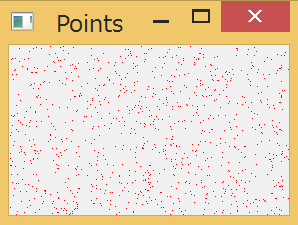
【色の指定方法】
Colours.py
# !/usr/bin/python3
# -*- coding: utf-8 -*-
import sys
from PyQt5.QtWidgets import QWidget, QApplication
from PyQt5.QtGui import QPainter, QColor, QBrush
class Example(QWidget):
def __init__(self):
super().__init__()
self.initUI()
def initUI(self):
self.setGeometry(300, 300, 350, 100)
self.setWindowTitle('Colours')
self.show()
def paintEvent(self, e):
qp = QPainter()
qp.begin(self)
self.drawRectangles(qp)
qp.end()
def drawRectangles(self, qp):
# 長方形の周りの線の色を指定(RGB)
col = QColor(0, 0, 0)
# 長方形の周りの線の色を指定(16進数)
col.setNamedColor('#d4d4d4')
# ペンの色をセット
qp.setPen(col)
# Qcolor(Red, Green, Blue, Alpha) Alphaは透明度
qp.setBrush(QColor(200, 0, 0))
# drawRect(x, y, width, height)
qp.drawRect(10, 15, 90, 60)
qp.setBrush(QColor(255, 80, 0, 160))
qp.drawRect(130, 15, 90, 60)
qp.setBrush(QColor(25, 0, 90, 200))
qp.drawRect(250, 15, 90, 60)
if __name__ == '__main__':
app = QApplication(sys.argv)
ex = Example()
sys.exit(app.exec_())

【ペンのスタイル】
QPen.py
# !/usr/bin/python3
# -*- coding: utf-8 -*-
import sys
from PyQt5.QtWidgets import QWidget, QApplication
from PyQt5.QtGui import QPainter, QColor, QPen
from PyQt5.QtCore import Qt
class Example(QWidget):
def __init__(self):
super().__init__()
self.initUI()
def initUI(self):
self.setGeometry(300, 300, 280, 270)
self.setWindowTitle('Pen styles')
self.show()
def paintEvent(self, e):
qp = QPainter()
qp.begin(self)
self.drawLines(qp)
qp.end()
def drawLines(self, qp):
# ペンの色を黒に、幅を2ピクセルに、スタイルをSolidLineにする
pen = QPen(Qt.black, 2, Qt.SolidLine)
# 上で指定したペンのスタイルを設定
qp.setPen(pen)
# 描画
qp.drawLine(20, 40, 250, 40)
# スタイルをDashLineに変更
pen.setStyle(Qt.DashLine)
qp.setPen(pen)
qp.drawLine(20, 80, 250, 80)
pen.setStyle(Qt.DashDotLine)
qp.setPen(pen)
qp.drawLine(20, 120, 250, 120)
pen.setStyle(Qt.DotLine)
qp.setPen(pen)
qp.drawLine(20, 160, 250, 160)
pen.setStyle(Qt.DashDotDotLine)
qp.setPen(pen)
qp.drawLine(20, 200, 250, 200)
# 自作のスタイルを設定
pen.setStyle(Qt.CustomDashLine)
# setDashPattern([1pxの線, 4pxのスペース, 5pxの線, 4pxのスペース])
pen.setDashPattern([1, 4, 5, 4])
qp.setPen(pen)
qp.drawLine(20, 240, 250, 240)
if __name__ == '__main__':
app = QApplication(sys.argv)
ex = Example()
sys.exit(app.exec_())

【塗りつぶし】
QBrush.py
# !/usr/bin/python3
# -*- coding: utf-8 -*-
import sys
from PyQt5.QtWidgets import QWidget, QApplication
from PyQt5.QtGui import QPainter, QBrush
from PyQt5.QtCore import Qt
class Example(QWidget):
def __init__(self):
super().__init__()
self.initUI()
def initUI(self):
self.setGeometry(300, 300, 355, 280)
self.setWindowTitle('Brushes')
self.show()
def paintEvent(self, e):
qp = QPainter()
qp.begin(self)
self.drawBrushes(qp)
qp.end()
def drawBrushes(self, qp):
# SolidPatternスタイルを指定
brush = QBrush(Qt.SolidPattern)
# ブラシに指定
qp.setBrush(brush)
# 長方形を作って塗りつぶし
qp.drawRect(10, 15, 90, 60)
brush.setStyle(Qt.Dense1Pattern)
qp.setBrush(brush)
qp.drawRect(130, 15, 90, 60)
brush.setStyle(Qt.Dense2Pattern)
qp.setBrush(brush)
qp.drawRect(250, 15, 90, 60)
brush.setStyle(Qt.Dense3Pattern)
qp.setBrush(brush)
qp.drawRect(10, 105, 90, 60)
brush.setStyle(Qt.DiagCrossPattern)
qp.setBrush(brush)
qp.drawRect(10, 105, 90, 60)
brush.setStyle(Qt.Dense5Pattern)
qp.setBrush(brush)
qp.drawRect(130, 105, 90, 60)
brush.setStyle(Qt.Dense6Pattern)
qp.setBrush(brush)
qp.drawRect(250, 105, 90, 60)
brush.setStyle(Qt.HorPattern)
qp.setBrush(brush)
qp.drawRect(10, 195, 90, 60)
brush.setStyle(Qt.VerPattern)
qp.setBrush(brush)
qp.drawRect(130, 195, 90, 60)
brush.setStyle(Qt.BDiagPattern)
qp.setBrush(brush)
qp.drawRect(250, 195, 90, 60)
if __name__ == '__main__':
app = QApplication(sys.argv)
ex = Example()
sys.exit(app.exec_())

次回はCustom widgetsをざっくり試していきます。