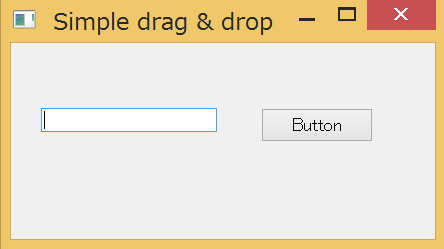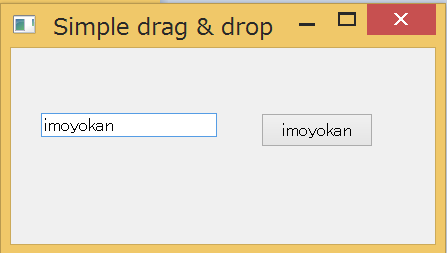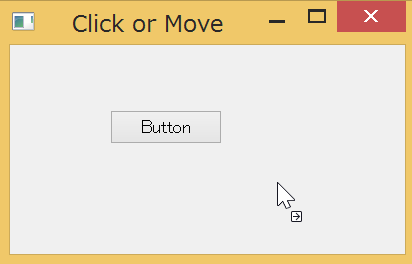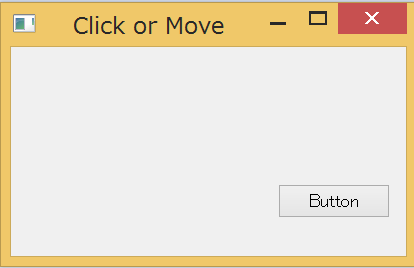前回の続き
Drag & drop
こちらのサイトを日本語でざっくりとまとめていきます。
【ボタンにドラッグ&ドロップ】
Simple_drag_and_drop.py
# !/usr/bin/python3
# -*- coding: utf-8 -*-
import sys
from PyQt5.QtWidgets import (QPushButton, QWidget,
QLineEdit, QApplication)
# QPushButtonを継承
class Button(QPushButton):
def __init__(self, title, parent):
super().__init__(title, parent)
# ボタンに対してドロップ操作を可能にする
self.setAcceptDrops(True)
def dragEnterEvent(self, e):
# ドラッグ可能なデータ形式を設定
if e.mimeData().hasFormat('text/plain'):
e.accept()
else:
e.ignore()
def dropEvent(self, e):
# ドロップしたときにボタンラベルを入れ替える
self.setText(e.mimeData().text())
class Example(QWidget):
def __init__(self):
super().__init__()
self.initUI()
def initUI(self):
edit = QLineEdit('', self)
# ドラッグ可能にする
edit.setDragEnabled(True)
edit.move(30, 65)
button = Button("Button", self)
button.move(250, 65)
self.setWindowTitle('Simple drag & drop')
self.setGeometry(300, 300, 300, 150)
if __name__ == '__main__':
app = QApplication(sys.argv)
ex = Example()
ex.show()
app.exec_()
【ボタンをドラッグ&ドロップ】
Drag&drop_a_button_widget.py
# !/usr/bin/python3
# -*- coding: utf-8 -*-
import sys
from PyQt5.QtWidgets import QPushButton, QWidget, QApplication
from PyQt5.QtCore import Qt, QMimeData
from PyQt5.QtGui import QDrag
class Button(QPushButton):
def __init__(self, title, parent):
super().__init__(title, parent)
def mouseMoveEvent(self, e):
# 右クリックだけドラッグ&ドロップ可能にする
if e.buttons() != Qt.RightButton:
return
# ドラッグ&ドロップされるデータ形式を代入
mimeData = QMimeData()
drag = QDrag(self)
drag.setMimeData(mimeData)
# ドロップした位置にボタンの左上をセット
drag.setHotSpot(e.pos() - self.rect().topLeft())
dropAction = drag.exec_(Qt.MoveAction)
def mousePressEvent(self, e):
# ボタンが押されたときのボタンの色の変化
QPushButton.mousePressEvent(self, e)
# 左クリックしたときにコンソールにpress表示
if e.button() == Qt.LeftButton:
print('press')
class Example(QWidget):
def __init__(self):
super().__init__()
self.initUI()
def initUI(self):
self.setAcceptDrops(True)
self.button = Button('Button', self)
self.button.move(100, 65)
self.setWindowTitle('Click or Move')
self.setGeometry(300, 300, 280, 150)
def dragEnterEvent(self, e):
e.accept()
def dropEvent(self, e):
# ドラッグ後のマウスの位置にボタンを配置
position = e.pos()
self.button.move(position)
# よくわからん
e.setDropAction(Qt.MoveAction)
e.accept()
if __name__ == '__main__':
app = QApplication(sys.argv)
ex = Example()
ex.show()
app.exec_()