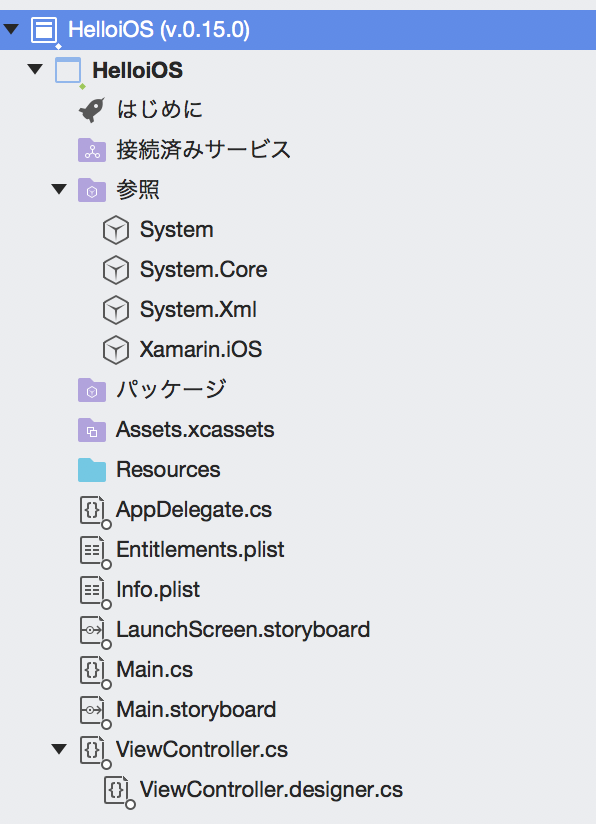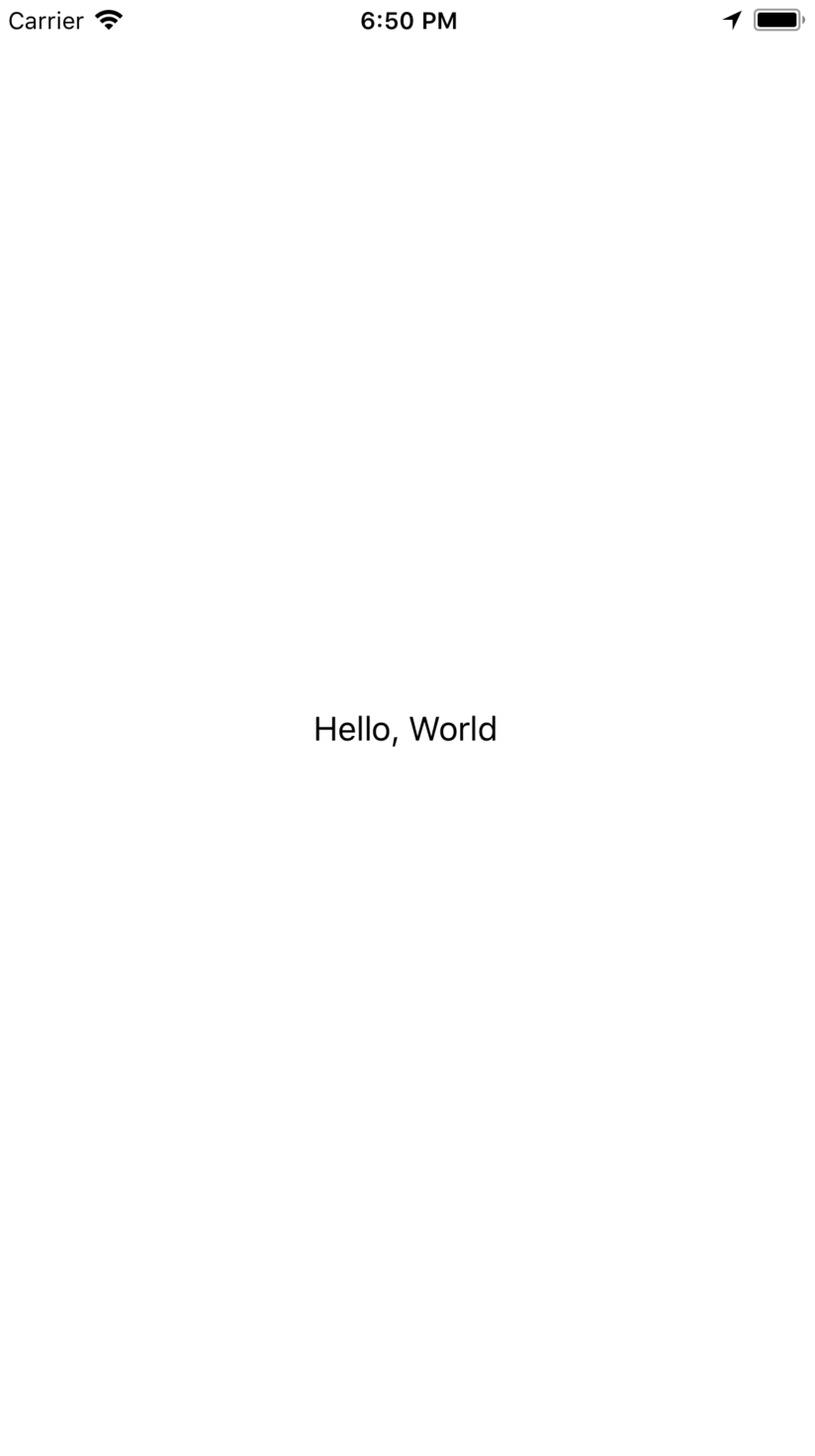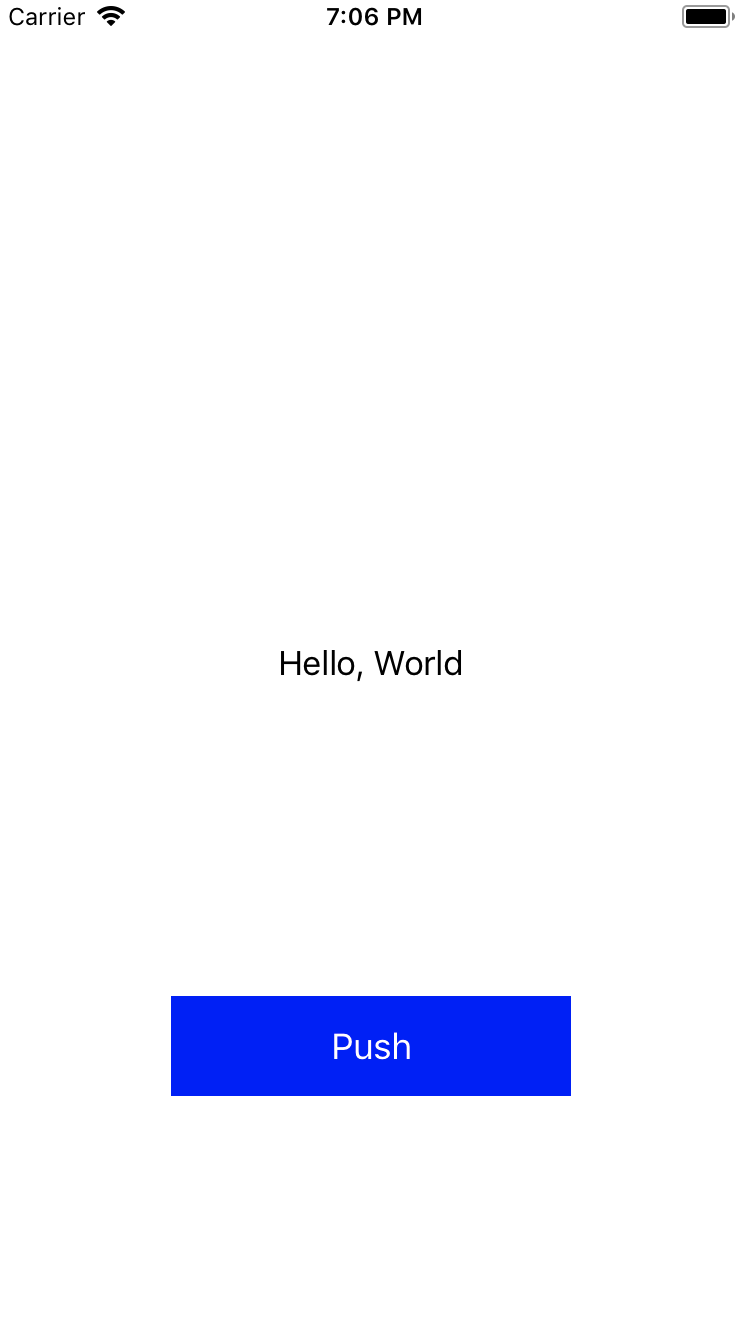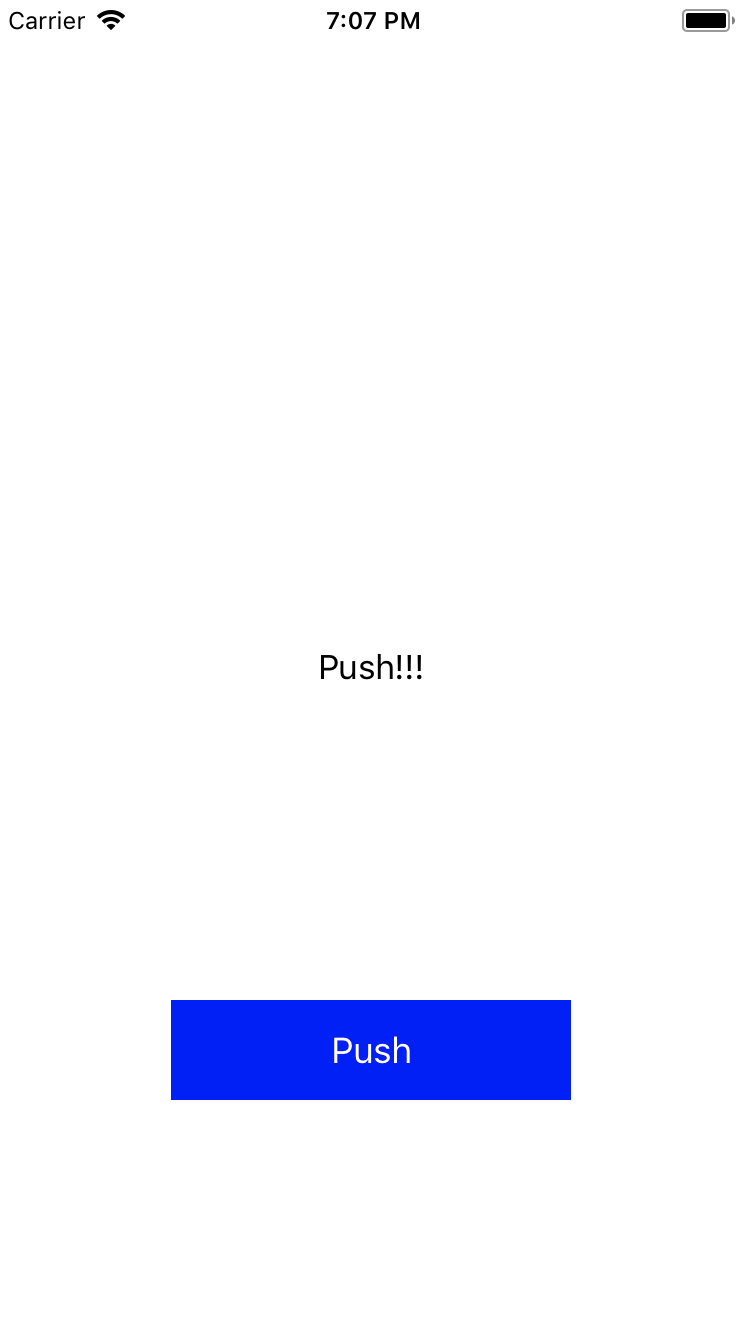目次
- プロジェクトの立ち上げ
- Hello, World
- ボタンを追加してみる。
- フルコード
- 完成
- 感想
プロジェクトの立ち上げ
Visual Studio Community for Macを使用。
今回は、Xamarin.iOSを使用して、Code-onlyでHello,Worldをやってみる。
新しいプロジェクト>iOSの単一ビューアプリを選択。
言語はC#にする。
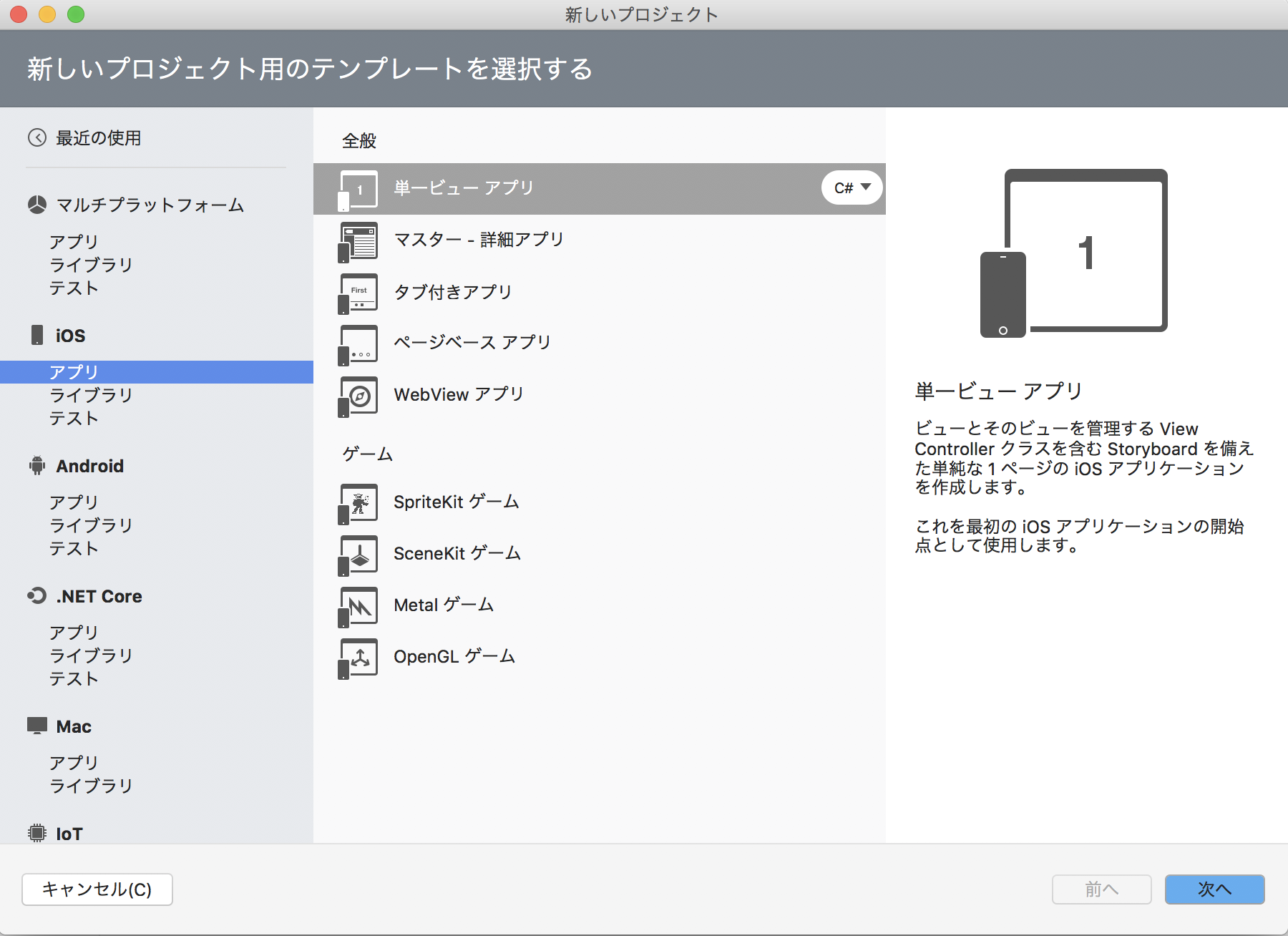
その後、プロジェクト名をつけて、作成する。
Hello, World
今回は、ViewController.csを以下の様に編集する。
ViewController.cs
using System;
using UIKit;
namespace HelloiOS
{
public partial class ViewController : UIViewController
{
protected ViewController(IntPtr handle) : base(handle)
{
// Note: this .ctor should not contain any initialization logic.
}
UILabel label = new UILabel();
public override void ViewDidLoad()
{
//ディスプレイサイズ取得
var w = UIScreen.MainScreen.Bounds.Size.Width;
var h = UIScreen.MainScreen.Bounds.Size.Height;
base.ViewDidLoad();
// Perform any additional setup after loading the view, typically from a nib.
//Hello, World
label.Frame = new CoreGraphics.CGRect((w - 200) / 2, (h - 50) / 2, 200, 50);
label.Text = "Hello, World";
label.TextColor = UIColor.Black;
label.TextAlignment = UITextAlignment.Center;
View.AddSubview(label);
}
public override void DidReceiveMemoryWarning()
{
base.DidReceiveMemoryWarning();
// Release any cached data, images, etc that aren't in use.
}
}
}
ちなみに、Swiftで書くと、
import UIKit
class ViewController: UIViewController {
//ディスプレイ取得
let w = UIScreen.main.bounds.size.width
let h = UIScreen.main.bounds.size.height
override func viewDidLoad() {
super.viewDidLoad()
// Do any additional setup after loading the view, typically from a nib.
//Hello, World
let label = UILabel(frame: CGRect(x: (w - 200) / 2, y: (h - 50) / 2, width: 200, height: 50))
label.text = "Hello, World"
label.textColor = .black
label.textAlignment = .center
view.addSubview(label)
}
override func didReceiveMemoryWarning() {
super.didReceiveMemoryWarning()
// Dispose of any resources that can be recreated.
}
}
うーん。書き方はちょっと違うけど、やってることは、ほぼ同じだよね。
てか、ほぼSwiftじゃない?
流石に物足りないので、ボタンを追加してみよう。
ボタンを追加してみる。
今回は、ボタンを押すとHello,WorldがPush!!!になり、
もう一度押すと、Hello,Worldに戻るという風にする。
以下のコードを、先ほど作ったlabelの下に記入する。
ViewController.cs
UIButton b = new UIButton();
b.Frame = new CoreGraphics.CGRect((w - 200) / 2, 500, 200, 50);
b.BackgroundColor = UIColor.Blue;
b.Layer.BorderColor = UIColor.Cyan.CGColor;
b.SetTitle("Push", new UIControlState());
b.SetTitleColor(UIColor.White, new UIControlState());
b.AddTarget(push, UIControlEvent.TouchUpInside);
View.AddSubview(b);
そして、クラスViewControllerの中で、以下のコードを追加する。
ViewController.cs
public void push(object sender, EventArgs e)
{
if(label.Text == "Hello, World"){
label.Text = "Push!!!";
View.AddSubview(label);
} else if(label.Text == "Push!!!"){
label.Text = "Hello, World";
View.AddSubview(label);
}
}
最初、AddTarget()の宣言に手こずった・・・・。
色々試した結果、上記の書き方でいけました。
フルコード
ViewController.cs
using System;
using UIKit;
namespace HelloiOS
{
public partial class ViewController : UIViewController
{
protected ViewController(IntPtr handle) : base(handle)
{
// Note: this .ctor should not contain any initialization logic.
}
UILabel label = new UILabel();
public override void ViewDidLoad()
{
var w = UIScreen.MainScreen.Bounds.Size.Width;
var h = UIScreen.MainScreen.Bounds.Size.Height;
base.ViewDidLoad();
// Perform any additional setup after loading the view, typically from a nib.
label.Frame = new CoreGraphics.CGRect((w - 200) / 2, (h - 50) / 2, 200, 50);
label.Text = "Hello, World";
label.TextColor = UIColor.Black;
label.TextAlignment = UITextAlignment.Center;
View.AddSubview(label);
UIButton b = new UIButton();
b.Frame = new CoreGraphics.CGRect((w - 200) / 2, 500, 200, 50);
b.BackgroundColor = UIColor.Blue;
b.Layer.BorderColor = UIColor.Cyan.CGColor;
b.SetTitle("Push", new UIControlState());
b.SetTitleColor(UIColor.White, new UIControlState());
b.AddTarget(push, UIControlEvent.TouchUpInside);
View.AddSubview(b);
}
public void push(object sender, EventArgs e)
{
if(label.Text == "Hello, World"){
label.Text = "Push!!!";
View.AddSubview(label);
} else if(label.Text == "Push!!!"){
label.Text = "Hello, World";
View.AddSubview(label);
}
}
public override void DidReceiveMemoryWarning()
{
base.DidReceiveMemoryWarning();
// Release any cached data, images, etc that aren't in use.
}
}
}
完成
・ 押す前
・ 押した後
感想
やってることは、ほぼ同じで、あまり新鮮味はなかったですね・・・。
でも、書き方が違うので、ボタン機能には結構手こずりました。。。
他にも、色々な機能が試せるので、
興味ある方は是非、挑戦してもらいたいです。