APIを利用することはよくありますが、作成することがあまりないため、Node.js + Expressで従業員名のリストを表示するAPIを作成しました。
またリストをUIで追加・削除する機能や、在籍している従業員のダイアログにチェックを入れることで、enroll(登録)の項目をTrueにする機能も備えます。
※イメージ
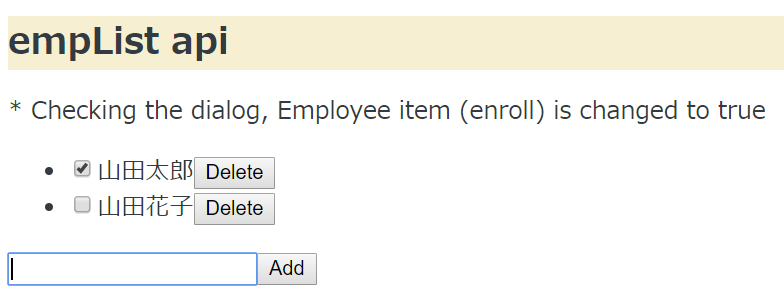
今回ほとんどこちらの記事を参考にしました。
https://sbfl.net/blog/2018/08/25/nodejs-express-webapi/#API
node.jsの実行環境は既に用意されているものとします。
Expressセットアップ
Node.jsの有名なフレームワークである、Expressを使います。
ディレクトリ作成
$ mkdir new_api
$ cd new_api/
プロジェクトを初期化
$ npm init
expressインストール
npm install --save express
Web APIの作成(index.js)
API作成のためindex.jsというファイル名でnew_apiディレクトリに記載・保存します。
// Load each module
const express = require('express');
const multer = require('multer');
const uuidv4 = require('uuid/v4');
// Create instance
const app = express();
// Interpreting browser data with multer
app.use(multer().none());
// Publish contents of 'web' folder
app.use(express.static('web'));
// empList data
const empList = [];
// Return data in json format when accessing http://ServerIP:3000/api/v1/list
app.get('/api/v1/list', (req, res) => {
res.json(empList);
});
// Add items when sending data to http://ServerIP:3000/api/v1/add
app.post('/api/v1/add', (req, res) => {
const empData = req.body;
const empTitle = empData.title;
const id = uuidv4();
const empItem = {
id,
title: empTitle,
enroll: false
};
empList.push(empItem);
console.log('Add: ' + JSON.stringify(empItem));
res.json(empItem);
});
// Delete an item when it is sent to http://ServerIP:3000/api/v1/delete
app.delete('/api/v1/item/:id', (req, res) => {
const index = empList.findIndex((item) => item.id === req.params.id);
if(index >= 0) {
const deleted = empList.splice(index, 1);
console.log('Delete: ' + JSON.stringify(deleted[0]));
}
res.sendStatus(200);
});
// When the check mark is checked, enroll item is set to true.
app.put('/api/v1/item/:id', (req, res) => {
const index = empList.findIndex((item) => item.id === req.params.id);
if(index >= 0) {
const item = empList[index];
if(req.body.enroll) {
item.enroll = req.body.enroll === 'true';
}
console.log('Edit: ' + JSON.stringify(item));
}
res.sendStatus(200);
});
// Listen
app.listen(3000, () => console.log('Listening on port 3000'));
コード解説(index.js)
簡単に何が記載されているか説明します。
・expressモジュールだけでなく、ブラウザによるデータ操作のためにmulter、uuidモジュールも読み込んでします。
・app.use(express.static('web')); は「"web"というディレクトリにあるコンテンツを読み込んでください」という指示です。
・http://ServerIP:3000/api/v1/list と指定すると従業員リストを表示します。
※WebAPIは一般的に/api/APIバージョン/機能名の形式をとることが多い。
・res.json(empItem); でJSON形式でデータを返しています。
・app.listen(3000, () => console.log('Listening on port 3000')); でポート3000でListenします。
UIの作成(index.html)
index.jsで"web"というディレクトリにあるコンテンツを読み込む記載をしました。
そのためディレクトリを作成します。
mkdir web
webディレクトリの中に、index.htmlというファイル名で以下を記載・保存します。
<!DOCTYPE html>
<html lang="ja">
<head>
<meta http-equiv="content-type"
content="text/html; charset=UTF-8">
<title>empList api</title>
<style>
body { font-size:12pt; color:#343A41; }
h1 { font-size:18pt; background-color:#F6EFD1; }
pre { background-color:#F2F1F3; }
</style>
</head>
<h1>empList api</h1>
<p>* Checking the dialog, Employee item (enroll) is changed to true</p>
<div>
<ul id="emp-container"></ul>
<input id="new-emp-item-title"><button id="new-emp-item-add-button">Add</button>
</div>
<script>
function checkboxListener(event) {
const checkbox = event.currentTarget;
const id = checkbox.dataset.id;
const body = new FormData();
body.append('enroll', checkbox.checked.toString());
// Access the API with the DELETE method
fetch(`./api/v1/item/${id}`, { method: 'PUT', body })
.then(() => fetchEmpList());
}
// Function called when the Delete button is pressed
function deleteButtonListener(event) {
const button = event.currentTarget;
const id = button.dataset.id;
// Access the API with the DELETE method
fetch(`./api/v1/item/${id}`, { method: 'DELETE' })
.then(() => fetchEmpList());
}
// Function to draw the emp list
function renderEmpList(empList) {
// get id = "emp-container" element
const empContainer = document.querySelector('#emp-container');
// Erase all contents of container
const deleteButtonList = empContainer.querySelectorAll('.delete-button');
deleteButtonList.forEach((button) => button.removeEventListener('click', deleteButtonListener));
const checkboxList = empContainer.querySelectorAll('.checkbox');
checkboxList.forEach((checkbox) => checkbox.removeEventListener('change', checkboxListener));
empContainer.innerHTML = '';
// For each element of JSON
for(const item of empList) {
const li = document.createElement('li');
const label = document.createElement('label');
const checkbox = document.createElement('input');
checkbox.classList.add('checkbox');
checkbox.type = 'checkbox';
checkbox.checked = item.enroll;
checkbox.dataset.id = item.id;
checkbox.addEventListener('change', checkboxListener);
const text = new Text(item.title);
const deleteButton = document.createElement('button');
deleteButton.innerText = 'Delete';
deleteButton.classList.add('delete-button');
deleteButton.dataset.id = item.id;
deleteButton.addEventListener('click', deleteButtonListener);
// Add checkbox, text and delete button to label
label.appendChild(checkbox);
label.appendChild(text);
label.appendChild(deleteButton);
// Add the previous label to the list element
li.appendChild(label);
// Add a list element to a emp list
empContainer.appendChild(li);
}
}
// Function that draws a emp list from the API
async function fetchEmpList() {
// Get JSON from API
return fetch('./api/v1/list')
.then((response) => response.json())
.then((empList) => {
renderEmpList(empList);
})
}
// Function to POST a new Emp item to the API
async function postNewEmpItem(empItem) {
// Add title text to the transmitted data 'title'
const body = new FormData();
body.append('title', empItem.title);
// Send data to the Web API via POST using the Fetch API
return fetch('./api/v1/add', {
method: 'POST',
body
}).then((response) => response.json());
}
const newEmpItemTitleInput = document.querySelector('#new-emp-item-title');
const newEmpAddButton = document.querySelector('#new-emp-item-add-button');
// POST a new Emp item when the Add button is clicked
newEmpAddButton.addEventListener('click', (event) => {
const title = newEmpItemTitleInput.value;
// If title is not empty
if(title) {
// Update List
postNewEmpItem({title}).then((item) => fetchEmpList());
}
});
// Initial data reading
fetchEmpList();
</script>
</body>
</html
コード解説(index.html)
基本的に何かのイベント発生時にAPIにアクセスし、リストに反映させています。
実際にブラウザで操作して動きを確認します。
まずサーバ起動させます。
node index.js
そしてブラウザで以下表示させます。
http://サーバのIP:3000/
すると以下の画面が表示されます。
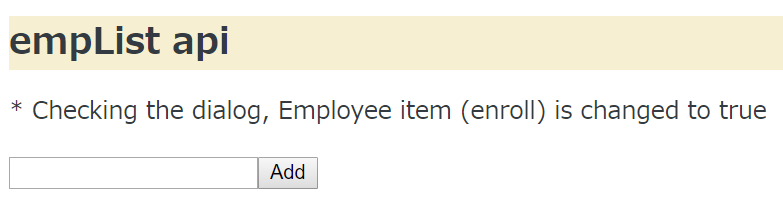
左下に何か入力し「Add」ボタンを追加すると、リストに表示されます。
片方にチェックを入れてみます。

そこでブラウザで以下指定します。
http://サーバのIP:3000/api/v1/list
するとJSON形式でデータが表示されました。チェックを入れたほうのenrollの項目はTrueと表示されています。

ただDBにデータを格納していないため、これだけでは再起動するとデータが消えてしまいます。
EJSのテンプレートを使ったり、MySQLとの接続も試してみたいと思います。