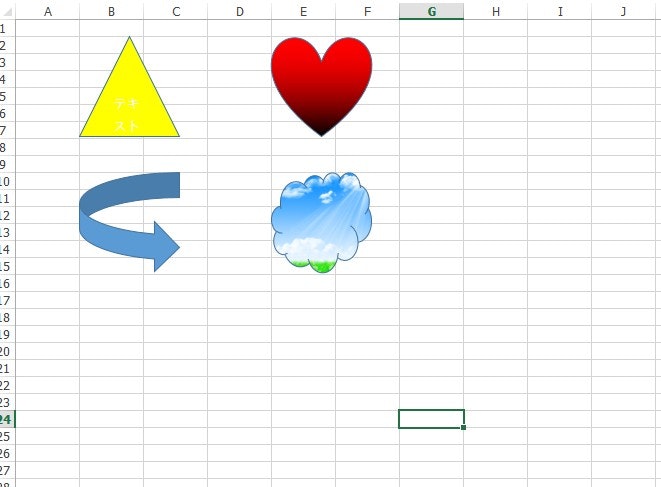Spire.XLSコンポーネントは、Excelに付属の幅広いカスタムグラフィックスをカバーする最大186のグラフィックタイプをサポートしています。 この記事では、Spire.XLSを使用してExcelドキュメントにグラフィックスを挿入し、グラフィックスにテキストを追加し、グラフィックスで色とイメージを塗りつぶす方法について説明します。
使用する必要のあるツール:Spire.XLS for .NET; Visual Studio.
【C#】
Program.cs
using System;
using System.Collections.Generic;
using System.Linq;
using System.Text;
using System.Threading.Tasks;
using Spire.Xls;
using Spire.Xls.Core;
using System.Drawing;
namespace Insert_shapes_in_excel
{
class Program
{
static void Main(string[] args)
{
//ブックインスタンスを作成する
Workbook workbook = new Workbook();
//最初のワークシートを取得する
Worksheet sheet = workbook.Worksheets[0];
//三角形を追加し、その位置、幅、高さを指定する
IPrstGeomShape triangle = sheet.PrstGeomShapes.AddPrstGeomShape(2, 2, 100, 100, PrstGeomShapeType.Triangle);
//三角形を無地の色で塗りつぶす
triangle.Fill.ForeColor = Color.Yellow;
triangle.Fill.FillType = ShapeFillType.SolidColor;
//テキストを追加
triangle.Text = "テキスト";
//心臓を追加し、その位置、幅、高さを指定する
IPrstGeomShape heart = sheet.PrstGeomShapes.AddPrstGeomShape(2, 5, 100, 100, PrstGeomShapeType.Heart);
//グラデーションで心臓を満たす
heart.Fill.ForeColor = Color.Red;
heart.Fill.FillType = ShapeFillType.Gradient;
//デフォルトの色で塗りつぶす矢印を追加する
IPrstGeomShape arrow = sheet.PrstGeomShapes.AddPrstGeomShape(10, 2, 100, 100, PrstGeomShapeType.CurvedRightArrow);
//クラウドを追加し、その位置、幅、高さを指定する
IPrstGeomShape cloud = sheet.PrstGeomShapes.AddPrstGeomShape(10, 5, 100, 100, PrstGeomShapeType.Cloud);
//カスタム画像で雲を埋める
cloud.Fill.CustomPicture(Image.FromFile("ピクチャ.jpg"), "ピクチャ.jpg");
cloud.Fill.FillType = ShapeFillType.Picture;
//ドキュメントを保存
workbook.SaveToFile("シェイプを追加.xlsx", ExcelVersion.Version2013);
}
}
}