Firebase Test Labでスクリーンショットを撮るために cloudtestingscreenshotter_lib というライブラリが提供されています。(ライブラリのDL、導入方法などは下記公式ページへ→ Firebase Test Lab インストゥルメンテーション テストのスクリーンショットを作成する)
このライブラリを使用することで、Firebase Test Labでスクリーンショットを撮ることができますが、テストコードを作成する過程で 意図したスクリーンショットが撮れているか を毎回Test Labで試すのはちょっとイケておりません。(無料枠だと尚更)
ということで、 cloudtestingscreenshotter_lib で意図したスクリーンショットが撮れているかをローカルで確認する方法をご紹介。(※ここでのローカルとは、Firebase Test Labではなく、PCに繋いだ実機やエミュレーターのことを指します。)
スクリーンショットは /sdcard/screenshots/ に保存されている
はい、これが全てですが、 cloudtestingscreenshotter_lib の ScreenShotter.takeScreenshot で撮影したスクリーンショットは /sdcard/screenshots/ に保存されます。
ですので、スクリーンショットを撮影した後に /sdcard/screenshots/ に保存された画像を見て、意図したスクリーンショットかどうかを確認すればOK。
↓ のようなテストコードの場合
package com.example
@RunWith(AndroidJUnit4::class)
class ExampleInstrumentedTest {
@Test
fun testIsIntendedScreenshot() {
// ・・・
// スクリーンショットを撮る
ScreenShotter.takeScreenshot("s", activity)
}
}
↓ のような感じに、スクリーンショット画像が /sdcard/screenshots/ に保存される。
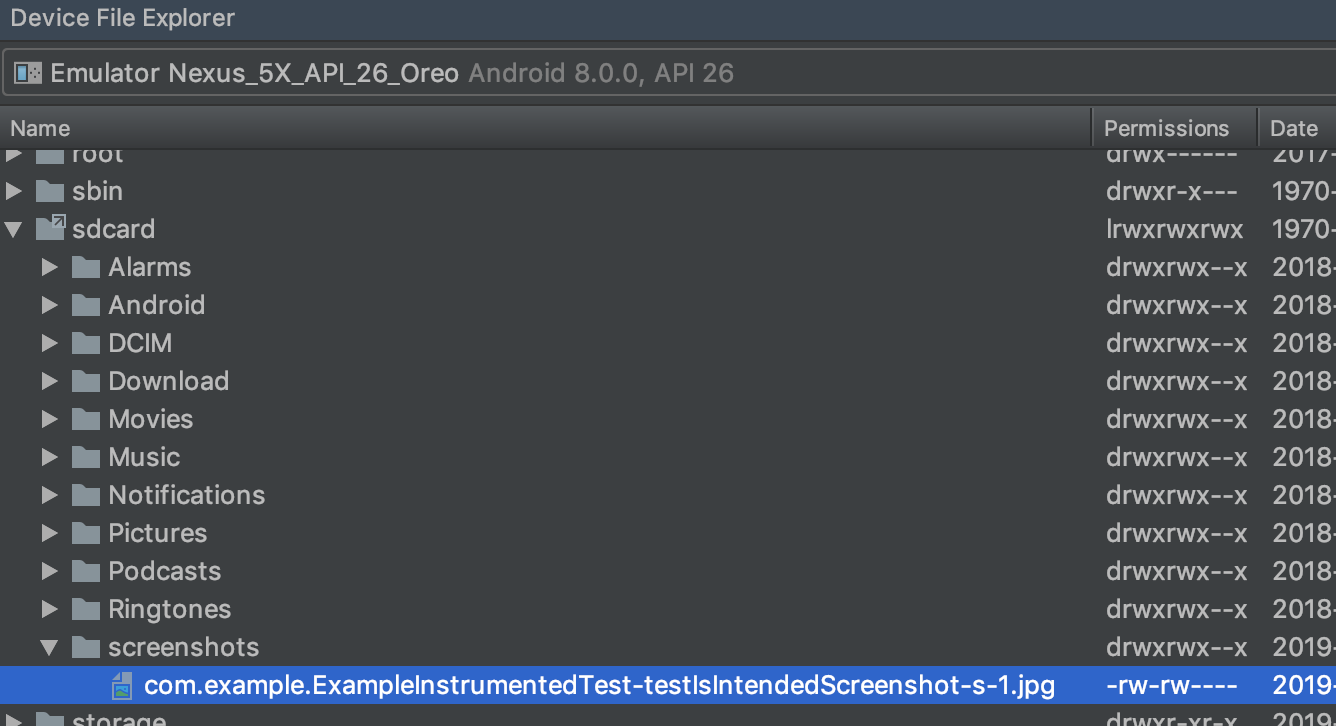
これで無駄にTest Labを走らせることなく、意図したスクリーンショットが撮れているか確認することができますね。
ちなみに
スクリーンショットを保存するためには WRITE_EXTERNAL_STORAGE のパーミッションが付与されてないといけないため、 GrantPermissionRule などを使用して、適宜パーミッションが付与される必要があったりします。(Firebase Test Labでは無くても問題ないようだった ![]() )
)
@RunWith(AndroidJUnit4::class)
class ExampleInstrumentedTest {
@get:Rule
var grantPermissionRule: GrantPermissionRule = GrantPermissionRule.grant(Manifest.permission.WRITE_EXTERNAL_STORAGE)