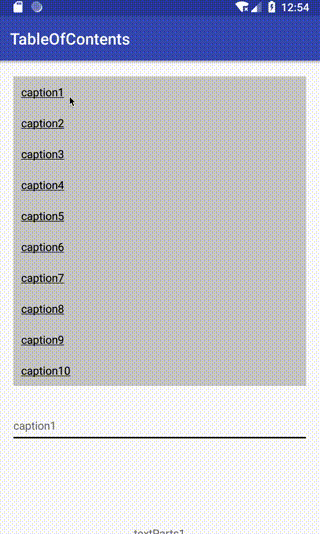完成イメージ
目次パーツ、見出しパーツ、テキストパーツからなる。
画面上部に目次があり、タップすると対応する見出し部分にスクロールする。
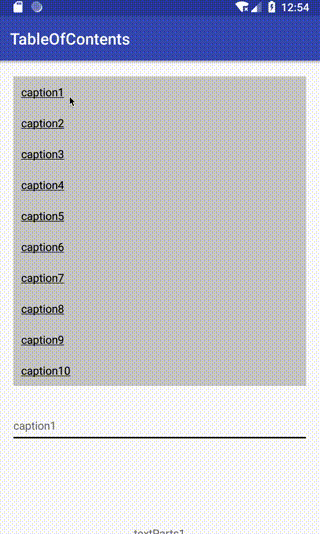
開発環境の設定
開発言語にKotlinを使用し、 databindingを活用していく。その他、ライブラリとしてEpoxyを導入する。
build.gradle
...
apply plugin: 'kotlin-kapt'
android {
...
dataBinding {
enabled = true
}
}
kapt {
generateStubs = true
correctErrorTypes = true
}
dependencies {
...
implementation 'com.airbnb.android:epoxy:2.10.0'
kapt 'com.airbnb.android:epoxy-processor:2.10.0'
implementation 'com.airbnb.android:epoxy-databinding:2.10.0'
...
}
メインのレイアウト
RecyclerViewのみを配置する。
activity_main.xml
<layout xmlns:android="http://schemas.android.com/apk/res/android"
xmlns:app="http://schemas.android.com/apk/res-auto"
xmlns:tools="http://schemas.android.com/tools" >
<FrameLayout
android:layout_width="match_parent"
android:layout_height="match_parent">
<android.support.v7.widget.RecyclerView
android:id="@+id/recyclerView"
app:layoutManager="android.support.v7.widget.LinearLayoutManager"
android:layout_width="match_parent"
android:layout_height="match_parent" />
</FrameLayout>
</layout>
目次パーツのレイアウト
リンクのテキストを入れるためのLinearLayoutのみを配置しておく。
table_of_contents.xml
<layout xmlns:android="http://schemas.android.com/apk/res/android" >
<LinearLayout
android:id="@+id/container"
android:background="#cccccc"
android:layout_margin="20dp"
android:orientation="vertical"
android:layout_width="match_parent"
android:layout_height="wrap_content" />
</layout>
中身のリンク部分のレイアウトは以下となる。上記のLinearLayoutに下記のレイアウトのviewを動的にaddViewしていく。
リンクがタップされたらコールバックを返す。
link.xml
<layout xmlns:android="http://schemas.android.com/apk/res/android" >
<data>
<variable name="link" type="com.example.tomo.tableofcontents.Link" />
<variable name="callback" type="com.example.tomo.tableofcontents.TableOfContentsCallback" />
</data>
<FrameLayout
android:onClick="@{() -> callback.onClickLink(link)}"
android:background="?attr/selectableItemBackground"
android:orientation="vertical"
android:padding="10dp"
android:layout_width="match_parent"
android:layout_height="wrap_content">
<TextView
android:id="@+id/title"
android:text="@{link.title}"
android:textColor="#000000"
android:layout_width="wrap_content"
android:layout_height="wrap_content" />
</FrameLayout>
</layout>
見出しパーツのレイアウト
caption_parts.xml
<layout xmlns:android="http://schemas.android.com/apk/res/android"
xmlns:tools="http://schemas.android.com/tools">
<data>
<variable name="caption" type="com.example.tomo.tableofcontents.Content.CaptionParts" />
</data>
<LinearLayout
android:padding="20dp"
android:orientation="vertical"
android:layout_width="match_parent"
android:layout_height="wrap_content">
<TextView
android:text="@{caption.title}"
android:layout_width="wrap_content"
android:layout_height="wrap_content"
tools:text="text"
/>
<View
android:background="#000000"
android:layout_marginTop="5dp"
android:layout_width="match_parent"
android:layout_height="2dp" />
</LinearLayout>
</layout>
テキストパーツのレイアウト
text_parts.xml
<layout xmlns:android="http://schemas.android.com/apk/res/android" >
<data>
<variable name="text" type="String" />
</data>
<FrameLayout
android:layout_width="match_parent"
android:layout_height="200dp">
<TextView
android:text="@{text}"
android:layout_gravity="center"
android:layout_width="wrap_content"
android:layout_height="wrap_content" />
</FrameLayout>
</layout>
package-info.javaの作成
EpoxyにレイアウトファイルからBindingModel_クラスを自動生成してもらうために、package-info.javaを作成する。参考
package-info.java
@EpoxyDataBindingLayouts({
R.layout.table_of_contents_parts,
R.layout.text_parts,
R.layout.caption_parts,
})
package com.example.tomo.tableofcontents;
import com.airbnb.epoxy.EpoxyDataBindingLayouts;
データクラスの作成
目次パーツ、見出しパーツ、テキストパーツのデータ定義を作成する。目次と見出しを紐付けるために、内部的にtagを持たせている。
Data.kt
package com.example.tomo.tableofcontents
data class Data(val contents: List<Content>)
sealed class Content {
data class TableOfContentsParts(val links: List<Link>) : Content()
data class CaptionParts(val tag: String, val title: String) : Content()
data class TextParts(val text: String) : Content()
}
data class Link(val tag: String, val title: String)
EpoxyContollerの作成
データが設定されたら、それぞれviewを構築していく。
目次パーツの中のリンク部分については、動的にviewをinflateし、addViewしていく。
EpoxyController.kt
package com.example.tomo.tableofcontents
import android.content.Context
import android.databinding.DataBindingUtil
import android.graphics.Paint
import android.view.LayoutInflater
import com.airbnb.epoxy.TypedEpoxyController
import com.example.tomo.tableofcontents.databinding.LinkBinding
import com.example.tomo.tableofcontents.databinding.TableOfContentsPartsBinding
class EpoxyController(private val context: Context, private val callback: TableOfContentsCallback) : TypedEpoxyController<Data>() {
override fun buildModels(data: Data) {
data.contents.forEach {
when (it) {
is Content.TableOfContentsParts -> {
val inflater = context.getSystemService(Context.LAYOUT_INFLATER_SERVICE) as LayoutInflater
TableOfContentsPartsBindingModel_()
.onBind { model, view, position ->
val container = (view.dataBinding as TableOfContentsPartsBinding).container
if (container.childCount == 0) {
it.links.forEach {
val binding = DataBindingUtil.inflate<LinkBinding>(inflater, R.layout.link, null, false)
binding.link = it
binding.callback = callback
binding.title.paintFlags = binding.title.paintFlags or Paint.UNDERLINE_TEXT_FLAG
container.addView(binding.root)
}
}
}
.id(modelCountBuiltSoFar)
.addTo(this)
}
is Content.CaptionParts -> {
CaptionPartsBindingModel_()
.id(modelCountBuiltSoFar)
.caption(it)
.addTo(this)
}
is Content.TextParts -> {
TextPartsBindingModel_()
.id(modelCountBuiltSoFar)
.text(it.text)
.addTo(this)
}
}
}
}
}
MainActivity.ktの作成
テスト用のデータを作成し、EpoxyControllerに設定している。
目次のリンクがタップされたらコールバックメソッドが呼び出され、一致するタグの見出し位置が画面のトップとなるようsmooth scrollさせる。
MainActivity.kt
package com.example.tomo.tableofcontents
import android.databinding.DataBindingUtil
import android.support.v7.app.AppCompatActivity
import android.os.Bundle
import android.support.v7.widget.LinearLayoutManager
import com.example.tomo.tableofcontents.databinding.ActivityMainBinding
import android.support.v7.widget.LinearSmoothScroller
class MainActivity : AppCompatActivity(), TableOfContentsCallback {
private val binding: ActivityMainBinding by lazy { DataBindingUtil.setContentView<ActivityMainBinding>(this, R.layout.activity_main) }
private val controller: EpoxyController by lazy { EpoxyController(this, this) }
override fun onCreate(savedInstanceState: Bundle?) {
super.onCreate(savedInstanceState)
val contents = listOf(
Content.TableOfContentsParts(listOf(
Link("tag1", "caption1"),
Link("tag2", "caption2"),
Link("tag3", "caption3"),
Link("tag4", "caption4"),
Link("tag5", "caption5"),
Link("tag6", "caption6"),
Link("tag7", "caption7"),
Link("tag8", "caption8"),
Link("tag9", "caption9"),
Link("tag10", "caption10")
)),
Content.CaptionParts("tag1", "caption1"), Content.TextParts("textParts1"),
Content.CaptionParts("tag2", "caption2"), Content.TextParts("textParts2"),
Content.CaptionParts("tag3", "caption3"), Content.TextParts("textParts3"),
Content.CaptionParts("tag4", "caption4"), Content.TextParts("textParts4"),
Content.CaptionParts("tag5", "caption5"), Content.TextParts("textParts5"),
Content.CaptionParts("tag6", "caption6"), Content.TextParts("textParts6"),
Content.CaptionParts("tag7", "caption7"), Content.TextParts("textParts7"),
Content.CaptionParts("tag8", "caption8"), Content.TextParts("textParts8"),
Content.CaptionParts("tag9", "caption9"), Content.TextParts("textParts9"),
Content.CaptionParts("tag10", "caption10"), Content.TextParts("textParts10")
)
val data = Data(contents)
controller.setData(data)
binding.recyclerView.adapter = controller.adapter
}
override fun onClickLink(link: Link) {
val smoothScroller = object : LinearSmoothScroller(this) {
override fun getVerticalSnapPreference(): Int {
return LinearSmoothScroller.SNAP_TO_START
}
}
for (itemIdx in 0 until controller.adapter.itemCount) {
val model = controller.adapter.getModelAtPosition(itemIdx)
if (model is CaptionPartsBindingModel_ && link.tag == model.caption().tag) {
val layoutManager = binding.recyclerView.layoutManager as LinearLayoutManager
smoothScroller.targetPosition = itemIdx
layoutManager.startSmoothScroll(smoothScroller)
break
}
}
}
}
TableOfContentsCallback.kt
package com.example.tomo.tableofcontents
interface TableOfContentsCallback {
fun onClickLink(link: Link)
}
まとめ
RecyclerViewとEpoxyを使用して目次機能付き画面ができた。![]()