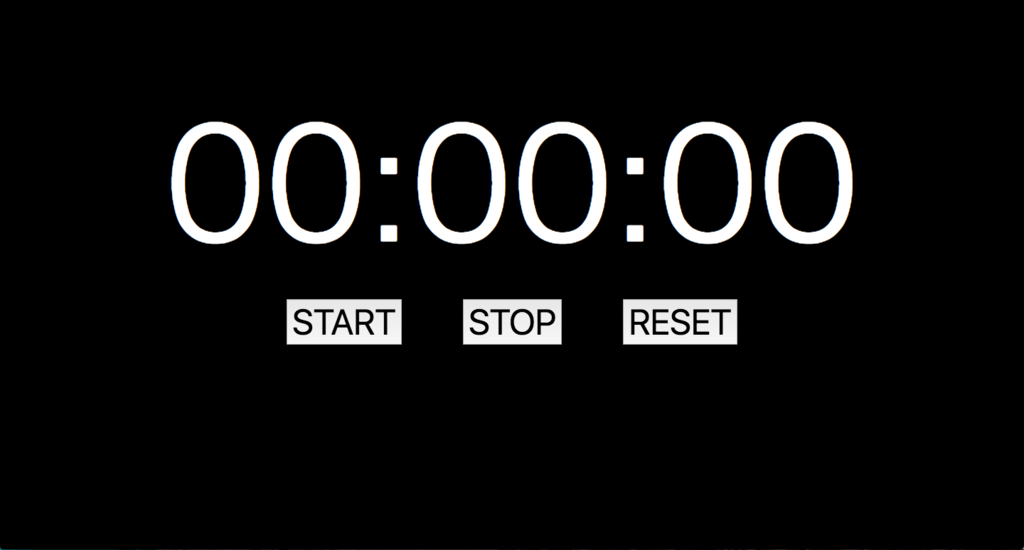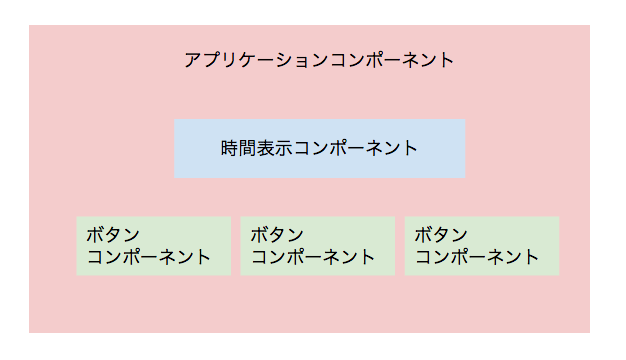前回はReact+Reduxを使って、カウントアップタイマーを作ってみました。
今回はReactと同様にコンポーネントベースの軽量なViewライブラリであるRiotを使って、同様のアプリケーションを作ってみたいと思います。
開発環境の構築
前回と同様にビルドツールとしてwebpackを使い、babel-loaderを使ってES6のコンパイルをしていきます。
またRiotではカスタムタグと呼ばれるもので、コンポーネントを定義していきます。
そのため、カスタムタグファイルを読み込むために、tag-loaderを利用します。
$ npm i --save-dev webpack babel babel-core babel-loader tag-loader
webpackの設定をしていきます。
webpack.config.jsを次の内容で作成します。
module.exports = {
entry: './js/main.js',
output: {
path: 'dist',
filename: 'bundle.js'
},
module: {
loaders: [
{ test: /\.js$|\.tag$/, exclude: /node_modules/, loader: 'babel-loader' },
{ test: /\.tag$/, exclude: /node_modules/, loader: 'tag-loader' }
]
}
}
次にRiotをインストールします。
$ npm i --save riot
pakcage.jsonにwebpackを利用したビルドスクリプトを追記しておきます。
"scripts": {
"test": "echo \"Error: no test specified\" && exit 1",
"build": "webpack"
},
ディレクトリ構成
今回のアプリケーションのディレクトリ構成です。
$ tree -L 2 -I 'node_modules'
.
├── dist
│ └── bundle.js
├── index.html
├── js
│ └── main.js
├── package.json
├── tags
│ ├── timer-button.tag
│ └── timer.tag
└── webpack.config.js
カスタムタグの実装
Riotではカスタムタグを実装することで、コンポーネントを定義することができます。
カスタムタグは、関連するHTMLとJavaScriptをくっつけて再利用可能なコンポーネントとしてまとめます。
Riot.js
コンポーネントの構成は前回と同様にします。
ボタンのカスタムタグを実装
ボタン部分のカスタムタグtimer-button.tagを実装していきます。
opts.titleはボタンに表示するテキストです。
opts.observableはタグのイベントを監視するための、riotが提供しているオブジェクトです。
opts.eventはボタンに割り当てる役割(START, STOP, RESET)を表しています。
ボタンのクリックイベント時に、obsarvableインスタンスを通して、opts.eventをイベント発火させることで、タイマータグにて、どのボタンが押されたかを通知します。
<timer-button>
<button type="button" onclick={ click }>{opts.title}</button>
<script type="text/javascript">
this.observable = opts.observable
this.event = opts.event
this.click = () => {
this.observable.trigger(this.event)
}
</script>
</timer-button>
タイマーのカスタムタグを実装
続いてタイマーの時間を表示するカスタムタグtimer.tagを実装していきます。
タイマータグでは、obsarvableを利用してボタンのイベントを監視します。そして、クリックされたボタンに応じて処理を実行していきます。
タイマー時間の表示の更新は、timerTag.update({time: timerTag.time + 1})とカスタムタグの内部状態を新たに更新して、表示を更新するすることで行なっています。
<timer>
<span>{createTimeText(time)}</span>
<script type="text/javascript">
const self = this
this.time = opts.time
this.timerID = opts.timerID
this.observable = opts.observable
// スタートボタンのイベントを監視
this.observable.on('start', () => startTimer(self))
// ストップボタンのイベントを監視
this.observable.on('stop', () => stopTimer(self))
// リセットボタンのイベントを監視
this.observable.on('reset', () => resetTimer(self))
/**
* 時間(秒)をテキストに変換
* @param {number} time タイマーが示す時間の秒数
*/
this.createTimeText = time => {
// 秒数から時間を取得
const hour = second2Hour(time)
// 秒数から分を取得
const minute = second2Minute(time)
// 秒数を60進数に変換
const second = time - (hour * 3600 + minute * 60)
// タイマーの時間を示すテキストを生成
return [hour, minute, second].map(zeroPadding).join(':')
}
/*
* 引数で渡された数値をゼロ埋めした2桁の文字列を返す
* @param {number} num ゼロ埋めをしたい数値
* @return ゼロ埋めされた文字列
*/
function zeroPadding(num) {
return ('00' + num).slice(-2)
}
/**
* 秒数から時間を取得
* @param {number} seconds 秒数
*/
function second2Hour(seconds) {
return Math.floor(seconds / 3600)
}
/**
* 秒数から分を取得
* @param {number} seconds 秒数
*/
function second2Minute(seconds) {
return Math.floor(seconds / 60)
}
/**
* タイマーを開始する
*/
function startTimer(timerTag) {
// 定期実行のタスクが無い時だけ、定期実行を開始
if(!timerTag.timerID) {
const timerID = setInterval(() => updateTimer(timerTag), 1000)
timerTag.update({ timerID })
}
}
/**
* タイマーを止める
*/
function stopTimer(timerTag) {
if(timerTag.timerID) {
clearInterval(timerTag.timerID)
}
}
/**
* タイマーをリセットする
*/
function resetTimer(timerTag) {
timerTag.update({ time: 0 })
}
/**
* タイマーを1秒更新する
* @param {number} time 更新前の秒数
* @return 更新後の秒数
*/
function updateTimer(timerTag) {
// 明示的にupdate()を呼ぶ必要がある
// http://riotjs.com/ja/api/#section-5
timerTag.update({time: self.time + 1})
}
</script>
<style>
span {
font-size: 30px;
color: white;
}
</style>
</timer>
HTMLの作成
タイマーを表示するindex.htmlを作って、作成したカスタムタグを埋め込んでいきます。
<body>
<div class="content">
<timer></timer>
<div class="button-list">
<timer-button id="start-button"></timer-button>
<timer-button id="stop-button"></timer-button>
<timer-button id="reset-button"></timer-button>
</div>
</div>
<script src="dist/bundle.js" charset="utf-8"></script>
</body>
コンポーネントのマウント
最後に、HTMLに埋め込んだカスタムタグをマウントする処理をmain.jsに実装していきます。
マウントの仕方はReactを大きくは変わらないです。
別ファイルで定義した、カスタムタグを読み込んで、それぞれ初期値を指定することで、コンポーネントをマウントしています。
特別なことは特に無いですが、注意点としてはイベント監視のために、共通のobsarvableインスタンスを渡しているところです。
以上でカウントアップタイマーの完成です!
require('../tags/timer.tag')
require('../tags/timer-button.tag')
const riot = require('riot')
const timerObservable = riot.observable()
riot.mount('timer', {
time: 0,
observable: timerObservable
})
riot.mount('#start-button', {
title: 'START',
event: 'start',
observable: timerObservable
})
riot.mount('#stop-button', {
title: 'STOP',
event: 'stop',
observable: timerObservable
})
riot.mount('#reset-button', {
title: 'RESET',
event: 'reset',
observable: timerObservable
})