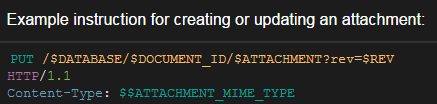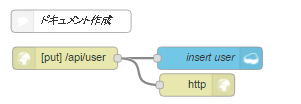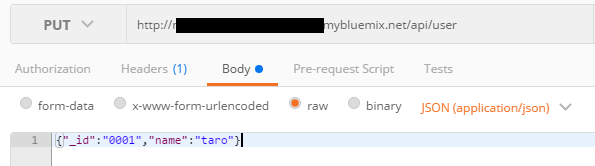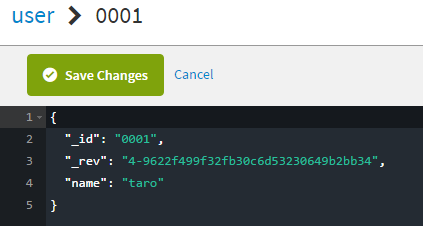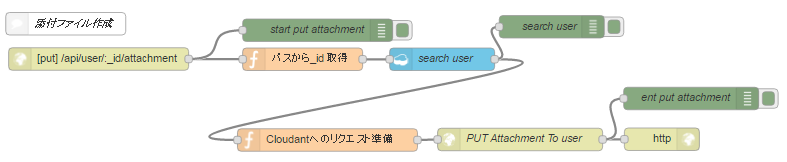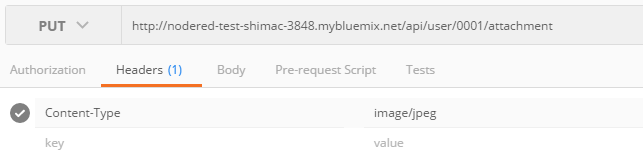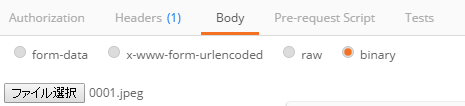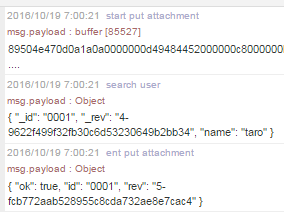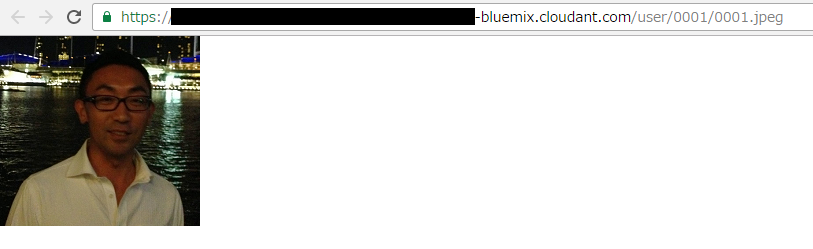Node-RED上でCloudantのドキュメントに、画像ファイルを添付ファイルとしてアップロードしたかったのですが、それ用のノードがありませんでした。
そこで、http requestノードを使って、CloudantのREST API に対してリクエストするかたちで作ってみました。
CloudantのAttachments
添付ファイルは、バイナリーで保存する方法と、ドキュメントのinline要素としてBASE64で保存する方法があります。
今回は、バイナリーで保存します。
添付ファイルは、既存ドキュメントに対して作成することになります。REST APIのパスにドキュメントの「_id」が入っています。またリクエストパラメータで「_rev」を入れる必要があります。
To create a new attachment on an existing document, or to update an attachment on a document, make a PUT request with the document’s latest _rev to https://$USERNAME.cloudant.com/$DATABASE/$DOCUMENT_ID/$ATTACHMENT. The attachment’s content type must be specified using the Content-Type header. The $ATTACHMENT value is the name by which the attachment is associated with the document.
(サンプル)Node-REDフロー
putでドキュメントを作成するフロー、putで添付ファイルを作成するフローの2つに分けて作成しました。
- ドキュメント作成 PUT /api/user
- 添付ファイル作成 PUT /api/user/:_id/attachment
ドキュメント作成
既存のノードを使って、シンプルにデータ保管。
フローのJSON
- 「insert user」ノードのサービスは自分のものを設定して使用。
[{"id":"13019c96.565263","type":"http in","z":"7e517ea1.72905","name":"","url":"/api/user","method":"put","swaggerDoc":"","x":120,"y":129.33332061767578,"wires":[["7cecee77.70c7a","4161ba4.3316b44"]]},{"id":"7cecee77.70c7a","type":"cloudant out","z":"7e517ea1.72905","name":"insert user","cloudant":"","database":"user","service":"","payonly":true,"operation":"insert","x":313,"y":129.33330535888672,"wires":[]},{"id":"4161ba4.3316b44","type":"http response","z":"7e517ea1.72905","name":"","x":296,"y":164.99999237060547,"wires":[]},{"id":"e0c84058.ac275","type":"comment","z":"7e517ea1.72905","name":"ドキュメント作成","info":"","x":128,"y":79.99999237060547,"wires":[]}]
リクエスト実行(ドキュメント作成)
添付ファイル作成
ます、Node-REDへのリクエストのパスの{_id}をキーにして、userデータベースを検索し、「_rev」を入手します。その後、「_rev」も含めて、添付ファイル作成用にリクエストを作って、CoudantのREST APIを実行。
フローのJSON
- 「search user」ノードのサービスは自分のものを使用。
- 「Cloudantへのリクエスト準備」ノードの「url」は、CloudantのVCAP_SERVICESをコピペ
- 「PUT Attachment To user」ノードで、「Use basic authentication」オプションを設定。Username, Passwordは、CloudantのVCAP_SERVICESをコピペ
[{"id":"c3f8eebe.36d51","type":"http request","z":"92620c6b.387a5","name":"PUT Attachment To user","method":"PUT","ret":"obj","url":"","tls":"","x":804.8331909179688,"y":393.6666564941406,"wires":[["30a4dbe9.dc77a4","2a578f04.885aa"]]},{"id":"30a4dbe9.dc77a4","type":"http response","z":"92620c6b.387a5","name":"","x":993.8333129882812,"y":393.3333435058594,"wires":[]},{"id":"de0dece1.8432a","type":"cloudant in","z":"92620c6b.387a5","name":"search user","cloudant":"","database":"user","service":"nodered-test-shimac-3848-cloudantNoSQLDB","search":"_id_","design":"","index":"","x":700.8333129882812,"y":286.6667175292969,"wires":[["4425dd96.3af944","d35e5262.63a4a"]]},{"id":"dee89630.5435e8","type":"http in","z":"92620c6b.387a5","name":"","url":"/api/user/:_id/attachment","method":"put","swaggerDoc":"","x":242.83334350585938,"y":286.33338928222656,"wires":[["83b780f8.65ca5","4ee12752.6f8f98"]]},{"id":"83b780f8.65ca5","type":"function","z":"92620c6b.387a5","name":"パスから_id 取得","func":"msg.payload._id = msg.req.params._id;\nreturn msg;","outputs":1,"noerr":0,"x":514.8333740234375,"y":286.6667175292969,"wires":[["de0dece1.8432a"]]},{"id":"2a578f04.885aa","type":"debug","z":"92620c6b.387a5","name":"ent put attachment","active":true,"console":"false","complete":"payload","x":1032.8333129882812,"y":339.00006103515625,"wires":[]},{"id":"4ee12752.6f8f98","type":"debug","z":"92620c6b.387a5","name":"start put attachment","active":true,"console":"false","complete":"payload","x":534.8333740234375,"y":248.0000762939453,"wires":[]},{"id":"be9657ea.a90998","type":"comment","z":"92620c6b.387a5","name":"添付ファイル作成","info":"","x":199,"y":239.33338165283203,"wires":[]},{"id":"4425dd96.3af944","type":"function","z":"92620c6b.387a5","name":"Cloudantへのリクエスト準備","func":"// Cloudant検索結果から_id、_revをセット\nvar _id = msg.payload._id;\nvar _rev = msg.payload._rev;\n\n// VCAP_SERVICEのCloudantのurl\nvar url = \"自分のurl\";\n// データベース名\nvar db_name = \"user\";\n// 添付ファイル名\nvar file_name = _id + \".jpeg\";\n\n// 添付ファイル作成用のCloudantのRESTAPIのパス\nmsg.url = url + \"/\" + db_name + \"/\" + _id + \"/\" + file_name + \"?rev=\" + _rev;\nmsg.headers = {\n \"Content-Type\": \"image/jpeg\"\n};\n// ペイロードに画像ファイルのバイナリをセット\nmsg.payload = msg.req.body;\n\nreturn msg;","outputs":1,"noerr":0,"x":547.9999084472656,"y":394.3334045410156,"wires":[["c3f8eebe.36d51"]]},{"id":"d35e5262.63a4a","type":"debug","z":"92620c6b.387a5","name":"search user","active":true,"console":"false","complete":"payload","x":846.9999694824219,"y":243.33338165283203,"wires":[]}]
リクエスト実行(添付ファイル作成)
添付ファイルの確認
Cloudantのコンソールをみると、ドキュメントに「_attachment」が追加されたことが確認できます。
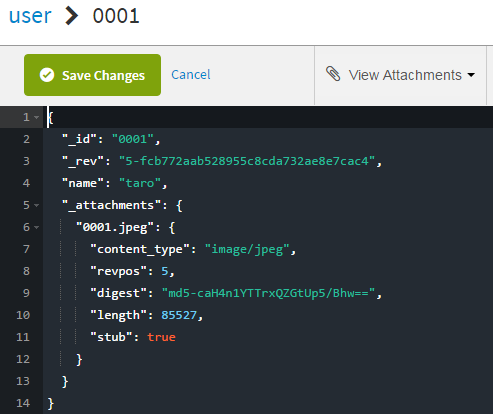
「View Attachments」で、画像ファイルを選択してみると、
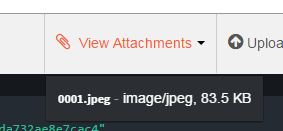
おわり
次回は、Node-RED上で、この画像ファイルを取得して、WatsonのVisual Recognitionに投げてみたいと思います。