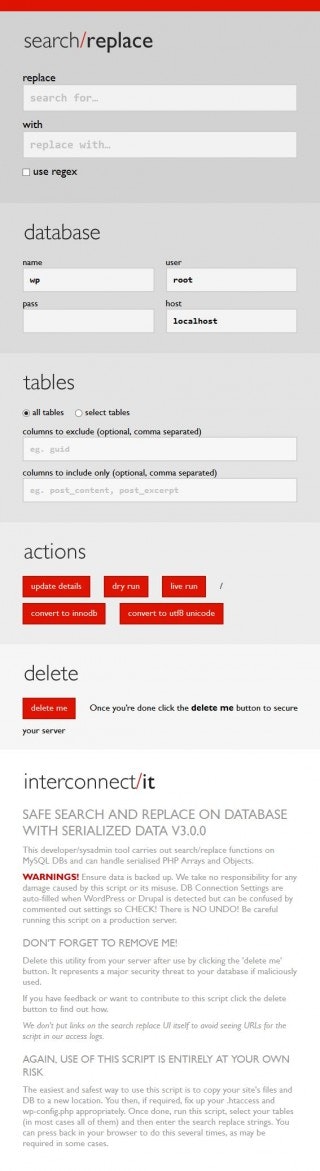実際にやったのは、wordpress 4.1 と 4.1.1になります。
他のバージョンでやっていないので、その他のバージョンの人は詳しく見てください!
環境は
AWS の amazon Linuxです。
変更したい内容
例えば、 domain.com/aaaa/
ってのを、 aaaa.domain.com に変更する場合。
1)ドメインを変更する。
2)search-and-replace-for-wordpress-databasesをダウンロードする。
以下のものをダウンロードしてきて、Wordpressのトップディレクトリに導入する。
https://interconnectit.com/products/search-and-replace-for-wordpress-databases/
$wget https://interconnectit.com/products/search-and-replace-for-wordpress-databases/
$unzip search-and-replace-for-wordpress-databases.zip
$mv search-and-replace-for-wordpress-databases /wpのトップフォルダ/
3)早速実行
にアクセスする。
勝手にwp-configとかの値を読んで、DB情報とかが入っていることを確認する。
replaceに、以下のものを設定
domain.com/aaaa
withに以下のを設定
aaaa.domain.com
「dry run」 をクリックして、どんだけ書き換えられるのかをチェックする。
OKだったら、liveを押して実行する。
きっと数十秒で終わるはず、、、(件数にもよるが、、、)
その後、wpトップの .htaccessを書き換える。
# BEGIN WordPress
<IfModule mod_rewrite.c>
RewriteEngine On
RewriteBase /
RewriteRule ^index\.php$ - [L]
RewriteCond %{REQUEST_FILENAME} !-f
RewriteCond %{REQUEST_FILENAME} !-d
RewriteRule . /index.php [L]
</IfModule>
# END WordPress
#ここ重要です。
Search-Replace-DB-master ディレクトリを削除する。