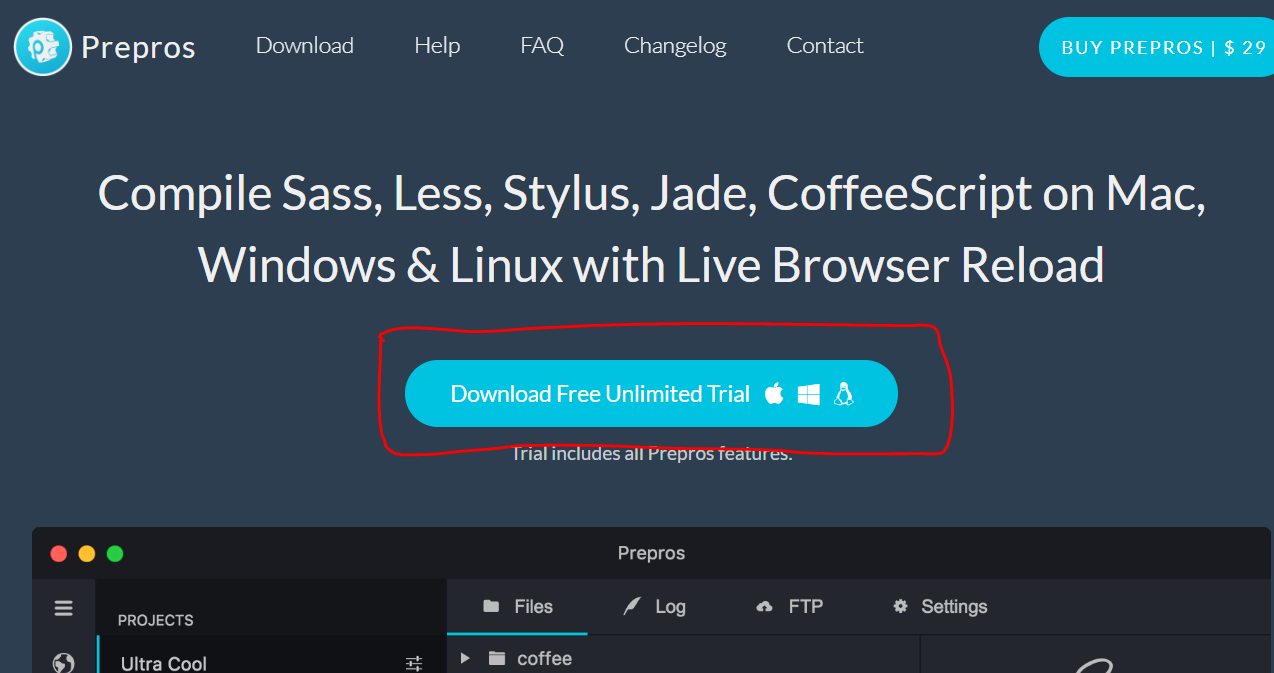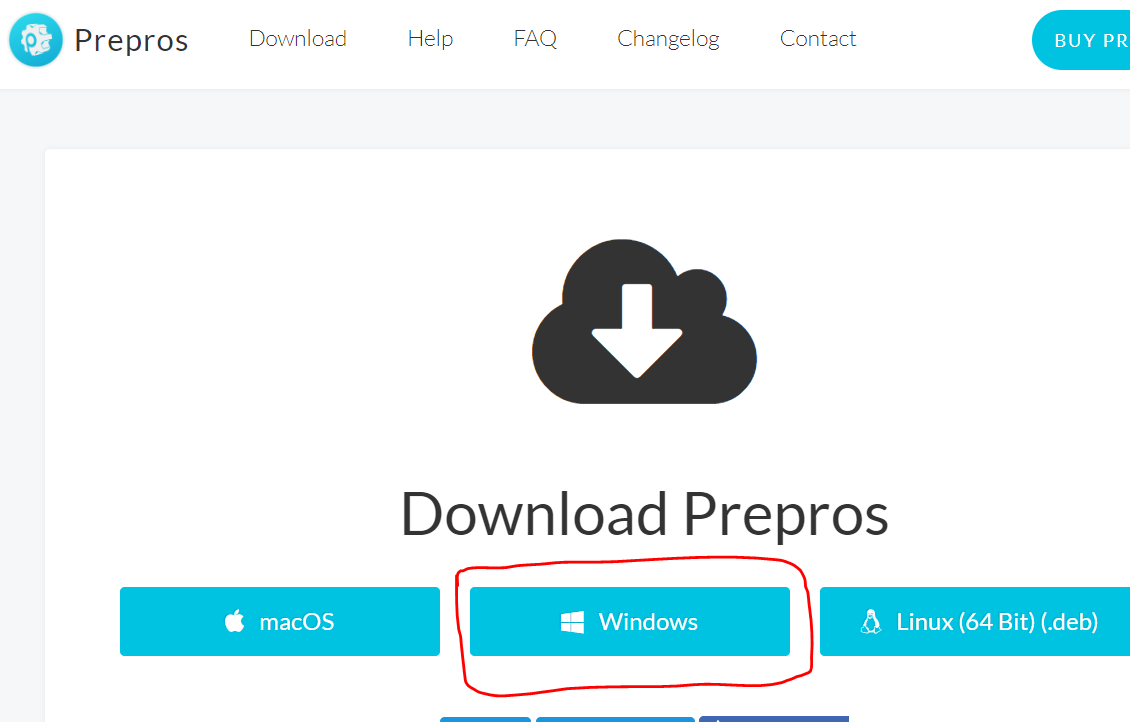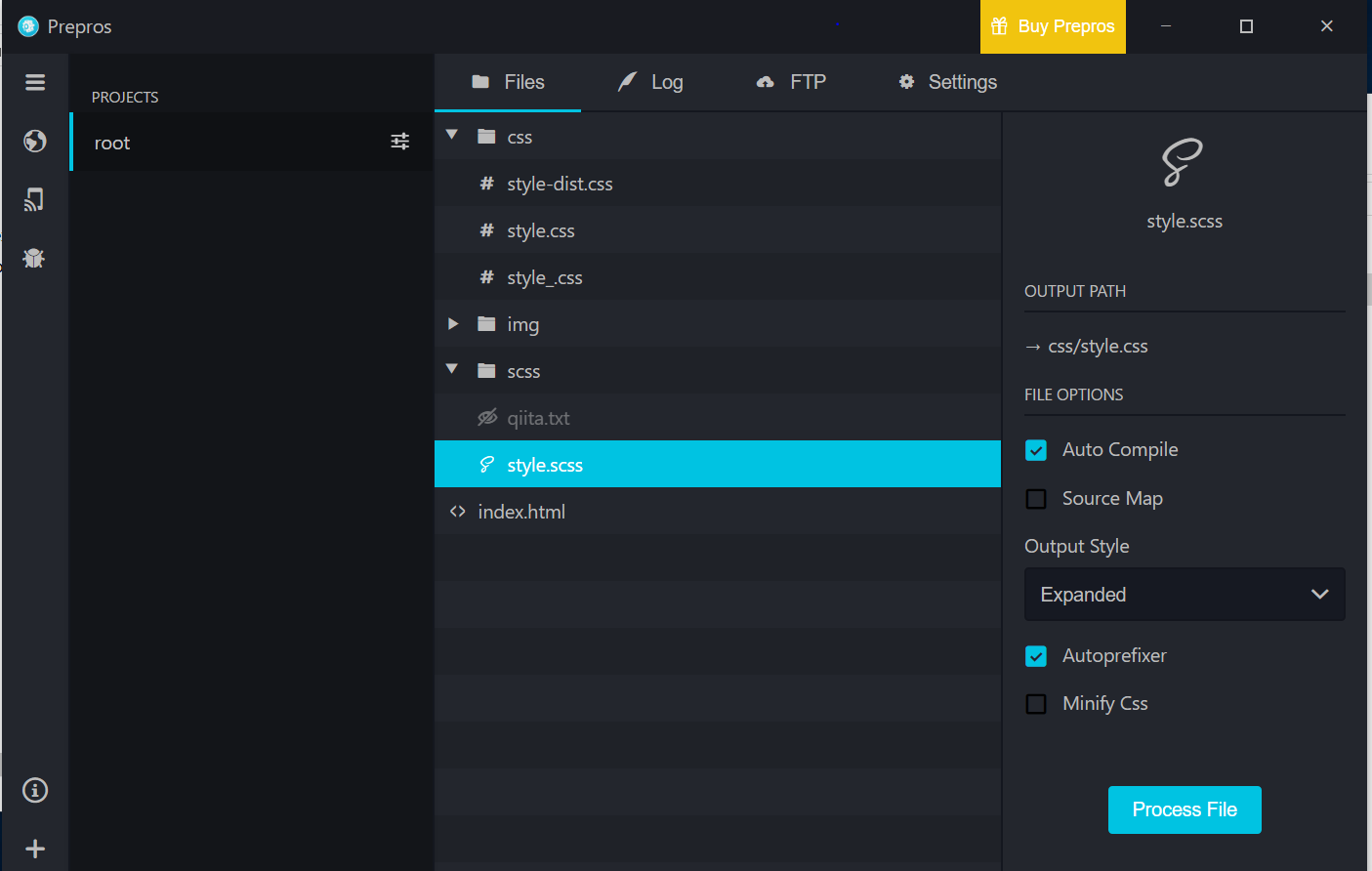Sassとは
cssを効率よく記述するための仕組み。
ネスト構造での記述ができたり、変数や四則演算、関数、スタイルの継承などができる。
SassにはSCSS記法とSASS記法がある。
後者は開発者に不人気らしく、前者が主流らしい。
scssファイル→cssファイルにコンパイルして利用する。
今回はpreprosというツールを使ってコンパイルする。
インストール
prepros公式 : https://prepros.io/
preprosの公式サイトへ飛んで以下のボタンをクリックする。
インストーラを起動すると、デスクトップにショートカットが作成される。
作業フォルダに以下のようなフォルダ構成でフォルダを作成する。
directories_and_files
root
L js
L css
L style.css
L scss
L style.scss
index.html
preprosを起動する。
画面左のPROJECTSの下あたりにrootディレクトリをドラッグ&ドロップする。
style.scssを選択してAutoCompileにチェックを付け、ProcessFileをクリックする。
あとはvscodeとかでstyle.scssを保存するたびに勝手にコンパイルされてstyle.cssが生成される。
使ってみる
ネスト構造
style.scss
// ネスト構造での記述
.box {
width: 200px;
height: 200px;
background-color: aquamarine;
p {
font-size: 8px;
margin: 10px;
// hover時に何かさせたいとき
a {
text-decoration: none;
// 入れ子の構造の中で&が使われたとき、その親要素のセレクタを指す。
&:hover {
font-weight: bold;
}
}
}
}
変数を扱う
style.scss
// 変数:データにつけるラベル
// Sassで扱えるデータ型(数値、文字列、真偽、色、リスト)
$baseFontSize: 12px;
.box {
p {
font-size: $baseFontSize;
}
}
// 文字列を扱う
// #{}は変数を評価する
// 文字列内に埋め込むには#{}を使おう。
$imgDir: "../img/";
.box {
background: url("#{$imgDir}test.jpg");
}
// カラーを扱う
$brandColor: rgba(255,0,0,0.9);
.box {
p {
color: $brandColor;
// Sassには標準で用意されている関数がある。
// Sass built-in functionとかで検索すると情報がヒットするので確認してください。
// ここではlightenを使って明るさを変更します。
color: lighten($brandColor, 30%);
}
}
四則演算
style.scss
// 四則演算
$baseFontSize: 12px;
.box {
p {
font-size: $baseFontSize - 2;
}
}
条件分岐
style.scss
// 条件分岐
// @if @else
// 比較演算子の種類
// == != <> <= >=
$debugMode: true;
.box {
@if $debugMode == true {
color: red;
} @else {
color: green;
}
}
繰り返し処理
style.scss
// 繰り返し処理
// @for
// @while
@for $i from 10 through 14 {
.fs#{$i} {font-size: 10px;
font-weight: bold;}
}
$i: 10;
@while $i <= 14 {
.fs#{$i} {font-size: #{$i}px;}
$i: $i + 1;
}
リストを扱う
style.scss
// リスト操作
$animals: cat, dog, tiger;
@each $animal in $animals {
.#{$animal}-icon {background: url("#{$animal}.png");}
}
関数を扱う
style.scss
// グローバル変数は_gloabals.scss
// ファンクションは_functions.scss
// というようにファイルを分けると管理しやすい。
// 読み込みは
// @import "gloabal";
// のように、アンダーバーと拡張子を省いたファイル名で指定する。
$totalWidth: 940px;
$columnCount: 5;
@function getColumnWidth($width, $count) {
// 計算処理
$padding: 10px;
$columnWidth: floor($width - ($padding * ($count - 1)) / $count);
@debug $columnWidth;
@return $totalWidth;
}
.grid {
float: left;
width: getColumnWidth($totalWidth, $columnCount);
}
mixinを使う
複数の設定をまとめて定義できる。
引数を渡して値に反映させることができる。
style.scss
@mixin round {
border-radius: 4px;
}
.box {
@include round;
}
// mixinに引数を渡す。
@mixin round($arg:4px) {
border-radius: $arg;
}
.box {
@include round(10px);
}
extendを使う
設定を継承することができる。
style.scss
.msg {
font-size: 12px;
font-weight: bold;
padding: 2px 4px;
color: white;
}
.errorMsg {
@extend .msg;
background: red;
}
.warningMsg {
@extend .msg;
background: orange;
}
mixinとextendについて
使ってみて、mixinとextendは使用箇所が増えてくると影響範囲を管理するのが大変でした。
何らかの基準で影響範囲をわかりやすくした上で使わないと、css破綻の原因になるかもしれない気がしました。